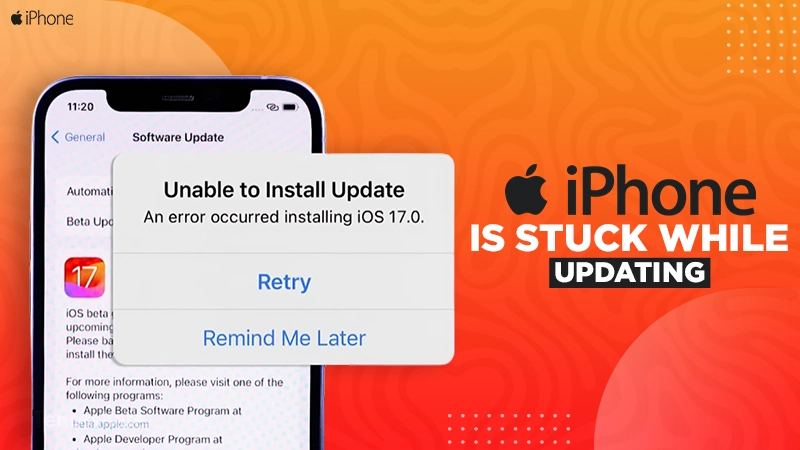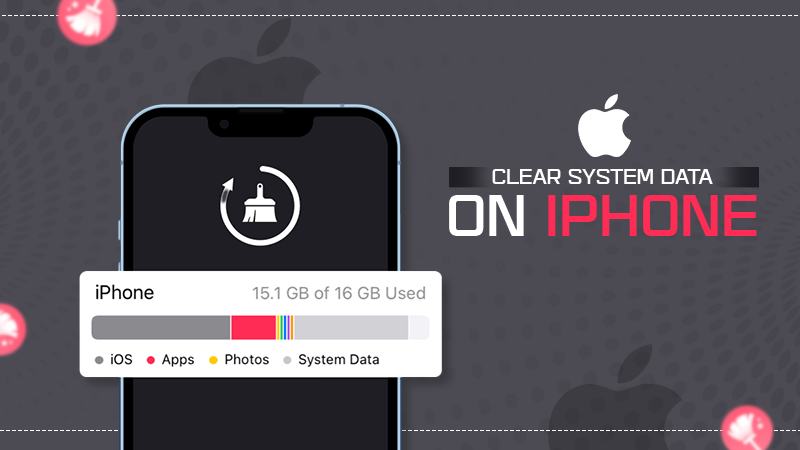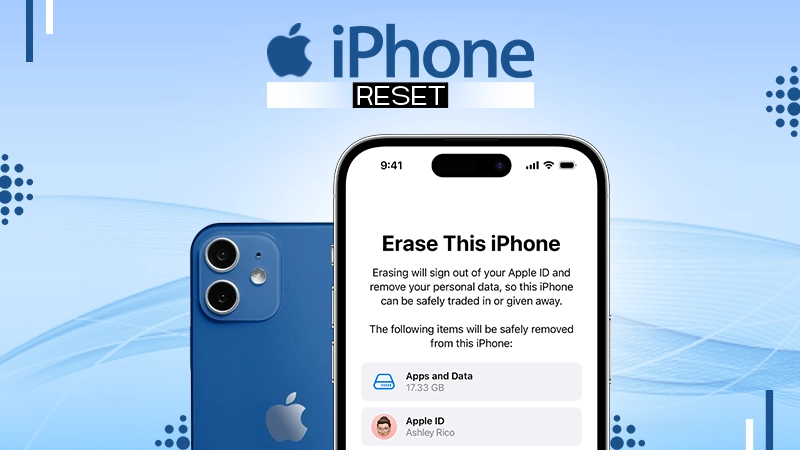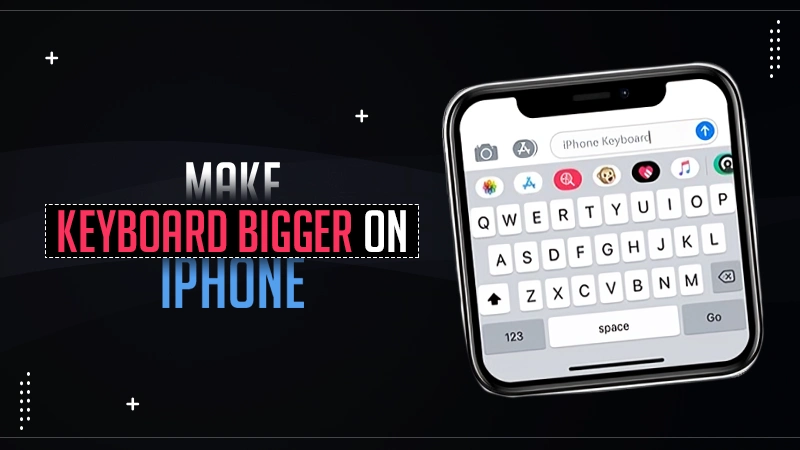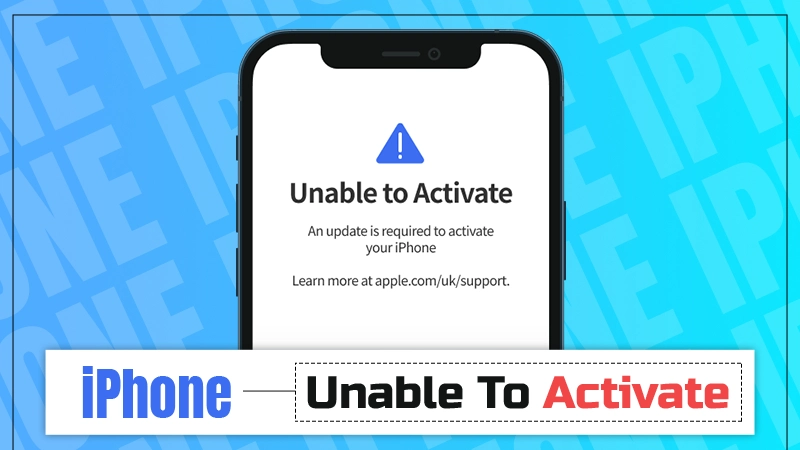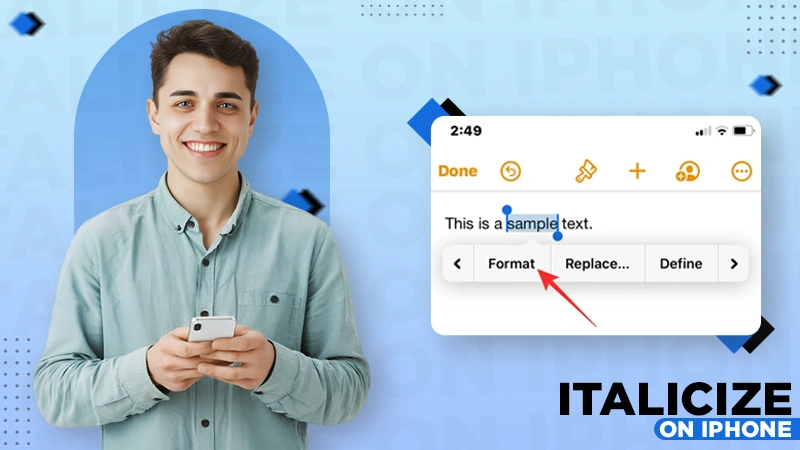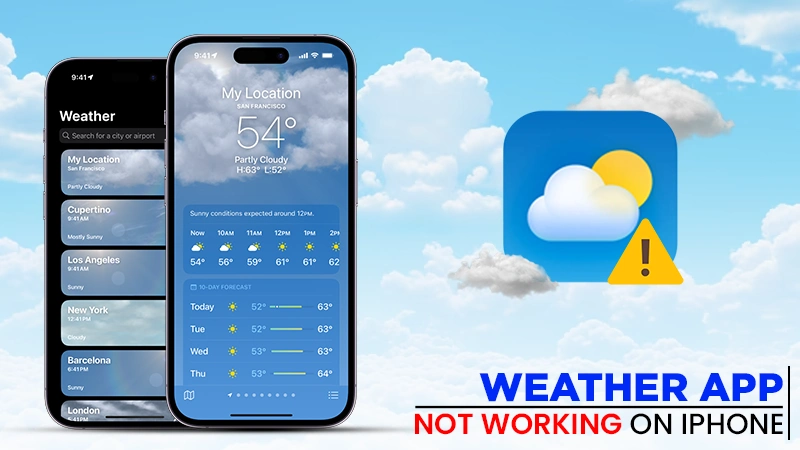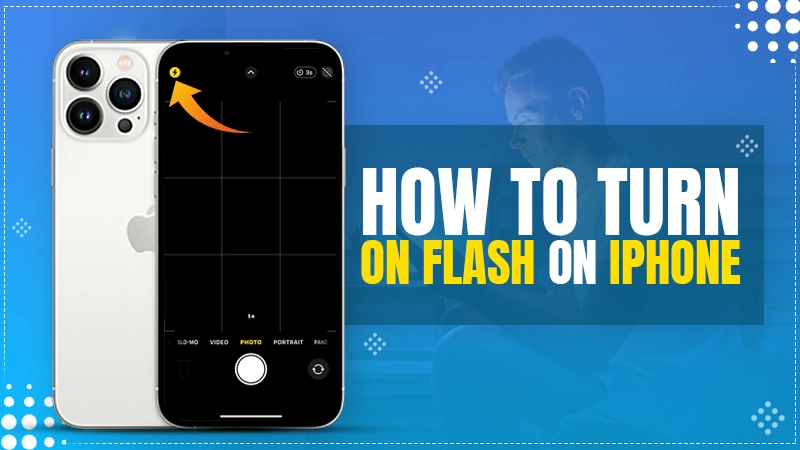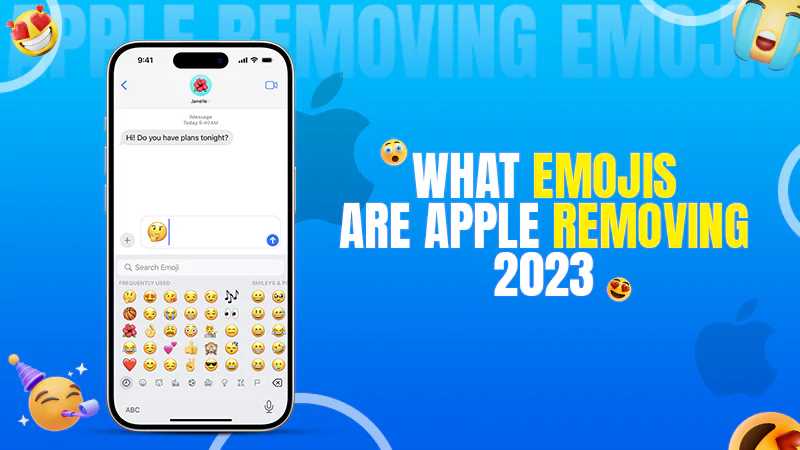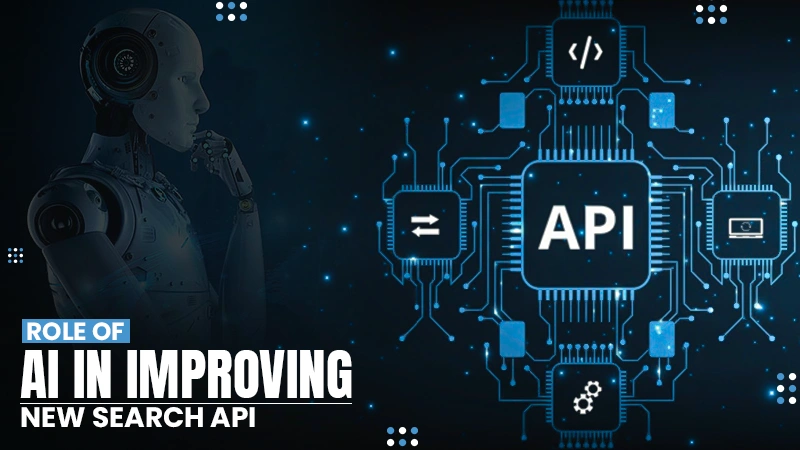What is Tracking Notification on iPhone?- [All You Need to Know]
Apple #AirTag #Privacy
— Spy Blog 🇬🇧 (@spyblog) April 21, 2021,
Discourage unwanted with more #tracking !
" iOS devices can also detect an AirTag that isn’t with its owner, and notify the user if an unknown AirTag is seen to be traveling with them from place to place over time"https://t.co/59h4xaQ4V5
All iPhones come with advanced attributes like TFW & tracking notification on iPhone, taking it to a level other smartphones can’t reach. This feature keeps you informed about the current status of the items that you have linked to your iPhone. Besides this, you can also share your location or navigate to someone during an emergency by using the tracking notifications on your iPhone.
In addition to this, tracking notifications send you alerts about the items placed around you. You can enable this feature either from your “Settings app” or “Find My” app using the methods that are explained in successive sections.
But, what is tracking notifications on the iPhone exactly, and how do they function?
In this article, you will discover what these are and how they can be useful to you.
- What are Tracking Notifications on iPhone, and How Do They Work?
- Tracking Notification on iPhone: Benefits
- How to Enable Tracking Notifications?
- How to Disable Tracking Notifications?
- Can You Tell Whether You Are Being Tracked?
- What to do if an Unknown AirTag-like Accessory is Tracking You?
- Safeguard Yourself From Unwanted Tracking
- FAQs
What are Tracking Notifications on iPhone, and How Does it Work?
Tracking notifications is a feature available on iOS 14 or later. This feature is part of Apple’s “Find My” app that helps to navigate to a location precisely. Although it was introduced for privacy and security concerns by Apple, now it can be incorporated into daily lives.
For instance, you may forget your car keys and waste a lot of time finding them every day. In such cases, you can put an AirTag on that item and walk straight to them when in a hurry.
Tracking notifications also send you alerts about the location of your personal belongings through the “Find My” app on your device, thereby keeping you updated. Besides this, you can recover them if they are misplaced or lost. In addition to this, the tracking notifications for iPhone sends you alerts in case an unknown accessory is detected near you. This will help you to make informed decisions in your defense to escape the threat.
🤔 Do You Know? In 2021, there were approximately 1.8 million active AirTag users in the US, according to Statista.
Tracking Notification on iPhone: Benefits
Now that you have an idea about what tracking notifications on an iPhone is and how it works, let’s take a look at some practical advantages!
- Recover stolen or misplaced items:- You can recover your items like bags, phones, keys, wallets, etc. by following the directions.
- Upgrade your privacy and security:- Inform you against nefarious activities like stalking by sending you alerts about the unknown devices present near you.
- Stay vigilant about safeness:- Updates you about the whereabouts of your loved ones.
- Manage meetings, health & performance:- You can stay informed about your latest tasks, work performance, and upcoming meet-ups by getting updates via the “Find My” app pop-ups.
- Enhance transparent data collection:- You can control sharing your personal data to the third-party app, thus, having more transparency.
Okay, so that was pretty much all about tracking notifications on iPhone. It is about time we get to some action and go through the steps to enable them on iPhone.
How to Enable Tracking Notifications?
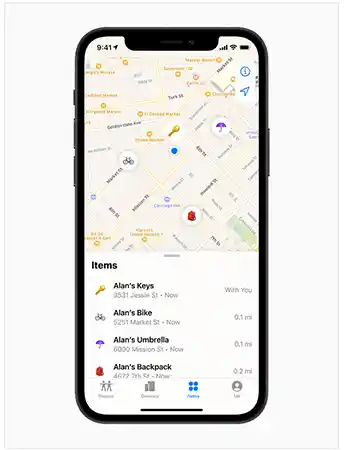
As tracking notifications present multiple advantages, it will be a good decision to enable it on your device. Let’s quickly jump to the steps to enable them on your device.
From Settings
If you are looking for steps to turn on tracking notifications through the Settings of your iPhone, the steps for it are as follows:
- Open Settings and click on Notifications.
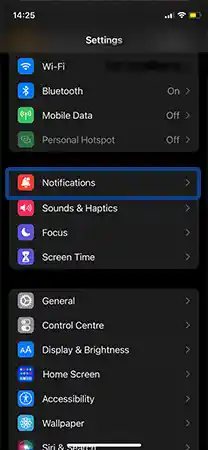
- Slide into Tracking Notifications and enable it to get notified.
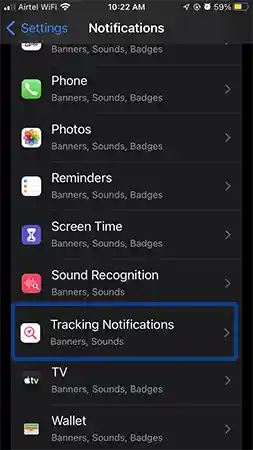
From Find My
Another way to enable tracking notifications is by using the Find My app. If you are a frequent user of the app and prefer to use it for doing this process, the steps to take so are as follows:
- Go to Settings and tap on your Account.
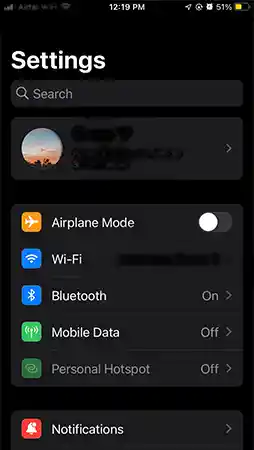
- Then go to Find My from the list.
- Toggle the switch to Share My Location.
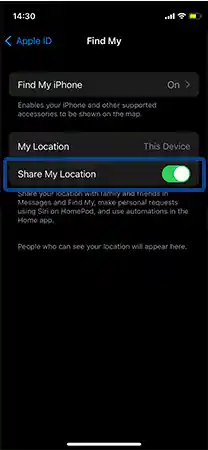
With the help of these steps, you will successfully be able to enable the tracking notifications on your iPhone. But in case you have them enabled and wish to turn them off, refer to the next section for doing so.
How to Disable Tracking Notifications?
If you feel that there is no longer a need to keep the tracking notifications app on iPhone enabled, here’s a method to disable it in a jiffy.
- Open the Find My app.
- Click on Me located at the bottom of the screen.
- Enable Customize Notification.
- Turn the toggle to turn off Tracking Notifications.
Things to keep in mind……
- Even if you have disabled tracking notifications in iPhone, you will still be able to use the Find My app.
- Consecutively, you can also track a location precisely.
- However, you won’t get notified about any kind of unknown articles present near you.
Can You Tell Whether You Are Being Tracked?
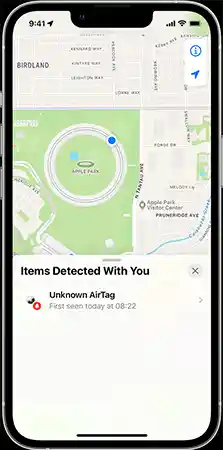
According to Apple, after the launch of the AirTags in 2021 there are many tracking and stalking incidents reported by the people of the US. These victims claim that they sometimes weren’t aware of the suspicious accessory around them. In such circumstances, enabling tracking notifications can be really helpful.
In addition to this, here are a few signs to look for if you suspect that your device is being tracked.
- Rooted or jailbroken
It’s always advised to avoid installing unauthorized apps, but sometimes users try to do it by jailbreaking their device, which can make their personal information more vulnerable to hackers and stalkers. However, if you haven’t done anything like this in the past, and still spot the signs of being jailbroken, it means that maybe someone is trying to track you.
- Unknown apps
In case you found any unwanted apps in your iPhone that are not installed by you, nor are they the part of default set-up, it’s possible that your device’s control has been hampered.
- Device overheats & constant battery drain
Abnormal battery drainage even during normal activities is not a sign of a healthy device. Hence, if you find that your device is getting overheated or experiencing faster battery-draining issues, it’s important to address the concern.
- Fishy calls or permission requests
You need to navigate to the root cause of unusual calls or permission requests and find out why it is happening. Else, it might lead to a harmful breach of personal information.
- Alerts about the unknown
If you get constant alerts that read, “An unknown device is found moving with you,” make a wise decision and try to reach it. With this, you will be able to unmask the face behind it.
Keeping these points in mind, you will be able to get an idea about whether you are being tracked via a device. But how will one confirm that? Let’s see…
How to Confirm If There is Any Unknown Accessory Near You?
The first alert about an unknown item detected near you through tracking iPhone notifications is the initial sign which provokes a sense of threat. But, rather than following your gut feeling, you can apply these tricks and verify whether there is actually any unknown device or not.
- Play a Sound
You might know that tracking products like AirTag make a sound when they are being followed. In fact, after the completion of the extended period, they produce sound while moving. So, if you observe a continuous beep sound around you, force it to play a sound. Follow: go to Apple alert >> select Continue >> Play Sound.
- Use Precision Finding
If your device supports Ultra Wideband through a U1 chip to locate it on the dot, you can use the direction option and navigate to the location precisely to find the unknown device detected.
- Manually Do a Hunt
Look for suspicious items around you, such as tracking chips, etc. Check your bag, car, purse, wallet, and the lining of the clothes in case you are suspicious about the presence of any unknown trackable stuff around you.
As you check and confirm the tracking part, let’s see some measures you can take if you’re being tracked by an unknown accessory.
What to do if an Unknown AirTag-like Accessory is Tracking You?
Well, in case you detect an unknown accessory around you, you must go for an attempt to prevent the stalker from further tracking you. Here are the ways through which you can get it done.
- Set yourself out of network
When you set yourself out of the Find My network, they won’t be able to follow you anymore. You can disable your network by; Settings >> Name >> Find My >> Tap on device >> Turn it off.
- Extract the associated serial Number
These trackable items have a unique serial number associated with them. For example, AirTags have NFC numbers. This can help you to take civil action.
- Disable AirTag
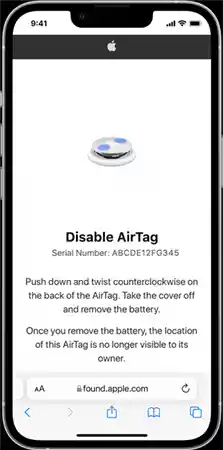
Rotate the underside of the item clockwise if it’s an AirTag, remove the plate, and remove the battery as well. Disabling it will prevent the stalker from further stalking you. After that, you can try to find the unique serial number associated with it and continue seeking legal investigations.
Precautionary Tips:
- Make sure you review the app permissions before installing it from the Apple Store and only allow necessary permissions.
- In case you suspect an unknown following-up, try to set your device to its default version to get rid of any threats.
- Search for the unknown apps installed on your device and remove them.
- Switch off your phone’s Bluetooth, Wi-Fi, and cellular antennas.
- Deactivating your location services will also help you from being tracked further.
- Know how to clear cookies on the iPhone to restore its optimal functioning.
Safeguard Yourself From Unwanted Tracking
It must be pretty clear “What are tracking notifications iPhone?” and how it is beneficial for iPhone users? In fact, you can enable this feature on your devices using the methods explained above to keep yourself updated. Besides this, you can also enable notify anyway on the iPhone which is a part of “Focus,” so that you can receive the urgent notifications and you can address them. Furthermore, you can make an informed decision based on the type of notification or warnings you receive and make the best use of this tracking notification feature.
That’all, I hope, you enjoyed reading it.
Read Next: iPhone Camera Blinking? Try These 12 Solutions to Fix It!
FAQs
Ans: Look for these signs:
- Quick battery drainage and overheating
- Higher data usage
- Performance hampering
- Unwanted permission request
- Noisy calls & unwanted apps
Ans: Of course, there is an option to customize notifications, in which you can pick what matters to you the most.
Ans: Yes, if they have successfully managed to acquire access to your phone’s camera, either by putting malware or hacking your device’s operating system.
Ans:
- Use a VPN while using the internet.
- Keep your location services and GPS off.
- Avoid jailbreaking your device.
- Avoid sharing your confidential details online
Sources: