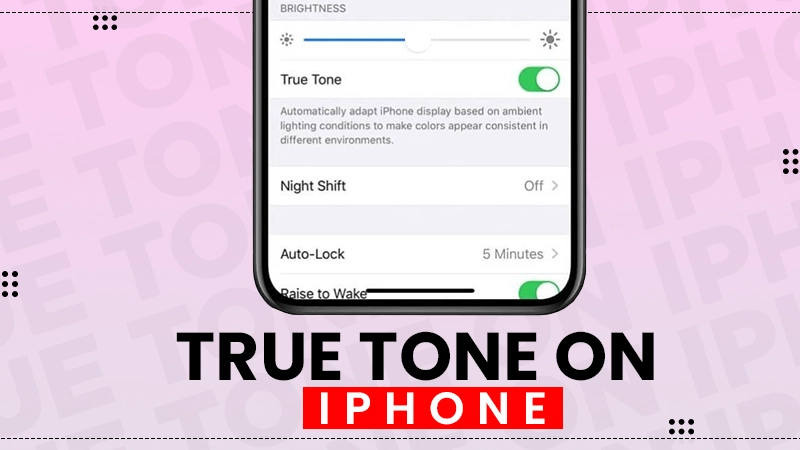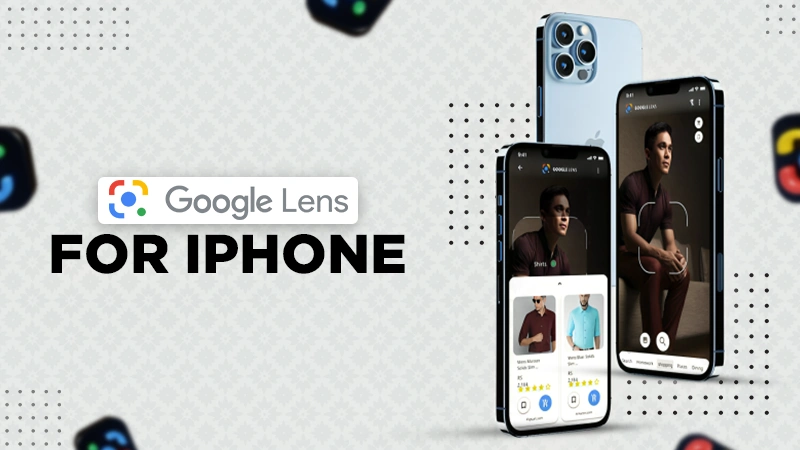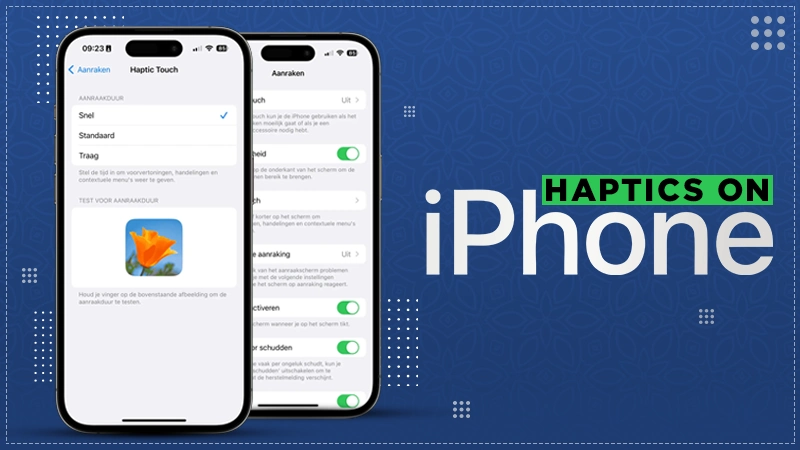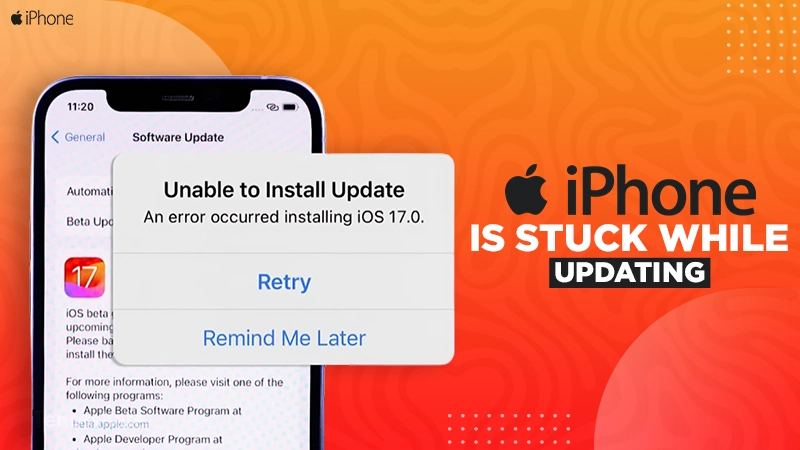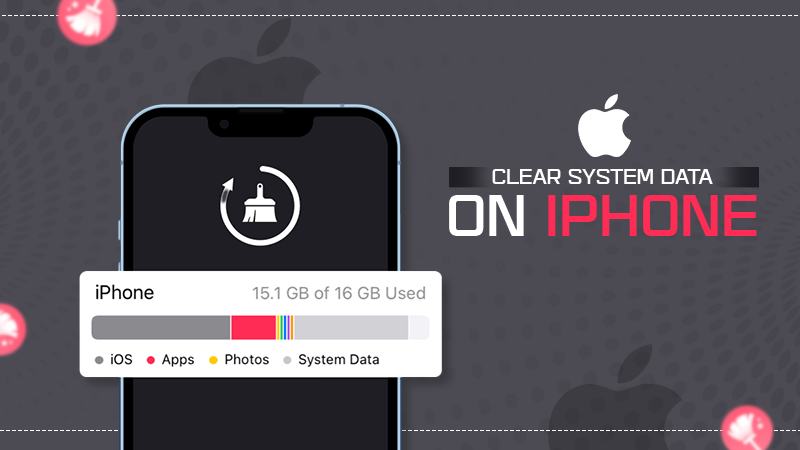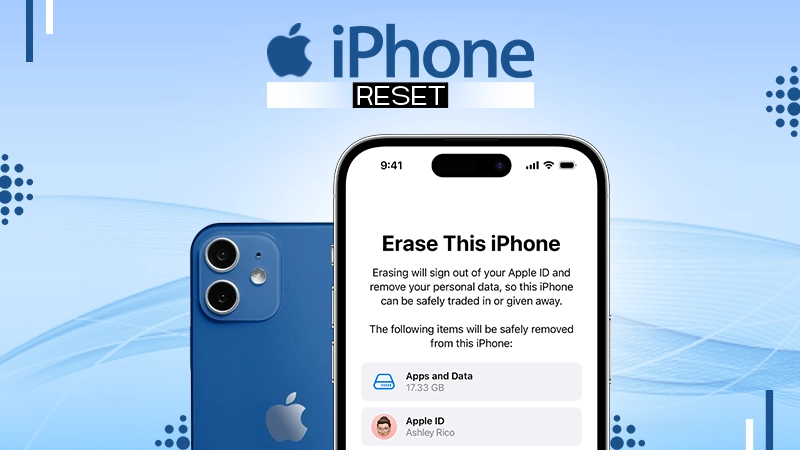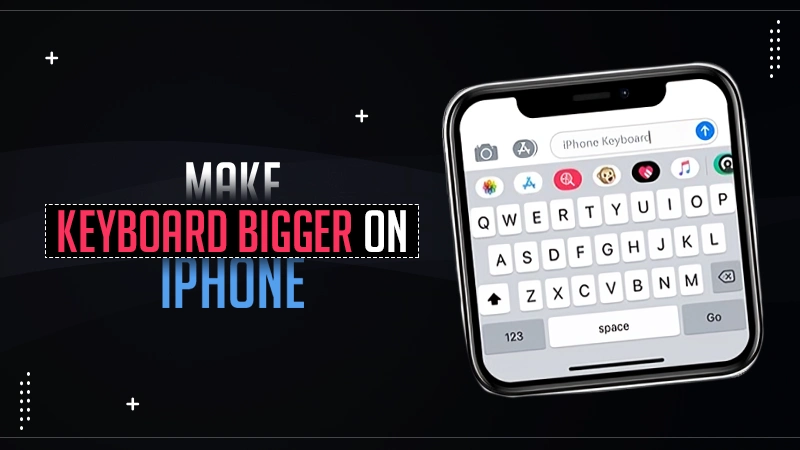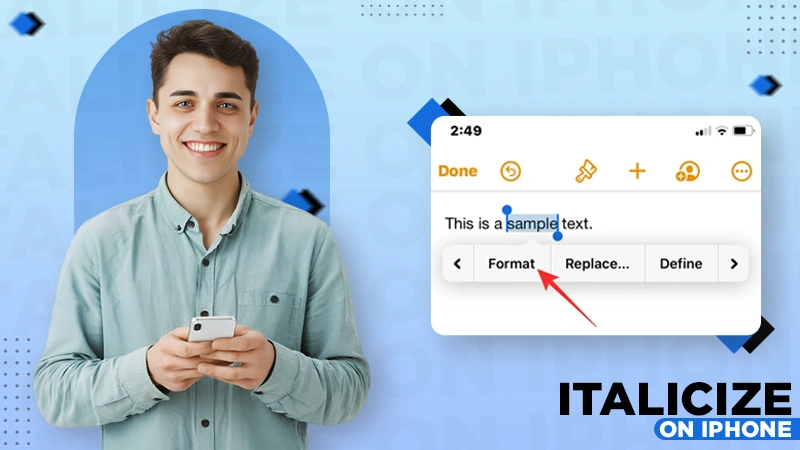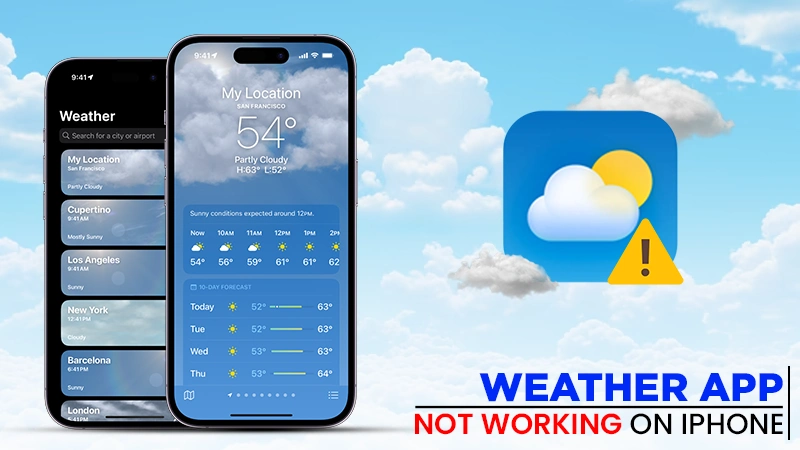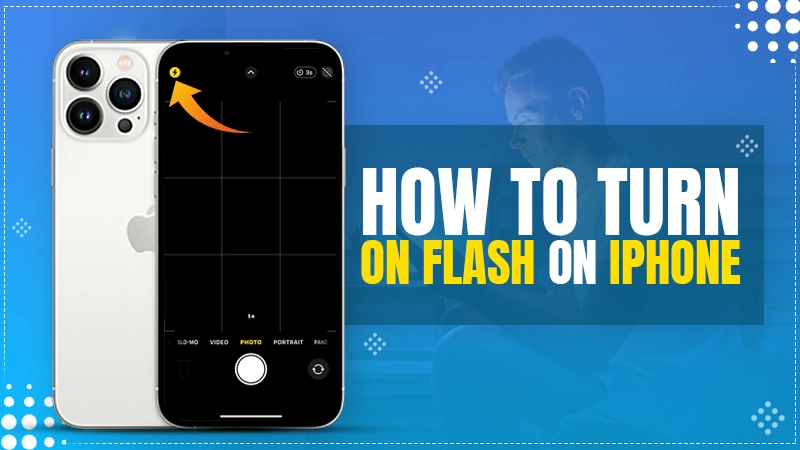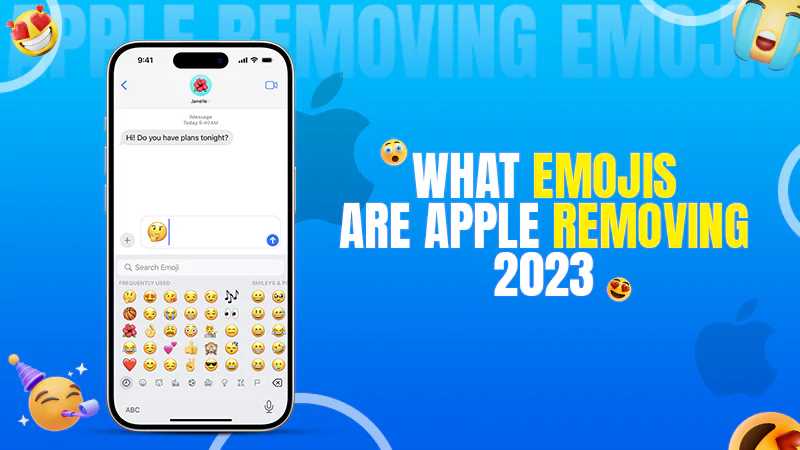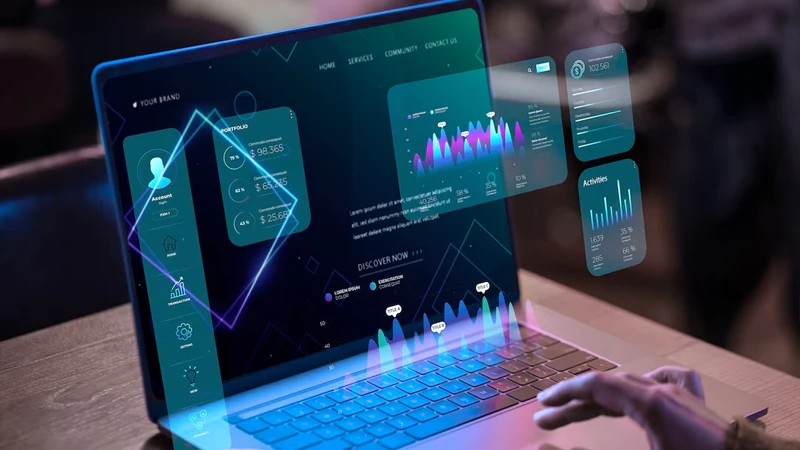iPhone Unable To Activate? Try These 9 Troubleshooting Ways to Fix the Error
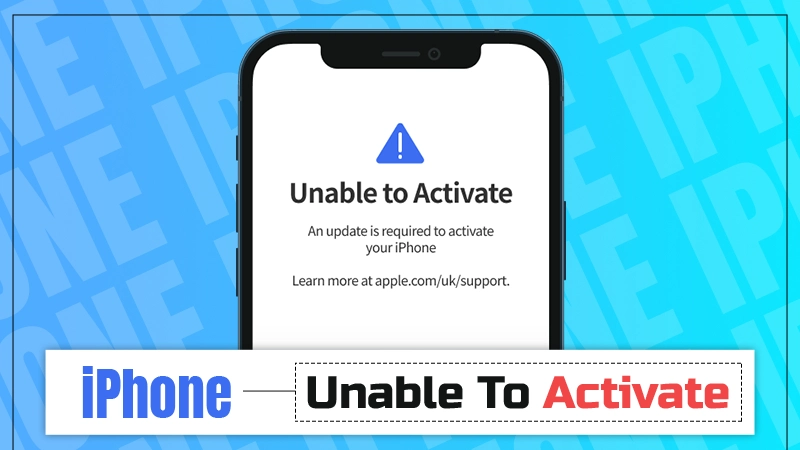
Recently, many users have reported encountering the “iPhone Unable To Activate” error during the activation process, as seen on the popular social media platform X or Twitter.
This can happen due to a variety of reasons and the primary step you can take is to check your Wi-Fi GHz on your iPhone, visit the Apple server page, reinstall the SIM, and so on.
In this article, we’ll not just talk about the problem but also deliver the most effective solutions that will help you overcome the issue of iPhone activation.
Common Errors and Reasons Behind iPhone Not Activating
Your iPhone may not activate due to a variety of display errors. We have listed them below, along with their possible reasons:
Unable to Activate Error
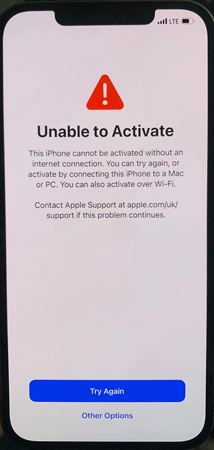
You may see this message on your iPhone’s screen in case you have upgraded the device to a new iOS. This could be the result of an unstable internet connection, Apple server bugs, a faulty SIM card, or a disconnected iTunes.
SIM Not Supported
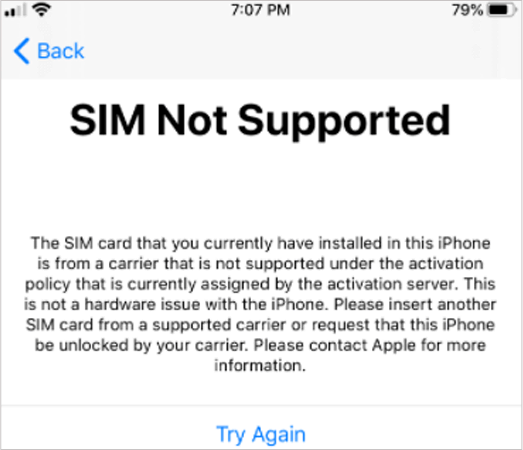
If your SIM card is incompatible, not fixed properly, or damaged, the phone may show a SIM Not Supported error.
Could Not Activate iPhone
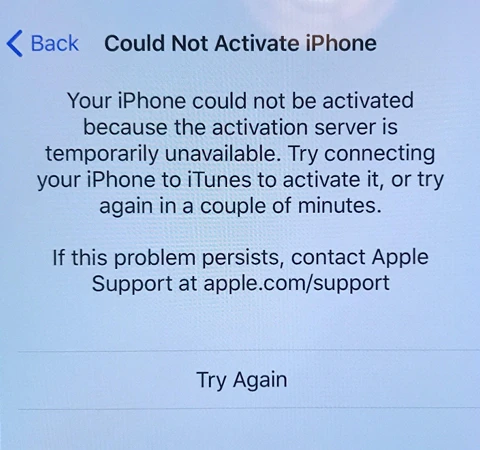
This is another frequently reported issue that takes place due to the temporary failure of the activation server, which might be because of excessive traffic or maintenance reasons.
Activation Request Could Not Be Completed
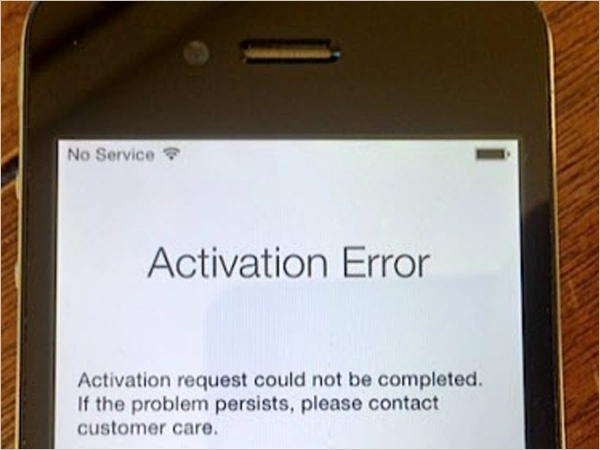
This is a rare error that might come into the picture due to fluctuations in the network connection and affect the working of the device.
Activation Information Could Not Be Obtained from the Device
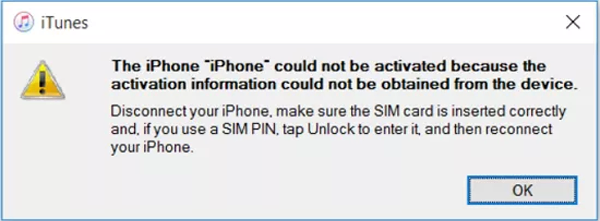
You may encounter this error regularly if iTunes is having difficulty recognizing your iPhone or cellular data is having problems.
Now that you have learned about the various types of iPhone activation errors, let us look at some possible solutions in the following section.
9 Ways to Fix iPhone Not Activating Issue
If you can’t activate your iPhone or iPad due to the various errors stated above, you can follow these effective and workable troubleshooting fixes that are discussed further.
Check for the Internet Connection
One of the most common reasons that cause activation failure, including incomplete activation, unobtained activation, and unreachable activation in iPhones, is network error. So, you should first look for the fluctuating internet connection that might be the powerhouse of the trouble. Here are the points to check:
- Turn Off the VPN
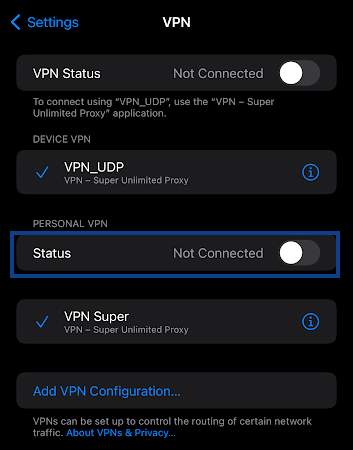
Sometimes, the VPN can also interrupt the internet connection. To disable it, go to Settings > VPN > toggle off the VPN Status.
- Check the Wi-Fi Connection
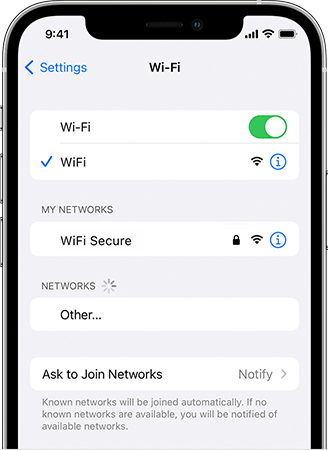
In case, you are having issues with the Wi-Fi, try to disable and then reconnect the Wi-Fi on your iPhone, restart the router, or else find an alternate connection. For this, go to Settings > Wi-Fi > tap on the network you are connected to > Info icon > Forget This Network, and then reconnect to a reliable Wi-Fi.
- Disable the Low Data Mode

If you are using the cellular network of your phone, it is suggested to disable the low data mode. Go to Settings > Mobile Service > Mobile Data Option > Data Mode > Low Data Mode.
Reinstall the SIM Card

If you see an ‘invalid SIM’ or ‘no SIM’ error on your iPhone or iPad, ensure the card is properly placed in the slot; if not, remove it from the tray, wipe it with a clean cloth, and reinsert it. However, if the problem persists, contact your carrier to see if the card is locked or needs replacement due to damage.
Check for Apple’s System Status
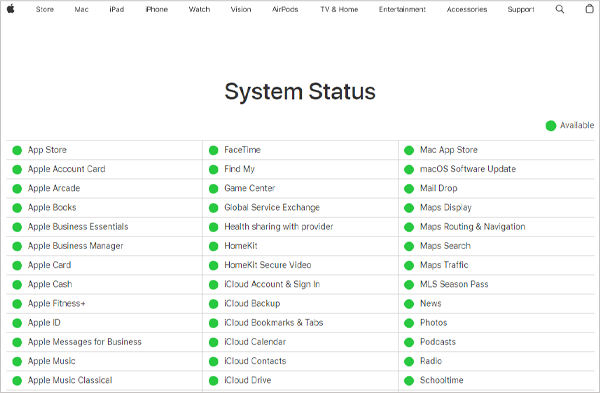
Another possibility behind this trouble might be because of some outage or maintenance issues from Apple’s end. To confirm this, go to the System Status page, where any temporary downtime will be displayed in red. If everything is fine from the developer’s end, you may try out other solutions.
Disable Activation Lock
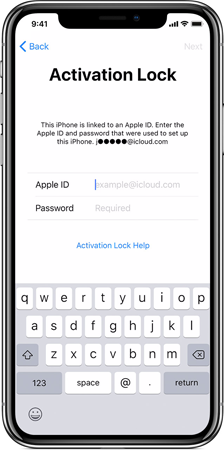
This lock can also restrict you from activating the iPhone if you are using a second-hand iPhone. In such a case, you can remove the activation lock by entering the previously used Apple ID and password. Or else, you may ask the previous owner to remove them from their iCloud by using the Find My iPhone app.
If no such way is available, you can get assistance from the Apple Store or AppleCare after proving that the phone belongs to you.
Restart the Device
Restarting your iPhone solves most of the software glitches and gives the device a fresh start. Here is the simple process you have to follow for it:
- Long press the side and a volume button of your phone and release once the power-off slide appears.
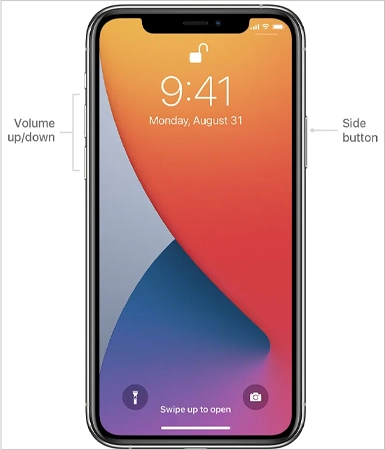
- Drag the slider to the right and wait for a while until the device gets turned off.
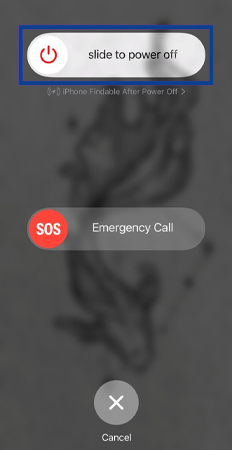
- At last, press and hold the side button until the Apple logo displays on the screen.
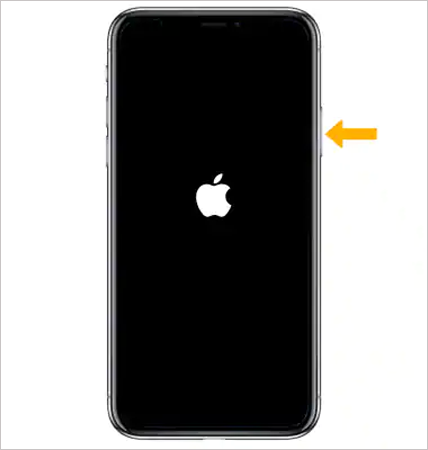
Now, wait for some seconds and your iPhone will restart.
Also Read: How to Clear Cookies on iPhone or iPad: A Step-by-Step Guide
Activate iPhone via iTunes or Finder
To overcome the “Unable to activate iPhone” and related messages on iPhone, you can also use iTunes, even if you don’t have a SIM in your device. Install and download the latest version of iTunes on your Mac or PC, and then continue with the following procedure:
- First, turn off your iPhone and connect it to your computer via an Apple USB cable, then turn it back on.
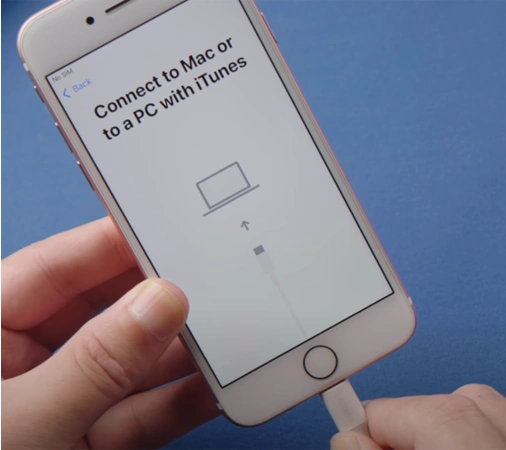
- Then, visit iTunes on your system.
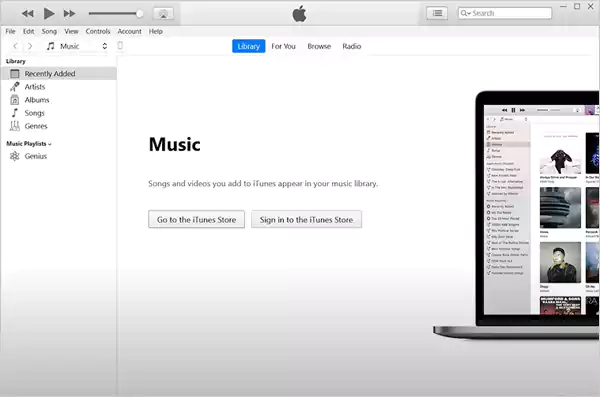
- Now, iTunes will automatically recognize your iPhone and ask you to submit your Apple ID and Password.
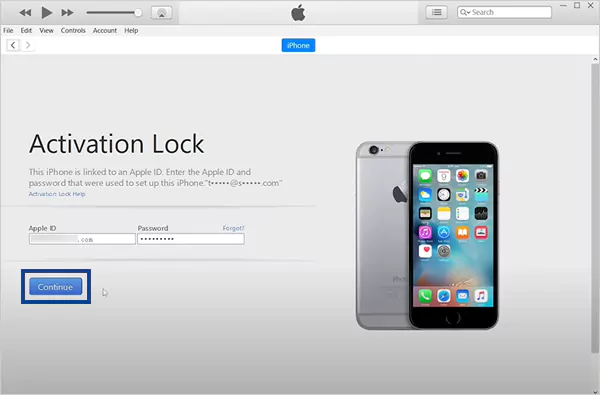
- Finally, either select “Set up as New” or “Restore from Backup”, and click on Continue.
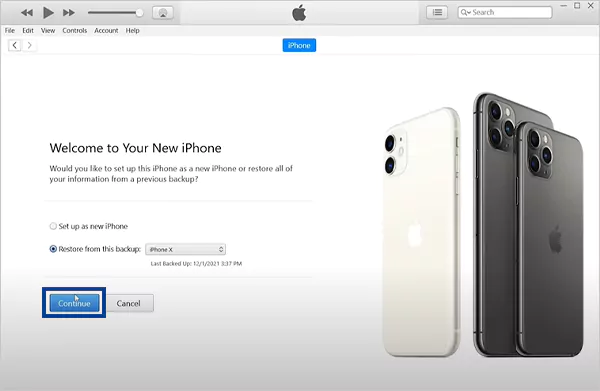
Once, the screen displays data and privacy details, it means your iPhone has been activated successfully.
Force Restart the iPhone
System glitches are a major cause of activation errors, which are sometimes difficult to resolve with simple fixes. Hence, you may try to force restart your iPhone with the below-given steps:
- Press and quickly release the volume up and down buttons, and press and hold the side button.
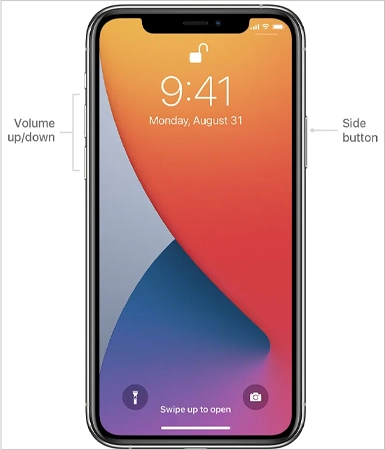
- Release the button once the Apple logo appears on the screen.
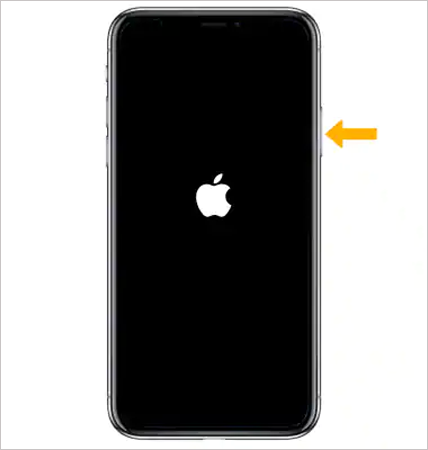
Now, you can try to initiate the activation process from the beginning.
Update or Restore the iPhone via iTunes
If none of the above-mentioned ways prove to be helpful, this is the last solution you can try from your side. If it is saying, “Activation information was invalid” or “Activation information could not be obtained from the device,” you can try to update or restore the iPhone as follows:
- Launch the updated iTunes on your computer and connect your iPhone to it via Apple USB.
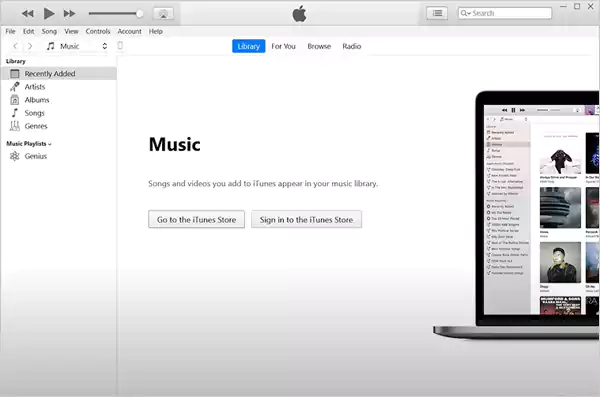
- Now, force restart the iPhone to turn on the recovery mode.
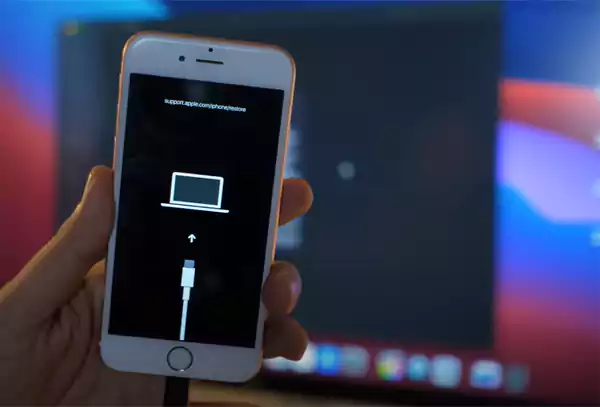
- Once, the recovery mode screen appears, iTunes will automatically recognize the device.
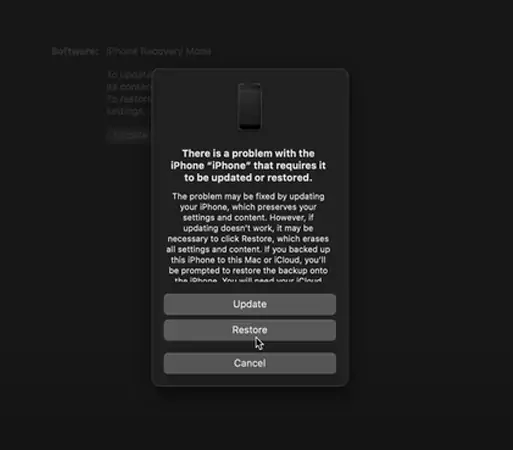
- Then, it will present two options on the screen:
- Update: Follow the on-screen instructions and install the latest software on your iPhone to eliminate the error. Click on Update > Update > Next > Agree.
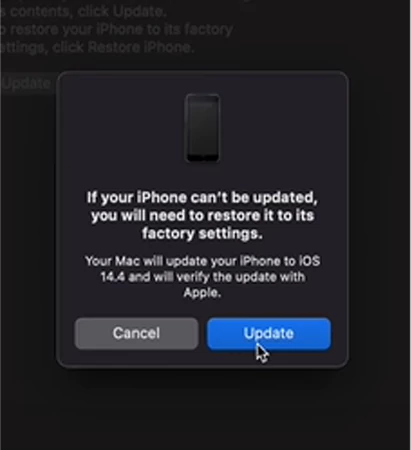
- Update: Follow the on-screen instructions and install the latest software on your iPhone to eliminate the error. Click on Update > Update > Next > Agree.
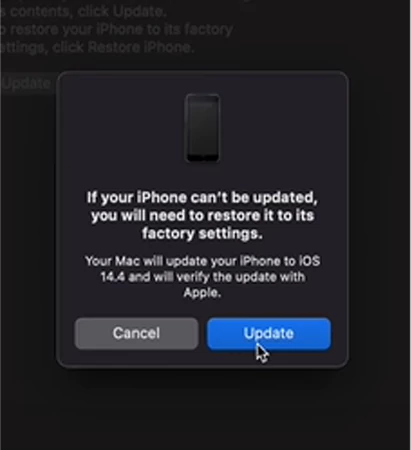
- Update: Follow the on-screen instructions and install the latest software on your iPhone to eliminate the error. Click on Update > Update > Next > Agree.
Note: Remember, the restore option will erase all your data on the iPhone. So, make sure the backup is available.
Contact Mobile Carrier and Apple Support
In extremely rare cases, if the forced restart does not work for you, the last thing you can do is contact your mobile carrier to see if there is a hardware issue with your iPhone.
You can also directly contact Apple Support to find a quick solution through their blogs or reach out to the technical support team through chats or calls.
Also Read: How to Fix the Verification Required App Store Issue?
Conclusion
In this article, we tried to deliver all the best possible solutions to bypass the ‘iPhone Unable to Activate’ error. It is suggested to always start with the basic fixes and then move on to advanced ones. Also, never forget your iCloud login for data backup and sync, so that you can restore it in case of a forced restart or any other hardware damage.
We hope your new iPhone has been activated successfully and you are enjoying the premium services!
Read Next: How to See if Someone Checked Your Location on iPhone? Protect Your Location Data
FAQs
Ans: This might be because of an unstable internet connection, damaged or faulty SIM Card, server error, etc.
Ans: You can remove the activation lock on the web as follows:
- Go to www.iCloud.com/find and sign in with your Apple ID and password.
- Select the device for which you want to disable the lock.
- Click on Remove This Device.
Ans: This can happen if you are not signed in to the same iCloud account that was used initially, or if you have not enabled Find My iPhone.
Ans: Your Apple ID may have been disabled for security reasons due to entering the wrong ID or password multiple times.
Ans: No, in most cases, a factory reset will not remove the activation lock.
Sources: