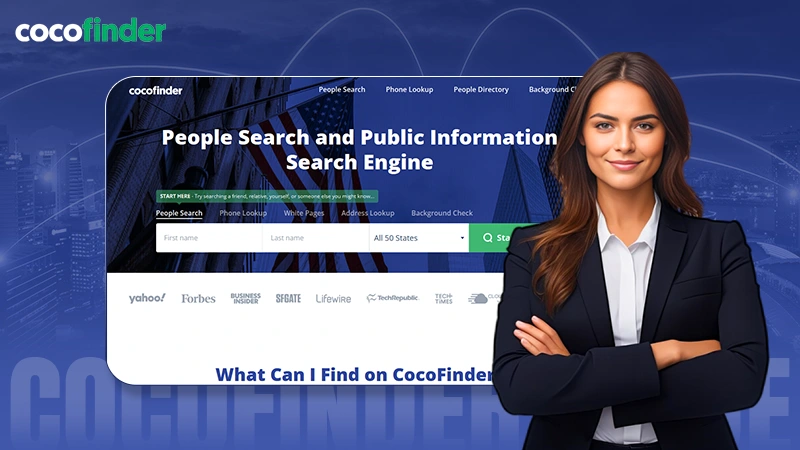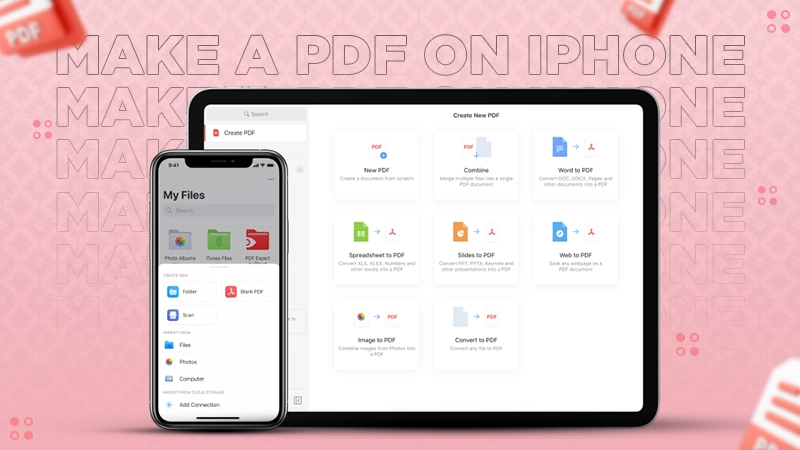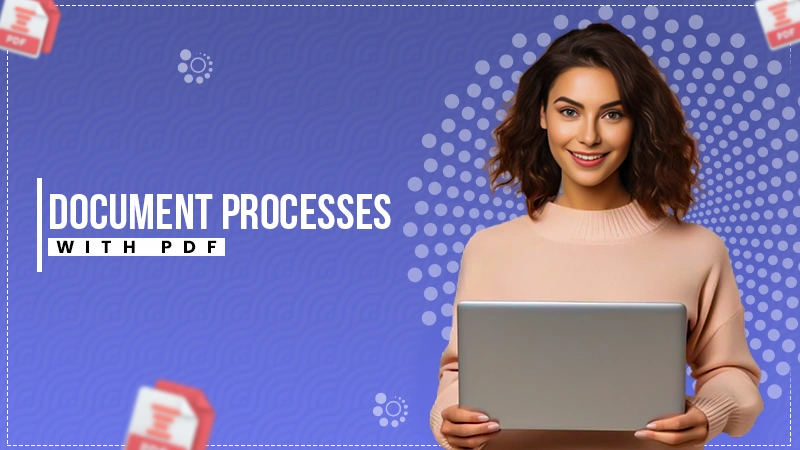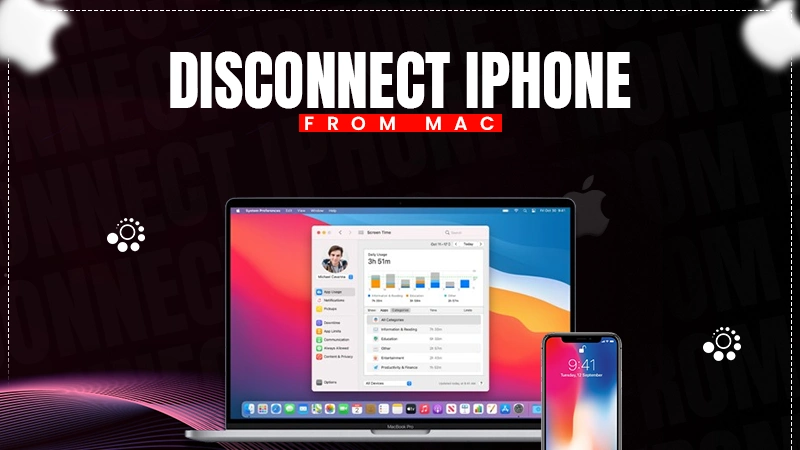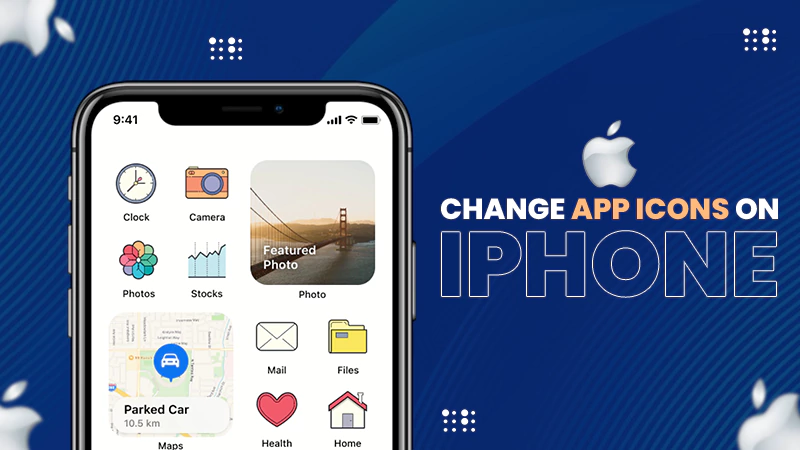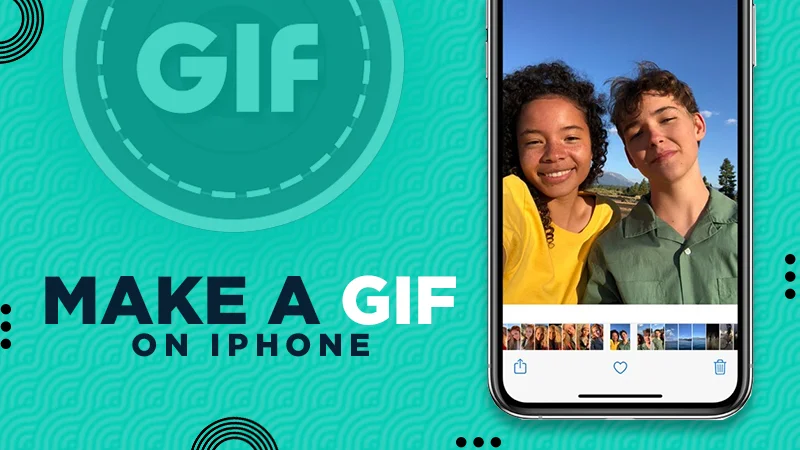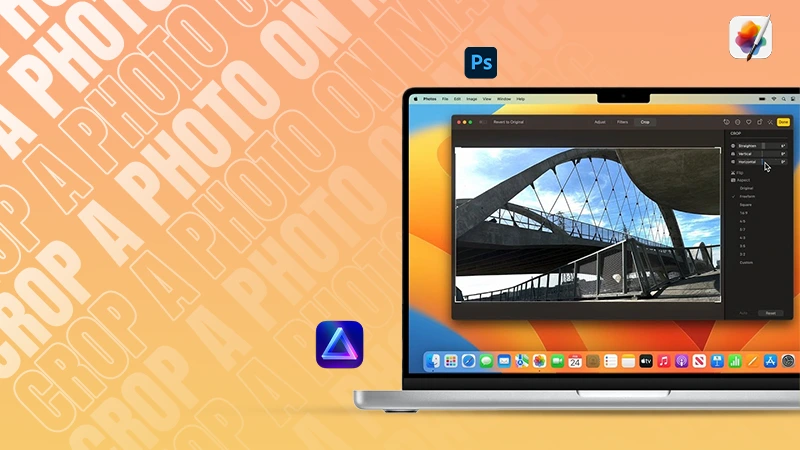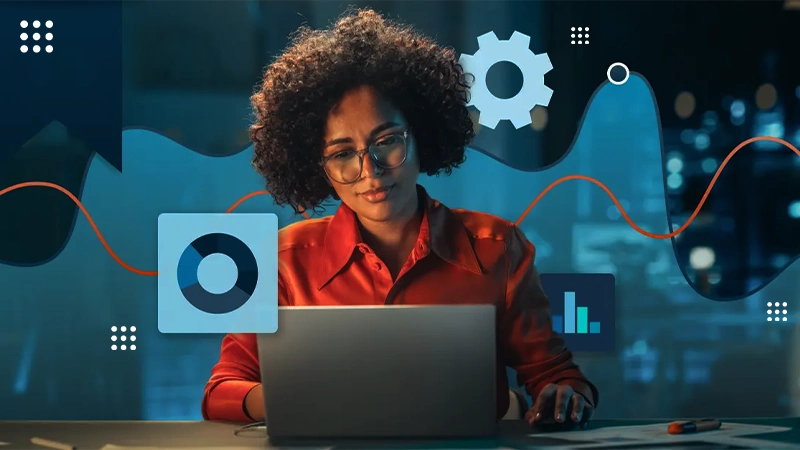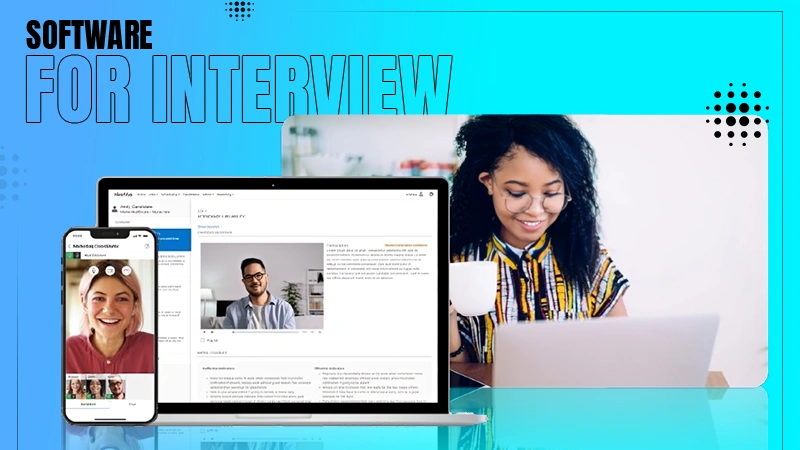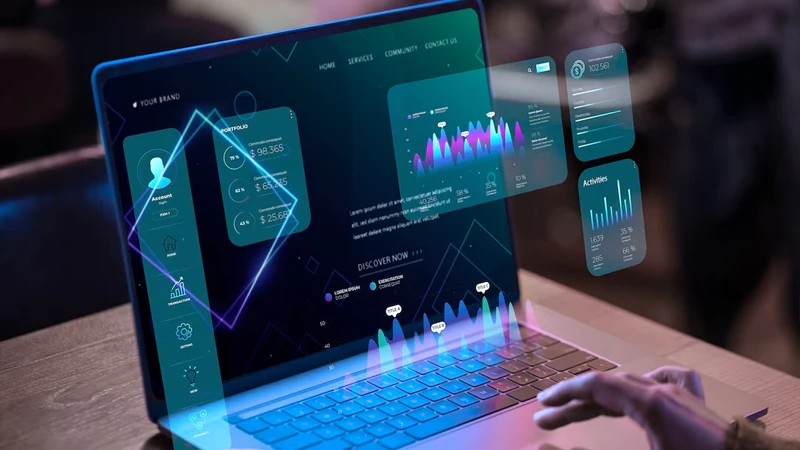How to Fix the Verification Required App Store Issue?

Hello there! Have you ever seen the Verification Required App Store message when trying to download or update apps on your iPhone’s App Store? Annoying, right?
Well, there is no need to worry anymore, as we’re here to guide you in fixing this issue. Check out this article for solutions on how to turn off verification required on App Store and enjoy hassle-free app downloads while implementing iPhone Tips to Keep Working at Peak Performance.
Ready to say goodbye to the hassle? But first, let us look at what is causing this issue on your device. Get ready to delve into the iOS world.
Why Does It Keep Saying Verification Required?
Although there could be numerous causes for this issue, we will focus on some of the most common. Let’s take a look at them:
- Expired Card:
If the credit or debit card associated with your Apple ID expires, the verification required message may appear.
- Wrong Payment Method:
Using an invalid payment method on your Apple ID can result in the persistent verification required alert.
- Unpaid Balance:
If your Apple ID account has an unpaid balance, you may see the verification required message on the App Store.
- Invalid Apple ID:
Using the wrong or invalid Apple ID could be the reason behind this issue.
- Account Troubles:
The verification required App Store error can be caused by problems with your Apple ID account, such as an expired password.
These can be a potential reason behind the App Store verification required issue.
Also Read: Learn How to Hide Photos on iPhone to Protect Your Privacy
How to Remove “Verification Required” on the App Store?
Here are the top 4 ways to resolve this issue on your iPhone. Follow these steps individually until you find one that works for you.
Method 1: Update Payment Method
It is most likely the case that your payment method has expired leading to you receiving the “Verification Required” message and are prompted to provide payment details again. As a result, you must change your payment method by removing and replacing the old one.
- Open Settings on your iPhone or iPad and tap your Apple ID.
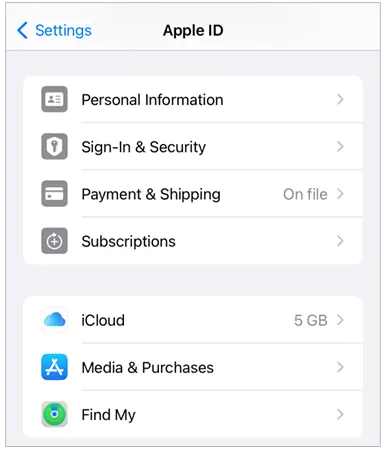
- Go to Payment & Shipping and type in your Apple ID password.
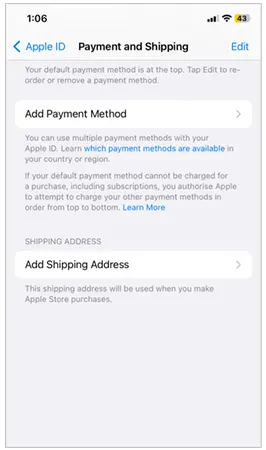
- To add a new credit card as a payment method, click on the Add Payment Method button.
- Click on the ‘red minus icon’ in front of the payment method you want to remove, then select Edit.
There is a high probability that after implementing these steps, you will never encounter the verification required App Store issues again.
Method 2: Check Purchase History
If there is an unpaid purchase, it will impede the process of downloading apps from the App Store. As a result, verifying that all bills have been paid is necessary.
- Step 1: Go to Settings > iTunes & App Store, and tap the Apple ID tab.
- Step 2: Click on View Apple ID and type in your password.
- Step 3: In the Account Settings screen, look for the Purchase History option to see if any unpaid subscriptions exist.
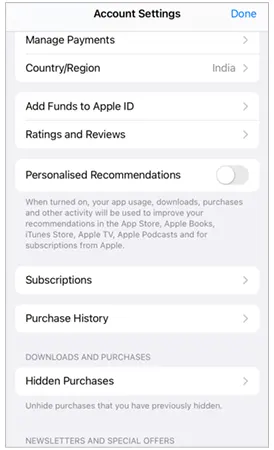
- Step 4: Pay any unpaid balance to eliminate the error.
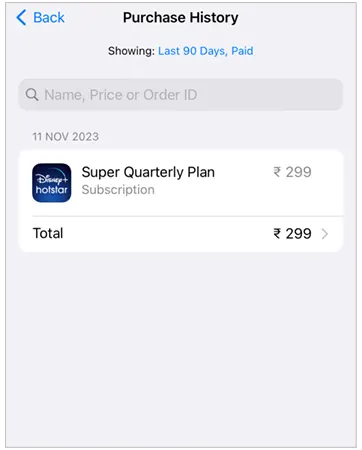
There is a high chance that by following the steps, you’ll solve the verification required issue.
Method 3: Disable “Require Password” in Restrictions [Screen Time Enabled]
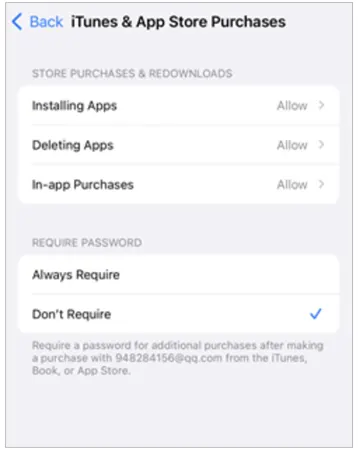
Screen time will prevent you from downloading apps and making purchases, which will almost certainly necessitate Apple payment verification. It is recommended in this case to disable Require Password in Restrictions.
- Open the Settings app, then select Screen Time.
- Click on the Purchases tab in iTunes and the App Store.
- In the Require Password section, select the Do Not Require option.
- In the preceding section, select Allow for In-App Purchases.
Method 4. Sign Out of Apple ID
Sign out of your account to refresh it if the Verification Required prompt appears on the screen repeatedly, asking for an Apple ID password. Then, sign in again with your Apple ID to see if the problem exists.
- Go to Settings and enter your Apple ID.
- At the bottom of the screen, click the Sign-Out button.

- Enter your password to log out of your account.
- Return to the main Settings menu and sign in with your Apple ID again.
These methods will assist you in avoiding the “Verification Required” error on the App Store.
Also Read: How to View Blocked Messages on iPhone?: A Complete Guide [2024]
Alternative Reasons Behind Verification Required App Store Issue
When it comes to downloading apps for your iPhone, the only option is to use the App Store. However, many users have reported numerous issues while downloading apps from the App Store, and they are unsure why their App Store keeps requesting verification.
We have discussed some methods for resolving this issue on your iPhone. Here are some other reasons behind the app store verification required issue.
- Insufficient storage space. (You can learn how to clear cookies on iPhone to create some free space)
- Incorrect iPhone configuration.
- The iOS version is not up-to-date.
- The app is not available on the App Store.
- Internet connection that is too slow or unstable (To improve connectivity, try setting up a hotspot; for more information, see the ultimate guide to hotspots for iPhone.)
By checking all the points mentioned above, there is a strong possibility that you’ll learn how to stop verification required when installing free apps.
Also Read: How to Check Your WiFi GHz on iPhone? (3 Simplest Tricks)
How to Download Applications Without the App Store?
The App Store is the only legitimate way to download apps on an iPhone. However, if you still want to download apps without using the App Store, you can do so by jailbreaking your device, using third-party apps, and so on.
You can also download an app using Safari. Follow the given steps to do so:
- Launch Safari and navigate to the official website of the app you want to download.
- If the platform permits, look for the app and tap the Download button to install it on your iPhone.
Please keep in mind that you can not download any app using this method. Only those apps that allow you to do so can be downloaded. Similarly, ensuring your Safari browser is up to date is crucial for security and performance. Learn how to Update Safari on Mac to stay protected and enjoy optimal browsing experiences.
In a Nutshell
When dealing with App Store verification issues on your iPhone or iPad, take each step as directed until the problem is resolved. This article not only explains why this issue may occur in the App Store but also how to resolve it.
We hope that by reading this article, you’ll get your answer on how to turn off verification required on App Store.
Read Next: How to Dial Extension on iPhone and Save It to a Contact as Well?
FAQs
Ans: To get rid of this issue, you should check your unpaid bills in the settings or login again with your Apple ID.
Ans: Most of the time, an incomplete subscription or unwanted third-party applications might be responsible for this pop-up message.
Ans: You can use the Safari browser to download applications without the App Store.
Sources: