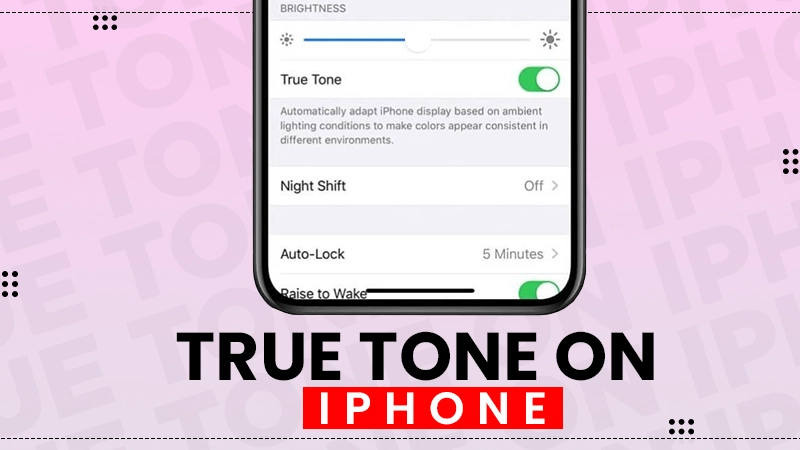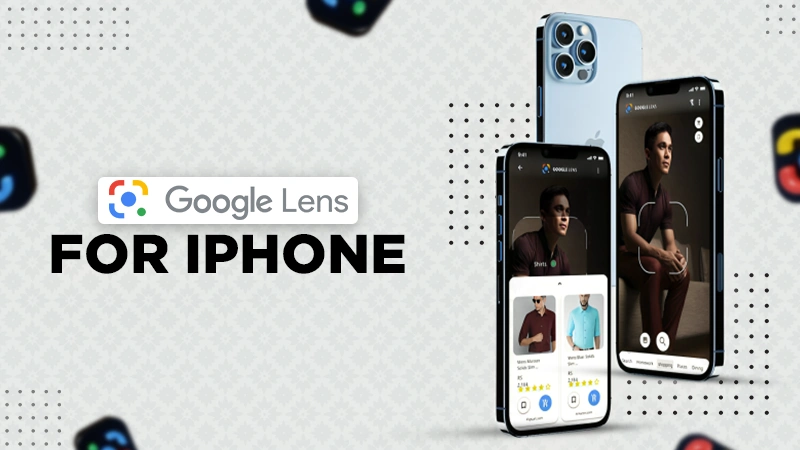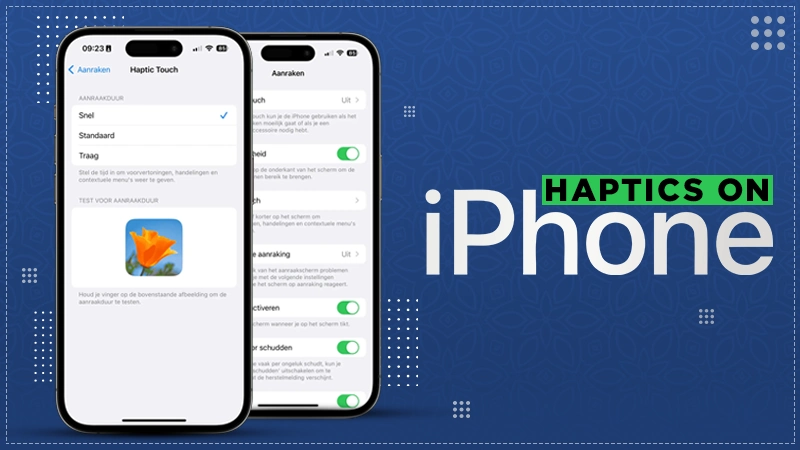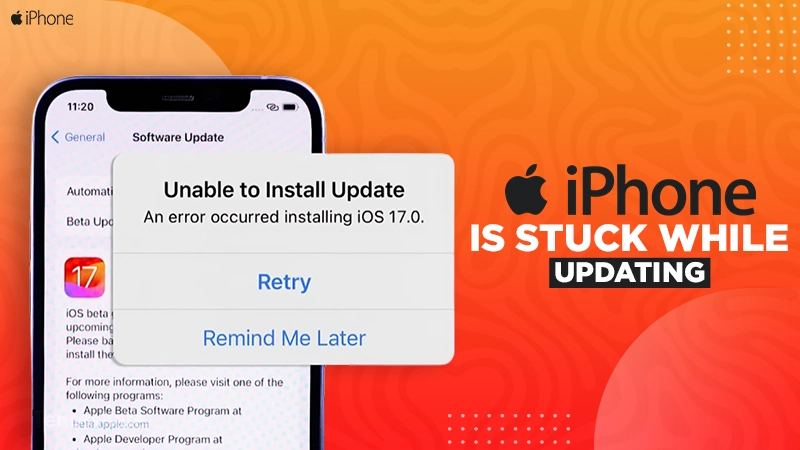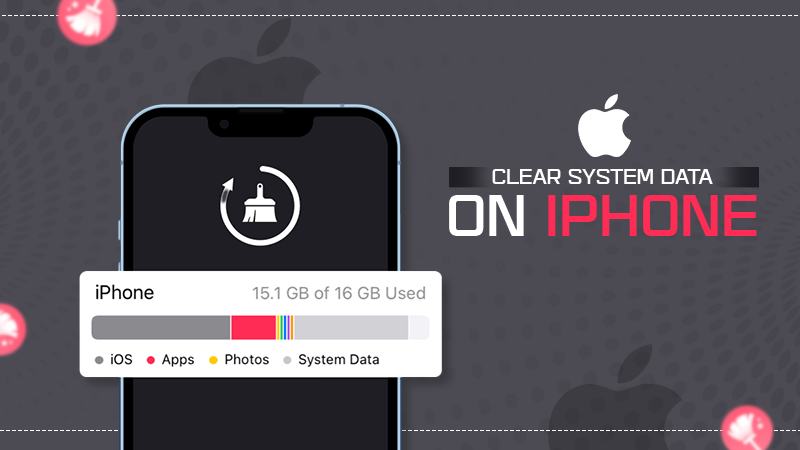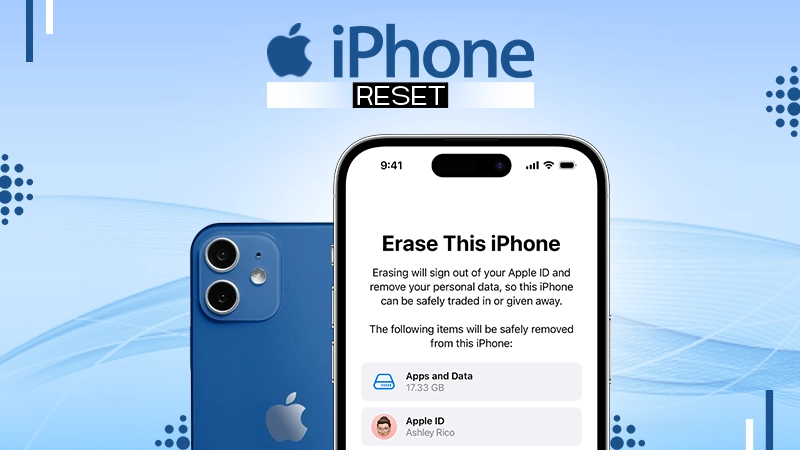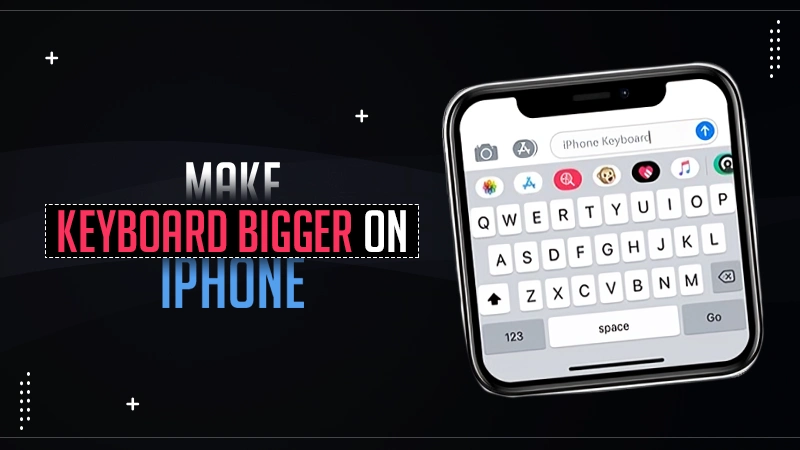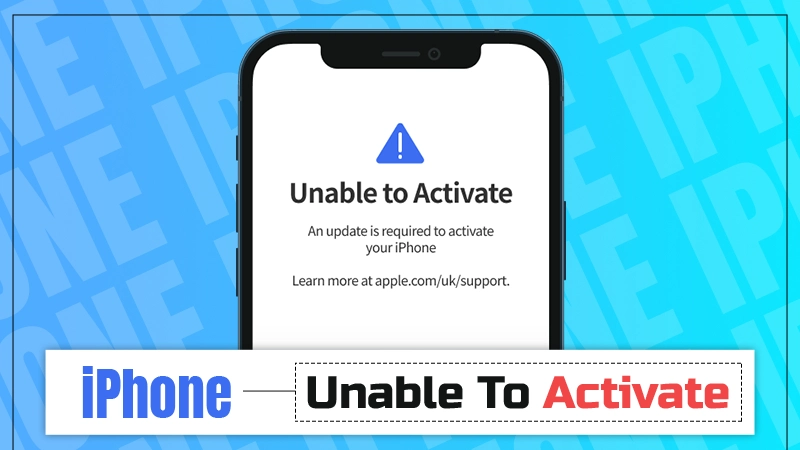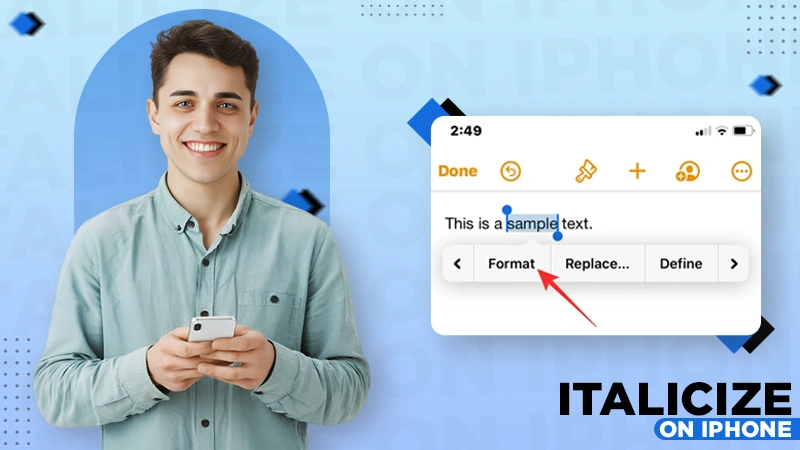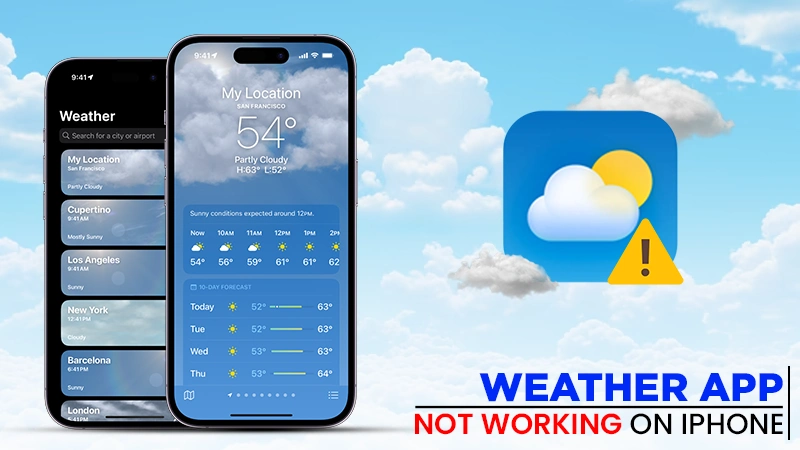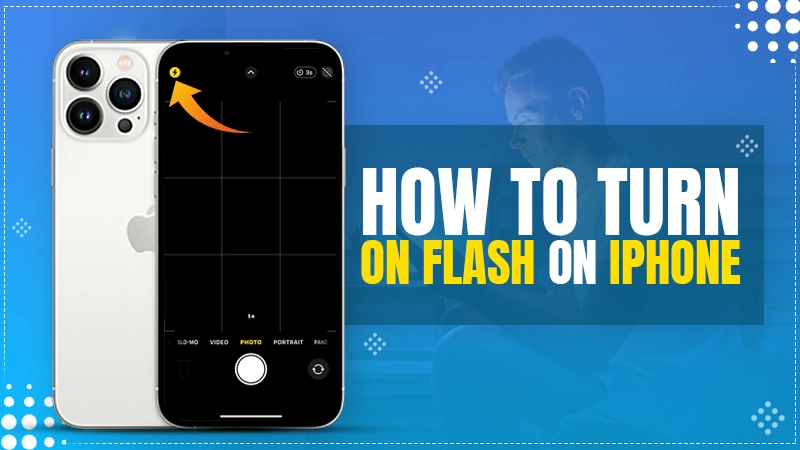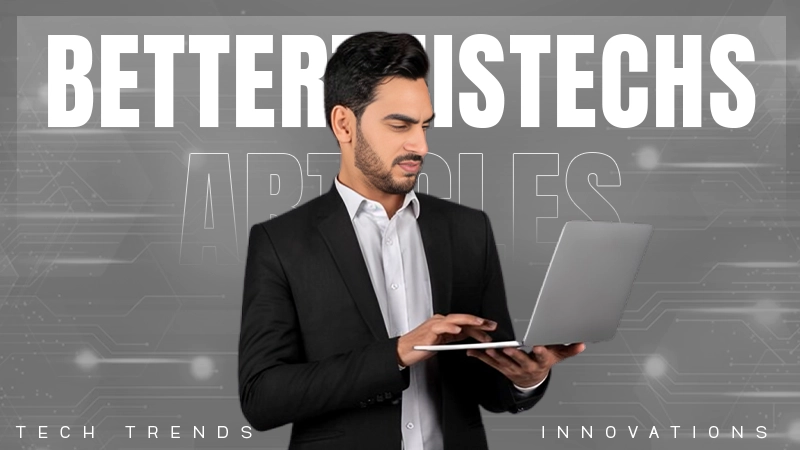How to Dial Extension on iPhone and Save It to a Contact as Well?

Do you need to contact customer care or someone’s office often? If yes, the fact that you need to go dialing through phone trees can surely annoy you. Hence, it is better to add an extension to the specific contact. In that case, if you’re wondering how to dial extension on iPhone, reading this write-up can surely prove to be helpful.
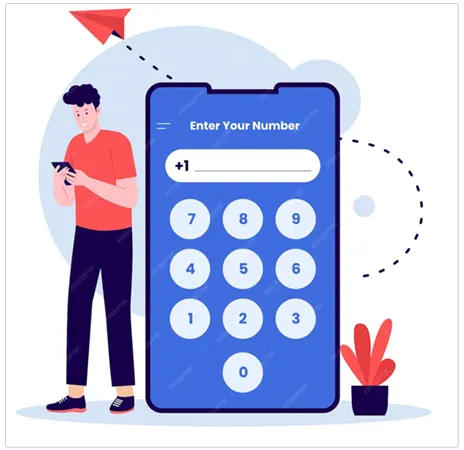
How to Dial an Extension iPhone? — Steps to Consider
Extensions assist with both internal and external voice calls. Hence, they offer an improved customer experience. To know how to dial an extension on iPhone, follow the instructions mentioned below:
- Open the Phone app on your iPhone.
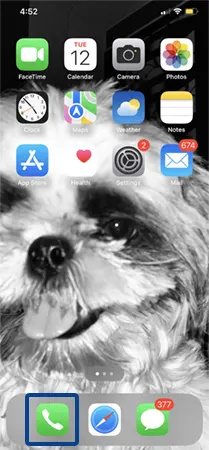
- Tap on the Keypad.
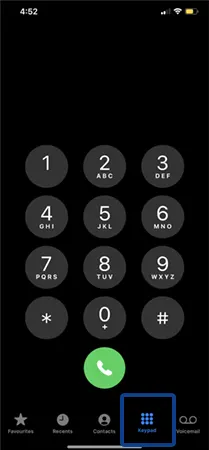
- Type the number you want to call.
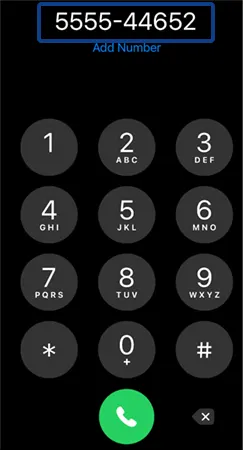
- Long press the * key (asterisk key) until a comma appears next to the number.

- Now enter the extension digits after the comma.
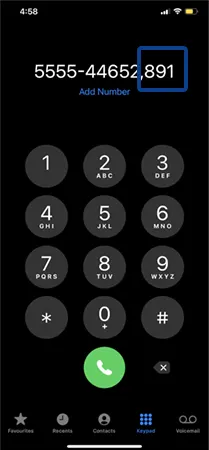
Quick Tip – Avoid using extensions of more than 4 digits; short ones are considered best.
- Tap on the green phone button (call button), and you’ll connect with that individual in one go.

Once you learn the process of how to call an extension on iPhone, you will save a lot of time and transfer the line directly to the targeted person by cutting the delays caused by robotic instructions.
Hence, it is suggested to keep your phone app organized by deleting all unnecessary contacts on your iPhone to avoid confusion while choosing the correct number while dialing an extension.
How to Add an Extension on iPhone Contacts?
Do you know that it is possible to add an extension using the iPhone’s inbuilt feature, the Phone app? To learn how to add ext to phone number, follow the instructions outlined below:
- Open the Contacts App.

- Tap on the specific contact to which you wish to add an extension.
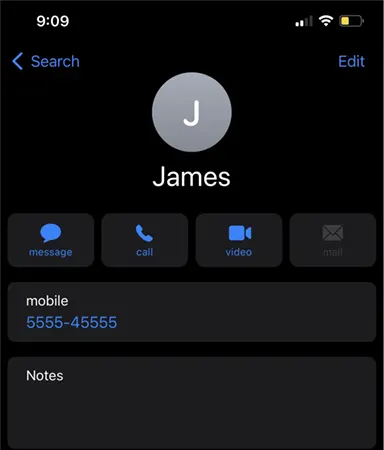
- Click on Edit in the upper right corner.
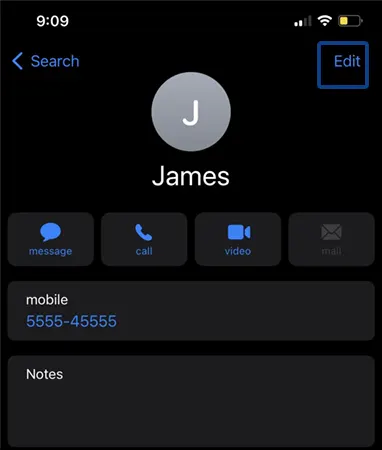
- Tap on the number you are adding an extension to, or you can add a number by tapping on the +icon next to add phone.

- Tap and hold on the *+# button (symbol button) on the keypad.

- Tap on pause to insert a comma after the number.
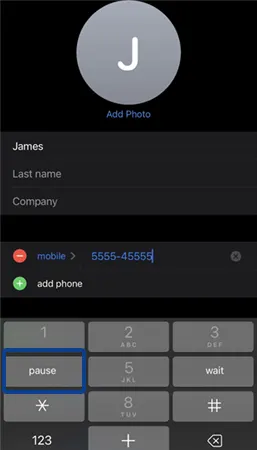
- Now, enter the extensions (the digits).
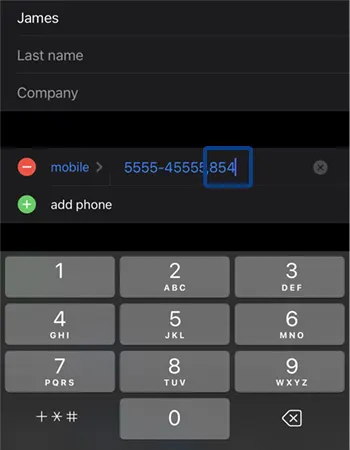
- Tap Done to save.

Note: Each pause inserted (means comma) will add two seconds of wait time for the call before the phone will dial an extension.
This is how you can effortlessly add an extension to any of your contacts using your iOS devices.
Suggested Read – How to turn off SOS on iPhone?
Benefits of Adding an Extension on iPhone
When it comes to business or personal use, extensions play a crucial role in nature. Adjusting your iPhone’s settings according to the requirements helps it keep working at peak performance. Adding an iPhone dial extension comes with lots of benefits, and some of them include:
- Enhances User-Experience: Adding extensions helps offer an improved customer experience and service by being able to contact the personnel directly you need to.
- Improves Communication: It provides better internal communication by making it easier to communicate with each other or transfer calls if required—while implementing it in a business space?
- Time-Saving Strategy: The idea of adding extensions in offices and organizations can result in improved productivity by being able to dial the person directly, without dealing with intercoms and receptionists.
Moreover, you can use third-party apps or websites to set up and manage the extensions when it comes to implementing them in a large employee-based working space.
Conclusion – Extensions are Worth Adding
Once you completely know how to add an extension to your iPhone, you can effortlessly save a lot of time and invest your hard work to improve your real work productivity.
By following the step-by-step guide mentioned above, you can add an extension to your desired number by using the built-in feature on your iPhone and directly connect to the concerned individual. Moreover, you will be free from the annoying robotic instructions you often hear during the call. Next, we have linked an article on how to schedule a text message on an iPhone, make sure to give it a read.
FAQs
Ans: Open the Phone keypad>> Type the main number>> Long press * symbol>> Insert the extension after the comma>> Tap on the green button.
Ans: To automatically dial an extension, Tap Contacts>> Choose Phone Number>> Edit>> +*# symbol>> Pause>> Add extension>> Done.
Ans: EXT means extension on a phone number. For example, (5555-4444) is a number, and (5555-4444-689) is a number with an extension.
Ans: After typing the original number, long press the *key to insert a comma; after that, type the extensions.
Sources: