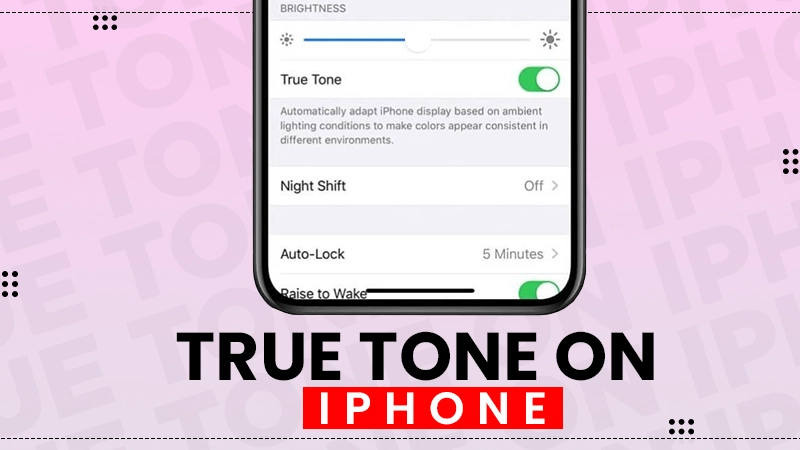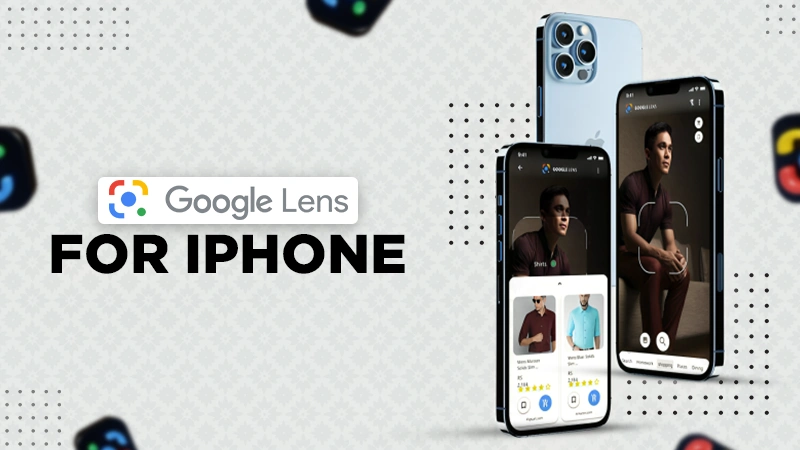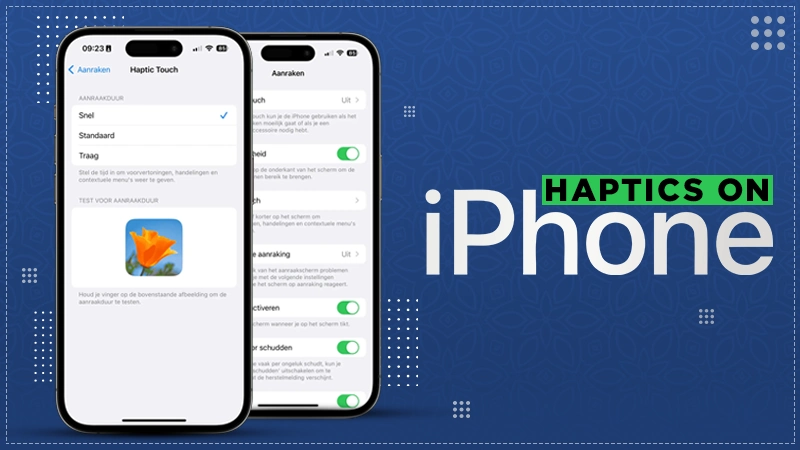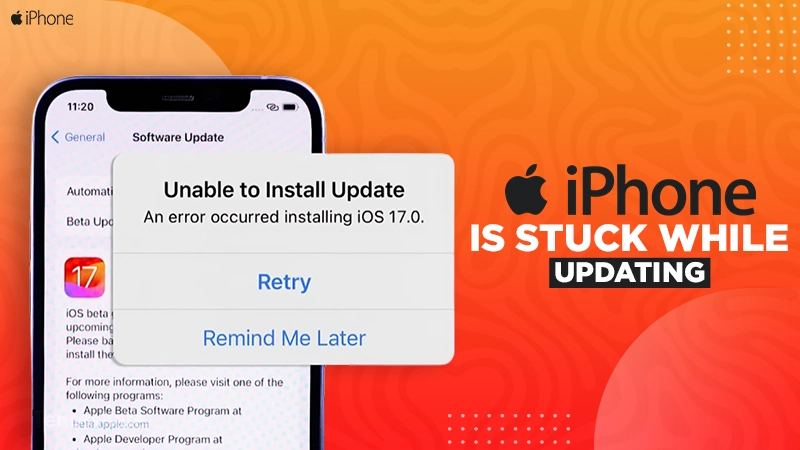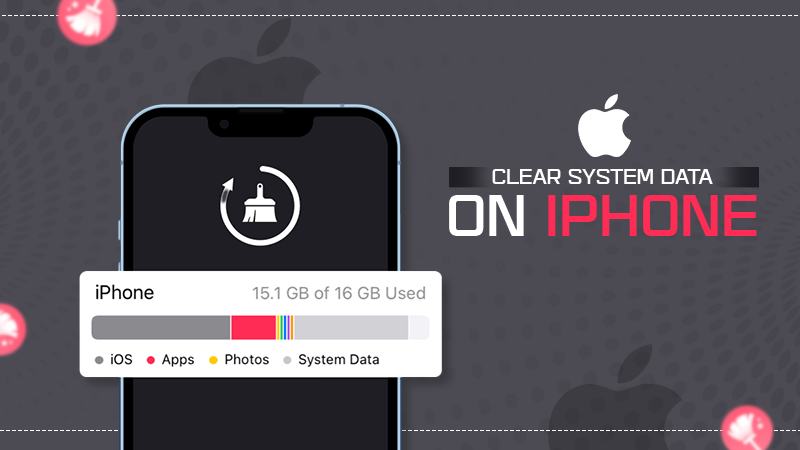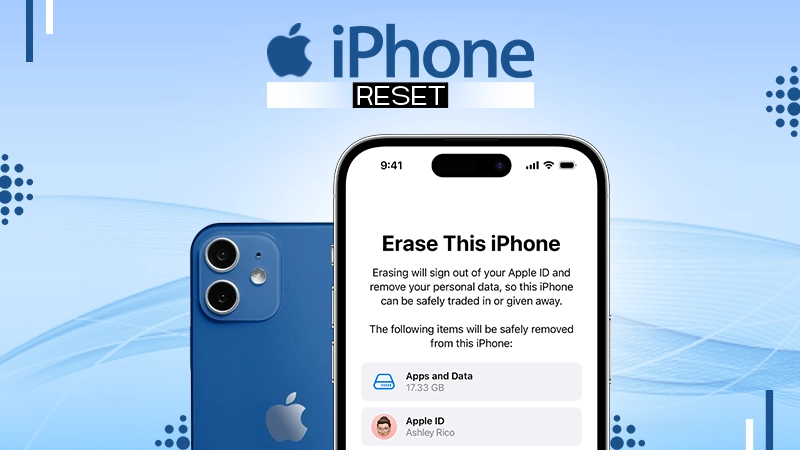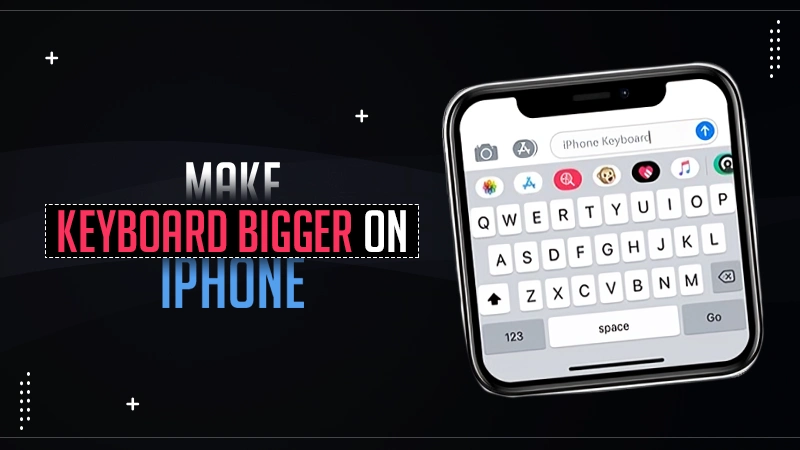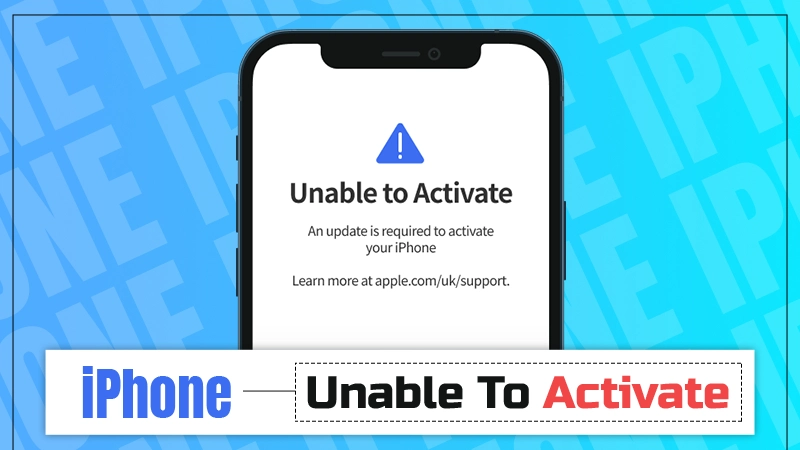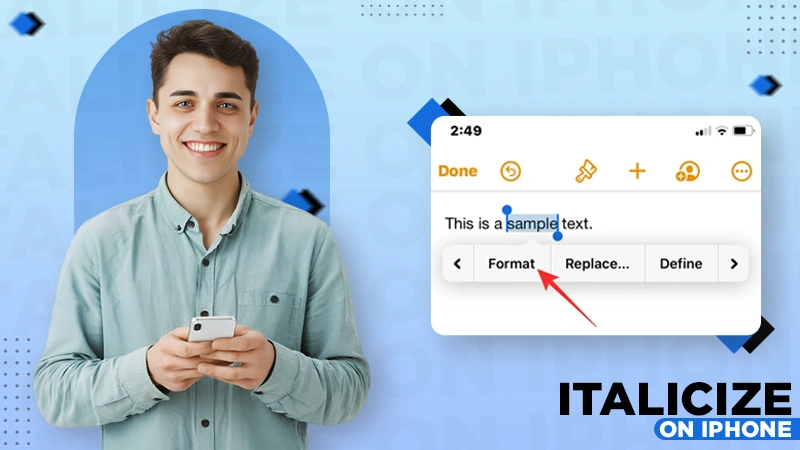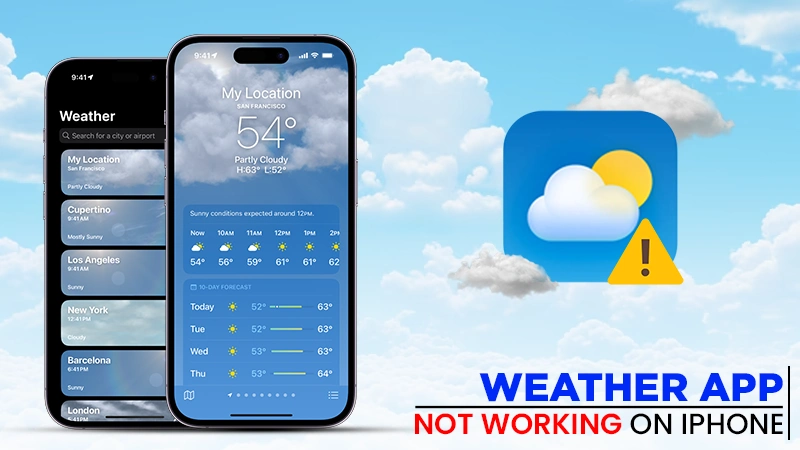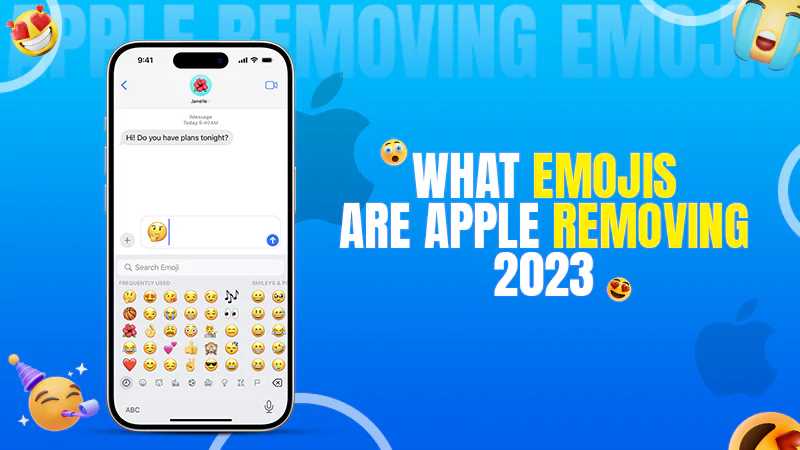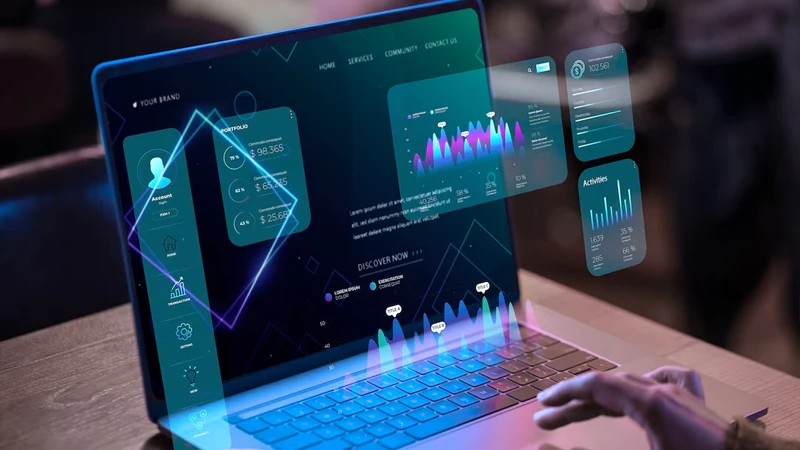How to Turn on Flash on iPhone? – Latest Working Methods
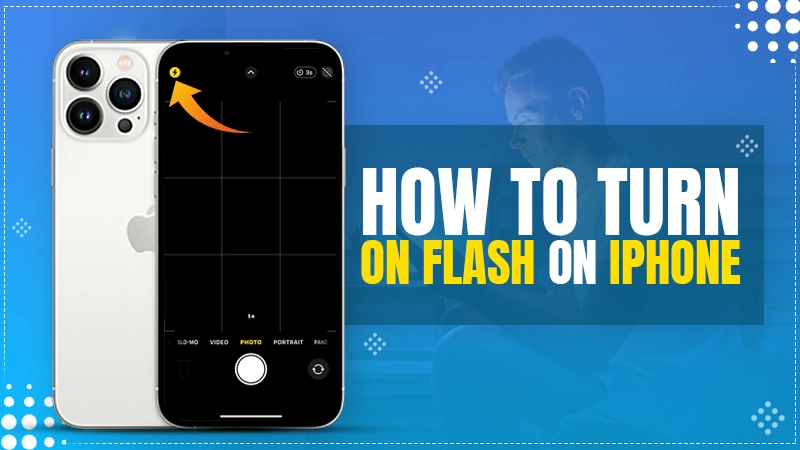
Hey there! Want to brighten your iPhone photos in the dark? No worries, it’s super simple! This guide perfectly explains how to turn on flash on iPhone, simply turn on the built-in flash in your Camera app, and you are good.

In low-light conditions, you may prefer to use the camera flash rather than Night mode. And since the icons no longer have labels, it is difficult to figure out how to activate the iPhone flash.
When it comes to the steps to turn on the flash on an iPhone, the process may vary depending on your iPhone model, but do not worry; we will show you how you can turn on flash on your iPhone.
Understanding Your iPhone’s Camera Icons
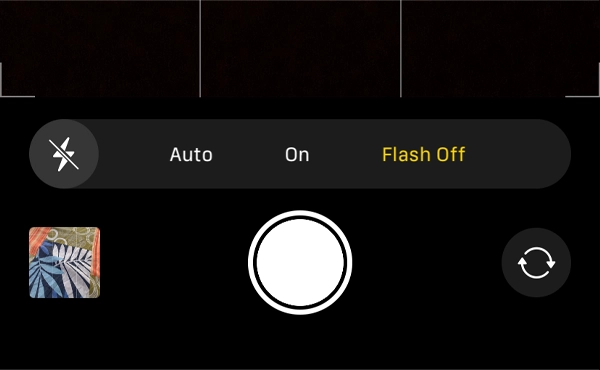
The Camera app on your iPhone will display a variety of circular icons with a lightning bolt. In general, they adhere to the following rules:
- When there is a slash through the flash on the iPhone icon, it indicates that it is turned off.
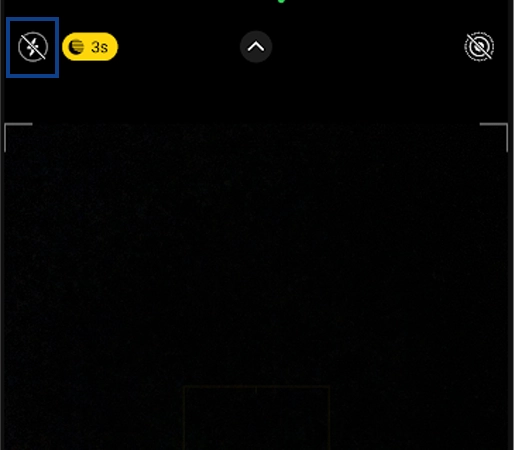
- When there is no slash and the flash icon is white, it indicates that the camera flash is on auto. It will not flash in bright light, but it will in low light.
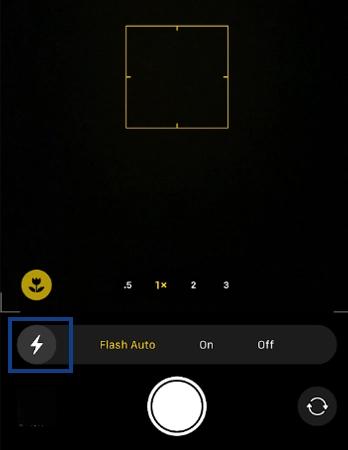
- If the camera flash icon on your iPhone is highlighted in yellow, it means that the camera will flash every time you take a picture. This could be because it is set to always-on, or it is in auto mode and your iPhone believes it needs to use the flash.
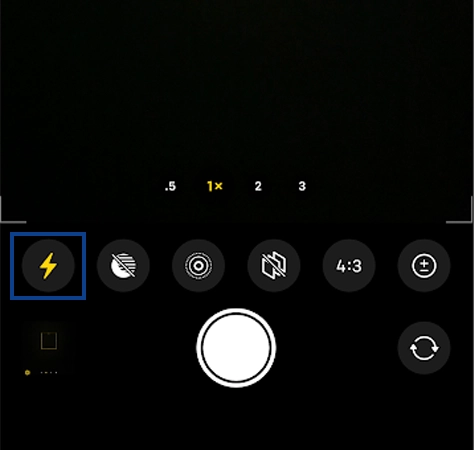
Also Read: Free iPhone Government Phone: What is this Program and How to Apply for It?
How to Turn On Flash on iPhone Camera?
The steps for turning on an iPhone’s camera flash vary depending on the model. Here’s how to activate the camera flash on new-age models like iPhone 13, 14, (14 Pro), 15, and so on:
- Open the Camera app and tap or swipe up to the arrow icon at the top.
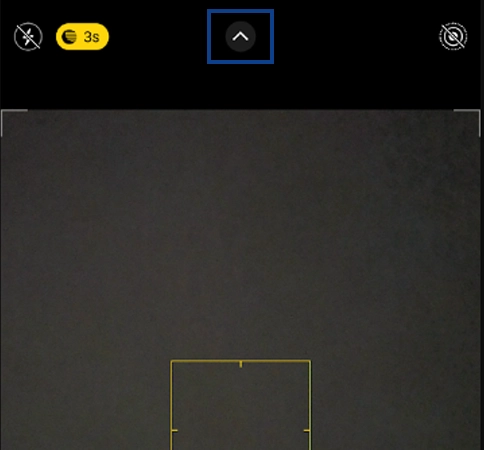
- Tap the flashlight icon in the bottom left corner.
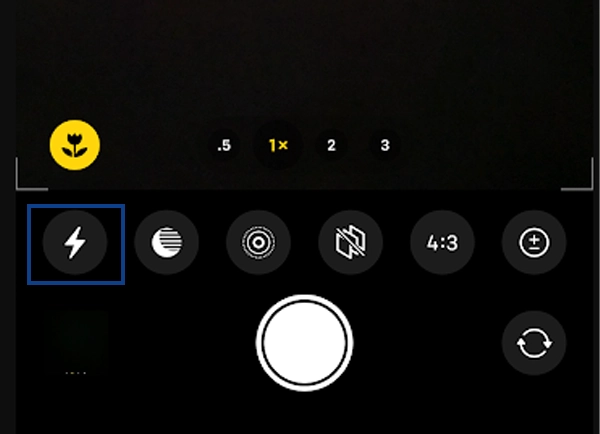
- Tap On to make your iPhone’s camera flash always on.
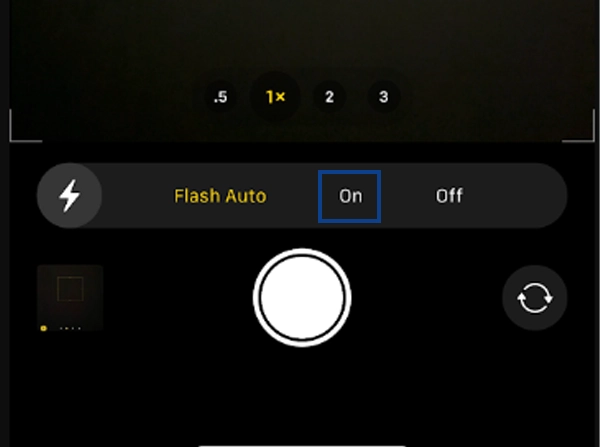
The same process can also be used to turn on iPhone force flash on the front screen when shooting selfies.
How to Enable the Camera Flash on Older Phones?
If you have an older iPhone with a Home button (such as an iPhone 6S, iPhone 8, or iPhone SE), launch the Camera app, tap the flash icon in the upper-left corner, and select On.
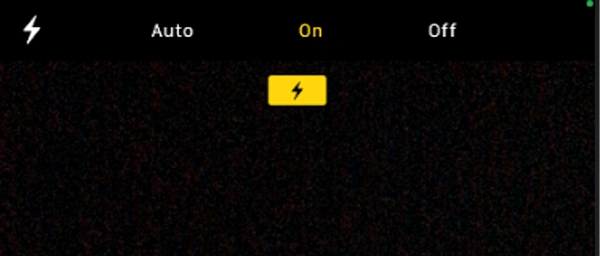
To activate the flash in Video or Slo-mo modes, you will need to repeat the steps above.
Additionally, on an iPhone 6S or later, this also causes the screen to flash when you turn on the front camera to take selfies. This subtle but useful feature ensures that selfies are well-lit even in low-light environments, eliminating the need for external lighting accessories.
How to Turn On the Flash on iPhone for Videos?
You can easily learn how to turn on flash iPhone when it comes to videos, just follow these given steps:
- Open the iPhone Camera app.
- If you want to shoot a video, slow-motion, or cinematic shot, make sure you are in the right mode.
- Now, if you have your phone upright, swipe up from the center of the screen. If you are holding it in a sideways position, swipe left from the center.
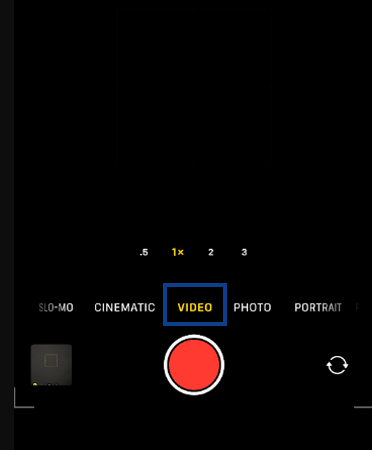
- Seek out the icon that looks like a flash.
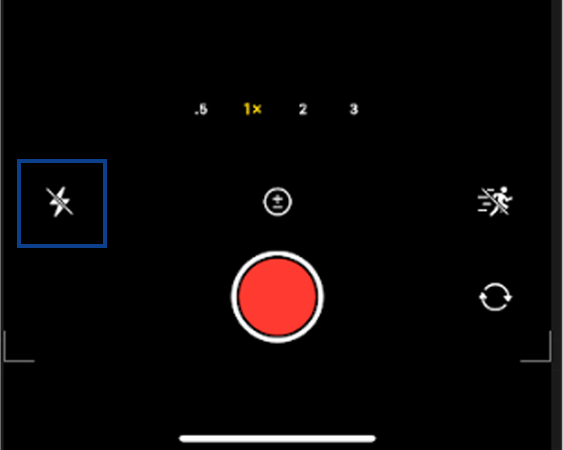
- To activate it, hit the On icon. This will help brighten your photos or videos, especially in low-light situations.
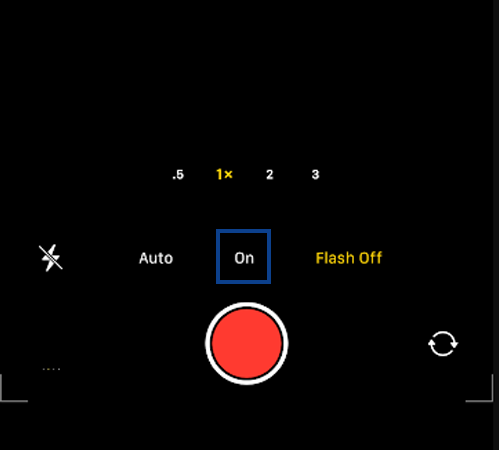
When you are ready to start filming, simply press the record button to turn on the flash. It will activate immediately, even if you have not started recording yet.
However, keep in mind that if your iPhone is in the Panorama or Time-Lapse modes, the flash will not function.
What to Do if Flash Not Working on iPhone?
If your iPhone camera flash is not working, make sure your phone is not overheating. Let it cool down; heat can occasionally cause a flashlight to malfunction.
In case your iPhone still does not work after cooling down, try restarting it or disabling Low Power Mode. If you’re experiencing issues beyond the camera, such as FaceTime not working, consider force-quitting the FaceTime app and relaunching it.
After completing these steps, try taking another picture with the flash turned on to see whether it works. Otherwise, you should contact Apple support to get this issue fixed.
How to Manually Operate Your iPhone’s Camera Flash?
You now understand how to make your iPhone’s camera flash stay on all the time rather than flashing automatically. Newer iPhones automatically go into Night mode when it gets dark outside.
To optimize low-light photography, Night mode disables the flash and Live Photos by default. However, users can manually enable the flash in Night mode settings. This enables them to keep the camera flash on continuously, resulting in brighter photos even in low-light situations.
With these steps, you can make the camera flash work even in night mode. This allows you to take brighter photos in low-light conditions.
In a Nutshell
In conclusion, understanding how to use and troubleshoot the flashlight feature on your iPhone can improve your photography experience.
This article enables users to get the most out of their iPhone’s camera, from learning how to turn on flash on iPhone to troubleshooting common problems like the flashlight not working. These simple instructions will help you ensure that your iPhone’s flashlight is always ready to enhance your photos, even in low-light environments.
Read Next: Top 30 Planner Apps for iPad and iPhone in 2024!
FAQs
Ans: All you need to do is open the Camera app, tap the lightning bolt icon, and select “On.”
Ans: Check to see if your iPhone is overheating; if so, restart it or turn off Low Power Mode.
Ans: Open the Camera app, tap the lightning bolt, and choose “Auto” or “On.”
Sources