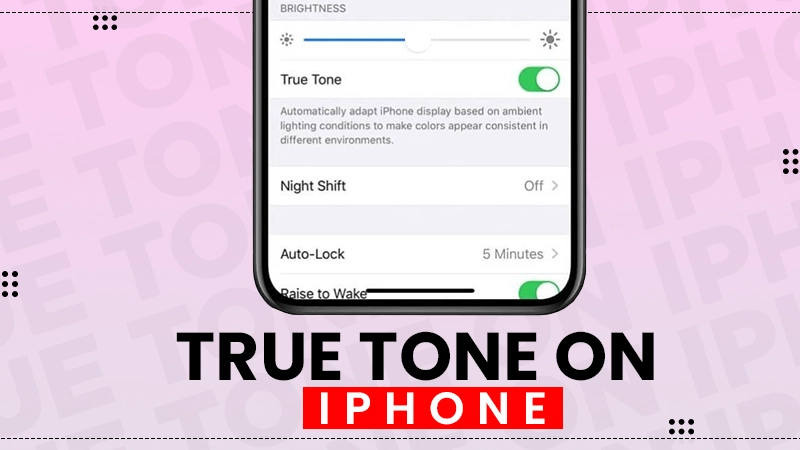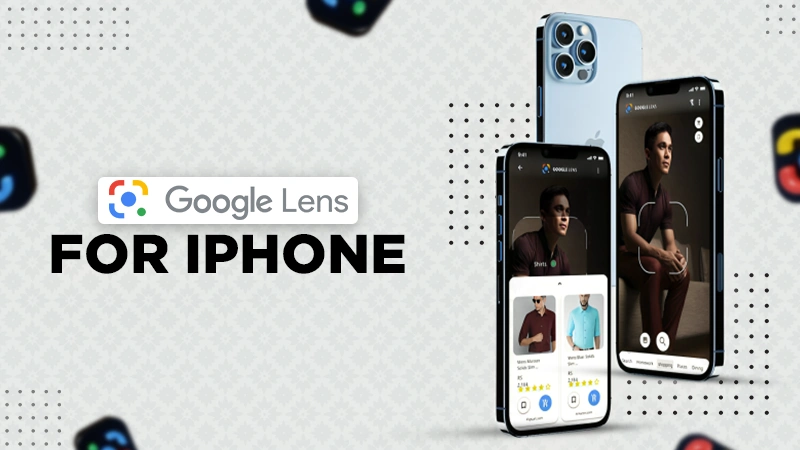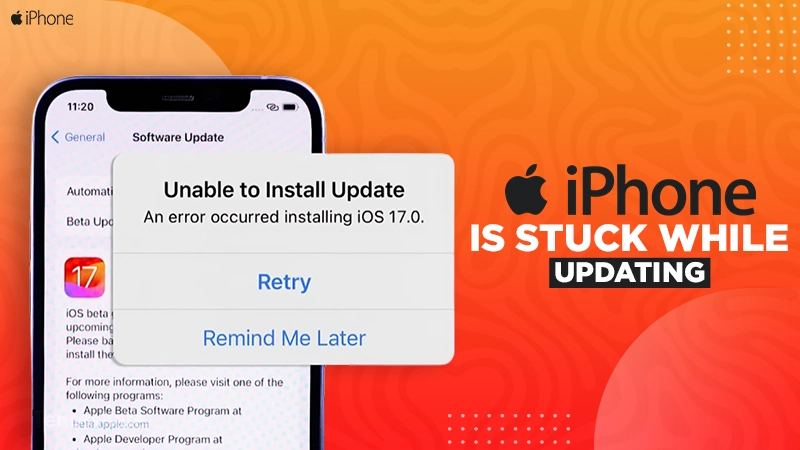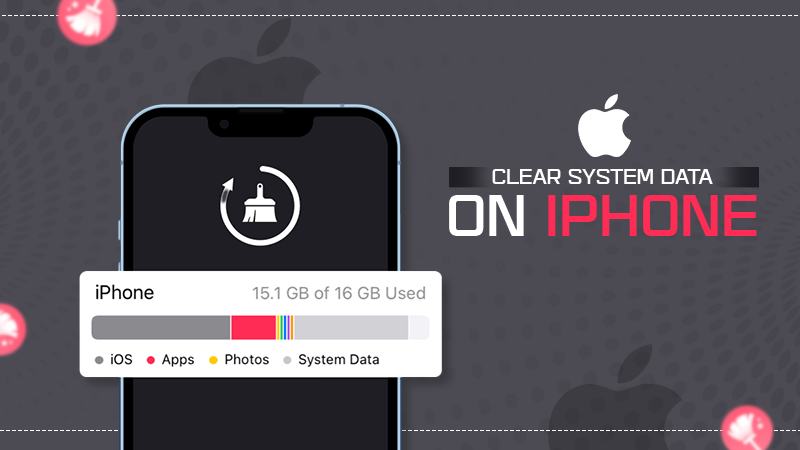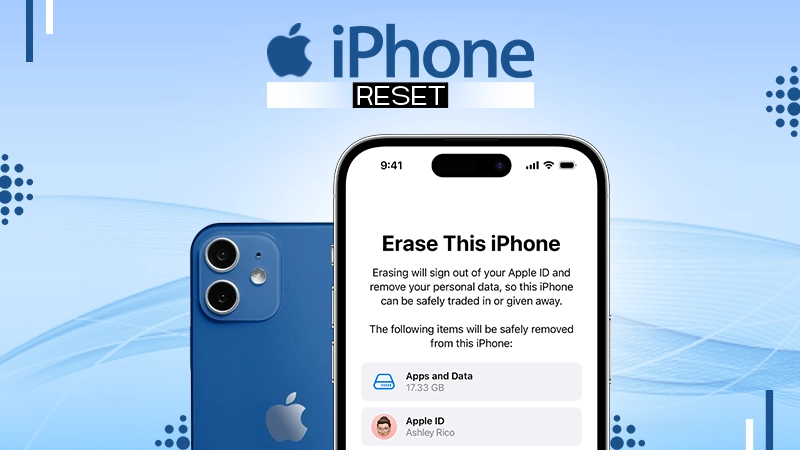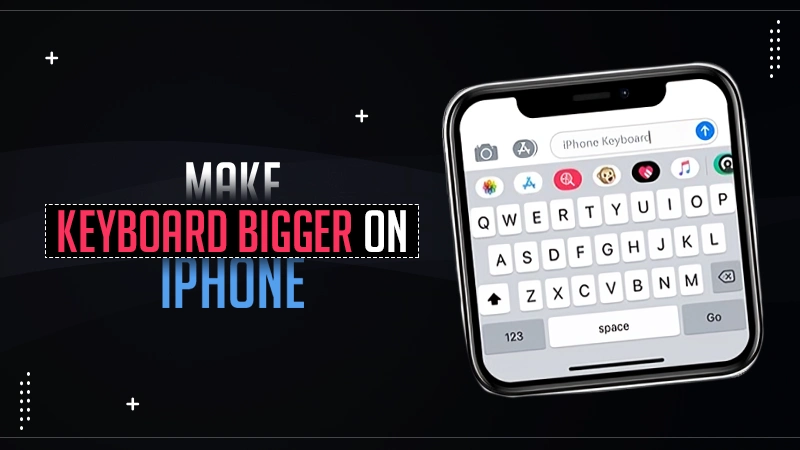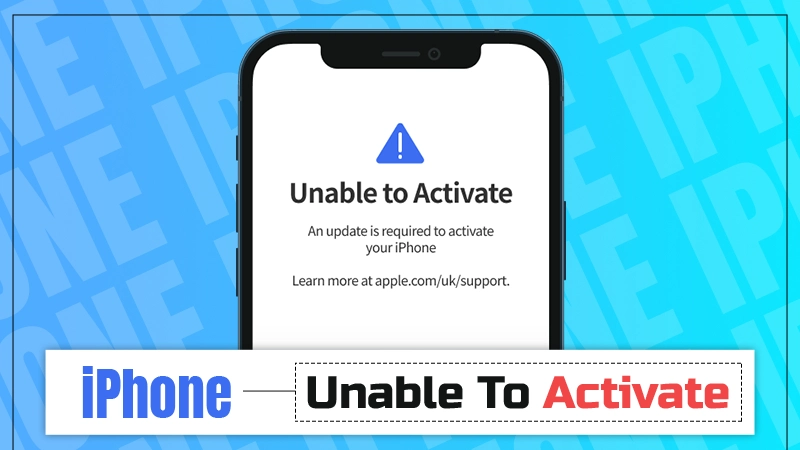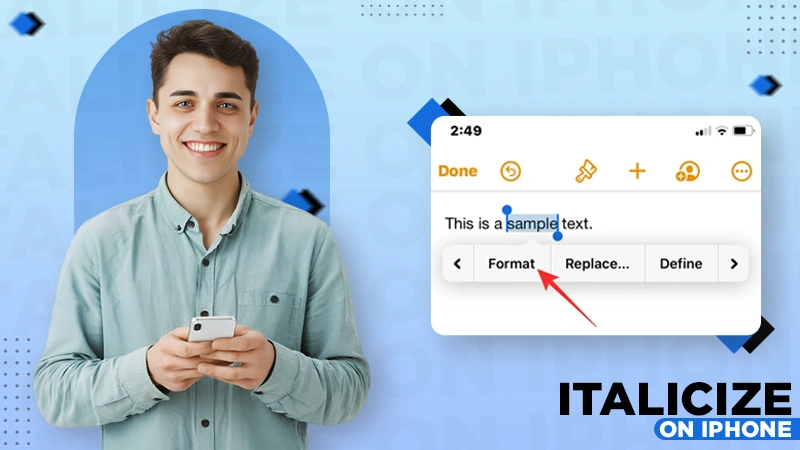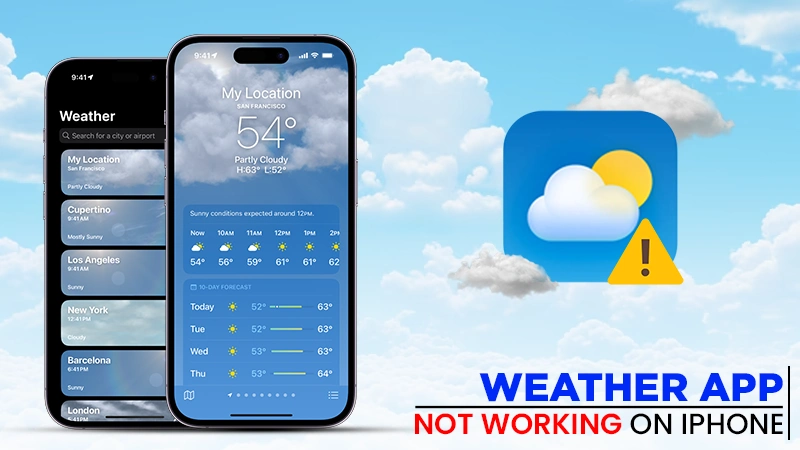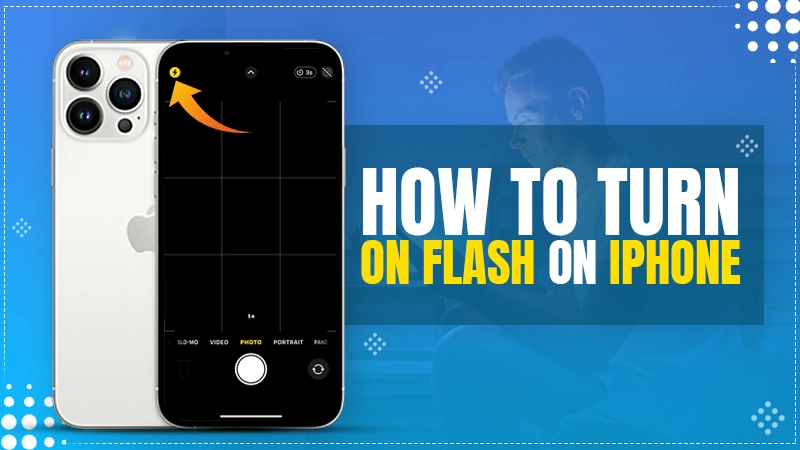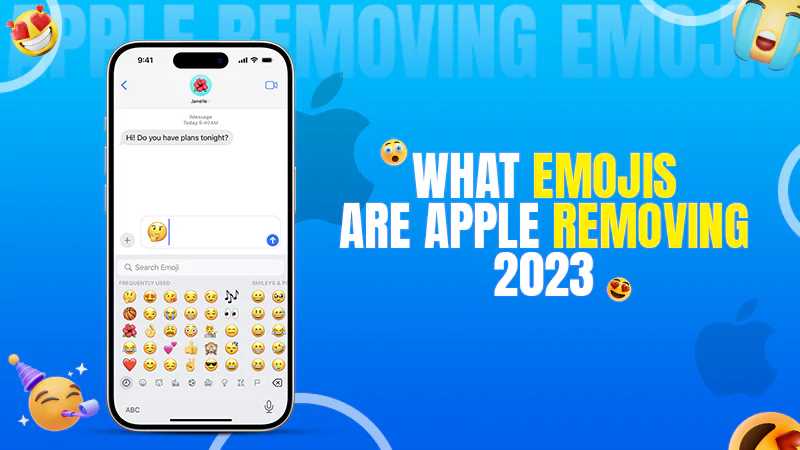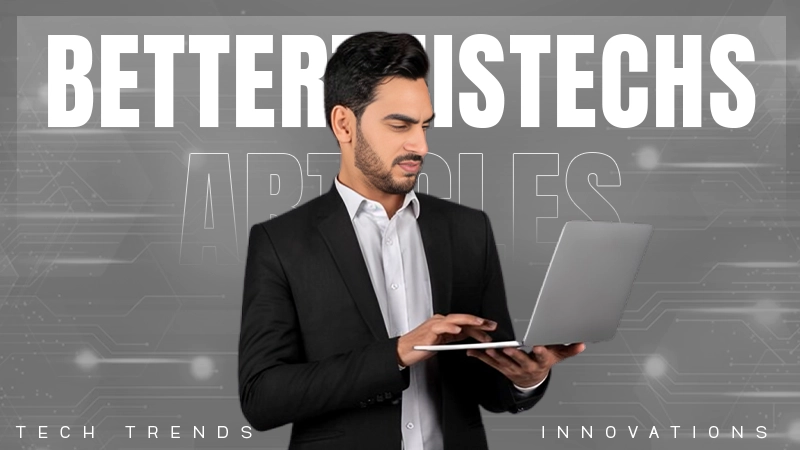What are Haptics on iPhone? Understanding Types, Applications, Benefits, and More
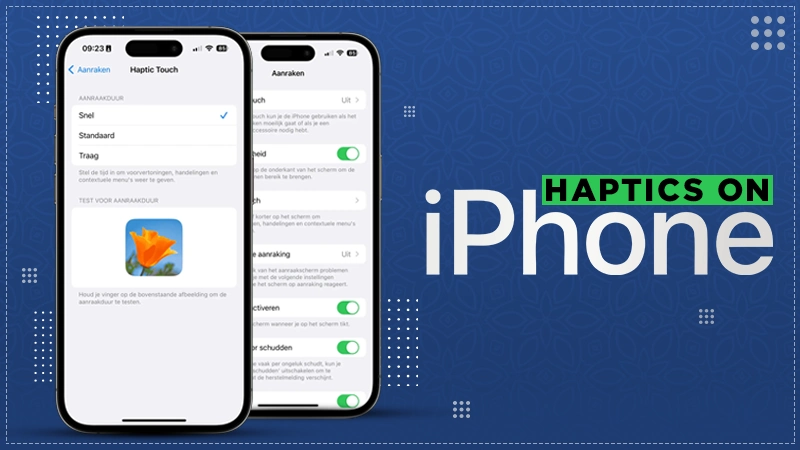
If you have an iPhone, you must be using the haptic feature, but most of you are unfamiliar with the meaning of this term. So, what are haptics on iPhone and what do they do? Let us start with a quick overview!
Haptic is a technology that transmits tactile information through vibration, touch, and force feedback after receiving sensations. Just like the tracking notification on the iPhone, it is another advanced feature introduced by Apple to improve user satisfaction while performing a task on your device.
In this article, we will go over the different types of haptics, their benefits, applications, and how to enable them on your iPhone.
Haptics on iPhone: Overview and Types
Haptics on the iPhone is a feature that provides tactile responses to your actions through sounds and vibrations. It uses the haptic engine and vibration motors of the device that simulate physical sensations to generate vibrations whenever you tap, swipe, or perform certain actions on the display.
There are three types of haptics to make your iPhone navigation experience more immersive and engaging:
- System Haptics
These are the tiny vibrations that the iPhone makes while performing some basic tasks like toggling switches, using the control center, etc. They are supposed to notify you that the action has been taken.
- Touch Haptics
These haptics are designed to enhance your touch interaction by responding when you touch and hold an app or widget on the home screen to delete or sort it.
- Sound Haptics
Sound haptics are responsible for any specific sounds or message notifications that you receive.
All of these haptics serve as feedback, informing you that the action has been completed.
Also Read: Is Your iPhone Alarm Not Working? Apple is Working on a Fix
Importance of iPhone Haptic Features
With its haptic feature, the iPhone enhances your experience by adding a tactile layer. It helps you to enjoy a physical connection with the device and its applications. Haptic feedback confirms the performed action that makes navigation easier and more intuitive.
Beyond that, the iPhone haptic has taken a revolutionary step for visually impaired people by utilizing various sounds and vibrations. They can also customize the feature to improve navigation even further.
Applications and Uses of iPhone Haptics
Various apps and features that allow you to access haptics on iPhone and make the interaction more tactile and immersive are as follows:
- Notifications
Haptic patterns can be customized for different notifications that will help you differentiate between them through sounds or vibrations without checking the phone’s display.
- Messaging
You can enjoy a better texting experience with haptics. The keystroke sounds and vibrations improve typing precision and accuracy.
- Accessibility
Haptics improve accessibility features for users with visual impairments by providing cues that respond when you perform a task, such as reacting to a post on social media apps like TikTok or taking a photo on Snapchat.
- Gaming
It provides a real-life gaming experience by making your moves, action sequences like firing and collisions, and gameplay more immersive and engaging.
- Interactive Maps
System haptics help you during navigation by telling you the directions so that you don’t have to look at the screen and can focus on the road.
Overall, haptics boosts iPhone functions and makes it easier for you to understand your actions and results.
How to Enable System and Sound Haptics on iPhone?
To make your iPhone more responsive, you can turn on the haptic features for system performance, notifications, calls, keyboard feedback, and other functions. To enable these features, you just have to follow the given steps:
- First, go to iPhone’s Settings > Sounds & Haptics.
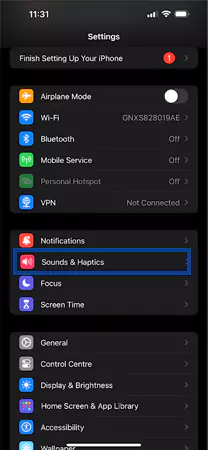
- Now, opt for various options given below to turn on different haptic features:
- For Calls and Alerts Feedback
Under the Ringtone and Alerts, tap on Haptics and opt for Always Play.
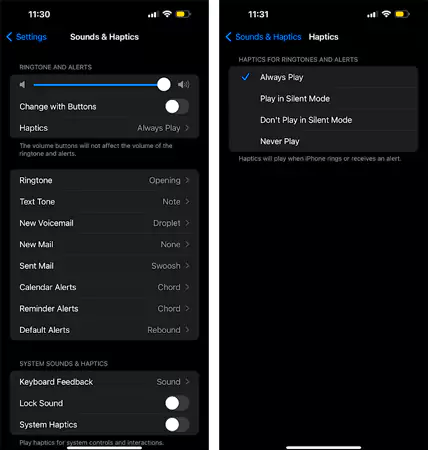
- For System Interactions
Scroll down, and under System Sounds and Haptics, turn on System Haptics.
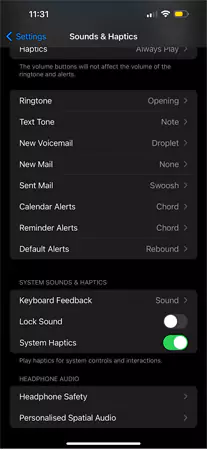
- For Keyboard Feedback
Under System Sounds and Haptics, select Keyboard Feedback and then toggle on Haptic. You can disable Sound here so that they do not annoy you together.
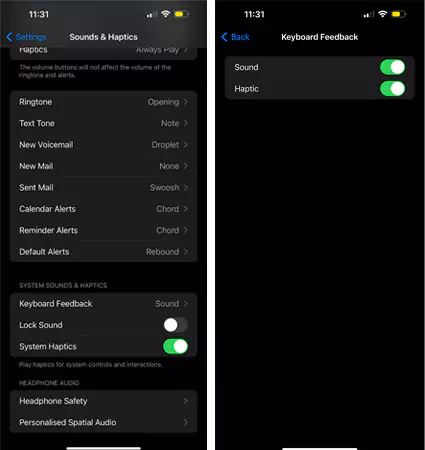
This way, you can enable all the required haptics whenever you use iOS system features. Also, it is suggested to turn off the iPhone silent mode so that you can get the best result of sound haptics.
How to Enable and Adjust Touch Haptics on iPhone?
You can also enable the iPhone’s 3D or Haptic Touch sensitivity. This is a handy feature for people with hand tremors, dexterity, or fine motor control as you can adjust the touchscreen response to tap, touch and hold, and swipe gestures. Here’s how can you control settings for taps, swipes, and multiple touches:
- First, go to Settings on iPhone > Accessibility.
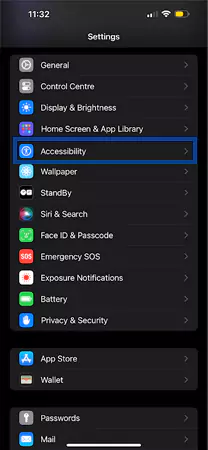
- Now, head to the Touch option.
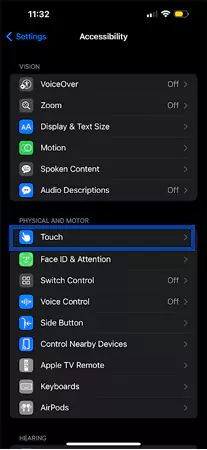
- Then tap on Touch Accommodations.
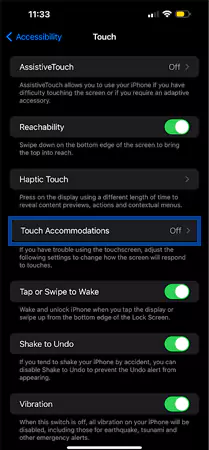
- Next, toggle Touch Accommodations to turn it on.
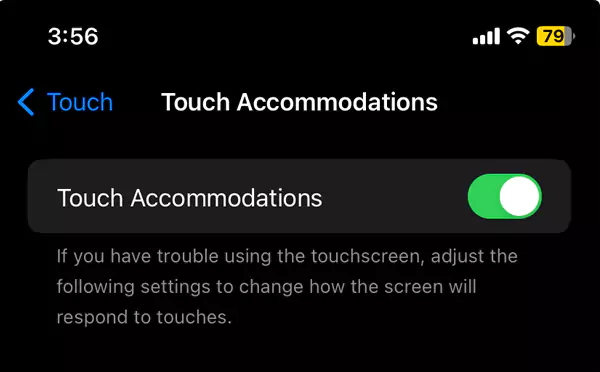
- After that, you can configure any of the following iPhone haptics settings:
- Respond to touches after a certain duration:
For this, enable Hold Duration and adjust it by tapping on or buttons.
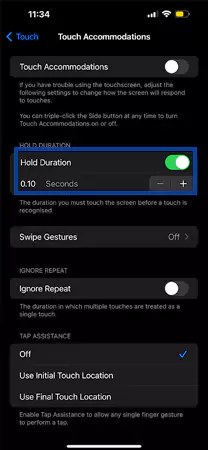
- Prevent unintended swipe gestures:
To increase the amount of swipe gesture movement, tap on Swipe Gestures and enable it. Then, you can adjust the required movement.
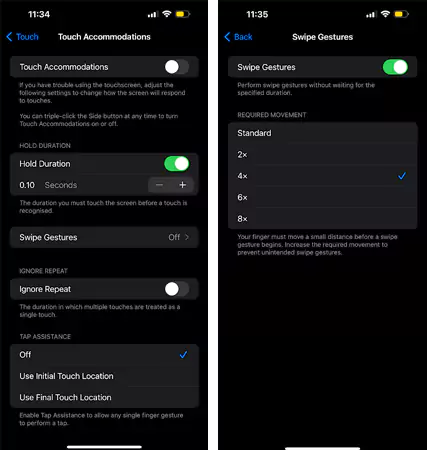
- Treat multiple touches as a single touch:
You can enable Ignore Repeat to avoid multiple touches and can adjust the amount of time between multiple touches through or buttons.
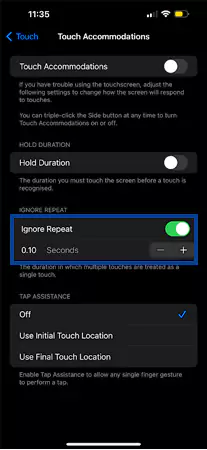
- Respond to the first or last place you touch:
You can choose the Use Initial Touch Location option to let the iPhone consider the location of your first tap, or the Use Final Touch Location option to let the iPhone consider the tap where you lift your finger and respond accordingly. Here, you can adjust the tap and lift timing of your finger through or buttons.
If you do not remove the finger within that time frame, the iPhone will consider it a drag gesture and respond to it accordingly.
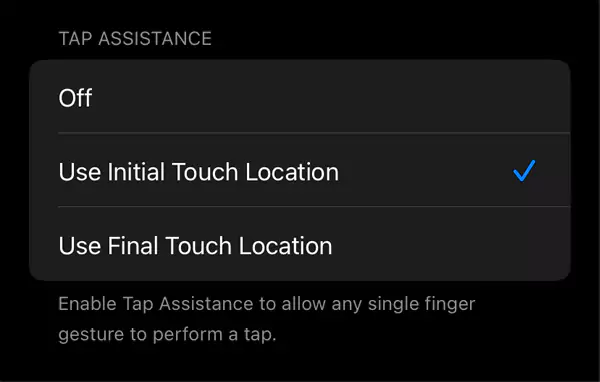
For adjusting touch-and-hold gestures, open Settings > Accessibility > Touch > Haptic Touch or 3D & Haptic Touch, then you can control the touch duration as Fast or Slow. If you are using the iPhone Xs or iPhone Xs Max, you can enjoy the 3D Touch feature as well and choose the required pressure from Light, Medium, and Firm.
Also Read: Android 15 Improves Volume with One UI-inspired Design & More
Future Developments of Haptics on iPhone
The iPhone’s haptic technology is still in its early stages, and there is a long way to go before it becomes more exciting and engaging to interact with. Future haptics developments may include the following:
- System haptics can be integrated with augmented reality applications, allowing you to physically feel and experience virtual objects and environments.
- A more advanced customization can be introduced for haptics so that you can enjoy higher control and adjust them as per your needs.
- The system can develop a wider range of feelings and surfaces to make things more realistic.
- They may offer a seamless haptic experience across other Apple devices like Macs, iPads, and wearables.
All of these features and updates will make your user experience more enjoyable and exciting.
Let’s Wrap Up!
So far, we have learned about haptics on the iPhone, their different types, uses, future advancements, and, most importantly, how to use these features. You can use these amazing iPhone tips to keep working at peak performance without missing any notifications and to establish a physical connection with your phone.
Enjoy this small but crucial feature on your iPhone for a more tactile and interactive experience while you wait for the incredible future possibilities.
Read Next: How to Clear System Data on iPhone? – 7 Effective Ways to Manage Storage
FAQs
Ans: Haptic is a feature in the iPhone that gives you tactile responses whenever you tap, swipe, touch & hold, and perform other actions on the display to give you a more interactive experience.
Ans: Turning off iPhone haptics will disable the little vibrations of the device and make it less lively. It is entirely up to you whether to turn it on or off.
Ans: It might be because the vibration setting is disabled on your iPhone. To enable it, open Settings > Accessibility > Touch > Vibration > toggle it on.
Ans: Haptics in the iPhone enhances your experience by enabling tactile feedback for actions like notifications, typing, and key presses.
Sources: