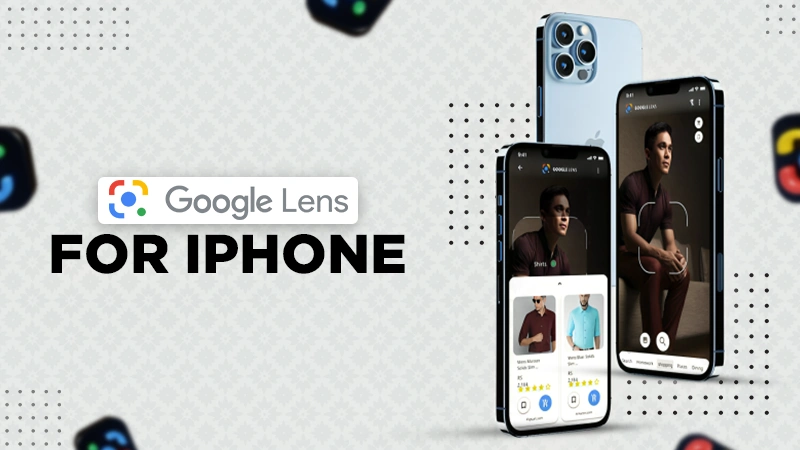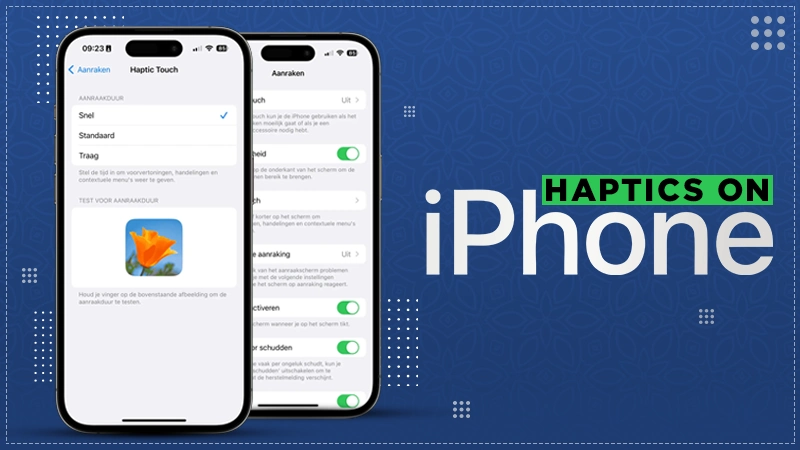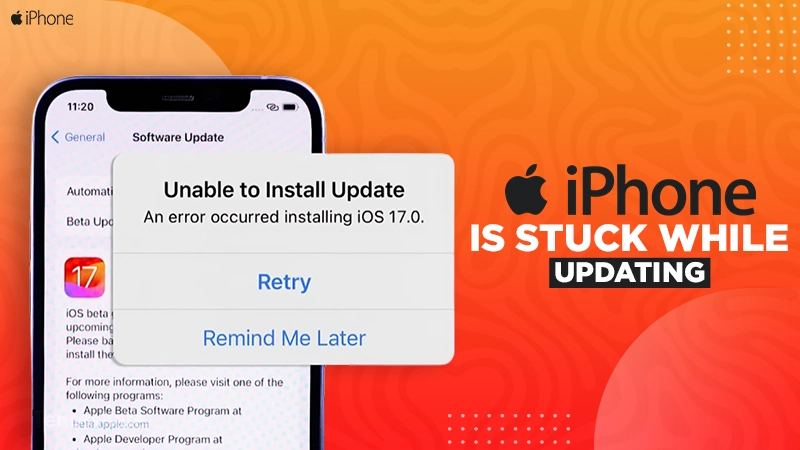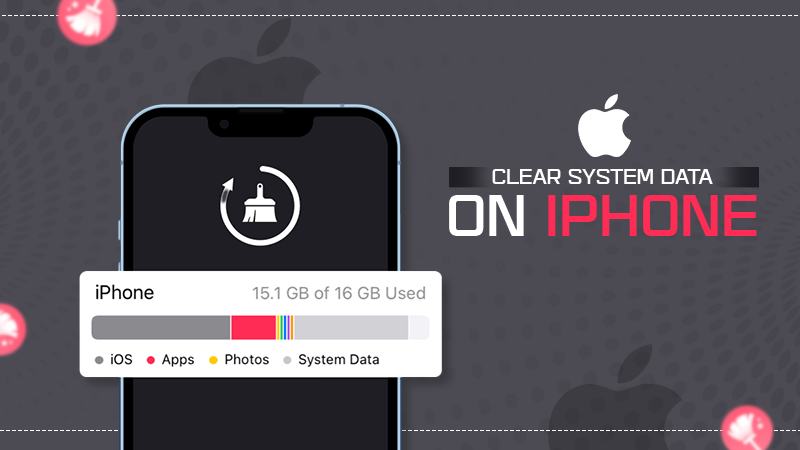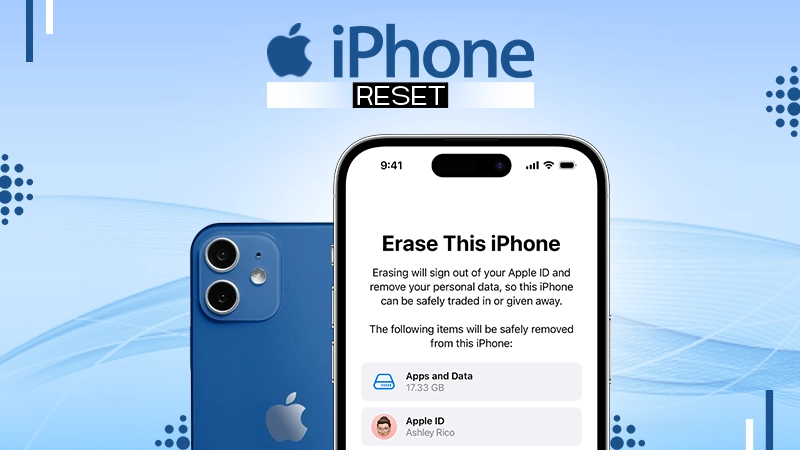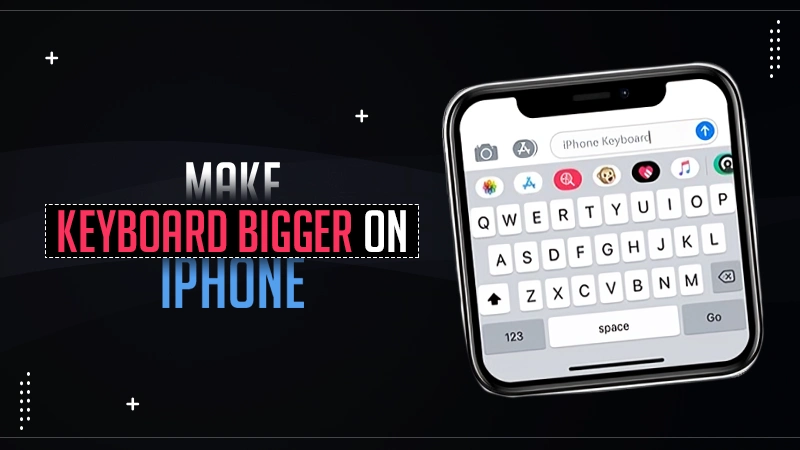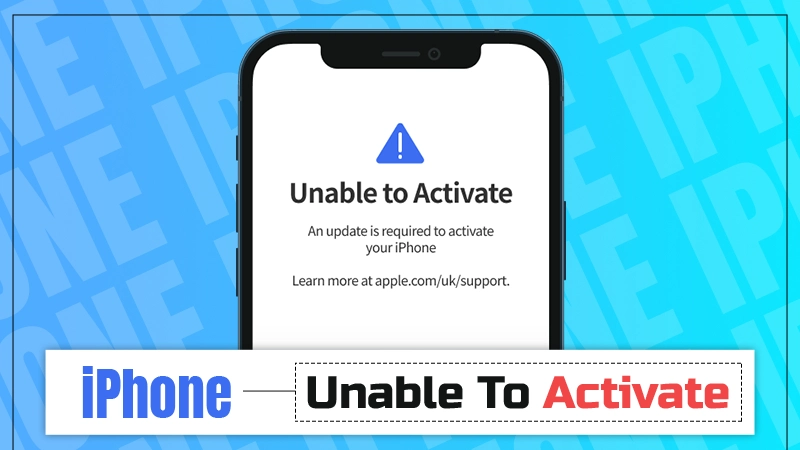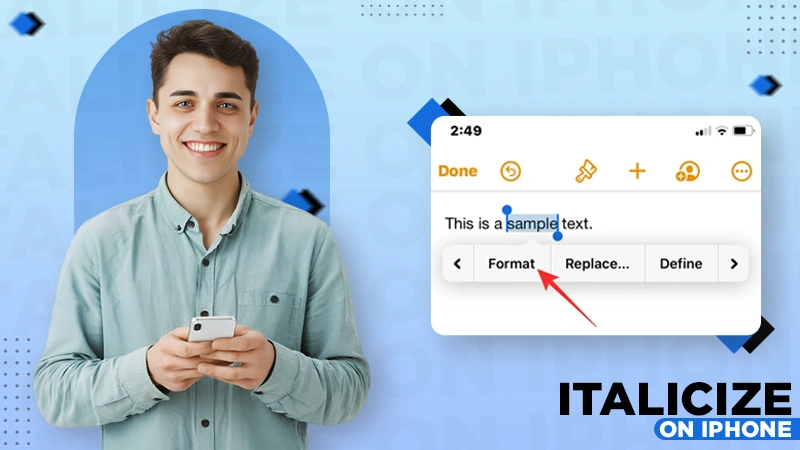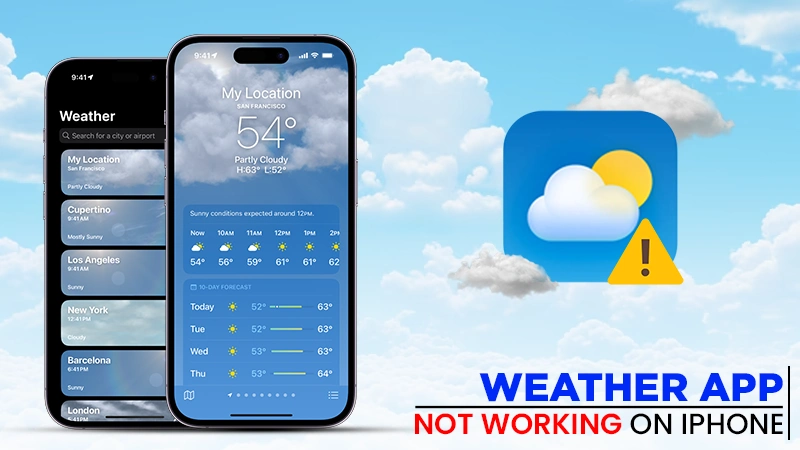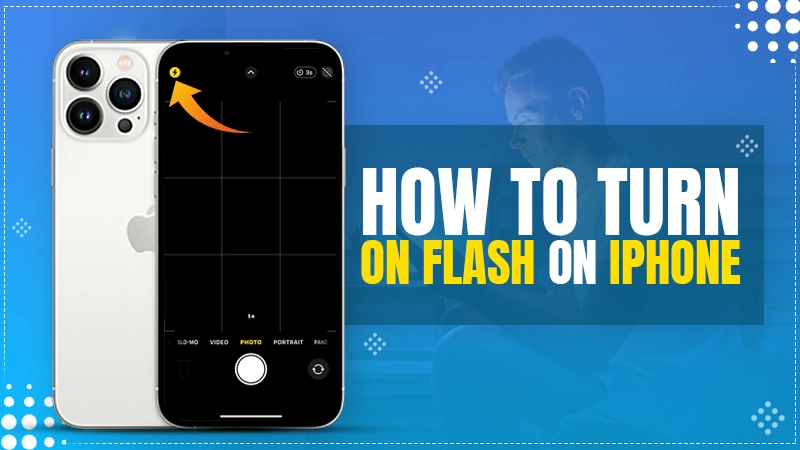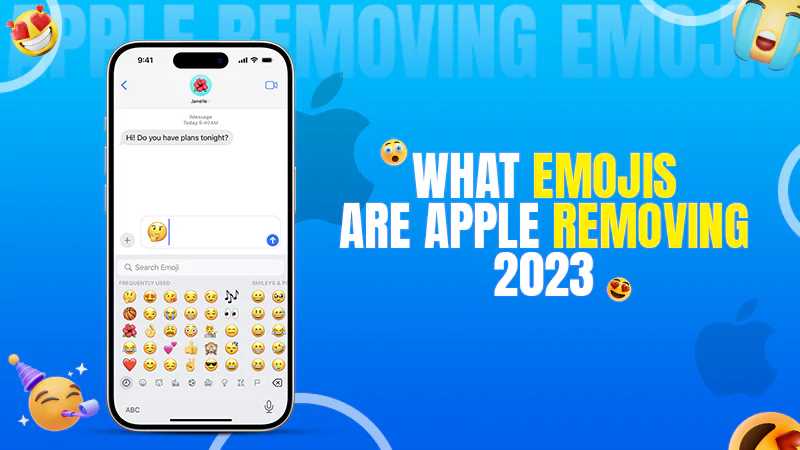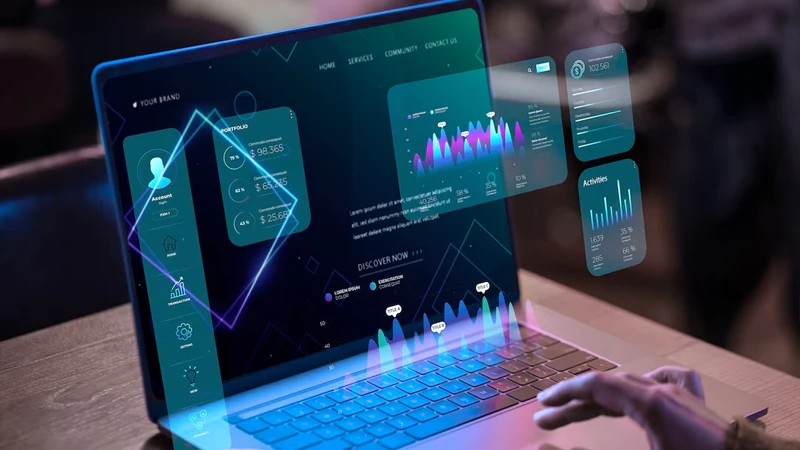What is True Tone on iPhone? Learn How to Enable It to Protect Your Eyes
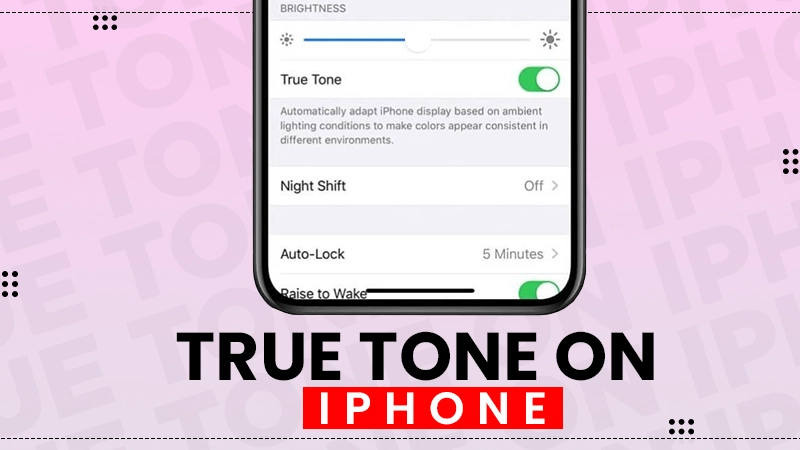
Apple is known to be a consumer-first company that innovates new technologies for a better user experience. You may have noticed a “True Tone” setting if you own an iPhone, iPad, or Mac computer. The True Tone iPhone feature adjusts the display lighting based on changes in ambient lighting to reduce eye strain.
To understand what is True Tone on iPhone and how to enable it in settings, read this blog till the end.
- What is True Tone on iPhone?
- How to Enable True Tone in iPhone Settings?
- How to Enable True Tone in iPhone Control Center?
- How to Enable True Tone on Mac?
- Is True Tone iPhone Similar to Night Shift?
- Why is True Tone Not Working on My iPhone?
- Bottom Line: True Tone iPhone is Visually Comforting
- Frequently Asked Questions
What is True Tone on iPhone?
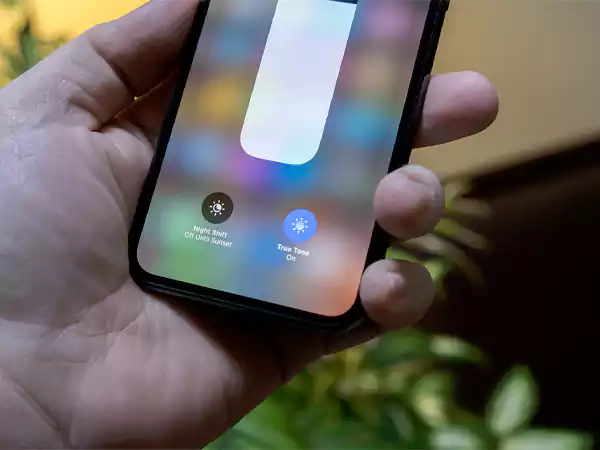
True Tone is Apple’s display tech that has advanced sensors that automatically adjust the display to make it more natural in different lighting situations.
This entails modifying the color temperature and brightness of the device’s screen to make it fit with the surrounding light. The hues on the screen will stay the same even when the surroundings have warm orange or cold blue lighting. It was first introduced by Apple in 2016 in iPad Pro and has become a staple feature in all models and devices since then.
The main purpose of this feature is to balance out the display lighting to reduce strain on the user’s eyes while using the device. This feature can be found in the device’s settings and control center. Let’s learn how to enable it in the next sections.
How to Enable True Tone in iPhone Settings?
If you wish to enable the True Tone on your iPhone, here are the steps to do so via the Settings app.
- First, launch Settings on your device.
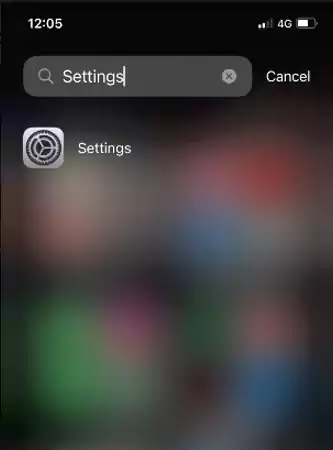
- Scroll down and locate Display and Brightness.
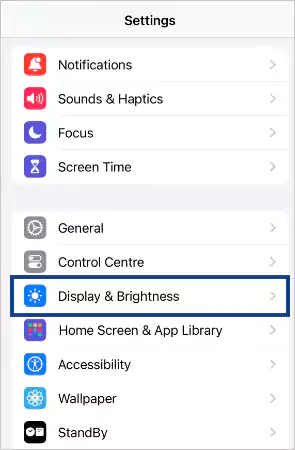
- Here, turn the toggle button of True Tone on the right.
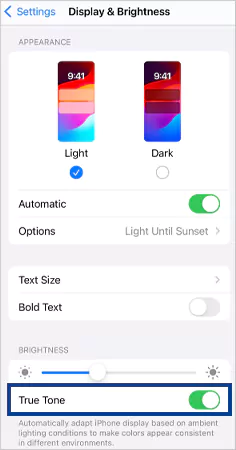
That is it; your device will automatically adjust its display lighting from now on.
Please note that newer models of Apple have True Tone enabled by default. If you wish to disable it, go to Setting>>Display & Brightness>> Turn the green toggle to left to turn off True Tone.
How to Enable True Tone in iPhone Control Center?
This is the most sorted way to enable True Tone, even when the device is locked. Here’s how to do it:
- Slide your finger from the top right side of the screen to the bottom (varies for different models) to open the control center.
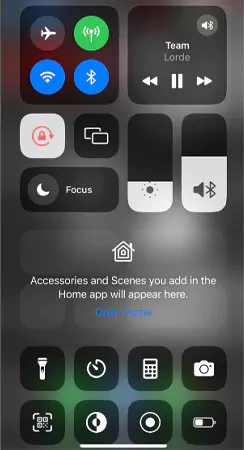
- Tap and hold the brightness slider next to the volume slider.
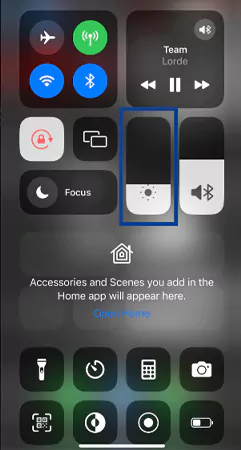
- Tap on the True Tone button below the slider to turn it on.
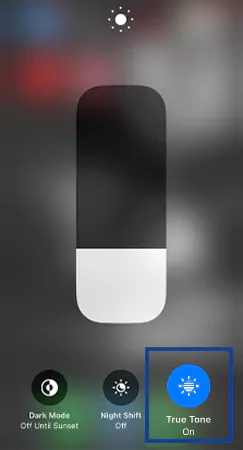
This is how you can enable the feature to shield your eyes from heavy lighting. Similarly, you can turn off the True Tone by tapping the button again.
Also Read: How to Italicize on iPhone? [4 Effective Ways]
How to Enable True Tone on Mac?
As already mentioned, True Tone is also available in the Mac devices. If you want to use this feature, here’s a straightforward method.
- First, click on the Apple Menu button.
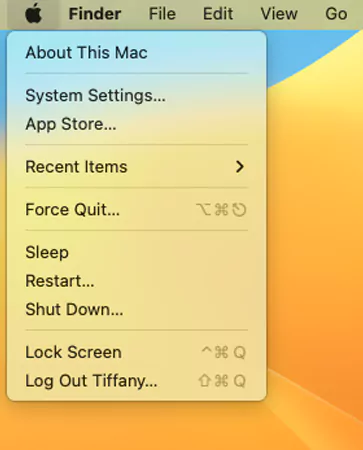
- Go to System Settings and select Displays from the menu.
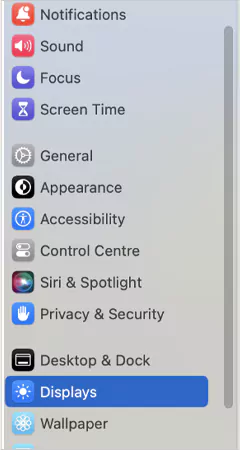
- Here, switch on True Tone by turning the toggle button to the right.
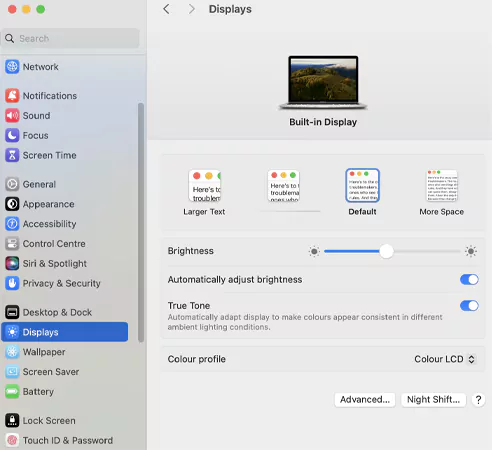
That’s it, your Mac’s display will now measure the surrounding lighting to adjust the screen’s temperature and color intensity.
Is True Tone iPhone Similar to Night Shift?
With iOS 9.3, Apple launched a new feature called Night Shift. It automatically pivots the display’s hue and temperature to the warmer end of the spectrum after dark based on the clock and geolocation data. The goal of this feature is to restrict exposure to blue light that causes insomnia by stimulating your brain and keeping you alert.
True Tone is often confused with Night Shift, but the main difference is that the latter only delivers a warmer screen during bedtime to reduce the emitting blue rays. Whereas, the True Tone feature works from day to night by modifying the screen’s lighting as per the surroundings.
Why is True Tone Not Working on My iPhone?
If you are not able to find the feature or the True Tone has suddenly disappeared, it can be due to issues in the software or hardware of your device.
Here are some quick fixes:
- Reset and refresh your iPhone.
- Power off the iPhone and switch it on after a few minutes.
- Update apps like Safari and other system settings.
- Free up storage and install the newest version of the software.
If the methods listed above do not work, you can put your iPhone in the Repair State and take it to a customer service center.
Bottom Line: True Tone iPhone is Visually Comforting
True Tone on iPhone enhances the visual experience by reducing eye tension, improving color accuracy, and promoting better sleep for most people. Though it has ample benefits, it’s not a universal solution, as many people like controlling the display lighting for precision work.
However, if you spend a lot of time in front of the screen, you should use this feature to protect your eyes from damage.
So this was all about what is True Tone on iPhone and Mac. We hope this blog helps you enable the feature on your device. If you liked the info, please share it with your friends and family to make them aware as well.
Read Next: iPhone Unable to Activate? 9 Troubleshooting Ways to Fix the Error
Frequently Asked Questions
Ans: True Tone measures the ambient brightness and light and adjusts the device’s display at the same temperature to protect your eyes from high-intensity light.
Ans: No, this feature does not affect the battery’s power. However, there are claims that it can extend the battery’s life.
Ans: True Tone is an inbuilt feature that can be found on all the newer models of iPhone, iPad, and Mac.
Ans: You might have trouble finding and enabling True Tone due to software or hardware issues. In such cases, you must contact the Apple customer service center.
Sources: