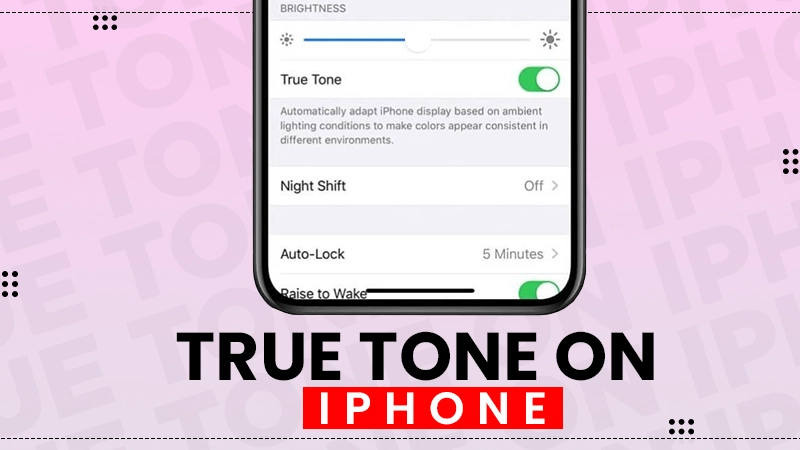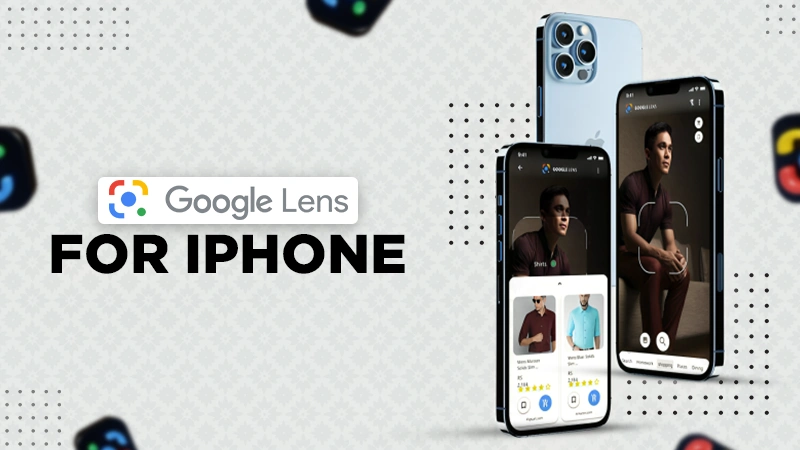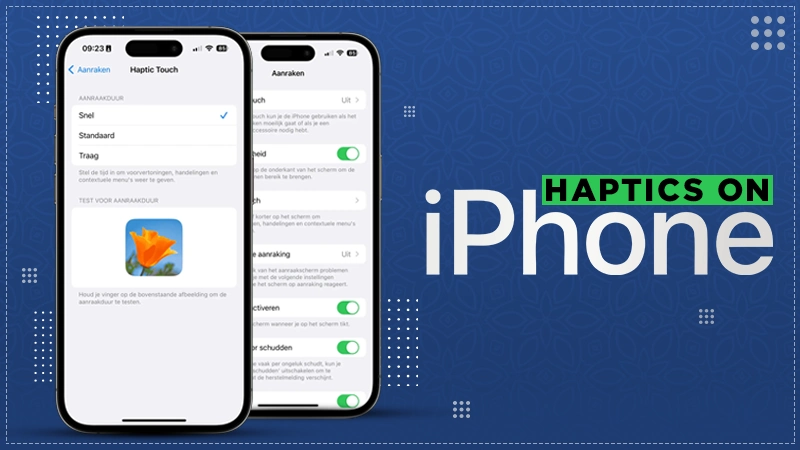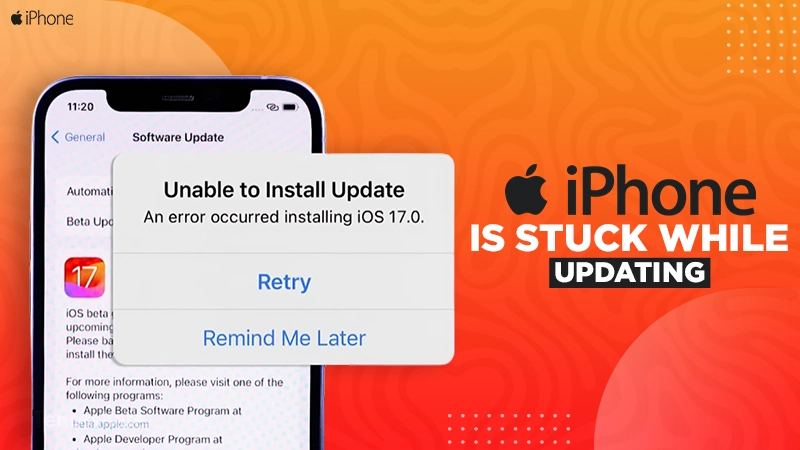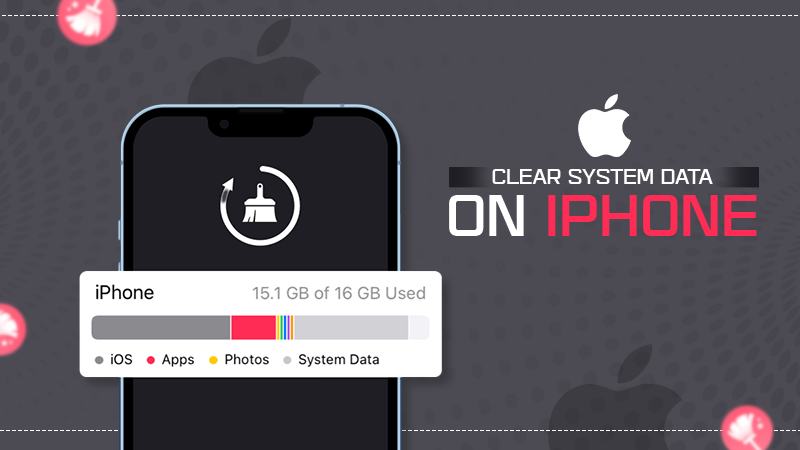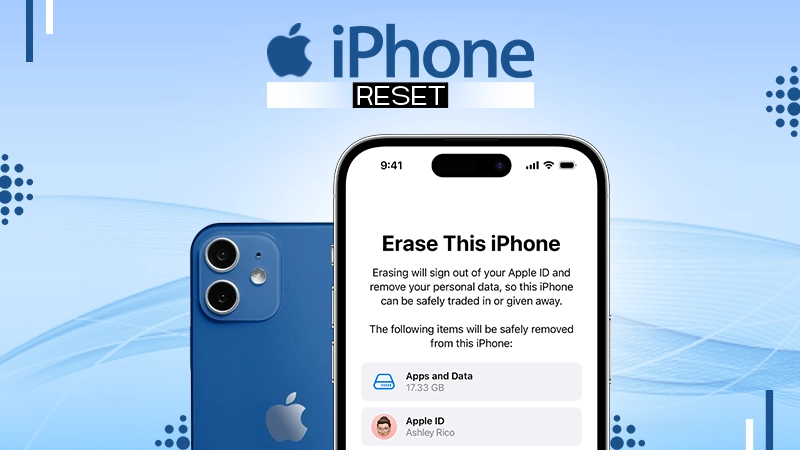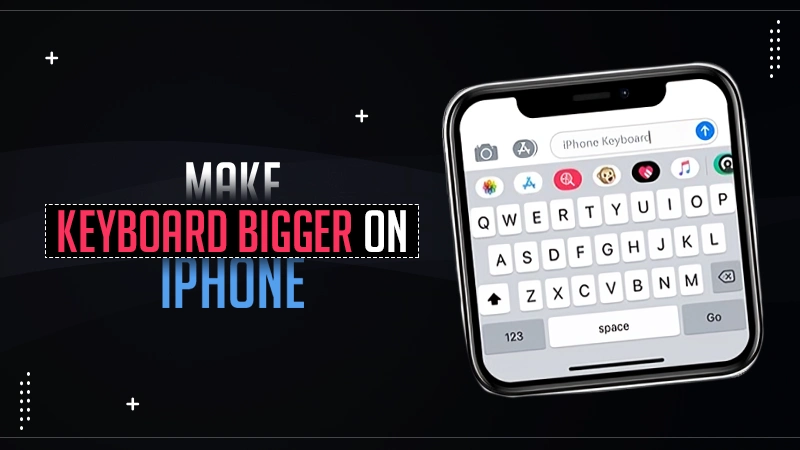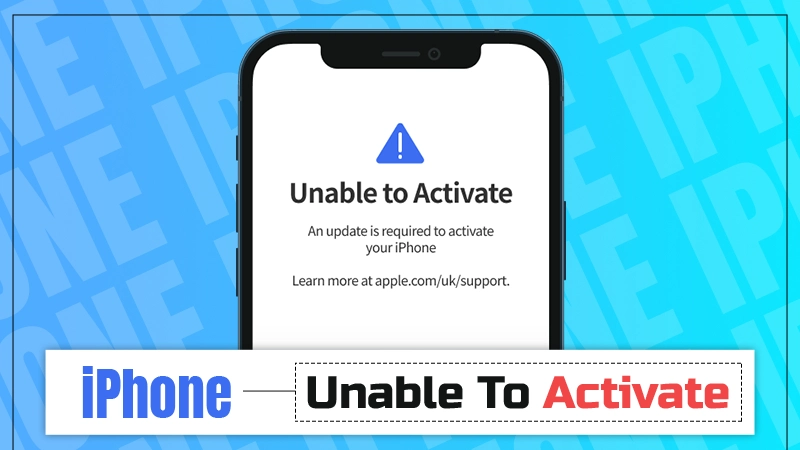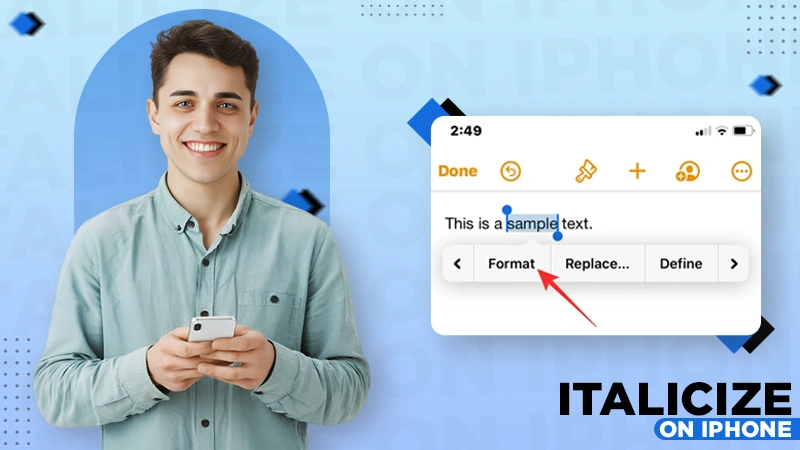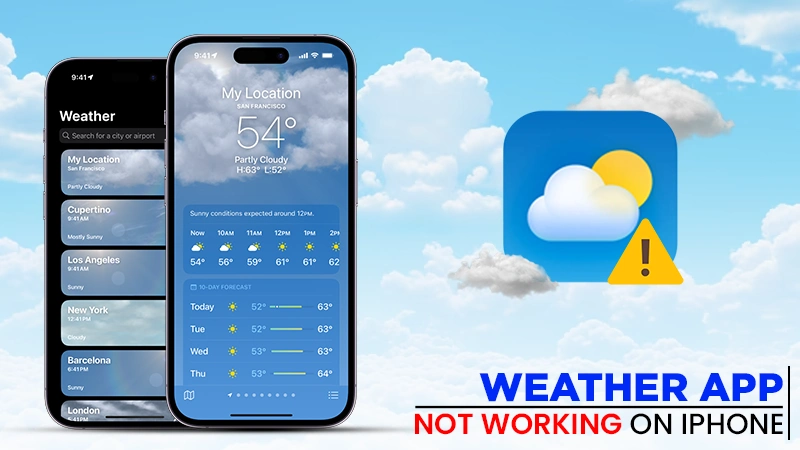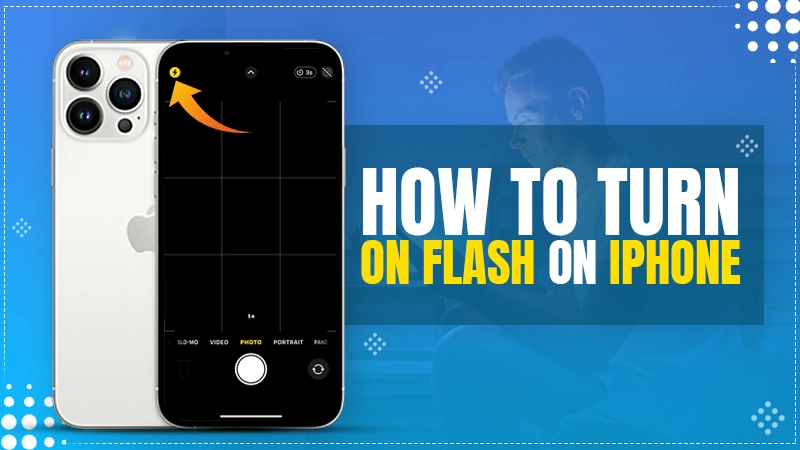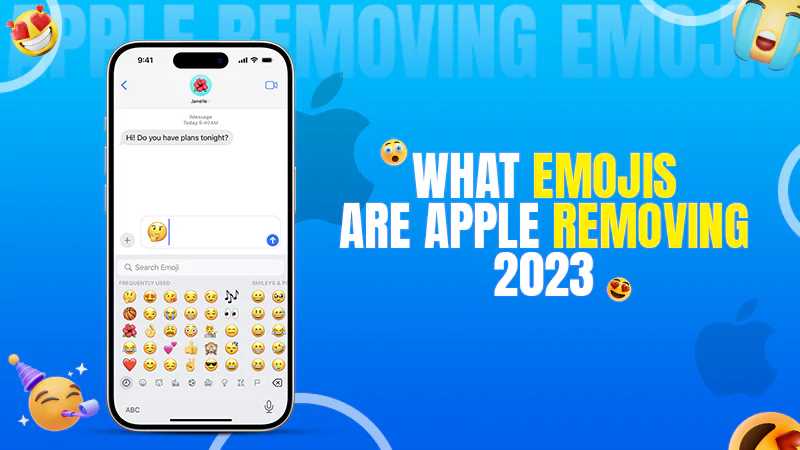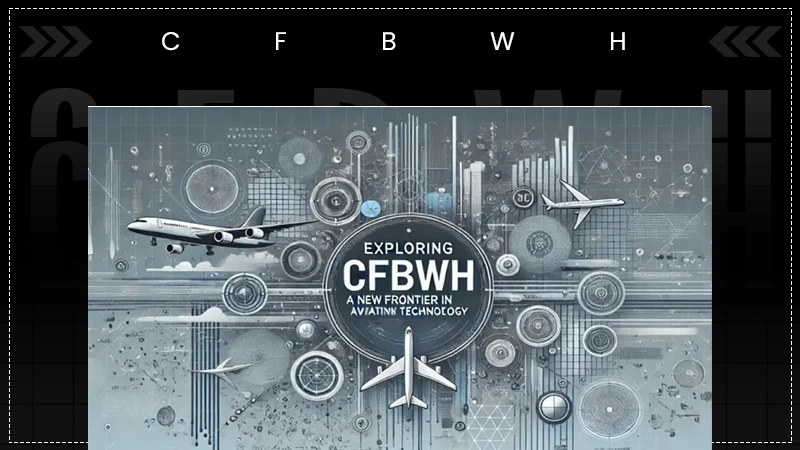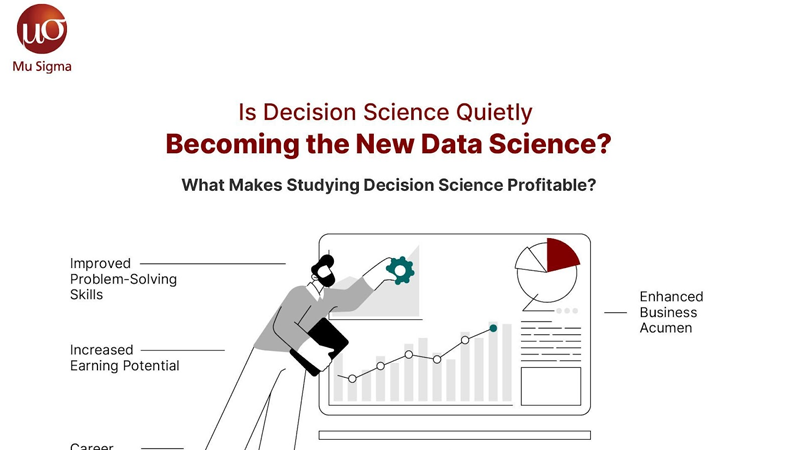Where is the Microphone on iPhone 11? (Answered)

Are you thinking – where is the microphone on iPhone 11? Hang on, we got you!
iPhone 11 consists of a total of three microphones, placed at different locations. These mics enhance the user experience by providing better audio quality when doing multimedia tasks.
The best part about iPhone microphones is that you get to choose which mic to activate while operating tasks on different apps; hence, it’s imperative to know their location. Continue to read the article to know exactly where is microphone on iPhone 11 series, and to get some amazing iPhone tips for optimum utilization!
Where is the Microphone on iPhone 11?
Most people seem confused about the iPhone 11 microphone location and wonder where is the mic on iPhone 11.
There are 3 microphones in the iPhone 11 series handset, located in the front, back, and rear, we have discussed them in detail in the subsequent sections.
Rear Microphone
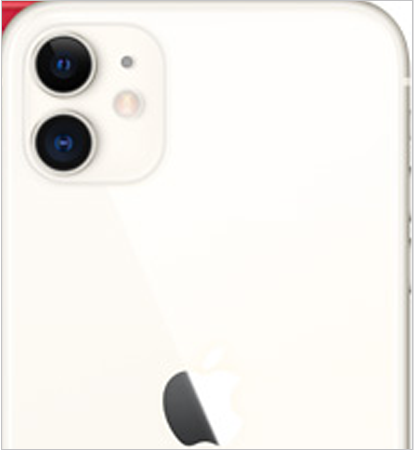
The rear microphone as the name suggests is located at the back of the iPhone. This mic is present beside the camera to facilitate video recordings. So be rest assured about the pitch and sound quality while recording videos from your back camera.
Front Microphone
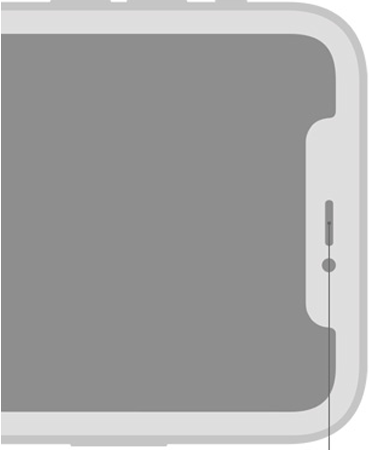
The front Microphone is placed on the front and can be found right beside the selfie camera near the proximity sensor. This microphone is dedicated to precisely recording your voice commands and instructions to Siri. Most people who are confused about where the mic is on iPhone 11 happen to mistake the front microphone with speakers.
Bottom Microphone
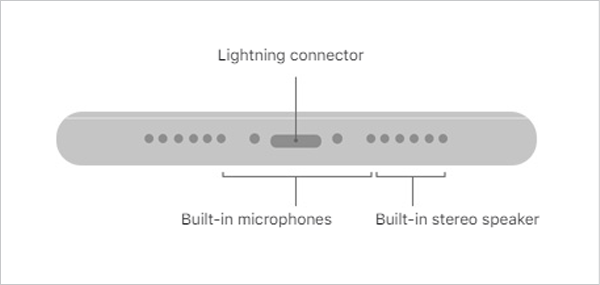
The bottom microphone is located at the bottom left speaker grill around the lightning port. This mic is designed to get your voice through when on calls. It eliminates the surrounding noise and ensures a clearer voice during calls.
Note📝
The front microphone is not visible on the latest devices launched after the iPhone 11 series because of captivating display modifications.
Also Read: How to Dial Extension on iPhone and Save It to a Contact as Well?
Method to Enable iPhone 11 Microphones
These microphones come enabled as the default settings. But sometimes the user turns it off by mistake, which leads to issues in using the device.
The following steps will help you enable it again on your iPhone 11 device.
- On your iPhone 11, go to Settings by tapping on the gear icon.
- Now navigate to Privacy & Security. You can also type privacy in the search bar to find the privacy settings.
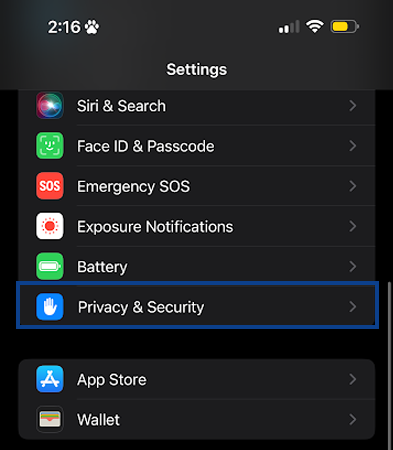
- Choose Microphone.
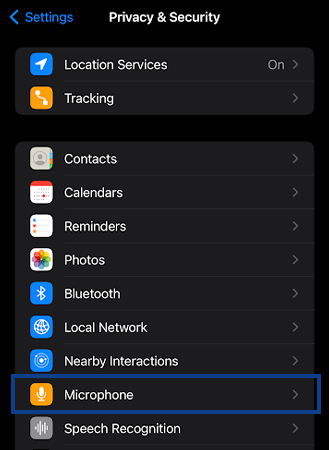
- Now, toggle on the apps for which you want to enable microphone usage.
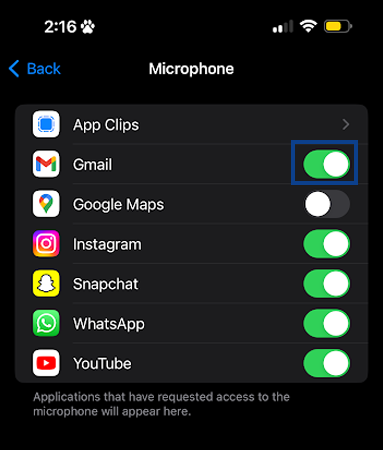
iPhone mics come with a noise cancellation feature, so enabling them for Google or YouTube searches and Siri voice commands will come in handy in the long run. Remember that permitting mics directly to third-party apps can threaten your privacy, so never give mics permission to spooky apps. It’s a matter of concern and should be dealt with utmost precaution.
How Does the iPhone 11 Use the Microphones?
After you are done locating where the microphone is on iPhone 11 it becomes easy to understand the functioning and very purpose of the mics. All these three mics are installed at different places to ease sound recording and calling.
They have a noise cancellation property which eliminates the noises around and enables easy voice navigation. These mics function simultaneously and alternatively depending on the task you are performing.
For instance: The bottom microphone will automatically get activated during phone calls, meanwhile, the rear and front microphones will get into action during FaceTime and video recordings.
Though iPhones are highly advanced, they are yet to achieve perfection. Microphones on the iPhone 11 series can run into some functional issues after prolonged use. Read the below-given workarounds, in case you feel the functionality and efficiency of your mics are affected.
Common Microphone Issues in the iPhone 11 Series Handsets
Mostly the issue with mics arises when the user has disabled the microphone by mistake. However, the mics can stop working due to other reasons, which include dirt accumulation and the user’s proximity to the microphone while accessing it.
Here are some of the workarounds to fix the common issues of iPhone 11 series mics:
- Clean the debris around and in the microphone.
Tip to Remember 💡
Take a soft bristle brush or masking tape to stick out the dust hindering the microphone.
- Close problematic apps if the microphone isn’t working on a particular app.
- Record your voice on the device using the recorder app. Play the recorded voice, if the audio has any additional sound, the problem lies with the app and not the microphone.
- Restart your iPhone 11 to get past any bugs causing microphone use problems. Press and hold the volume button along with the power button till the shut-down slider appears on the screen. Turn the slider left to right and wait for it to turn off. Switch it on using the same method and check the mics again by making a call.
- Update the software, for that, navigate to Settings >> General >> Software and hit the install option. The duration of the whole process would be approximately 20 -25 minutes. Once it’s done, a restart is crucial for the device to work with updates. After switching the device on, test the microphone by making a call and recording your voice.
Also Read: 16 Effective Fixes for the ‘FaceTime not Working’ Issue on Various Apple Devices
Wrapping Up!
Hopefully, now you know where is the microphone on iPhone 11 and understand why all three microphones exist. Nowadays even the government is offering free iPhones, so if you happen to find yourself one, make sure to use it to its full potential.
If you detect any problem in working of your iPhone’s microphone, you can try the fixes listed above or contact Apple customer support. Lastly, we suggest you be careful when allowing microphone access to the different apps on the phone since it concerns your privacy.
Also Read: Find How Accurate is “Find My iPhone.” —[Quick Ways to Improve It in 2024]
Frequently Asked Questions
Ans: The iPhone 11 series has 3 microphones.
- Front mic – At the front side along your selfie camera
- Rear mic – At the back of the device around the rear camera.
- Bottom mic – The last one is at the bottom, near the speaker grills.
Ans: The bottom microphone facilitates voice calls. But make sure that you are close to the microphone or else voice cancellation will cancel noise.
Ans: You can switch on the microphones by going to Settings>>Privacy>>Microphone >> Toggling on the Apps.
Sources