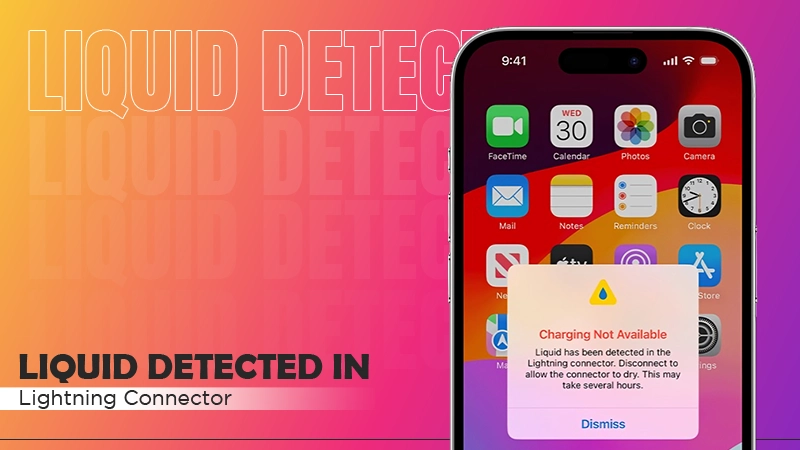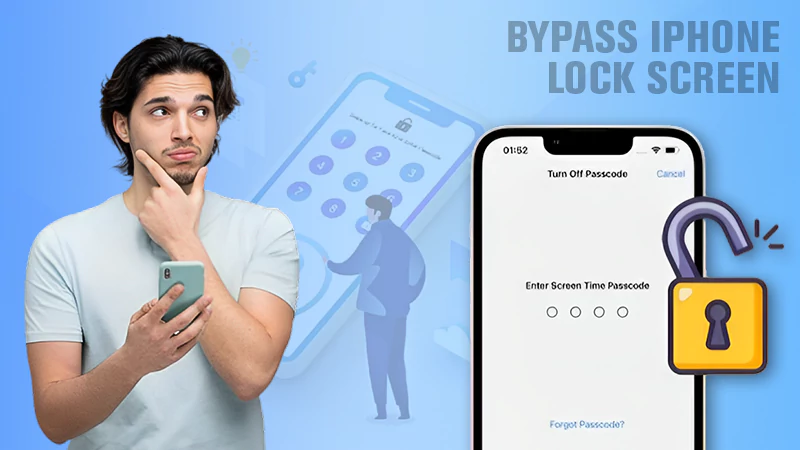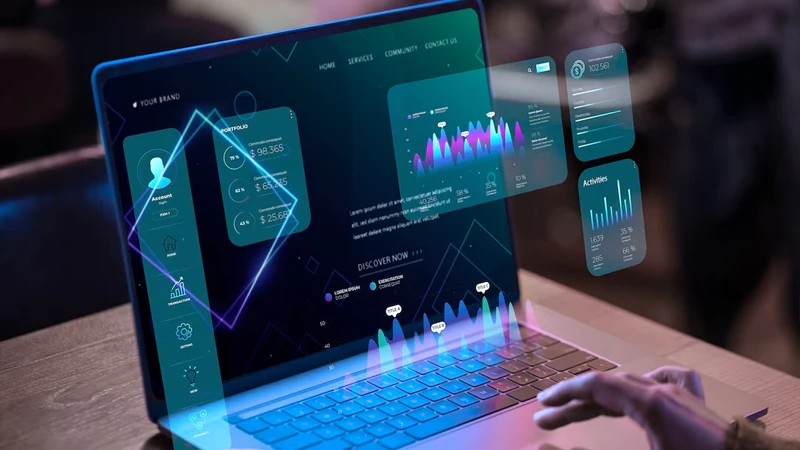8 Amazing iPhone Tips to Keep Working at Peak Performance

A slow and sluggish device can be incredibly frustrating, crawling at a snail’s pace with each use. The good news is that solving this issue is usually quite manageable. Simply take some time to adjust your iPhone’s settings, and you’ll have it running smoothly and exactly how you want it.
That said, here are solutions to help to keep the iPhone working at peak performance.
How to Make the iPhone Work Better?
Restart the iPhone
To restart your iPhone, follow these steps: if you have an iPhone X or later, press and hold the Side button and either of the volume buttons. For mobiles with a Home button, press, and hold the side button until the power off slider appears. Release the button when the slider appears on the screen, then drag it from left to right to turn off your mobile phone.
Check Storage Space
The newer versions might give the impression of having unlimited storage space compared to the older models with 16 GB of storage, but that’s simply not accurate.
Unused apps, photos, and other files can clutter iPhones as time goes on. Apple emphasizes that a certain amount of available storage is necessary for proper device functioning.
The company advises, “To maximize performance, aim to maintain at least 1 GB of free space. If consistently less than 1 GB of storage is available, your device may experience a slowdown.”
Here is one of the best optimization tips — always maintain at least 10% free space. In practice, 1 GB is not enough to cache information.
The easiest way to free up memory is to use a cleaning app. With the CleanUp app, you can get rid of duplicate photos, videos, and contacts. Another phone cleaning app for iPhone can compress media. This significantly reduces the space they take up.
In terms of the phone cleaner’s actual effectiveness, you can free up to 20% of space. Everything will depend on how cluttered the device is.
Turn Off Unnecessary Features
When you’re at home or work with a strong Wi-Fi signal, using Wi-Fi, rather than cellular data, will enhance the iPhone’s performance.
Similarly, when you’re on the go, you can boost the handset’s performance by disabling unnecessary features like Bluetooth, Wi-Fi, and Location Services.
Access the Settings menu to turn off the desired features, and remember to activate Wi-Fi whenever it’s accessible.
INTERESTING FACT
The percentage of an iPhone’s original maximum capacity that it can still hold.
Clear Your Cache
You may have often heard the term “cache” without truly grasping its meaning. Let’s simplify it for you. When browsing apps like Safari, your iPhone saves small bits of data based on frequently performed actions. These snippets enable faster app performance, increased efficiency, and shorter processing time.
Whereas the concept is beneficial in theory and practical usage, over time, these packets accumulate and form a sizable cache that may want to eliminate. Therefore, it’s a good practice to regularly clear the cache.
Unfortunately, there is no single-step process to clear all cache at once; you’ll need to do it individually for each app. For instance, if you want to clear Safari’s cache, navigate to Settings > Safari, and tap on Clear History and Website Data.
Disable Background App Refresh
Sometimes, you might notice that your phone’s battery drains faster than usual, even when you’re not actively using it. One possible cause could be running apps in the background. Apps that constantly track the location or map activities can significantly decrease battery life and slow down phones.
You have the option to manually swipe up and close unused apps or go to Settings > General > Background App Refresh to disable it for unnecessary apps that run in the background.
Enable Low Battery Mode
When your handset’s power drops below 20%, it will prompt to activate low battery mode. However, you can manually enable low battery mode on the iPhone 8 to conserve power and extend the lifespan of the device.

Enable Reduce Motion
Apple employs a range of animations and effects on iPhones to enhance visual appeal. Unfortunately, these may hinder your device’s performance. Whereas this troubleshooting tip is more specific than other general solutions, many users have found it to be effective. To enable Reduce Motion, follow these steps:
- Go to Settings and tap on Accessibility.
- Under Visual, select Motion.
- Turn on the Reduce Motion toggle.
DID YOU KNOW?
iPhones can run well with batteries as low as 80% performance in Maximum Capacity.
Reset to Factory Settings
If your iPhone is still slow, you can try resetting it to the factory default. Keep in mind that this action will erase all the information and restore it to its original settings. So, it’s pivotal to back up information before proceeding.
To begin, go to Settings → General. In the General menu, locate and tap on Reset → Erase All Content and Settings. Once selected, enter your Apple ID and password to confirm the reset process.
Conclusion
iPhone also needs care to keep it running fast and stable. At first, the device will be able to provide a sufficient level of performance under any circumstances, and then everything depends on the owner. Even relatively old models can work without lag if they are properly configured. There is no need to justify them by saying that the iPhone is supposedly outdated.