How To Italicize on iPhone? — [4 Effective Ways]
Getting bored by sending the same old ‘plain texts’ on your iPhone? Why not spice up your texting game by stylizing the words? Sounds cool, right?
One of the options is to use the classic Italian format, which slants the texts. You can stylize your texts and make them more appealing by changing the format to italics, bold, and more. The good thing is that there are multiple ways to use Italics on iPhone, and you can do it on almost every major app.
Users can simply apply Italics to the contact name, documents, messages, and emails. Read this blog to learn how to italicize on iPhone and follow the steps carefully.
How to Italicize WhatsApp Messages on iPhone?
Some of you may find italicizing texts on WhatsApp on an iOS device a bit complicated, but it’s really the opposite. To italicize the WhatsApp, just follow the steps mentioned below:
- First, launch WhatsApp on your device.
- Open a chat and type a message.
- Hold and select the text.
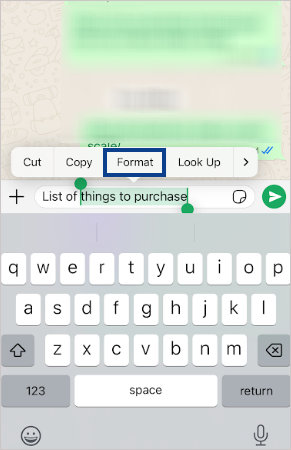
- Tap on Format, then select Italics.
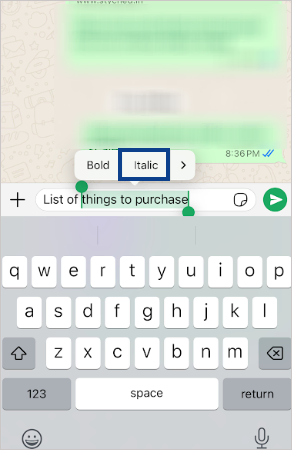
- Hit the send button and your text will get italicized.
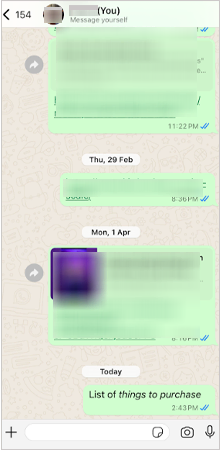
So these are the steps for italicizing text on an iPhone using WhatsApp.
How to Italicize iPhone Using Notes App?
You can easily add flair to your notes by italicizing the words you want to emphasize. To do this, pull up the Notes app on your iOS device and follow the steps written below:
- First, unlock your device and launch the Notes app.
- Type the text or copy and paste the text here.
- Double-tap and select the text you want to italicize.
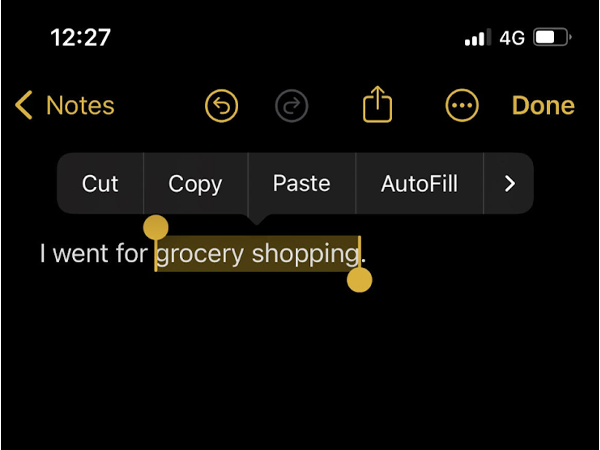
- Now click on the right arrow on the popup bar.

- Now tap on the Format button.
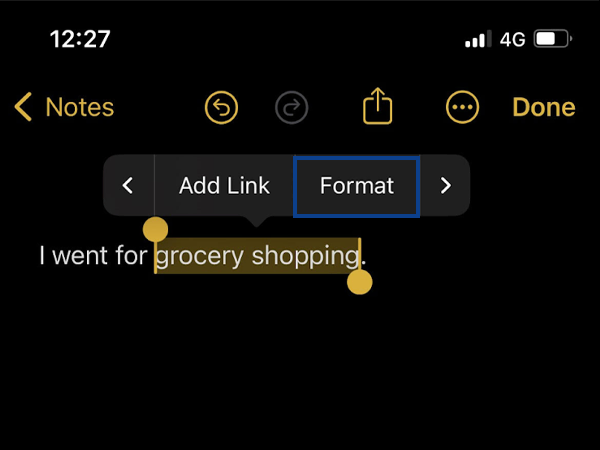
- Select Italic from the given options.
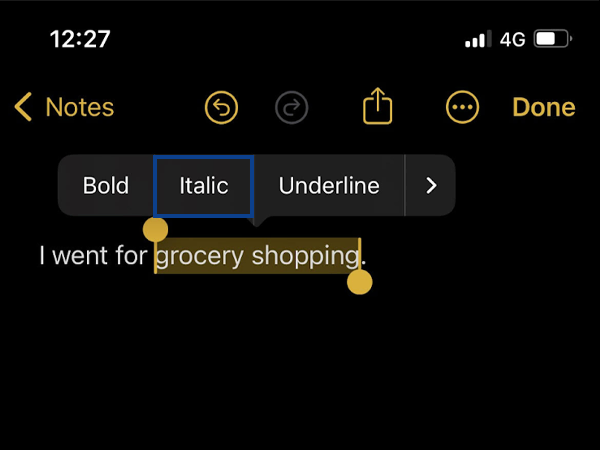
- You’ll see the text will be italicized. Now tap on Done on the right top of the app page.
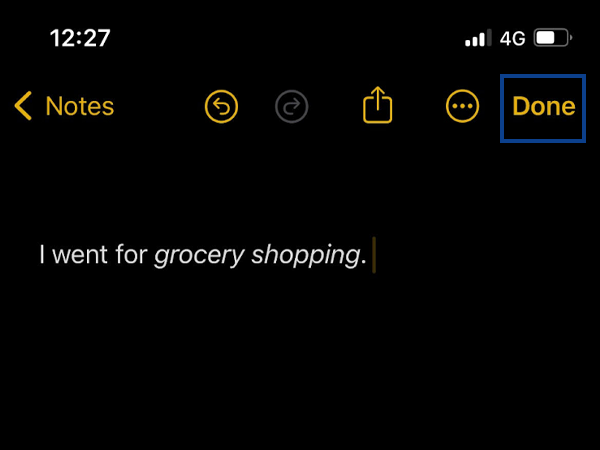
That’s it, this is how you can italicize on iPhone via the Notes app. Once you have made the italics, you can copy the entire text and paste it wherever you like.
How to Do Italics on iPhone Using Mail App?
If you’re familiar with the Mail app, you would know that it is quite simple to format the texts on the app. Here are the steps to follow to make italics on iPhone:
- First, go to the Mail app on your iOS device.
- Copy and paste or type the text on the page.
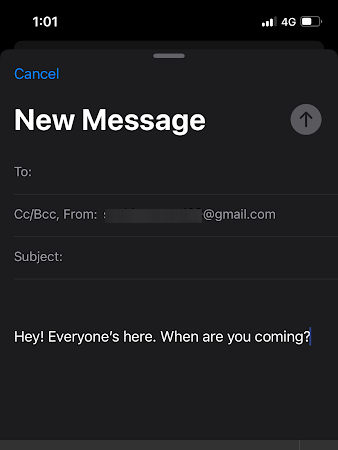
- Double-tap on the text and select the section you want to format.
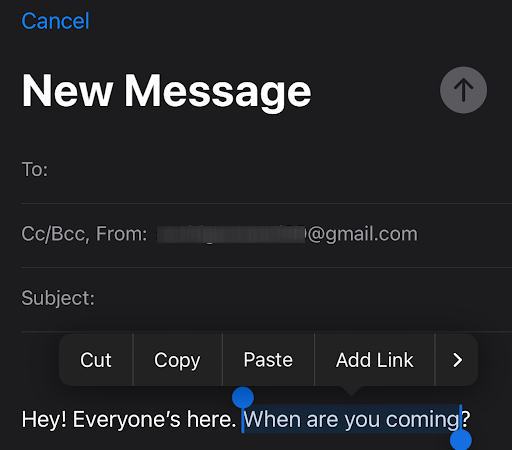
- Click on the right arrow icon on the popup bar.
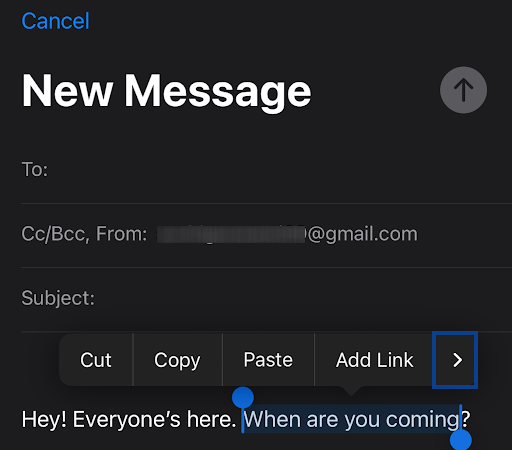
- Here, select the Format button.
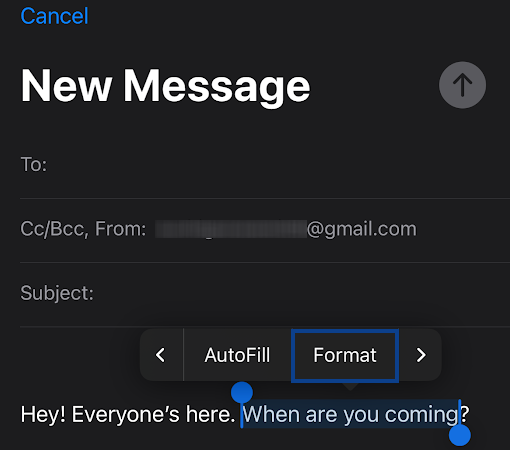
- Now, select italics from the menu to change the style of your text.
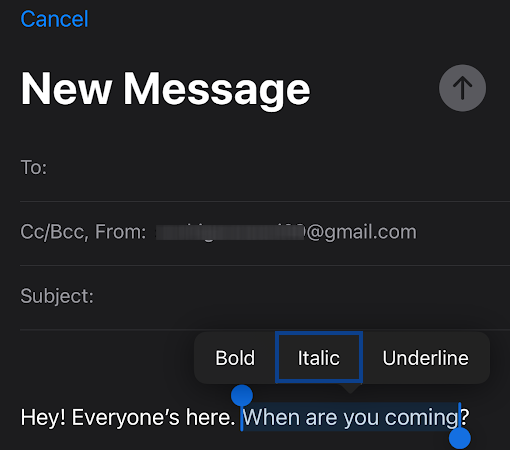
- That’s it, your text will now be italicized.
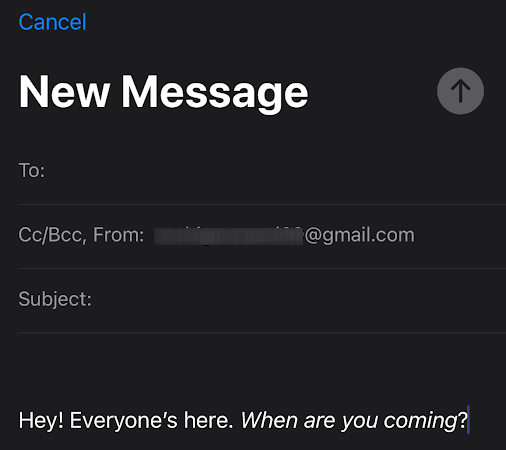
These are the steps to italicize your texts on the Mail app. Moving ahead, let’s look at another method.
How to Use Italics on iPhone Using Pages App?
Apple device users can create any kind of document they want on the Pages app. Plus, you can take any document and italicize it on your iPhone. Here are the steps for the same:
- The first step is to launch the Pages app. If you do not have it yet, download and install it from the App Store.
- Go to the Pages app on your iOS device. Enter the text on the screen.
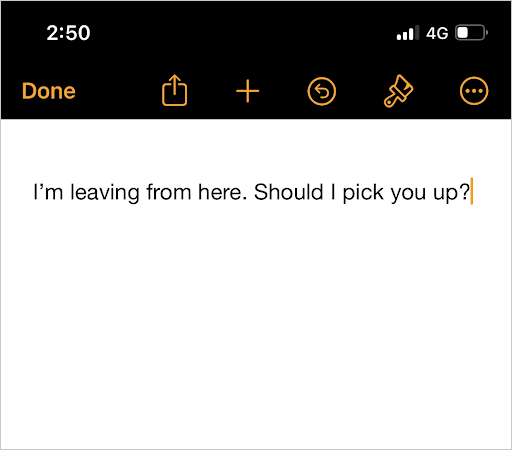
- Tap and select the text you want to format and click on the paintbrush icon.
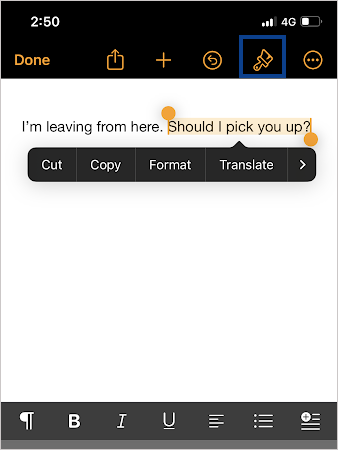
- Now, tap on the ‘I’ button on the popup that appears at the bottom of your screen.
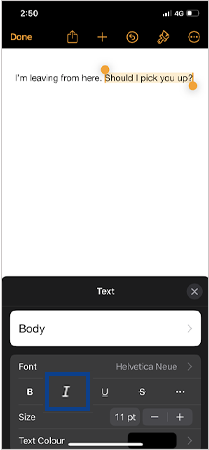
- Lastly, click on Done to complete the process.
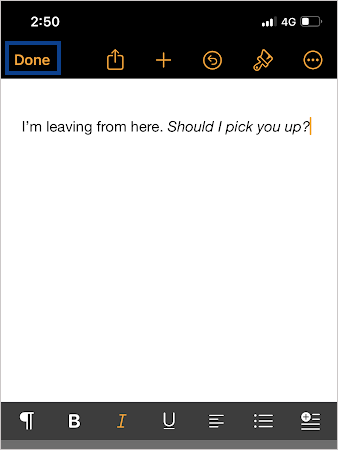
So this is another way by which you can italicize texts and messages on iPhone.
Moving ahead, let’s discuss if you can do italics in text messages on iPhone in the next section.
Also Read: How to invert pictures on iPhone professionally?
How to Italicize Text Messages on iPhone?
Formatting the text is as fun as adding emoticons with text. It helps to stress out or make a contrast, which draws the attention of the reader. But can you do it with the Messaging and iMessage apps?
Well, you can format the text on other messaging apps, but unfortunately ‘Italics in iMessage’ feature is currently not available even in the latest iPhone 14 and 15 models. The message that you type can only be sent as plain text.
However, Apple allows you to italicize your texts in Mail, Pages, and Notes apps. So, you can paste the italicized words or sentences into iMessage and press the send button.
This is all you need to learn how to italicize on iPhone. We have provided a brief for all three methods, please follow the steps carefully. Also, share this information with other iOS users as well to make them aware.
Read Next: How to sync messages from iPhone to Mac?
Frequently Asked Questions
Ans: You can long-press the word and select the italics option in the Notes app.
Ans: No, it is not possible to italicize text in the iMessage app.
Ans: Go to the Display and Brightness section in the Settings app and choose the text size and bold text options.
Ans: BIU button helps to bold, italicize and underline the texts.
Sources:
