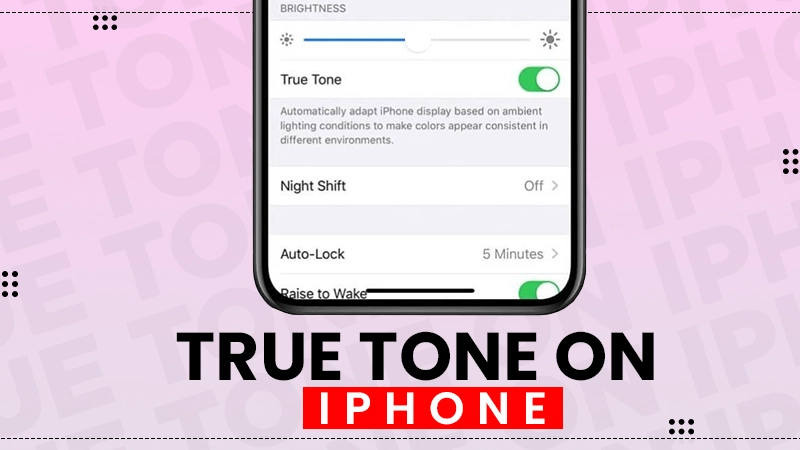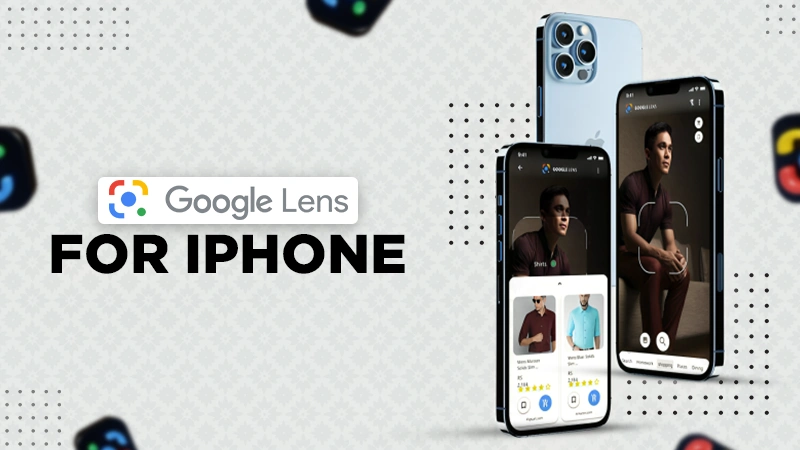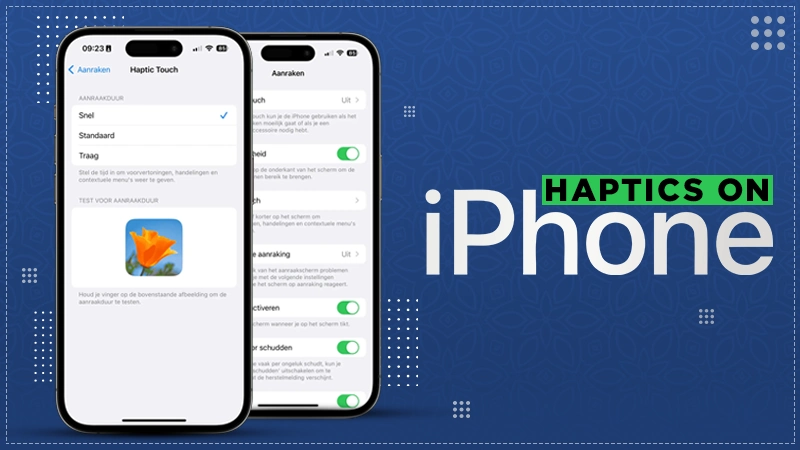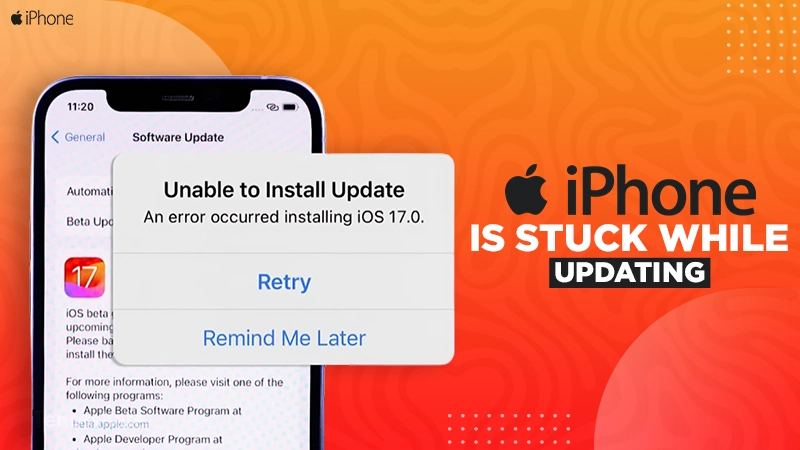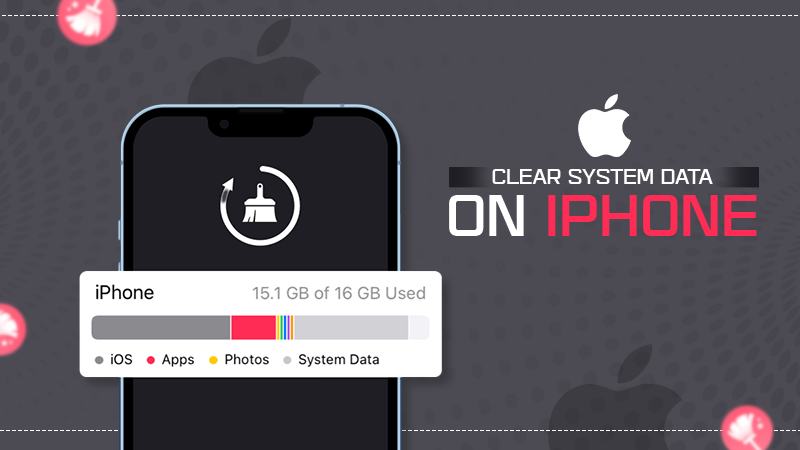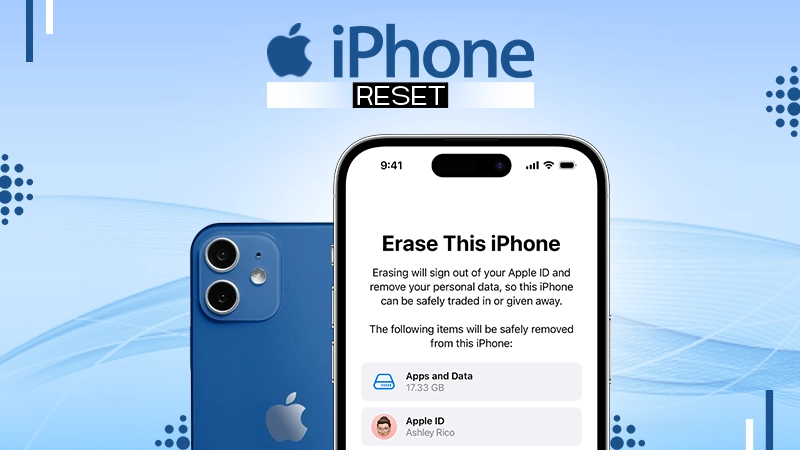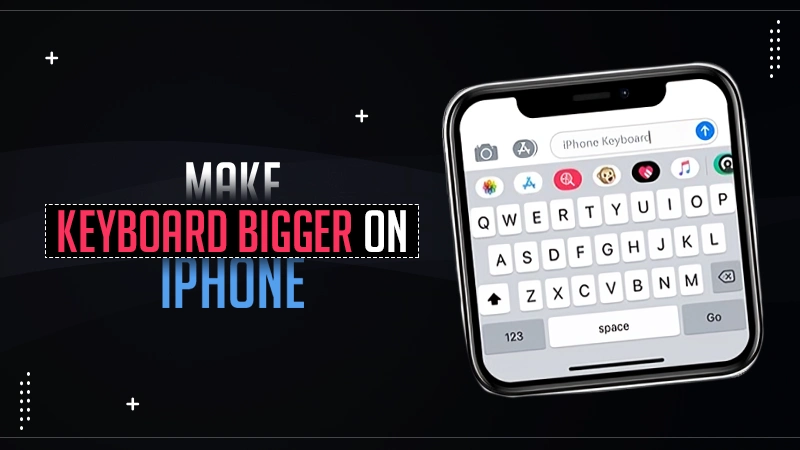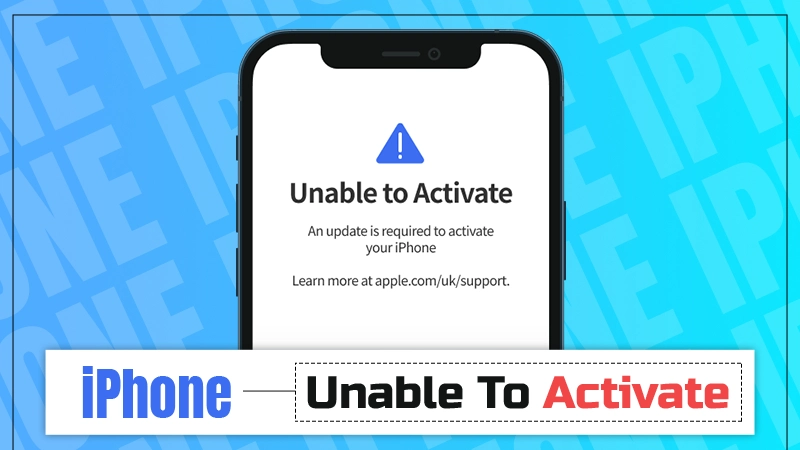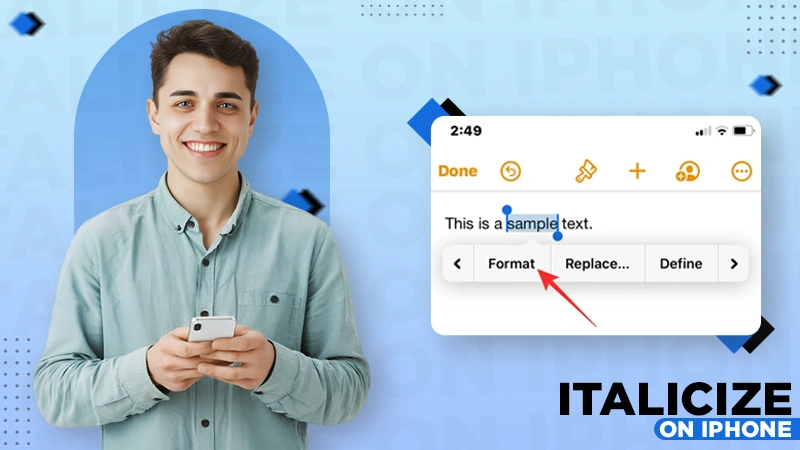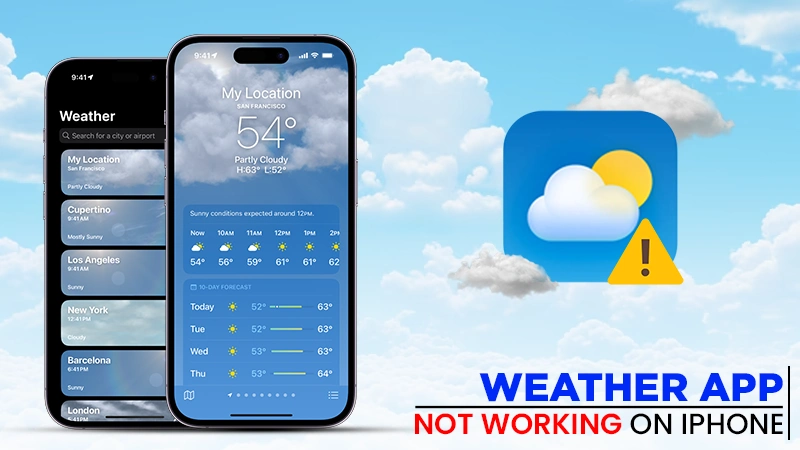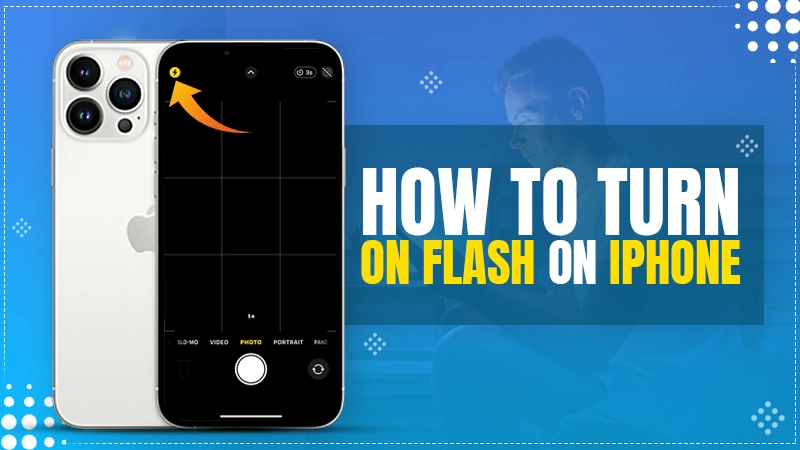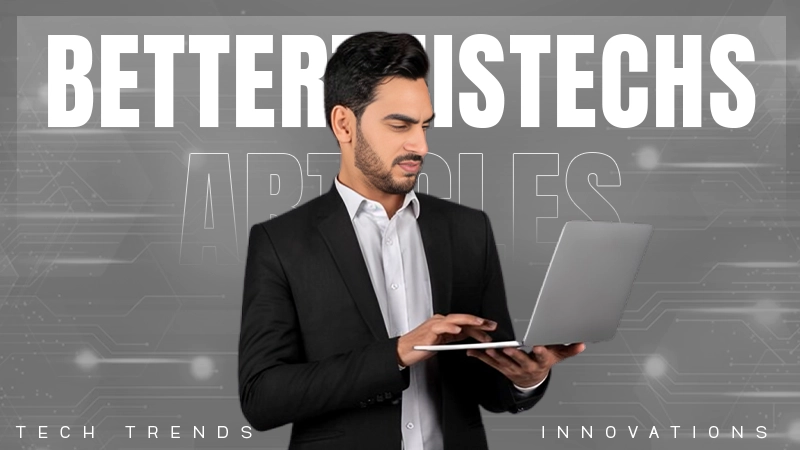How to Clear Cookies on iPhone or iPad: A Step-by-Step Guide

Do you want to keep the history of your web browsing on your iPhone private? If that is the case, you need to learn how to clear cookies on your iPhone. Instead of resetting your device and deleting all your contacts from your iPhone, you should first clear the cookies from your iOS device.
On average, Americans use their smartphones for over five hours per day. It means that your phone may have been accessing, retrieving, and saving cache and cookies for more than five hours during that time, which could have a detrimental effect on the storage space available on your phone.
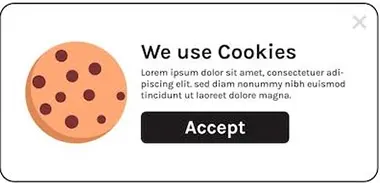
The majority of people are aware that clearing cookies from a web browser on a regular basis is a good practice. They do it for a variety of reasons, such as improved privacy or desktop or laptop space optimization. Although it’s not strictly necessary, occasionally deleting your iPhone’s cookies can help you free up space and resolve a few browsing issues.
This article will provide answers to all of the queries related to clearing cookies on iPhones or iPad and more. You’ll discover what cookies are, how to manage them, and the easy methods to remove cookies from iPhone. Let’s go!
What are Cookies?
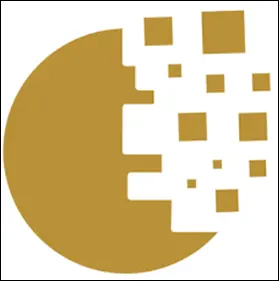
Cookies are data files created to store your surfing history on any web browser. They are stored on your device when you visit a website so that it can store your login information, remember your preferences, and offer content that is appropriate for your location. This explains why a website that uses cookies displays more personalized content to you.
Despite their relatively modest size, cookies take up space on your device. If you don’t periodically erase them, they could not only take up valuable storage but also slow down your device, which could lead to a variety of problems like overheated phones and quick battery drain.
All the saved data, including your website preferences, settings, and account passwords, are erased when you delete cookies from your device. If you share your device with others and don’t want them to see your browsing history, clearing cookies on your iPhone may be helpful.
It’s important to keep in mind that deleting cookies from your iPhone will sign you out of virtually any website where you have an account. Be sure to keep track of all of your passwords; use Apple Keychain or a reliable password manager.
Benefits of Clearing Cookies on iPhone
The more we use our smartphones to surf the web, the more data is collected. A lot of it can slow things down because the browser verifies this information at the beginning of practically every website visit. You can delete this data to free up some space on your iPhone and safeguard your privacy at the same time if you’re running low on storage.
By releasing storage space and eliminating website data that can contain personal information, clearing the cache and cookies on your iPhone can improve the efficiency of your device and strengthen your privacy. Many people who were going through the “facetime not working” issue on their iPhones were able to solve their whole problem by clearing the cookies.
Whereas maintaining cookies on your device does make online shopping and surfing simpler, it also means that those websites have information about you. Since many people don’t feel comfortable doing this, they occasionally prefer to clear the cookies from their iPads and iPhones.
How to Delete Cookies on iPhone or iPad?
While deleting cookies on an iPhone is a quick and easy process, there are certain specific steps you must follow that will vary depending on the web browser you use. Most of you might be using Apple’s Safari mobile browser frequently if you own an iPhone or iPad. So let’s begin with the steps for deleting cookies from an iPhone using Safari.
Clear Cookies in Safari
Safari provides a rather simple method for managing and erasing saved cookies. You can delete individual cookies from the Safari browser or all of them simultaneously, depending on your requirements.
Here’s how to get rid of cookies on iPhone:
Step 1: To access Safari settings on your iPhone or iPad, first navigate to Settings > Safari.
Step 2: Click on Advanced at the bottom of the page. then click on Website Data.
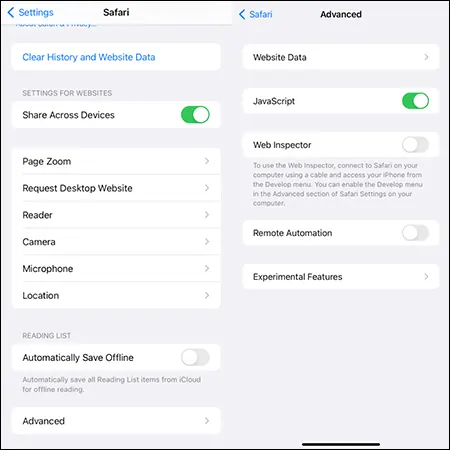
Step 3: Safari cookies can be deleted with a single tap by selecting “Remove All Website Data” and selecting “Remove Now” in the window that appears at the bottom.

Step 4: Now, to access all cookies on Safari and delete specific ones, tap on “Show All Sites”.

Step 5: In the top right corner of the screen, select Edit.
Step 6: Then click Delete after tapping the red “-” button to the left of the data item you wish to remove. To confirm, tap on Done in the top right corner of the screen.

Clear Cookies in Google Chrome
Well, it’s equally simple to delete cookies on an iPhone from Google Chrome. Here are the steps to do that:
Step 1: Open Chrome on iOS/iPadOS and select History from the menu that appears when you hit the menu button in the bottom right corner of the screen.
Step 2: Tap on Clear Browsing Data, then choose Cookies, Site Data.

Step 3: To proceed, select Clear Browsing Data and then confirm it to effective clearing cookies on iPhone.
Clear Cookies in Mozilla Firefox
Mozilla Firefox offers the same ability to selectively delete cookies or to delete them all at once as does Safari. Here’s how to remove cookies from iPhone on Firefox:
Step 1: Open Firefox on your iOS/iPadOS device and tap the menu button in the bottom right corner. On the iPad, the menu button may be found in the screen’s upper right corner.
Step 2: Next, select Settings from the menu.
Step 3: Select Web Site Data from the Data Management menu under the Privacy section.
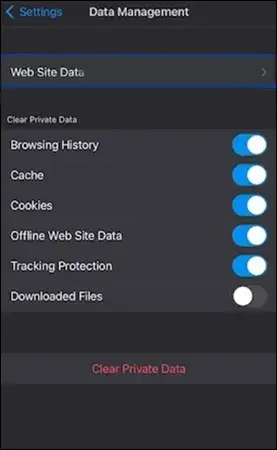
Step 4: Click Clear All Website Data to remove all cookies from your computer. Select the desired cookies and then click Clear Items to remove them.
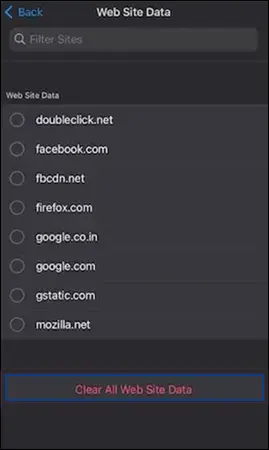
How to Disable Cookies on iPad and iPhone?
You have the option to completely block cookies instead of deleting them. However, disabling cookies will make your entire web experience slower and might have an impact on how some websites function.
You might also have trouble opening a few websites for the same reason. Many websites these days require you to accept cookies before you can browse the site. We generally don’t advise blocking your cookies unless you’re extremely concerned about your privacy because it can be annoying.
In any case, follow these instructions to disable cookies in Safari:
Step 1: Go to Settings on your iPhone.
Step 2:Scroll down the display and select Safari.
Step 3: Block All Cookies can be enabled by swiping the button to the right and then tapping Block All to confirm.

How to Erase Cookies on iPhone and iPad Automatically?
In most cases, finding and deleting cookies in any browser is simple. The process of deleting cookies every week or month will get tiresome, though, and you might not do it as frequently as you should because the majority of iPhone users use more than one browser. Using a tool that will automatically delete cookies from all websites is a simple fix.
Many third-party tools in the market can help you automatically clear cookies on iPad and iPhone.
Well, that is all that you need to know about clearing cookies. We have provided you with some of the most effective methods for clearing cookies from your iPhone and iPad.
Cookies are intended to enhance your web browsing experience, as I mentioned before. Therefore, you need to proceed with the cleanup while considering its drawbacks. However, sometimes out-of-date cookies can hamper browsing as well. So, go through the pros and cons of doing it and make an informed decision.
Frequently Asked Questions (FAQs)
Ans: Cookies from other websites or domains (not the ones you are currently viewing) are known as third-party cookies. These cookies are typically installed on a website by a script or tag and are used for online advertising. Websites that load the code of a third-party server can access third-party cookies.
Ans: Third-party cookies have a negligible effect, much like first-party cookies. Cookies are safe and won’t harm your device by infecting it with viruses or malware. Third-party cookies, on the other hand, may be viewed as a privacy infringement.
Ans: Yes, tracking cookies can gather a lot of personal information and behavioral data over time to determine your location. It compiles data on your device, search history, and purchases, among other things.
Ans: It is advisable to occasionally delete your iPhone’s browser history in order to protect your privacy and enhance the functionality of your device.
Sources:
Read Next: