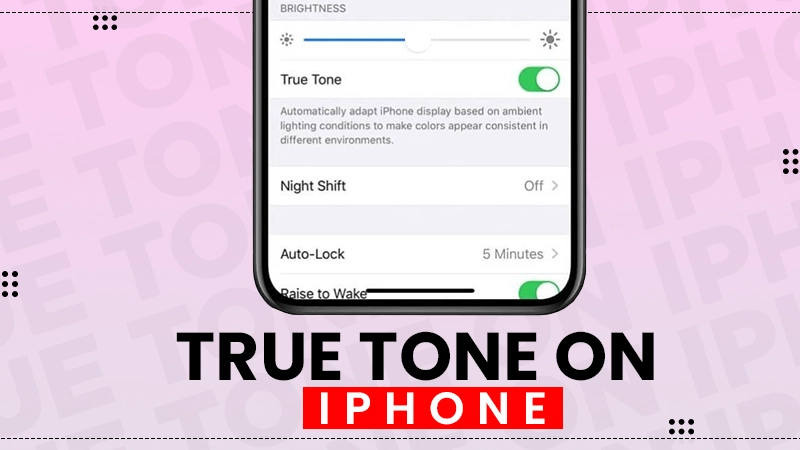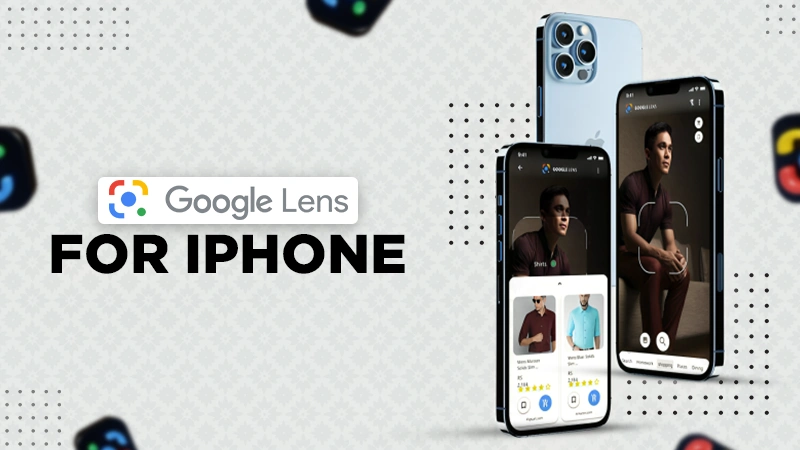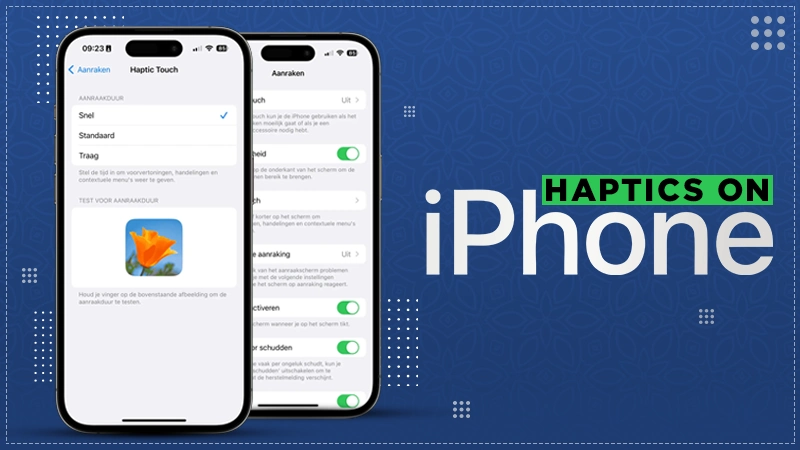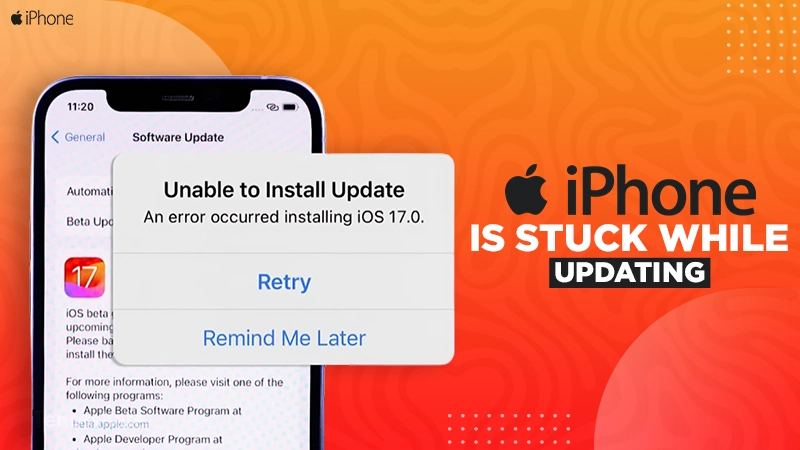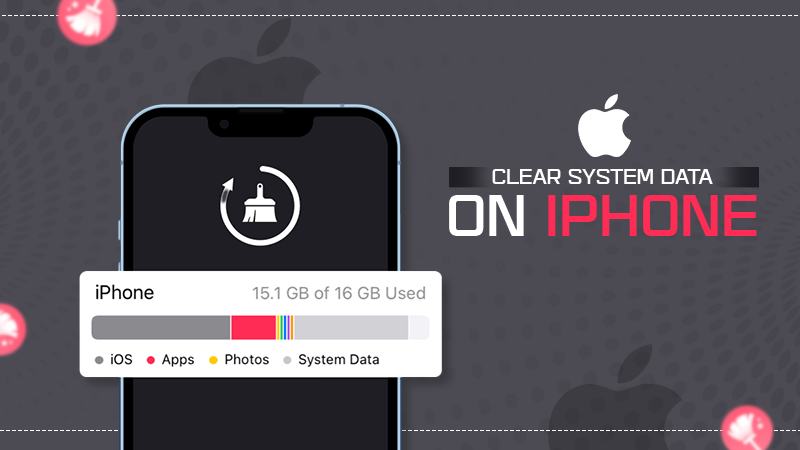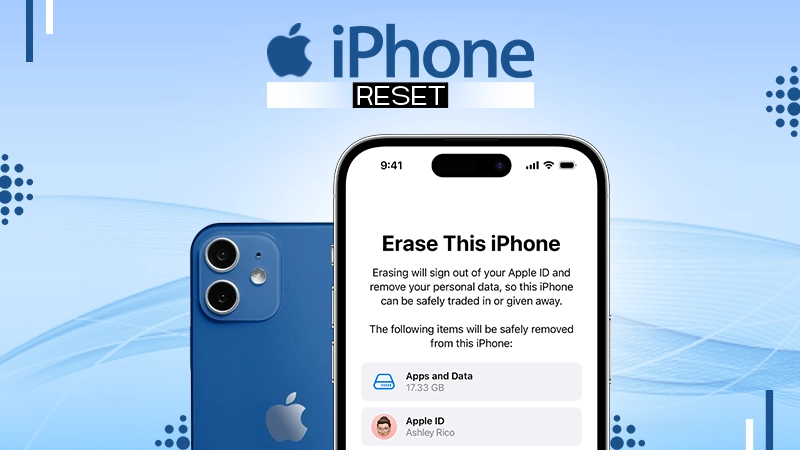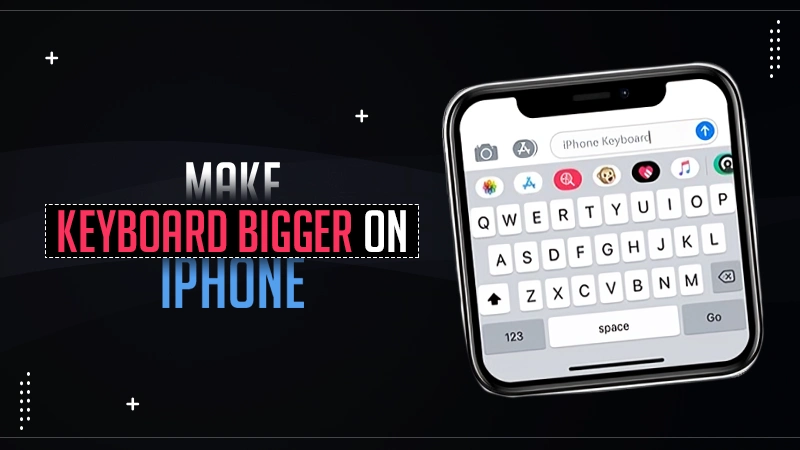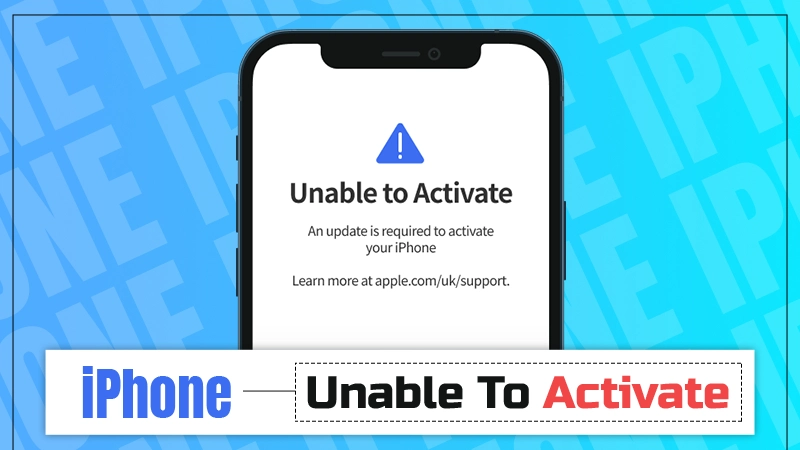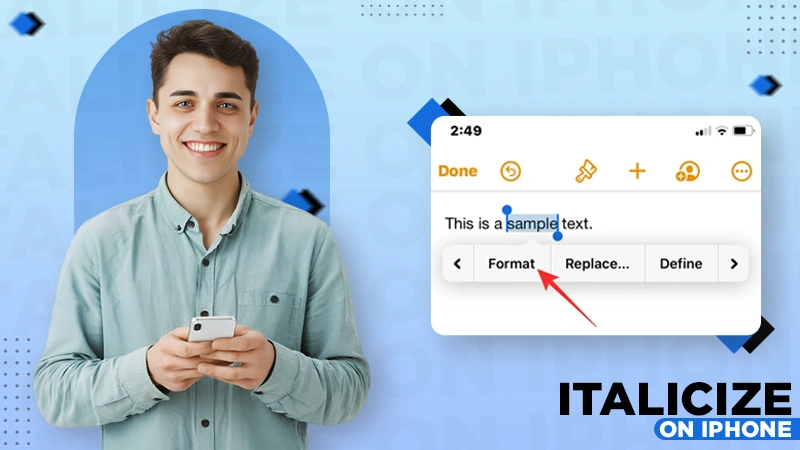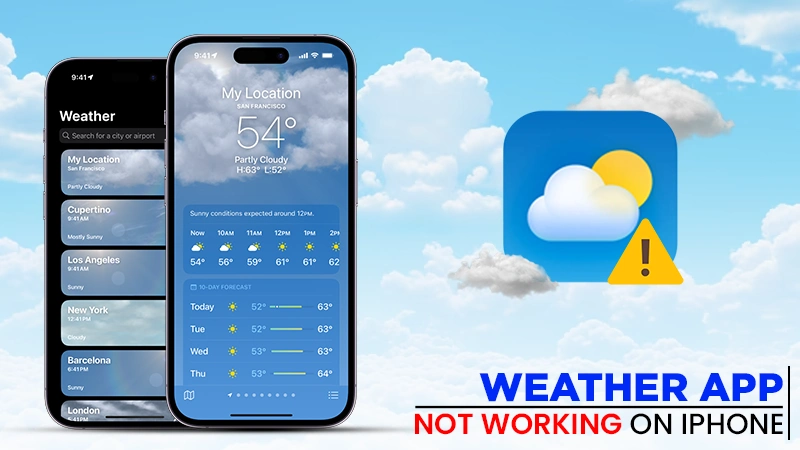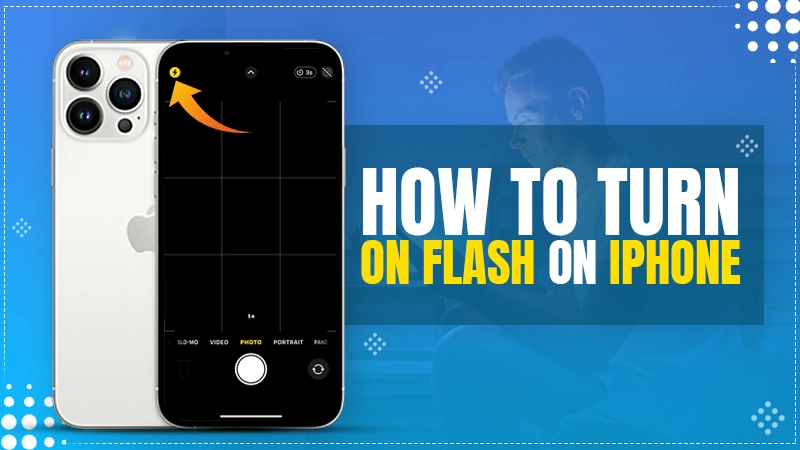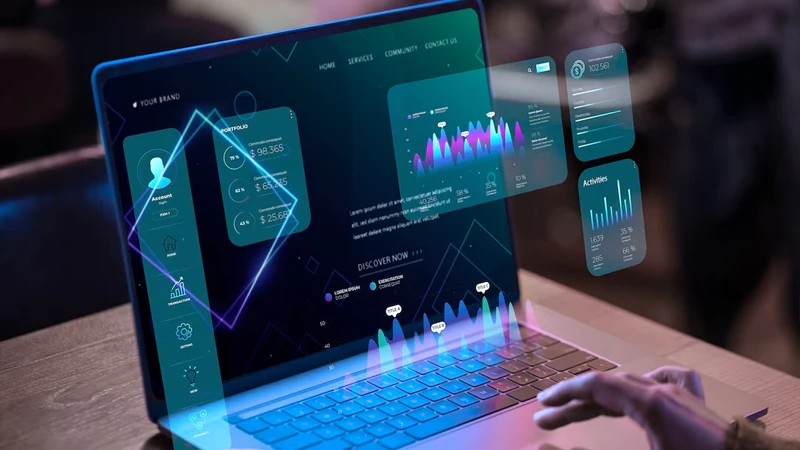End Up Knowing Notify Anyway Feature to the Core – How to Turn On/Off on iPhone
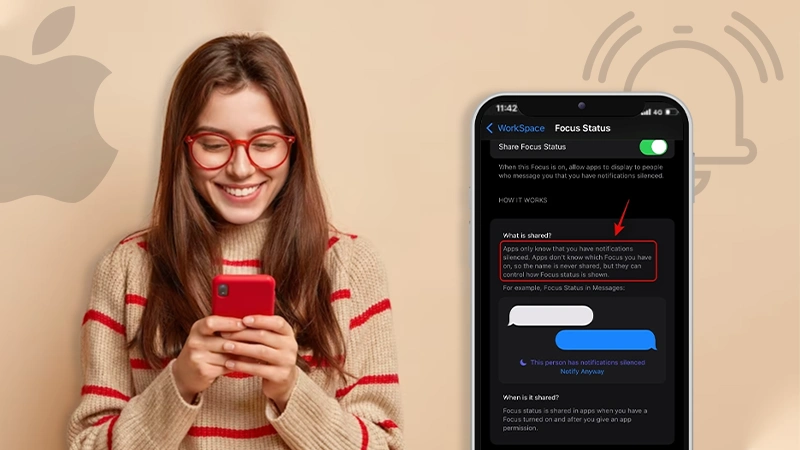
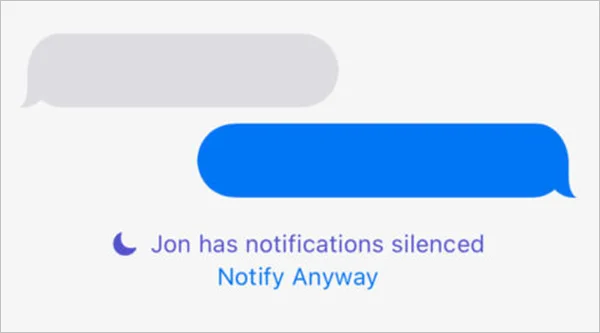
2023 has projected 1.36 billion iPhone users worldwide. The feature named “Notify Anyway” is in the discussion. The combination of new features in modernized DND is called Focus modes. With which iPhone users can set a few customized modes. Notify Anyway feature works by analyzing the urgency of getting notifications.
Staying connected and being informed is paramount. This feature is beneficial at times when it’s urgent to notify individuals irrespective of one’s notification settings. Also, the probability that one might misuse the feature for unwanted purposes is high. But, to overcome this, it undertakes various factors like the sender’s priority level, message content, and previous user behavior to specify the necessity.
Although, a few majorities of people are unaware or unknown of this feature. For them, I am excited to present writing on this feature.
What Does Notify Anyway Mean?
The “Notify Anyway” is part of the “Focus” feature that acts as an extension of the “Do Not Disturb” mode. It’s more of a “Do Not Disturb” upgrade.
iPhone notify anyway feature appears to be a combination of two separate words i.e., “notify” and “anyway.” Let’s understand them one by one.”
- Notify: It is a verb that means to inform someone about something, or we can, an official or formal manner of alerting someone about a particular event, situation, or action.
- Anyway: On the other hand, “Anyway” is an adverb. This adverb is used to reflect contrast or continuation In the following direction. More often, anyway is employed to introduce an unrelated point to conclude.
If collaborated together, “notify anyway” potentially means “to inform regardless of the circumstances or any contrary factors.” Long story short, despite any obstacles, the act of notifying will still take place.
What Is “Notify Anyway” on iMessage?
With the launch of the IOS 15, Apple expanded its do not disturb feature and reintroduced it as focus with focus mode. In case you are not visible with the option, you might need to activate the following modes noted below:
- Do not disturb
- Personal
- Sleep
- Work
Did you know that iPhone 15 users can share their focus mode via the “share focus status option”? Simultaneously, the share focus status option lets you activate the notify option anyway.
Read Also: How to Delete or Remove Messages on Mac or MacBook.
This feature lets you notify others if they have silenced their notification, or we can say if they have turned on their do not disturb mode. Enabling this option helps you a lot if you wish to circulate some important messages to that person on message.
Here’s how to enable it.
How to Enable “Share Focus Status”?
Here are the steps I followed for you to enable the share focus status option:
- Step 1: I directly landed on my “settings” menu.
- Step 2: Then click on the “Focus” option.
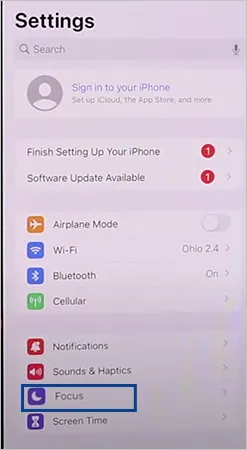
- Step 3: On the following page I toggled on do not disturb, work, personal, or sleep modes.
- Step 4: Later, I click on the “Customize Focus” button.
- Step 5: I got back to the focus page and then lastly toggled on the “share focus status”.
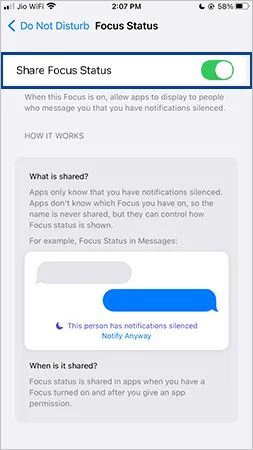
Let’s talk about the moon icon, and I believe you guys know about this. When you are seeking to share important gossip with someone, you try to message him/her on your iPhone’s iMessage app, and suddenly your device pops, for example, “Andrew has notification silence.”
Check Out: Quick Ways to Transfer Text Messages from Android to iPhone.
Now, the first question that arises in our mind probably is Why you are visible to this option on your device. To answer, if you have tried communication with the person and he/she turned on the do not disturb mode. Then most likely, you will be going to get this pop-up.
What happens now is when you message the person whose DND mode is turned on, Then the person is not going to be notified. However, if you want that person to be notified about your important message, then you can simply tap on notify anyway, and then, nonetheless of any mode applied, the person is going to be notified.
Furthermore, you can ask him/her to disable the “DND” mode. Share the steps noted below to let them know how to disable this feature:
Disable Notify Anyway iPhone Feature
Enabled “Focus” feature signifies to other iMessage users that you’ve silenced your notifications. But, still, they are able to send messages, even audible notes, by opting for “notify anyway iPhone”. To prevent you from getting maddening messages instead of significant ones, you can just disable the feature.
Well, you can disable this feature for all contacts and for certain individuals. See how:
How To Disable “Notify Anyway iMessage” for All?
- Step 1: Hit on Settings.
- Step 2: Scroll down and discover “Focus”.
- Step 3: Now, proceed by setting up settings accordingly.
- Step 4: Go to “Focus Status” and toggle off “Share Focus Status”.
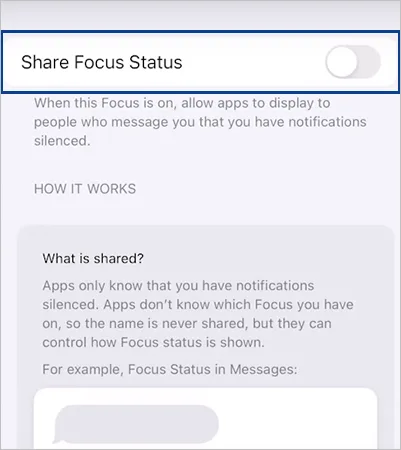
Now, other iMessage users will stop receiving notification silent alerts from you. Other than that, they’ll not have the “Notify Anyway” option.
Disable “Notify Anyway iMessage” for Single Contact
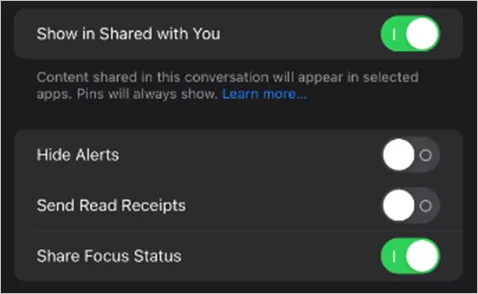
- Step 1: Launch the messaging application on your device.
- Step 2: Open a certain individual’s message thread.
- Step 3: Hit on the “Contact’s Name”.
- Step 4: At last, toggle off the “Share Focus Status.” However, it will disable the “Notify Anyway.”
To Sum Up
The notify anyway feature is here to set new standards in connectivity. With this feature, Apple introduced this solution to get rid of the frustration of missed notifications. With this, you no longer need to worry about important messages slipping through your eyes. This solution is undoubtedly a game-changer and empowers you to take control of your notifications. This solution assures that one should stay informed regardless of the circumstances.
To summarize, it eliminates the overall frustration and lets individuals take control of notifications in their hands.
FAQs
Ans: Notify Anyway permits iMessage users to bypass a recipient’s notification settings. Regardless of their notification settings, i.e, do not disturb, personal, sleep, or work modes, they will receive a loud notification. More often it acts as an SOS messaging feature.
Ans: No, your Focus name remains hidden from others. Just remember, only your contacts and app will know that you have your notifications disabled. Meanwhile, they won’t be able to guess which focus mode is currently active or the name of it.
Ans: Most people are not aware of this feature, for their knowledge, this is an SOS option of sorts. It is introduced by Apple that lets you bypass an active Focus mode on your contact’s device and deliver important messages anyway.
Ans: One can use this option when in an emergency or when you really need to get a hold of someone. You never know; incorrect use of this option might frustrate the people with whom you are trying to communicate.
Sources: