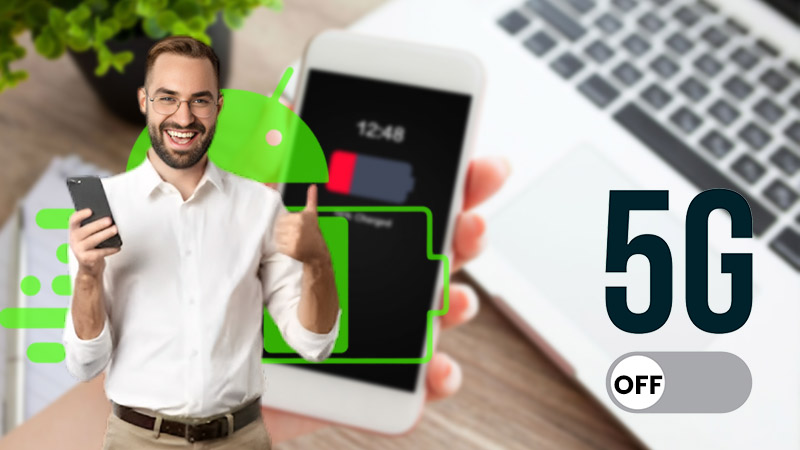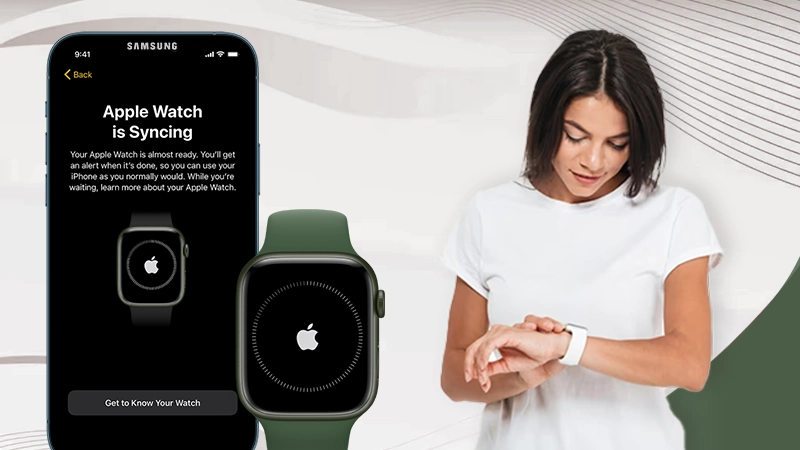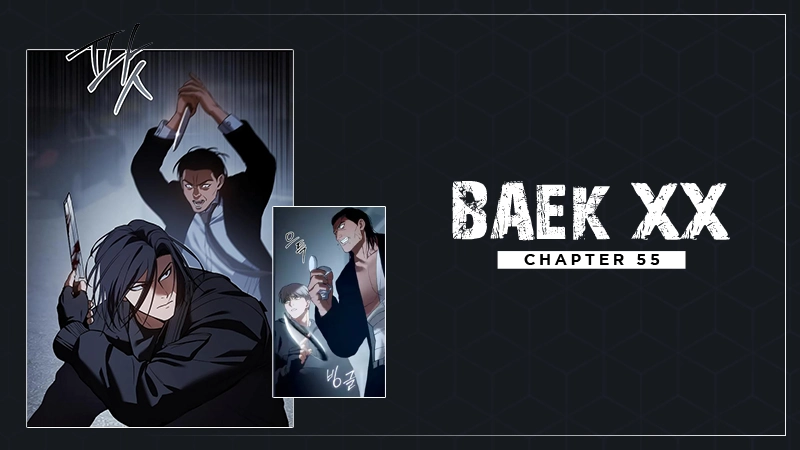Here’s How to Empty Trash on Android Devices – [Tried & Tested Methods]

Are junk files making your phone sluggish 😩, and you are searching for how to empty trash on Android?
If yes, you are at the correct place. In this article, you’ll learn different methods to clear trash on Android phones. So what are you waiting for? Take your Android phone 📱 and let’s get started!
With a 70.8 percent market share in 2023, Android has successfully maintained its position as the leading operating system worldwide. Regardless of the huge user base, Android phones don’t facilitate viewing clipboard history or trash folders, which gives some bonus points to iPhone and other iOS devices.
Unlike laptops and Desktops, mobile phones have less storage, and on top of that, they have to deal with a lot of apps, photos, videos, and other data that keep the pile of junk from rising on a daily basis. Too much junk affects your mobile phone’s speed and slows it down, which is why it takes forever to do a simple task on your phone 🤯.
You can get rid of the slow operating speed of your Android phone just by carefully following the article till the end 😎.
Does Android Phone Have a Trash Folder?
Unlike Windows and Mac, which allows users to easily delete or remove messages and empty trash, Android OS doesn’t support a recycle bin. The absence of a recycle bin in Android software doesn’t mean that all your files are removed from the device instantly when you delete them. Technically, Android marks the removed data as the deleted file. The data or files you remove stay on your device for 30 days before being permanently deleted.
However, the files in the deleted folder might get emptied earlier than 30 days if your phone needs more storage. Most of the individual apps, like Files folder, Google Photos, etc. have separate trash folders, so you can delete the junk files from there. I know it’s a lot of work, but you have to do it anyway in case your phone urgently requires storage space for processing a new task.
How to Empty Trash on Android Device?
The piling-up junk files can create a mess on your phone and lead to poor performance. Generally, people fail to locate the reason for sluggish performance and turn off 5G on Android devices, considering it a network problem.
If your phone’s performance has also declined, the junk files are the culprit behind it. The upcoming sections will enlighten you about how to clear trash on Android phones if your phone has become sluggish due to storage space issues.
Clear the Trash in Google Photos
Here’s how you can empty all the trash on Android phones from Google Photos:
- To initiate the process of deleting trash, open Google Photos and move to the Library.

- In the Library, tap on the option of Trash.
- Now, click on the three dots in the top-right corner of the Library section.

- Select the option of Empty Trash.
- Click again on the Empty Trash option to confirm your input.

Moving on, let’s quickly take a look at how do you empty trash on Android on Google Files.
Clear Junk Using Google Files
Similar to Google Photos, Google Files also have a separate Trash bin, the steps given below will help you delete the junk from Google Files: –
- Navigate to the Files app and click on the three horizontal lines on the left side of the screen.
- Click on the Trash option from the given menu.

- Select the photos or files that you want to delete and click on the option of Delete.
- Again, select the option of Delete to confirm the input.

That’s it now all the photos, files, and media that were stored in Google Files trash section will get deleted immediately.
Remove App Cache and Data Files
Removing the app cache and data files is another way to clear the junk files that are consuming your phone’s storage. The following instructions will guide you to delete the app cache and empty trash Android phone.
- Start by navigating to your Phone’s Settings.
- Now, open Storage by tapping on the Additional Settings option.
- Click on the app of whom you want to clear the cache.
- Now, select the files you want to delete permanently and hit the Delete or Clear Cache option.

- To confirm the submission, once again, click on the Delete or Clear Cache option.

Here you need to remember that clearing the cache or deleting files will remove all settings, files, accounts, and more. So you should be very mindful while clearing the app cache, otherwise, you may end up losing all your important data. Moving on, let’s see how to locate and delete the other Android trash.
How to Locate and Delete Other Android Trash?
Unfortunately, only desktop operating systems have dedicated trash bins for deleted files and folders. Even the iPhone and iPad don’t have a recycle bin to see recently deleted apps or files, poor users have to search for the deleted apps and data the hard way. Android phones are no exception to this miserable situation. Not even a single Android phone has a central trash bin, that’s why Android users generally search for how do you empty trash on Android.
However, there are many apps that have separate trash folders, and when you delete something the file gets stored in the trash bin of those apps. For instance, Google Drive has a trash can that stores deleted media, PDFs, and files for 30 days. Even the iCloud drives have a similar feature, and that’s the reason many iPhone users convert pictures into PDFs. So, if your Android phone has slowed down, you have no option but to separately empty the trash of the apps that have a trash bin.
Well, that was all about how to empty trash on an Android phone. To conclude the entire discussion, I would say that though Android phones don’t have any trash bins Android users find it hard to delete the trash in Android, you can use the aforementioned methods to delete trash on Android devices. Advancing to the end, let’s quickly take a look at the frequently asked questions about how to clear trash on Android.
Frequently Asked Questions
Ans: Well, honestly, Android phones don’t have a central trash can or recycle bin to store junk and deleted files. Instead, Android phones have separate trash cans depending on the model you use. Generally, you’ll find a trash can in Dropbox, File Manager, and Google Photos.
Ans: In the majority of cases, deleted files move to the recently deleted folder. All the deleted files are sent and stored there for a while before being completely and permanently wiped out from your device.
Ans: To restore a deleted photo on your phone, open the Photos app, click on the Library option from the menu, select Trash, scroll down, and find the photo you want to restore, finally, tap and hold the photo can click on the Restore option.
Sources