How to Stop Pop-Up Ads on Android Phones?
- How to Stop Pop-Up Ads on Android Phones?
- How to Stop Ads on Android By App?
- How to Stop Pop-Up Ads on YouTube?
- How to Stop Pop-Up Ads on Android Phone Lock Screen?
- How to Stop Ads on LG Android Phones?
- How to Stop Pop-Up Ads on Samsung Phones?
- Why Do Ads Keep Popping Up on My Phone?
- How to Know Which App Serves to Pop-Up Ads on Android?
- Additional Tips to Avoid Pop-Up Ads on Android
- Say Bye to Distracting Notifications
- FAQ
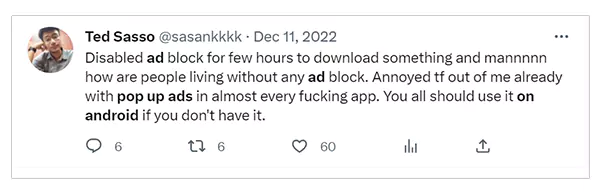

From the above tweets, you can observe how infuriating those continuous pop-up ads are. The most frustrating part is that they mean no significance. Your phone slows down, lags a lot, shows unending errors, and whatnot. It’s high time, and you must fix it.
Dealing with pop-up ads is easy for iOS users as they can just clear cookies on their iPhone or iPad and it would work, while the same is also possible for Android users, they still need to do more.
To help you, I will detail some effective methods so that you can know how to stop pop-up ads on your Android phone home screen and the reasons why you see pop-up ads on the Android home screen frequently. Let’s read this article and find out how to stop ads on Android.
How to Stop Pop-Up Ads on Android Phones?
Read the following points chronologically, and you will get to know how to stop ads on Android by the end:
- Visit your phone’s “Settings”.
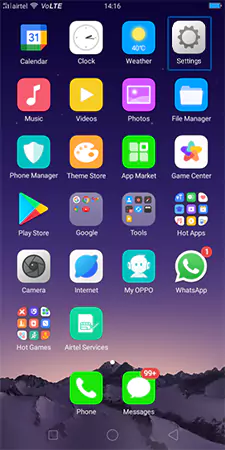
- Tap on “Advanced” after selecting “Apps & Notifications”. Herein select the option that reads “Special App Access”.

- Tap on, “Display over other apps”. It will show you the list of all those apps that permit pop-up ads.
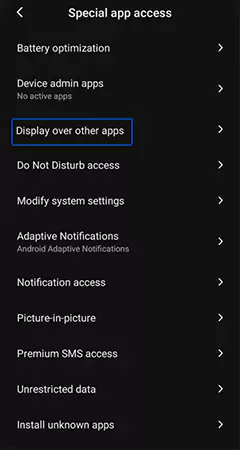
- To remove this setting from those apps on which you don’t want to see any pop-ups, tap on their name in the list. After that, move towards the toggle button available next to “Allow display over other apps” and turn it “Off”.

How to Stop Ads on Android By App?
To stop pop-up ads on the Android home screen by app, follow the steps as illustrated below:
- Tap on “Settings >> Apps”
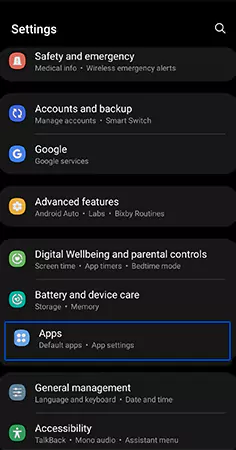
- Move to the upper right corner to tap on the “three vertical dots”.

- Tap on Special Access >> Appear on top.

- Uncheck the toggles next to every app from which you want to restrict the pop-up ads. Doing this will turn the color of the toggle from Blue to Grey.
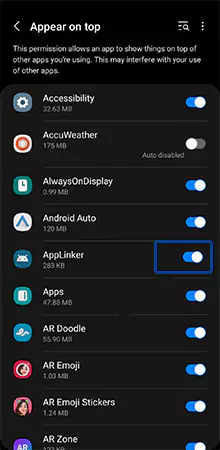
Yay, you are free from the pop-up ads on your phone now. However, if you still notice any undesirable pop up left behind, open the Apps page again to delete them.
How to Stop Pop-Up Ads on YouTube?
If you are thinking of how to stop ads on Android on YouTube, then the following guidelines will let you know the exact process:
- Go to your “Settings”
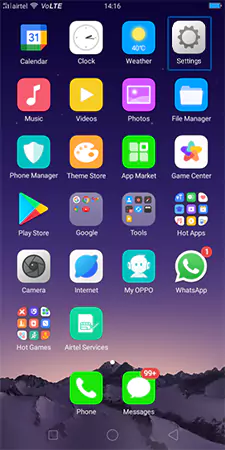
- Scroll down until you reach the “Apps” option and tap on it.
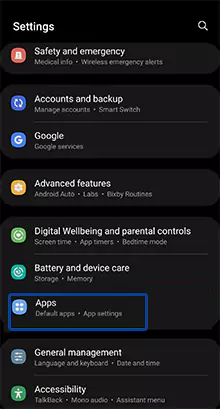
- Go to “See All Apps” and herein, tap on the “YouTube app”.

- Visit “YouTube Settings” >> “Notifications”

- To get rid of unwanted notifications, shift the toggle buttons to the “Off” position. You can apply for some particular ones, let’s say, you can keep the significant notifications for the live streams but turn them off for those promotional and commercial videos.

- For removing YouTube notifications particularly, move towards the toggle button just next to the “Show notifications” to put it in the “Off” position.
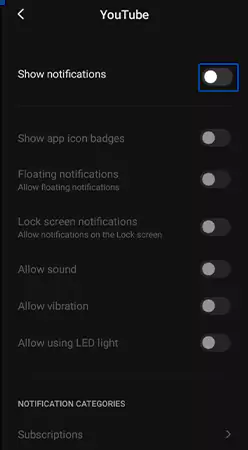
How to Stop Pop-Up Ads on Android Phone Lock Screen?
To get rid of your pop-up ads on the Android phone lock screen, do as directed below:
- Launch the “Settings” of your phone.
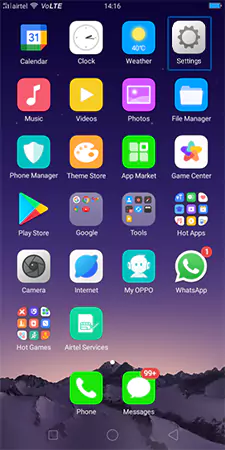
- Look up “Apps & Notifications” and after moving in, tap on the “Configure Notifications” option.
- Move downwards to the “Show Notifications section” and then select the option that reads, “Notifications on Lock Screen”.

- In the last step, choose “Don’t show notifications” to save the changes you made.

How to Stop Ads on LG Android Phones?
To get rid of your pop-up ads on LG Android phones, the process to be followed is as follows:
- Launch your phone’s Settings
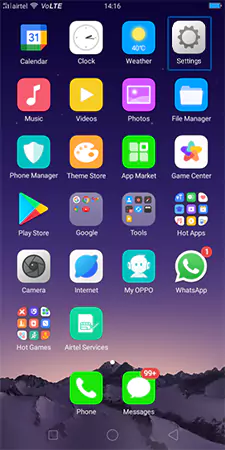
- Go to “Special App Access” under “Apps & Notifications”.

- Choose the “Display over other apps” option and the names of all those apps that permit to show pop-up ads will appear.

- Uncheck all those apps on which you want to get rid of pop-up ads. All you need to do is tap on the name of the app, move toward the toggle button next to “Allow display over other apps”, and shift it to the “Off” position.

How to Stop Pop-Up Ads on Samsung Phones?
To stop receiving pop-up ads on Samsung devices, follow the steps as illustrated below:
- Visit your Settings and tap on “Notifications”

- In the second step, choose “App Notifications”.

- To filter the app list, click on “Most recent” and then toggle the slider to the “Off” position to turn off the notifications that bother you.

Why Do Ads Keep Popping Up on My Phone?
Now, after discussing the solutions about how to stop pop-up ads on Android phones, it’s equally worth knowing about the query of why ads keep appearing on my Android.
To know this other essential information regarding pop-up ads, go through the following subheads thoroughly.
Adware
You may visit suspicious websites which are not safe to browse. If you happen to visit such infected websites frequently, it’s highly possible due to the adware loaded into your device and often taking you to those malicious sites.
Moreover, pop-up ads may also spread adware. You also must have observed that the more time you spend watching advertising websites, the more such advertisers seek the opportunity to show you those annoying ads.
Scams
You must be scammed by a variety of online tricks which surely result in tons of pop-up ads on your phone.
For example, you clicked on a link to share your sensitive information to complete a suspicious survey or in return for a dubious prize. It’s possibly true that you can’t understand the virus warnings and continue to do what you are directed to do so.
The reason is that those links are so effective that you can’t resist backing out. They urge so strongly that you can’t anticipate it to be a suspicious link at all.
You fill it to seek the reward of gift hampers, monetary prizes, or sharing your perspective through a survey, but the fact is that those are phishing links that are used for identity theft. They try to get access to your contacts as well.
Malware
Malware is another type of malicious software that comes in many forms, say, malware and viruses. It gets into your smartphone by landing on unsafe websites and downloading unsafe files or apps.
Its presence in your phone will steal your data, damage crucial files, detect the security passwords, slow down the process of your Android, and spam quite a lot through constant pop-up ads. In short, this software can successfully hijack your entire device with your realization at the right time.
Now, let’s understand how you can anticipate which app is responsible for filling your Android device with pop-up ads.
How to Know Which App Serves to Pop-Up Ads on Android?
Implement the tricks as suggested below to know which app serves to pop-up ads on your Android:
- Visit Android Settings
Visit Apps >> Manage Apps. To see the most recent apps, you can filter according to the time.
- Tap on the recent app’s key
Alternatively, you can also try tapping the recent app’s key by tapping on the left of the Home button. Herein, you can take a look at the most recent apps.
- Open the notification panel
Either scroll downwards or upwards depending upon your Android phone whenever you receive any unwanted notification.
This will open the notification panel on your screen. Simply press and hold the notification and know the app from where it has been created.
- Remove all the ad-serving apps
After identifying all the apps which permit the pop-ups, remove them immediately. Long press all the offending and undesirable apps and delete them. Alternatively, do the following:
- Visit your “Settings” >> “App Management”
- Select the app from the list of installed apps on your phone and tap on “Uninstall” >> “OK.”
Also know: You must also have noticed that Google also sends you its personalized ads frequently. However, you can alter its settings by updating the changes in "My Ad Center." To know how you can be free of the targeted Google ads from your Android device, follow the steps mentioned below: Visit your Google account to tap on "Manage your Google Account".Choose "Data & Privacy"Scroll downwards to tap on the option "Things you've done and places you've been".Choose: "Personalized ads" >> "My Ad Center"Turn the switch “off” that is available next to "Personalized ads".
Additional Tips to Avoid Pop-Up Ads on Android
Fortunately, there exist some additional hacks also that will also aid you to neglect insignificant pop-ups on your Android device. Seems interesting? So, let’s take a look at every such head:
Read Online Reviews
Why reading reviews is a must because it’s quite easy to decipher whether the app is genuinely good or bad depending on how many reviews it has received online.
Hence, pay attention to it on priority. You usually see that users reveal here whether the app pops up or not and on account of this, you can decide to get the app or not. Though Google takes utmost care of suspicious apps, some trickery apps slip through such a policy quite easily.
Check Description
Check the overall quality of the description and see if there exist any spelling mistakes or unprofessional language. If you find the report to be of extremely low quality, you can wonder how poorly the developer cares about the security of your phone.
See the Download Count
If the app doesn’t have enough download counts, it proves the app may be newly introduced, or the audience doesn’t trust it at all. It’s a big sign that the app is not trustworthy presently.
Recheck the Terms and Policies
Sometimes, you involuntarily give your consent to the ads as the apps might trick you easily. On account of this, they can have access to your data and you won’t know a single thing about it.
Having said that, it becomes highly significant that you read the app’s first print, i.e., its terms and policies thoroughly so that you know beforehand if the app is legit or just aims to send you infinite pop-ups in the future.
Say Bye to Distracting Notifications
Apart from being unimportant, continuous pop-up ads are extremely annoying also when you receive loads of them. Although, you may not be able to use your phone properly earlier, hopefully, you’ve got a one-stop solution to get rid of those unending notifications on your Android phones.
One thing you have to always remember is to update the permission settings after you install any new app. Additionally, download an excellent ad blocker on your device because by doing this, you will stay on the much safer side.
So now, say bye to those distracting notifications.
FAQs
Ans: Yes, Google Chrome provides you with an in-built ad blocker on your Android phones that help delete suspicious ads and pop-ups.
Ans: It may happen after you download any new app but don’t update the permissions. Another reason could be landing on highly insecure websites frequently.
Ans: Updating your device’s Settings will allow you to do it. Do as directed below:
- Go to Apps & Notifications.
- Tap on: Advanced >> Special App Access
- A list of apps will appear that permits pop-ups to display.
- Shift the toggle button to the “Off” position to Block the ads from selected apps.
Ans: No, you can’t get rid of pop-up ads altogether as there is no universal way to do it. You can only deal with those apps from every app installed into your phone individually.
Also Read:
- Everything Worth Knowing About TFW on iPhone
- How to Share Screen on Facetime
- Why Doesn’t Roku Connect to the WiFi and How to Fix It
Sources:
