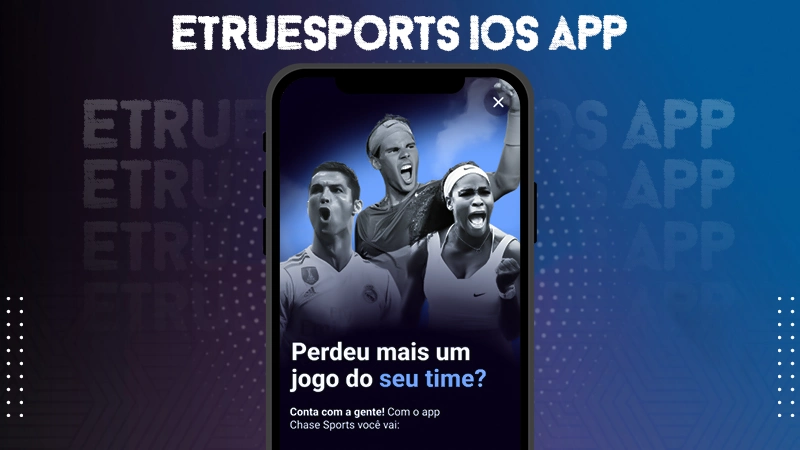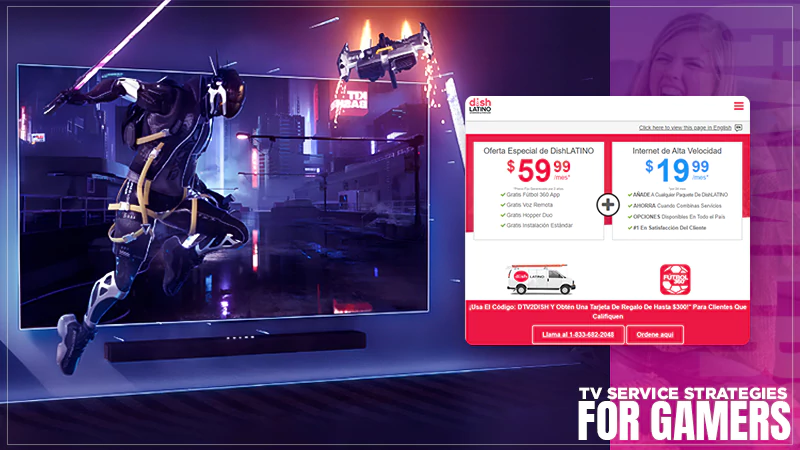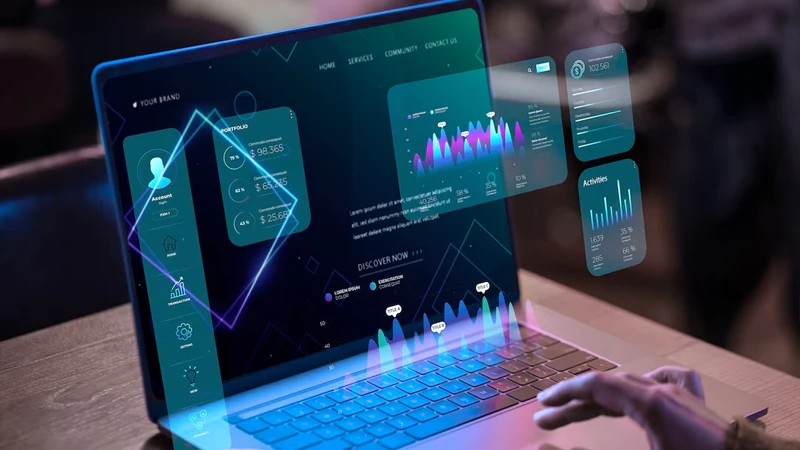Everything You Need To Know About Roku Internet Connection Problems And Solutions


Have you ever sat in front of your Roku TV, all set with your favorite snacks, just to realize that you can’t watch your favorite movie because your Roku TV can’t connect to the Wi-Fi?
I am sure all of you have been in this situation once or more. Certainly, the title of this article has captivated you because of which you landed here just to explore why is your Roku not connecting to wifi and what can you do when roku tv doesn’t connect to wifi.
Start reading this write-up without wasting a second and discover what’s more inside.
Why Won’t My Roku Connect to WiFi?

If you are trying to find out why your Roku tv won’t connect to wifi, then below are the major reasons:
- You may have a weak WiFi signal that is either blocking the playback or creating an obstacle in bringing good performance.
- There may be a temporary interruption in the service because of internet outrage.
- The network bandwidth may be getting used by other network devices without your knowledge, such as game consoles or computers.
- If you operate a wired device, it’s highly probable that the ethernet cables may have come unplugged. Because you may be moving the device, fixing its wires, and the ethernet cables may get either unplugged or loosened.
- In some cases, it’s the Roku device that is either malfunctioning or failing to operate smoothly.
How to Fix the “Roku not Connecting to WiFi” Error?
I will advise you not to get disappointed with the failure of your Roku TV because the problem can be fixed on your own. However, you may need professional help if the case is severe.
But that situation is extremely rare, and hence you should be glad to know that you can always try troubleshooting the error by yourself. Let’s see and understand the possible solutions to get rid of Roku’s internet connection problems.
Check Your Internet Connection

- On the home screen, look for the Roku remote and press on its left arrow.
- Go to the bottom and look for the “Settings” option. Select it by pressing the right arrow.
- Select:
“Network > Network Page”
- To check the information related to the signal strength, download speed, connection type, and much more, you have to read the “About page”.
However, if you can’t access these details in the section, then it shows that you are not connected to the internet.
- Though if you are certain that your internet connection is stable, but still your roku can’t connect to wifi, then move downwards, and you will see an option, “Check Connection.”
- In the end, press the OK button.
Try browsing something on your Roku and check whether the problem has gone. However, if it persists, you should reconnect your Roku to WiFi again.
Restart Roku
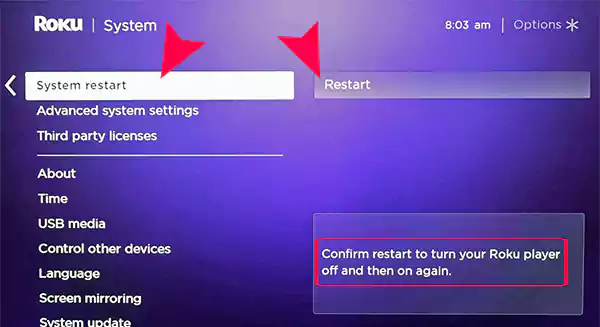
- On the home screen, locate the Roku remote and press the left arrow on it. Move downwards to open “Settings”.
- In Settings, open:
System > System Restart > Restart
- After pressing the right arrow of “Restart”, you are supposed to press the OK button finally.
Relocate Roku Closer to the Router

At times, when you will find that the signal to the network is weak, then you should place your Roku closer to the router. Placing both devices closer removes various hindrances that obstruct a smooth interaction between the router and Roku.
It helps strengthen the network between the two. In simple terms, the closer you place both devices, the stronger connectivity will be there between the both.
Reset Network Equipment
You can reset your network equipment, ie, your Roku device and the router. It’s a wonderful idea when one is trying to connect a Roku device to the internet.
All you need to do is just switch off your wireless router and the Roku device and then re-plug both of them after 30 seconds. Doing this will reset both network equipment.
It should be noted that this technique has to be followed as the last resort only as a single reset will remove all of your current data and thus the internet settings as well.
However, you can have a backup while following this technique by noting down the current settings before you are about to reset the network equipment.
Disable Network Pings
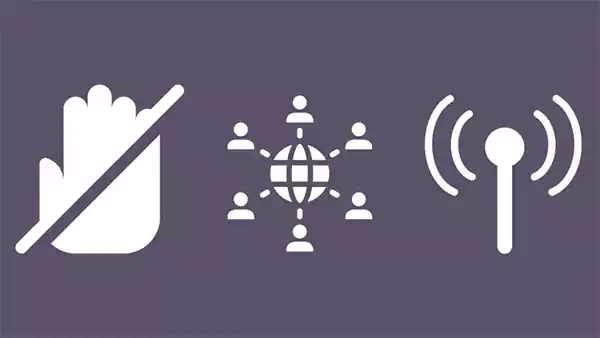
You may also not be able to connect Roku to the internet if your Network pings are turned on. Since the process to disable Network pings is quite complex, hence you need to stay here patiently and continue reading the guide so that you can easily disable the Network pings.
You have to search thoroughly for the Network Pings option, as it is hidden in the Settings menu.
You have to complete the process by pressing the following buttons in the same order as mentioned below:
- Press Home 5 times. After pressing the home button, press:
Fast Forward > Play > Rewind > Play > Fast Forward
- A menu will pop up, and moving ahead, you have to proceed by selecting the following options:
System Operations Menu > Network Menu > Disable Network Pings
Check DNS Settings

DNS implies Domain Name System. At times, you will find that some settings have been messed up, which have to be amended by your side as it interrupts the internet connection and you can’t work properly. To correct the DNS settings, follow the steps as mentioned below:
- Sign in to the router using your login credentials, ie, the user ID and the password.
- Search for the “DNS settings”.
- Convert the internal DNS address into the public DNS address.
- At last, you have to save the changes you have made. Thereafter, restart your both devices, Roku and router simultaneously.
You will observe that Roku is connected to the internet.
Connect An Ethernet Cable to Roku

If you have to connect the internet entry port of any device to the router, then using ethernet cables will be helpful. Though, you can’t find this option useful if you have a Roku stick, however, you can easily connect your Roku TV and Roku player to the router using this option.
- As soon as you connect the cable between your device to the router manually, you are supposed to go to the “Network” option in your settings. Select the option that reads “Wired”.
- You will see “a set of instructions” on the screen. Follow them appropriately as they will help you build an internet connection.
And it’s done. You can watch the streaming videos without any interruption because the internet connection has been optimized after this process.
Contact Customer Support

If you found nothing helpful from any solutions, then the last resort is to contact Roku support. To find their contact details, open Roku’s website and go to the following heads:
“Contact > troubleshooting > Connecting to your network”
The professional team in the Roku customer support department will guide you in the best possible manner. It closely inspects the problem and discovers the root cause of the problem, such as what and where the problem is and the possible solutions to solve the error.
However, it’s your responsibility to explain what’s wrong with your device, everything you have yet to fix the error on your own but failed again and again. This gives the professionals a clear idea about the problem in a more precise way.
Conclusion

There exist several reasons why your Roku won’t connect to the internet. However, you may have also noticed that almost all of the glitches with the internet connection in Roku are easily fixable. Mostly the problem occurs due to the long distance between the device and the router, bad signal strength, wrong typing by the user, and so on.
On the contrary, you also got to know about some slightly complicated issues such as network pings, DNS settings, and others that can be corrected by correcting some complex settings only. You have to follow some specific guidelines to fix those complicated errors. However, if it seems a tedious job for you to handle, then you should call a technician for aid.
Always remember that sometimes it’s better to wait first if you encounter any internet outrage. Remain patient and don’t lose your calm. You should also try connecting Roku to your mobile data and see if it is connected or not.