How to Take Long Exposure iPhone Photos? (3 Effective Approaches)
Have you ever wondered how people capture Pinteresty long exposure shots using their iPhones?
The mystery lies in long-exposure iPhone photography, which enables users to capture aesthetically pleasing shots flawlessly. This much-celebrated feature of the iPhone allows you to effortlessly snap a fantastic photo and take your Instagram photography game to the next level.
So, if you also have a knack for photography but not having a DSLR camera is keeping you from showcasing your skills, our comprehensive guide will help you explore various methods for capturing long exposure iPhone shots. Stay here to get some informative tips and applications to spice up your photography experience!
What is Long Exposure in Photography?
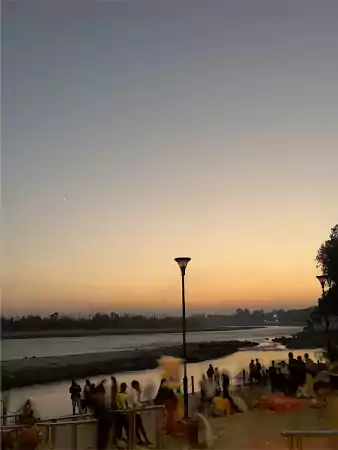
Long exposure photography is a popular strategy for obtaining high-quality images, adding a sense of motion, and bringing out the best in a picture!!
But before the iOS 15 update, this feature was exclusive to DSLRs, but is now accessible on most iOS models! Although there is no direct way to access it from the camera, three other approaches exist to take long-exposure photos on an iPhone.
Also Read: The Future of Corporate Photography: AI Headshots for Modern Businesses
How to Click Long Exposure Photos On iPhone?
Not having a direct long exposure option on the iPhone camera can be frustrating. Therefore, we have detailed three methods in the following section to help you achieve the best shot. Follow these approaches to capture the ideal image!
Method 1: Using Live Photos
Capturing long-exposure photos is now a cakewalk. Utilize the ‘Live Photo’ feature to take the perfect shot and edit it as you prefer in the Photos app. Just follow these simple steps, and you’re all set!
- Unlock your iPhone and navigate to the Camera App.
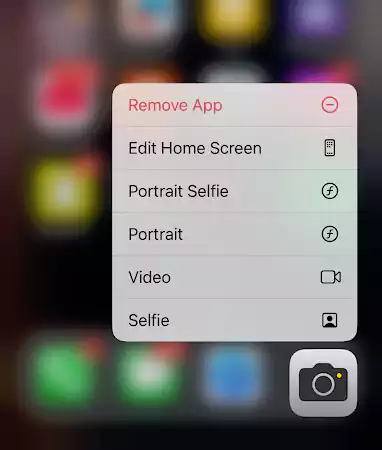
- Make sure the Live Picture Mode is turned on.
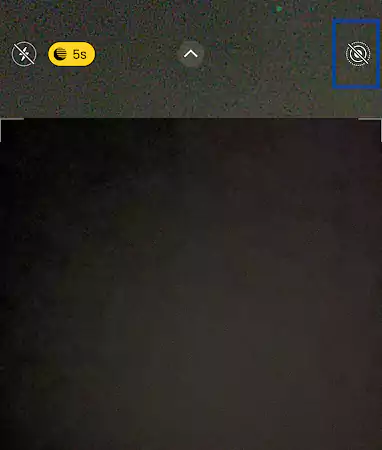
- Tap on the Concentric circles to turn it on.
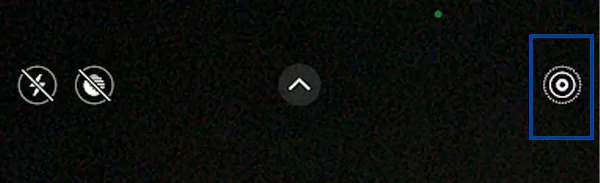
- Now, find your subject to click picture (it could be something or someone.)
- For a precise 10 on 10 picture, stabilize your iPhone and press the shutter button to take the live photo. Always remember that this feature captures the photo two seconds before and after the photo.
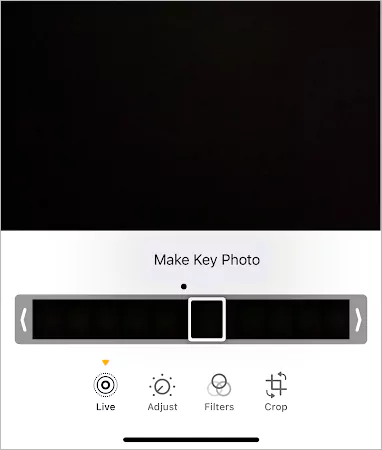
- Open the clicked picture in the Photos app and select Long Exposure.
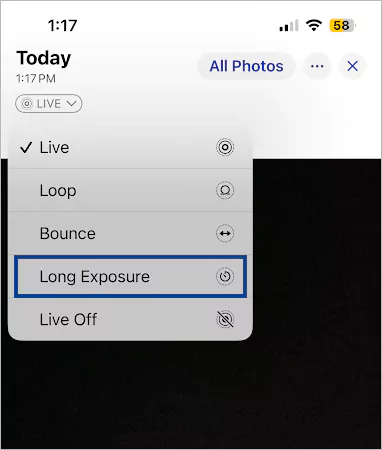
- And here you go, a perfect picture is ready!!
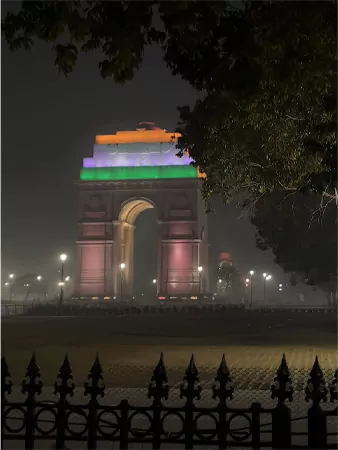
Method 2: Using Night Mode
Have you ever wished to capture a stunning long-exposure shot of a starry night but found it challenging due to low lighting?
Well, now you can! Utilize the ‘Night Mode’ feature and capture the best shot. Here are the simplified steps to snap the most amazing long exposure shot, even in low light!
- Unlock your iPhone and navigate to Camera.
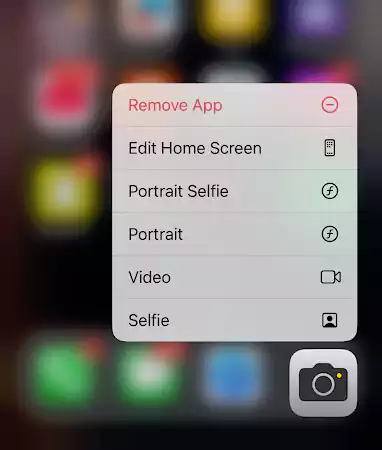
- Turn on night mode by tapping in the top left corner of the screen. You don’t have to hustle in case it’s night or dark, as the Night mode is automatically activated under low light.
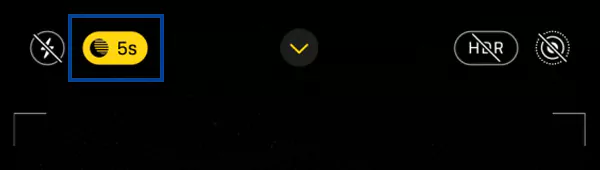
- Keep your phone steady while clicking the picture.
- Access the picture from the Photos app and select Long Exposure from the options available.
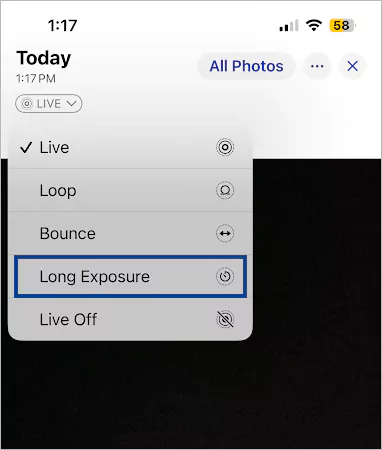
- Make edits as per your preference, and your perfect picture is ready!!

Method 3: Using a Third-Party Application
The Slow Shutter Fast Cam app is a wonderful choice for capturing long exposure photos on your iPhone. It enables you to create stunning images of motion and light trails. Follow the steps outlined below to take amazing pictures.
- Unlock your iPhone and navigate to the App Store.
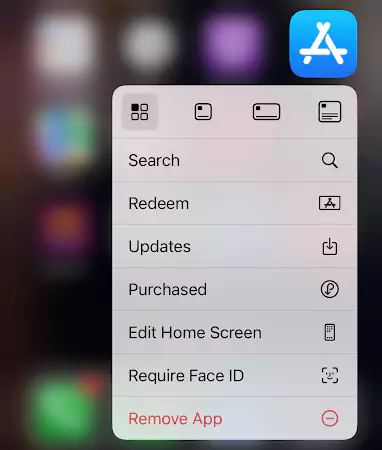
- Log into the App Store and download Slow Shutter Cam.
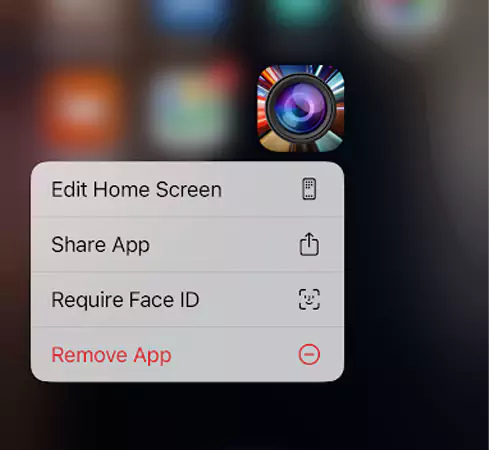
- Open the Slow Shutter Fast Cam and tap on the Camera Icon.
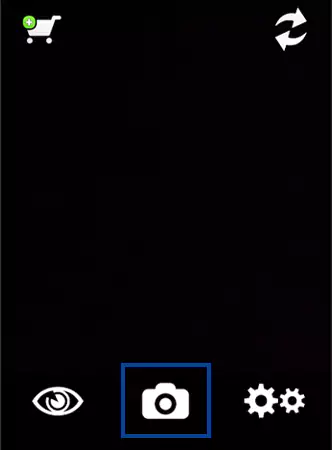
- Turn on the toggle for Screen Shutter and tweak preferences according to the environment.
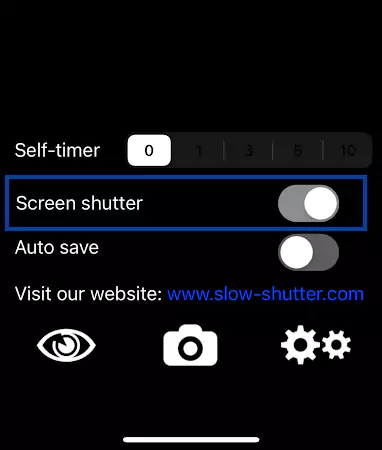
- Stay steady and click the picture.
- Access the picture from the Photos app and adjust brightness, contrast, and color.
- Your ultimate shot is ready!

Though the long exposure feature is very handy for clicking ecstatic pictures, unfortunately, it’s not available for iPhone models before the iPhone X.
Hence, to make sure you don’t miss out on clicking exceptional shots just because you don’t own the latest iPhone, we have listed some third-party apps to help you capture the long exposure images.
Also Read: Learn How to Invert a Picture on iPhone Professionally – A Step-By-Step Guide
Other Reliable Third-Party Apps for Enhancing Long Exposure iPhone Shots
Long exposure iPhone photography mainly depends upon manual shutter speed control. Although the iPhone’s native camera doesn’t support this, you can always look forward to a third-party application that can let you adjust the shutter speed.
Here are a few recommendations to end your quest; give it a good read!!

This application is widely popular because of filters and presets, but it has a hidden customized exposure mode, which is very underrated. You can personalize the shutter speed and adjust the presets to achieve the best shot. Other than this, VSCO Cam offers:
- Advance Editing Tools
- Video Editing
- Presets to elevate the picture
- Collage maker
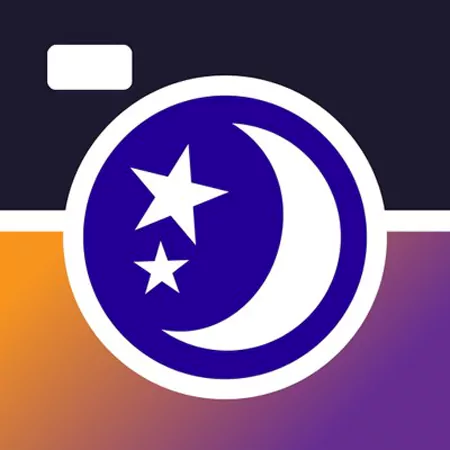
As the name hints, this application is a paradise for low-light photography; it excels in night photography, capturing moving cars, low-light trails, sunsets, and more. Aside from this, NightCap offers:
- Remote shutter control
- Live preview
- AI tips
- Night Mode
- Astronomy Modes
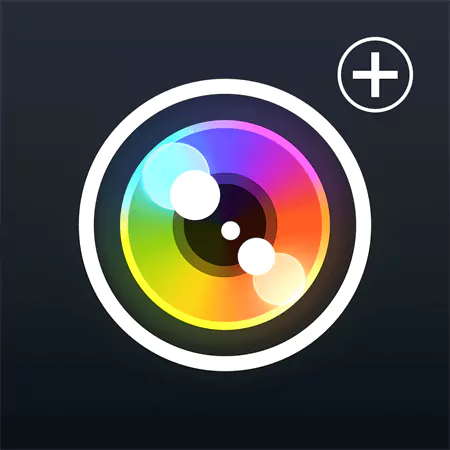
One of the notable features of Camera+ is the customizable shutter speed control; it goes from ¼ seconds up to 15 seconds. This application is suitable for professionals and newbies, as it has many features to access. Some of these are listed below:
- Grid overlay
- Autofocus
- Stabilizer
- On-screen controls
- Color and Retro effects

ProCamera is an advanced camera application with a specific live exposure mode; this gives you a real-time preview and lets you select the best shot. Besides these, ProCamera offers:
- Anti-Shake
- Manual focus
- Camera control
- Photo Editing
- RAW editing
Also Read: How to Turn on Flash on iPhone? – Latest Working Methods
Additional Tips for Excellence in Long Exposure iPhone Photography
Using these applications to capture or edit a picture will give the final shot a smoother and more polished appearance. Here are some additional tips for the best exposure to iPhone photography. Have a look!!
- When capturing a fast-moving object, use a slow shutter speed to capture the subject. Additionally, it is recommended to use a third-party application to adjust the shutter speed, as the iPhone’s camera doesn’t have the feature.
- If you want to capture a perfect shot, keep your iPhone steady as much as possible. Moreover, you can use a tripod to achieve the best outcome.
- Adjust the highlights and exposure section according to the surrounding environment. To photograph light-focused subjects, like moving cars or large objects with wheels, maintain low exposure.
- The best tip is to shoot the proper Pinteresty vibe picture, click with the device’s camera, and apply the ‘Motion’ filter.
Wrapping Up!
Undoubtedly, long exposure iPhone photography can enhance your photos dramatically!
Check out the approaches mentioned above to achieve the perfect shot and enhance your skills. Additionally, adding finishing touches like background blur and object removal can significantly enhance the overall attractiveness of the image.
Thus, check out the above-mentioned additional tips and recommendations to transform your boring photos into more fun!
FAQ’s
Ans: Yes, but it is not directly placed! You must enable it through Live Photos and then access it from the Photos app.
Ans: Any iOS model launched after the iPhone X is blessed with a long-exposure photography feature. You can capture long exposure iPhone shots from ‘Live Photo’ or ‘Night Mode.’
Ans: Long Exposure lets you click Pinterest-worthy pictures to level up the aesthetics.
Sources:
