How to Update Safari on Mac, iPad and iPhone in 2023? — [Explained]
“Safari” is the default browser of Apple devices. The features of the browser have undergone many additions and enhancements over the years. The recent update is popular for its privacy features, password-saving technology, and viruses and malware-detecting tools.
But in order to run the browser smoothly on your device, you need to update it to the newest version. But the question is; how to update Safari Browser on your devices? You will get to know it in this blog as you walk through the steps to update Safari on Mac, iPhone, and iPad. Keep on reading this article to know more.
- Reasons to Update Safari Browser
- How to Update Safari on iPhone?
- How to Update Browser Safari on iPad?
- How to Update Safari on Mac?
- Why is Safari not Working on iPhone, iPad, and Mac?
- 3 Methods to Solve the “Safari Browser Not Working After Update” Issue
- How to Check Updates of Safari Browser?
- Frequently Asked Questions
Reasons to Update Safari Browser

We often neglect the Safari browser updates over and over again until it reaches the last date of the old version. However, this habit isn’t healthy for your browser; the older the version gets, the higher the chances of security breaches and viruses. Therefore, it is crucial to keep your Safari browser up to date.
Here are some of the reasons to keep your Safari browser updated:
- Apple enhances and expands many features with every update. So, you should update the Safari browser on your device timely to use all the newer enhancements.
- The older version of the browser becomes slower and more unstable whenever the latest version launches, causing difficulty to use. Your outdated browser may interfere with the process of seeing the recently deleted apps on your iPhone or iPad.
- An outdated browser will likely be exposed to viruses, malware, and security risks. With every new Safari browser update, Apple fixes the issues and provides browser security improvements.
So, here are the reasons to update your browser timely. Moving on, let’s look at the steps to take on various Apple devices.
How to Update Safari on iPhone?

You can update the Safari browser on your iPhone wirelessly with the help of the steps written below:
- First, backup your data on iCloud. After doing so, go to the device settings application.
- Tap on the General tab.
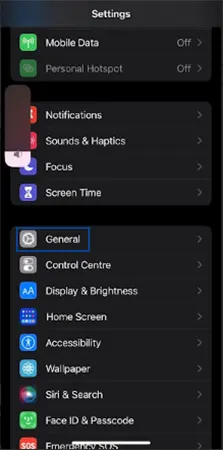
- Then, click on Software Update.
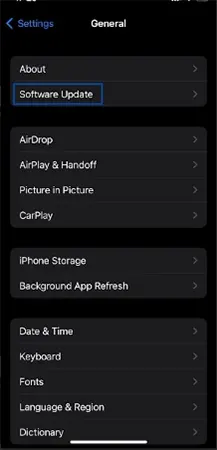
- Tap and install the update option on this page.
- Wait for the process to complete. After the completion of the update, your device will restart automatically.

That’s it; you can now search for anything on your latest version of Safari browser.
The software update process is a bit longer, depending on the internet connectivity and the space in your device. If you have an iPad, refer to the next section to learn the steps.
How to Update Browser Safari on iPad?

iPad users can update the Safari browser with the steps we have jotted down below:
- On your iPad, open the Settings Application.
- Now, scroll down to the General section.
- Here, tap on Software Update to start the update process on your iPad.
- Your device will automatically restart once the process is completed.

However, if you want to update the Safari browser on Mac, read the next section.
How to Update Safari on Mac?

Here is how to update the browser on Mac:
- Click on the Apple menu in the corner of the screen.
- Select System Settings or System Preferences.
- In System Settings
- General> System Update on the right.
- In System Preferences, choose Software Update in the window.
- That’s it, your Mac device will restart automatically once the update process is completed.

Apple users have reported some issues related to the Safari browser not working properly after the latest update. As you have now installed the newest version, you should know all the tricks to resolve the problem in case you experience them in the future. Have a look at all the troubleshooting steps carefully in the next section.
Why is Safari not Working on iPhone, iPad, and Mac?
Now that you have successfully updated your Safari browser to the latest version, try running it, and check if your updated version is working smoothly.
Since many Apple users have experienced issues while working on the latest Safari browser, you must oversee your browser function as well. We also found that browsers can cause disturbance in the other application’s functioning like FaceTime which may lead to a “FaceTime not working issue.” In case you are facing trouble, do not worry, we have jotted down some sure-shot solutions to fix your problem.
But before moving to the solutions, let’s look at the possible causes of the Safari browser not working on your Apple devices can be due to:
- Sloppy internet connection
- System software problems
- Corrupted browser extensions
- Device network issues
Hereon, let’s discuss the solutions in the coming section.
3 Methods to Solve the “Safari Browser Not Working After Update” Issue
As we already mentioned, many Apple users experience this issue. Here are some of the user queries:


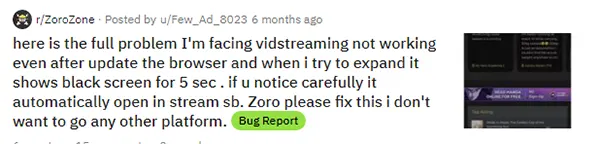

Source: Reddit
Here are the solutions to fix the “Safari browser not working after update” problem:
Solution 1: Restart Your Device
This is the most basic yet powerful troubleshooting step. Shut down your device, wait for some time, and then switch it back on. By doing so, the Apple device’s inbuilt cleaners will close and remove the tabs that may be the reason for the problem.
Solution 2: Remove Browser Extensions
We save many extensions that somehow cause issues while running Safari Browser, therefore the best thing to do in this case is to disable all the unsupportive extensions.
To do so:
- Visit the Settings application of your device.
- Navigate to the Preferences section.
- Click on Extensions.
- To remove the extension, unmark all the checkboxes next to the name of the extensions. Then click on Uninstall to disable them.
Solution 3: Delete Browser History, Cookies, and Cache
When you don’t clear cookies and cache on iPhone or iPad regularly, it gets piled up in your browser and causes disturbances, leading to the Safari browser not working error. Therefore, it is important to keep a check on them and delete them regularly.
To clear browsing history and cookies:
Device Settings App> Safari> Clear History and Website Data.
Additionally, you can also try deleting all contacts on your iPhone, with other data consuming too much space on your device.
These are the best troubleshooting steps that will surely resolve your Safari browser update problem. In case you are unable to receive notifications to update Safari on your device, read the next section to learn how to check for browser updates manually on different Apple devices.
How to Check Updates of Safari Browser?

Apple devices automatically show Safari update pop-ups whenever they release the latest version. In case you haven’t received any message to update the Safari browser automatically, you can check for browser Safari updates manually as well.
On iPhone
To check for Safari updates on iPhone:
- Go to the settings app.
- Click on the General tab.
- Lastly, tap on Software update. Here, you can check if there is any new version of Safari available for your device.
On iPad:
To manually check Safari updates on iPad:
- Unlock your iPad and open the device Settings.
- Now, navigate to the General section.
- Click on the Software update tab, and you will be able to see the browser update notification.
On Mac:
Here is how you can check for Safari browser updates on Mac:
- On your browser, click on the Apple icon.
- Select App store.
- Go to the Updates tab, and now you can see your Safari browser update (if any).
Now, you can easily check for Safari browser updates on your Apple devices. We usually tend to ignore the browser updates messages and keep on using the older version. However, it is extremely important to update the browser timely to maintain good browser health.
Frequently Asked Questions
Ans: No, using an outdated browser for a long time isn’t safe, as it is prone to a significant risk of security and viruses. It is always recommended to update the Safari browser whenever you get the update popup.
Ans: Safari browser is extremely safe and secure as it uses the Google Safe Browsing database to protect from malware.
Ans: You can download any antivirus supported by Safari Browser with Clean MyMac X and run it on your device. Switch to the malware removal module, click on scan, and if the antivirus detects any virus, it will automatically clean it.
Ans: For Safari update Mac:
Sources:
