How to Block a Website on iPhone? (3 Effective Ways)
Protecting the privacy of OS users is Apple’s utmost priority, and they prove it by giving individuals the feature to hide photos on iPhones or block all illegal and explicit sites. If you are someone who is trying to find the answer to how to block a website on iPhone, you have landed in the right place!
We understand that restricting certain sites on an iOS device is an absolute necessity, for which we have accumulated 3 functional solutions that will assist in blocking webpages. Other than this, you will find an operational alternative to how to block a website on iPhone. So without any further ado, let’s begin!
Using the Screen Time Setting
Screen time is an efficient option on Apple’s interface, which allows users to manage, monitor, and alter the time they spend on certain applications. Moreover, you can restrict certain platforms and apps on specific devices using this tool.
To block a website on iPhone using this feature, follow these steps.
- Navigate to Settings on your iPhone.
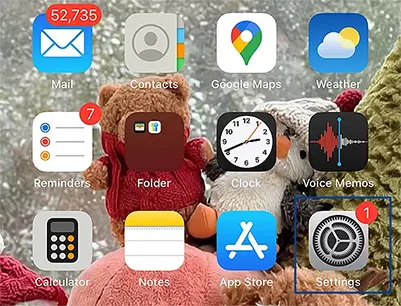
- Scroll down, and tap Screen Time.
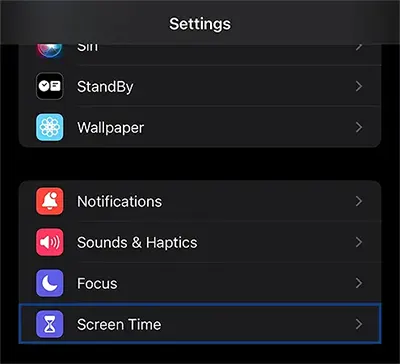
- Choose Content & Privacy Restrictions under the Restrictions.
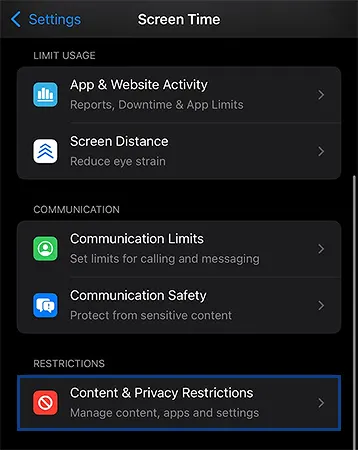
- Toggle ON for Content & Privacy Restrictions.
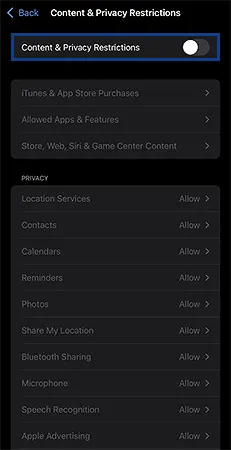
- In this menu, hit Store, Web, Siri, & Game Center Content.
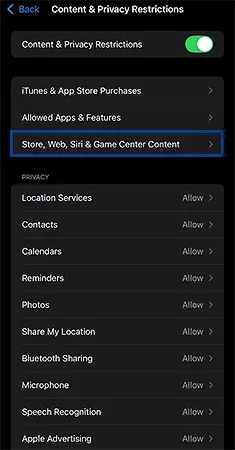
- Select Web Content.
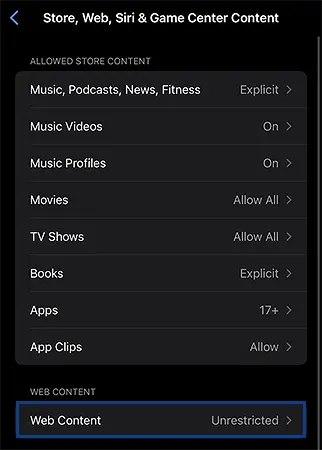
- Amongst these options, press Limit Adult Website.
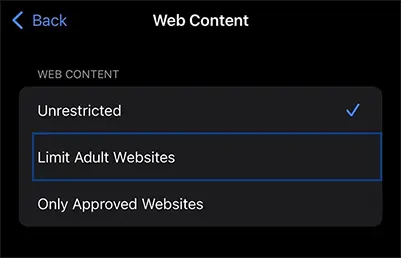
- Under Never Allow, select Add Website.
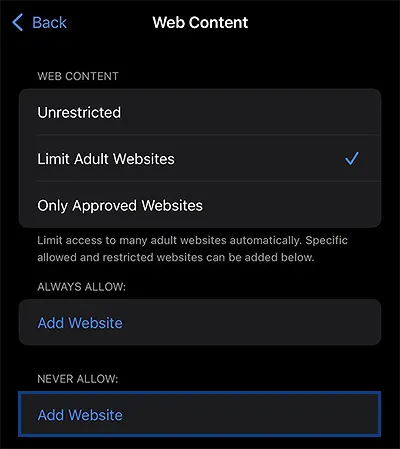
- In the empty field, write the site’s URL.
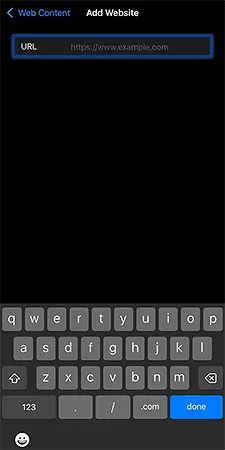
By following these steps, you can effortlessly block sites on iPhone.
By Making Use of Router-level Restrictions
Another way to block websites on iPhone is by switching up certain settings on your router. This is because nowadays, a lot of Wi-Fi routers have the parental control feature, which allows individuals to conveniently block certain elements off of their device.
If you are wondering how to block a website on iPhone using your router, go along with these steps.
- Type in your router service on the web browser.
- Log in to gain access to your router.
- Navigate to the site blocking feature.
- Enter the site’s URL in the empty field.
- The router may even allow you to put this URL under a certain category.
- Make sure to save all the changes made.
- Restart your router.
- Try logging into the same sites that you have decided to block off.
Remember that these steps can alter for different router services.
Utilizing Third-Party Parental Control Apps
You can also block sites on your device using third-party applications that are available on the web. Such apps include Refocus, Aura, Net Nanny, Screen Time Lab, BlockSite, etc., which assist individuals to reap the benefits of parental controls for kids and adults. To block a site using third-party apps,
- Navigate to the App Store.
- Settle on a third-party parental app.
- Open and set your logins.
- Find the Blocking Website feature.
- Add the URL in the vacant space.
All these three methods are very effective and can help to edit off all the sites that have a negative impact on the users. Moreover, they assist in limiting excessive screen time by scheduling digital time.
Why Should You Block Certain Sites?
You are aware of the various ways of blocking certain sites on your iPhone; however, you must be curious about why this practice is important in today’s day and age. Therefore, we have summed up a few reasons why blocking certain sites is an absolute necessity.
- To protect privacy and disable the sites that track notifications on iPhone.
- It can lead to digital threats like phishing attacks, hacking your device, etc.
- The page contains spam or inappropriate materials that could harm the sentiments of other users.
- It violates certain policies and regulations of society.
- Such sites can infiltrate into your system and hijack it.
- Affects the overall productivity of individuals.
- It has or supports explicit content.
These were the few factors why blocking off specific sites is a crucial process.
Also Read: Your Step-By-Step Guide to Disable Find My iPhone and Manage Location Settings
Effective Alternative to Blocking a Website
If you have tried everything for blocking a site on your device and nothing really works out for you. In such a situation, you can make use of the helpful and functional alternative to blocking a site. This way, you will be able to put a certain time limit on a particular site.
To do this,
- Go to the Settings application and navigate to the Screen Time menu.
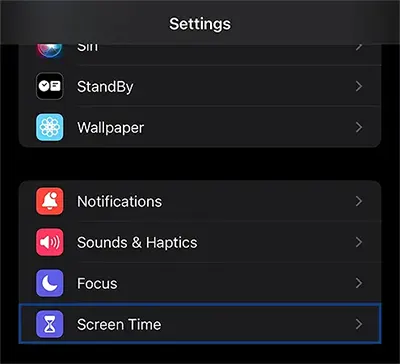
- If you are a new user, you have to tap Apps & Website Activity.
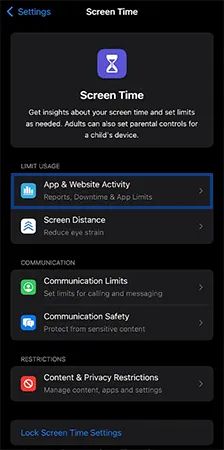
- In this pop-up, choose Turn On Apps & Website Activity.
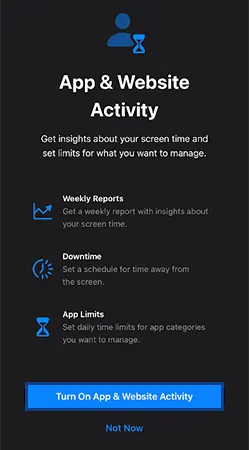
- However, if you have already set up Screen Time, you can directly select App Limits.
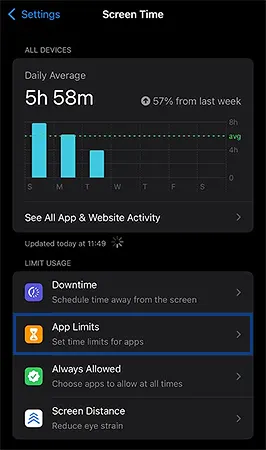
- Here, click on Add Limit.
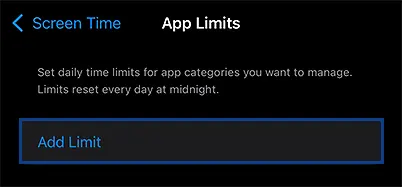
- In this menu, hit Websites at the end.
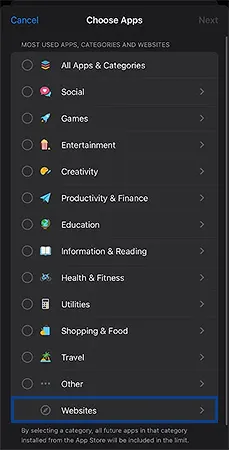
- Now tap Add Website.
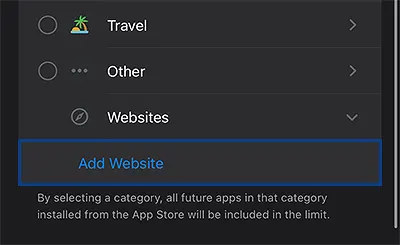
- Type in the site URL in the empty field.
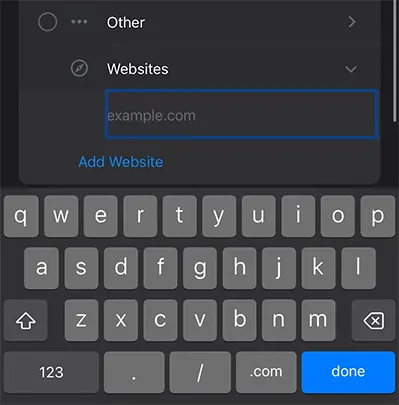
- Ensure the website is selected, and then press Next.
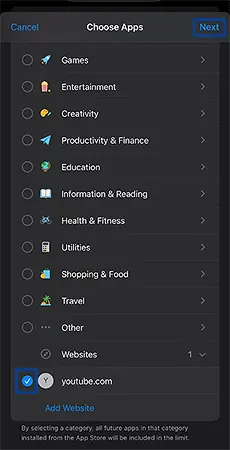
- Scroll the timer to put a certain clock in for the amount of time you want to access the webpage.
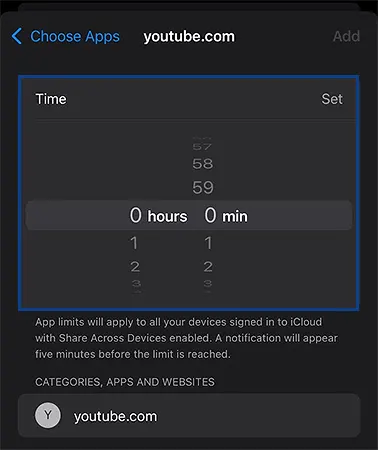
- You can also Customize Days by hitting that option.
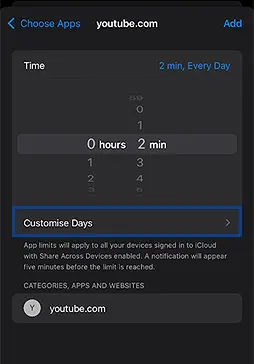
- Here, you can click on certain days and switch the actual time. Once done, go back to the previous menu by pressing the Backward Arrow.
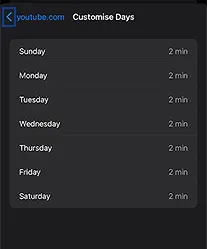
- Check everything is alright, and then choose Add.

- You will be navigated to this menu; make sure that the toggle is turned ON.
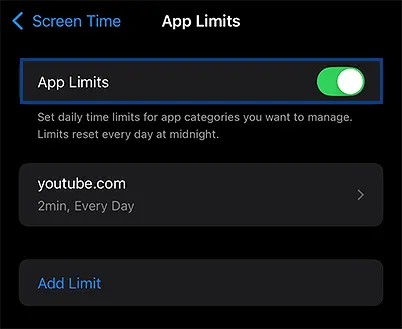
Now, after the designated set-up time, you will be restricted from using the specific site. This is a convenient way to limit certain pages on the web without having to block them off your device.
Tips for Optimal Surfing Experience
Here are a few valuable things that you must incorporate in your functionalities to enjoy an optimal and secure web surfing experience.
- Under the Web Content option, choose Only Approved Websites for more filtered surfing.
- Make sure that you are using the latest software update, as that can affect the speed and security patches.
- Do not click on links or advertisements available across the website.
- Install security plugins and extensions to protect against digital threats.
- Frequently clear your cache and cookies.
By being mindful of the above-mentioned factors, you will be able to achieve a higher web navigation experience.
Wrapping Up
Privacy is a big concern when it comes to efficient usage of the device’s features. Moreover, with the growing number of illegal and adulterated web pages on the internet, restricting sites on the phone becomes an unwavering requirement.
By making use of the effective procedures mentioned in this article, you will be able to block various websites on your device, which will give you a seamless virtual navigating experience.
Also Read: How to Use Genmoji on iPhone or iPad?: Create and Use Genmojis in Your Chats to Make it More Fun
Frequently Asked Questions
Ans: To block a website on an iOS device, go to Settings >> Screen Time >> Restrictions >> Content & Privacy Restrictions >> Toggle ON >> Store, Web, Siri, & Game Center Content >> Web Content >> Limit Adult Website >> Never Allow >> Add Website >> write the site’s URL.
Ans: Here is how to disable sites on iPhone: navigate to Settings >> Screen Time >> Restrictions >> Content & Privacy Restrictions >> Toggle ON >> Store, Web, Siri, & Game Center Content >> Web Content >> Only Approved Websites >> Add only those sites you want to use.
Ans: For restricting websites on iPhone, simply go to Settings >> Screen Time >> App Limits >> Add Limit >> Websites >> Add Website >> type in the URL >> Next >> scroll the timer >> Customise Days >> click on certain days or the Backward Arrow >> Add >> ensure the toggle is ON.
Sources
