Can iPhones Get Viruses? Here’s What You Need to Do for Minimizing the Damage and Eliminating the Malware
Do you stumble upon unfamiliar apps or notice performance-related problems on your iPhone, and wonder can iPhones get viruses?
Chances are, your iPhone has been infected with some virus!
iPhones are considered to be the safest devices in the world, which is also their biggest selling point. Even though they’re entitled to be the safest phones, they are prone to viruses. Excessive safari pop-ups, unexplained account charges, and strange app behavior are clear indications of an uninvited guest on your iPhone.
So if you also live under the bubble of the iPhone being the safest, read here to learn whether can iPhones get viruses, methods to remove them, and tips to improve your iPhone’s performance.
Can iPhones Get Viruses?
Yes, iPhones do get corrupted with viruses. Though they are highly secured with the best of the safeguards in place against digital threats and malware, regardless of the strong security system and Apple ecosystem, iPhones are prone to getting corrupted by viruses.
Your device might face a hacking or virus attack, especially if you open shady links and install apps from third-party app stores or websites. These suspicious links and websites are loaded with malicious software, through which hackers can overtake control of your device and get access to sensitive information.
How to Identify Virus in Your iPhone?
Even though very rare, iPhones are vulnerable to viruses and other malicious programs. So you should never undermine any performance lagging and frequent pop-ups on your iPhone. If you suspect your device to be corrupted with viruses, look for the following symptoms:
- Look for unknown apps that you don’t remember installing on your device.
- Malware and viruses lead to excessive battery drainage, so if you experience high battery drainage even with battery time savers, you might be having a virus on your iPhone.
- In case your phone gets overheated frequently, you should run a virus scan on your iPhone.
- If your phone data starts soaring without any prominent reason, chances are your device has an unexpected visitor.
- Observe the overall performance of your device. If you notice any sort of performance lagging and frequent pop-ups on your Safari, your device is most likely to be infected with a virus or some other sort of malware.
Method to Eliminate Virus from iPhone
You can opt for the following remedial measures in case you have detected any virus or malware corrupting the functioning of your iPhone.
Restart Your Device
Restarting your iPhone can help you eliminate the temporary bug or virus meddling with the functioning of your device. There’s no direct Restart device option available in iOS devices. Hence, you’ll first need to turn your device off and then manually switch it on. Use the below-given steps as a guide to restart your iPhone.
- Hold your device’s power button and drag the slider towards the right side to switch off your device.
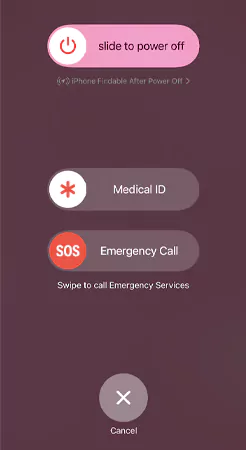
- Lastly, press the power button to restart your device.
Immediately Update Your iOS Software
Viruses and malicious programs feed on exploiting the outdated version of iOS. Updating the software will remove the bug giving access to the virus and malware. To update your iOS software,
- Navigate to the Settings and click on the General section.
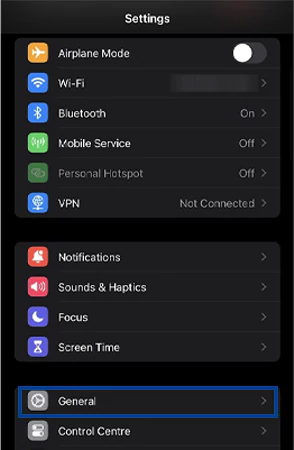
- Tap on the Software Update option.
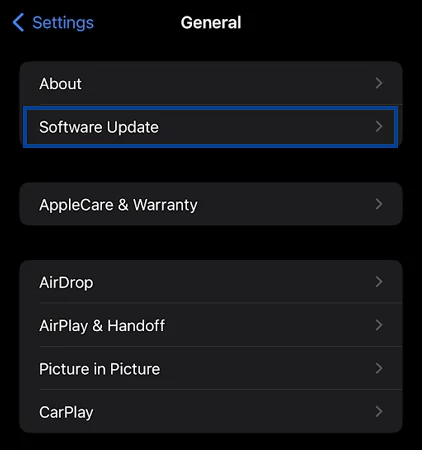
- Lastly, hit the Download and Install tab.
In case you’re stuck on an update on your iPhone and are not able to install the latest update, try restarting your device or report the problem to Apple’s customer support.
Clear Your Browsing Data
Clearing up system data or the browser data can help you get rid of the malicious website infecting your iPhone. Here’s how you can clear your Safari browsing data!
- Open Settings and navigate to Safari.
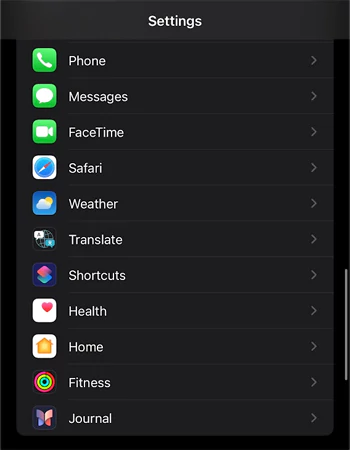
- From there, click on the Clear History and Website Data option.
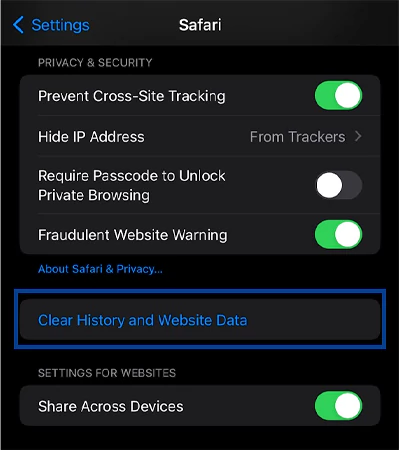
- Lastly, hit the Clear History and all your Safari browsing data will be deleted.
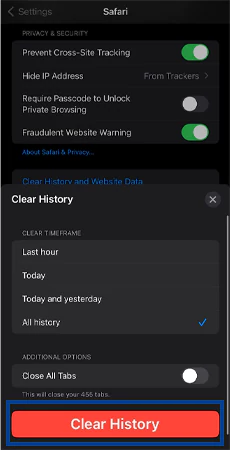
Uninstall All the Suspicious Apps
Uninstall any suspicious app that you don’t recall installing on your device. For that, you’ll have to locate the app and then,
- Press and hold until you see the Remove App option and click on it.
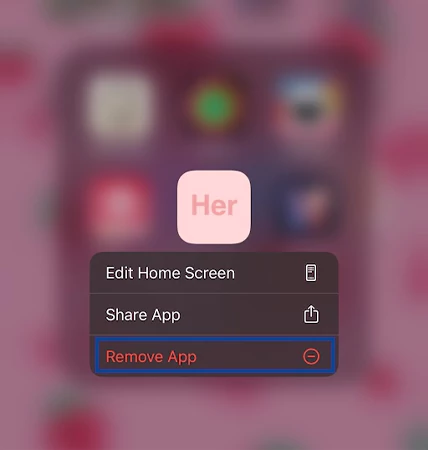
- Lastly, tap on the Delete App option from the menu.
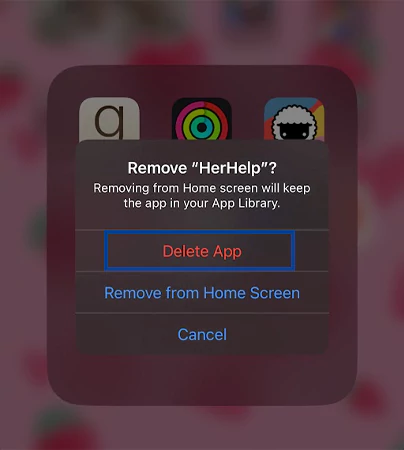
Restore iOS from Backup
To counter the system malfunctioning caused by the virus, you can restore your iPhone to a previous backup.
- Open Settings and navigate to the General Section.
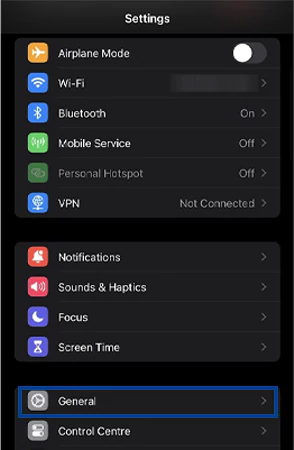
- Select Transfer or Reset iPhone.
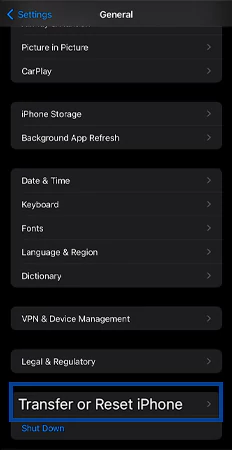
- Tap on the Reset option.
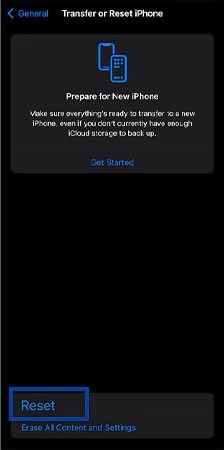
- Finally, choose the setting that you want to reset from the given menu.
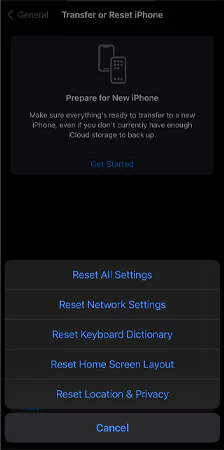
Factory Reset Your Device
Factory resetting should always be the last resort for anyone. A factory reset will uninstall all the apps that you’ve installed, delete data, and undo all the changes that you’ve made on your iPhone, restoring it to its initial stage. To factory reset your iPhone, move to settings and follow the below-given options.
- Move to the General section in Settings.
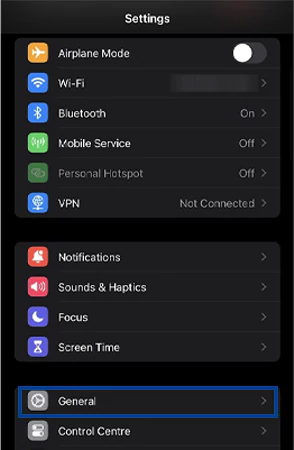
- Click on the Transfer or Reset iPhone option from the menu.
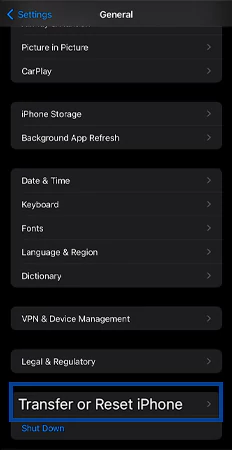
- Tap on the Erase All Content and Settings.
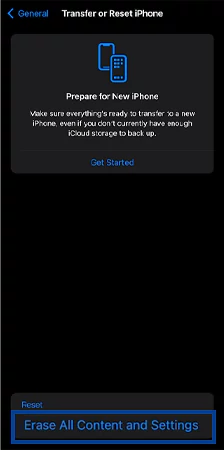
- Lastly, hit the Continue option and all your data will be deleted and settings will be restored to default.
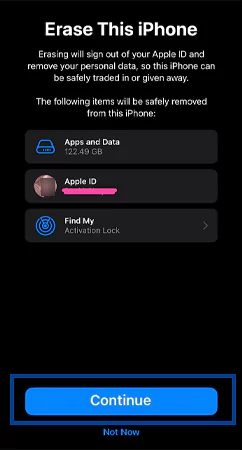
Tips to Keep Your iPhone Shielded Against Viruses and Malware
Prevention is always better than finding a cure. That’s why we recommend you stick to the following tips in order to prevent your iOS device from getting corrupted through a virus or malware.
- Turn on auto-update on your iPhone. For that, navigate to the Settings and scroll to General. Then tap on Software Update and turn on the iOS Updates option.
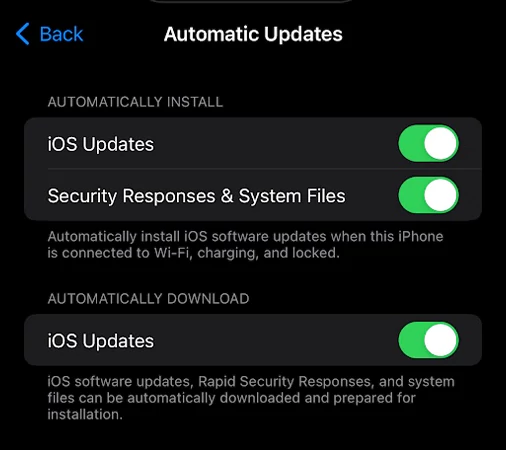
- Never jailbreak your device, as it removes Apple’s built-in security measures and makes your iPhone vulnerable to malware and hacking.
- Do not open shady links and never install apps from them, as they can land you in trouble. Always stick to the apps that are available in the Apple App Store.
- Ensure that you install antivirus software to protect your device against incidents of hacking.
- Keep your iOS updated with the latest software release. The timely updates install new features on your device and keep your device shielded against malicious content.
- Avoid using free Wi-Fi available at public places, as they work as a weak spot for hackers.
Why iPhone Viruses are a Rare Sight to Watch?
iPhones are marketed as one of the safest devices available currently on the market. But that’s the partial truth!
iPhones do get infected by viruses; it’s just that the instances of iOS being malware-ridden are so few that they often go unnoticed. It’s because Apple uses a closed and highly secured iOS and macOS ecosystem model for all its operating systems. The majority of iPhone users rely on this ecosystem for transferring files or downloading and uploading data, which safeguards them from the majority of threats.
Apple’s security system is like a wall, which is almost impossible for the hackers to breach. However, there are a few experienced ones that break into the iOS operating system even after endless authentication and encryption. Such hackers find the loopholes of Bluetooth connections, rouge public Wi-Fi networks and iMessage contents.
Wrapping Up!
Now you have the answer to “Can iPhones get viruses?.” Always remember that just by following some simple practices of installing antivirus and keeping an eye for signs of viruses, you can easily detect viruses in your device at an early stage and save it from irreversible damages.
In case the damage has gone beyond the repair, we would suggest you seek expert assistance from the customer support centre of Apple.
Frequently Asked Questions
Ans: Yes, iPhones are vulnerable to malware and viruses, and they might install viruses from multiple sources that include websites, links, malicious apps, and jailbreaking.
Ans: If you notice any of the following symptoms on your device, chances are that your iPhone is infected by a virus or malware.
- Frequent safari pop-ups
- Consistent performance slowdowns
- Strange app behaviour
- Jailbroken device
- Unfamiliar apps on your iPhone
- High data usage
- Unexplained account charges
Ans: Generally, iPhones don’t really need any antivirus software because Apple’s operating system is self-sufficient and well-equipped with solid security protection. However, as an additional layer of security against jailbroken devices or the iPhones that are not updated, we suggest you install good-quality antivirus software.
