Your Step-By-Step Guide to Disable Find My iPhone and Manage Location Settings
Have you ever used the Find My iPhone feature? Or, do you know what it is? And why do you need to disable Find My iPhone?
Apple users often do not get a proper understanding of this feature. However, it is one of the most understated features and is a lifesaver in securing and locating your device.
That being said, in certain moments it is required to turn this feature off and stop sharing the location.
This blog will shed light on this great characteristic, the steps for “How To Turn Off Find My iPhone”, and why it is important to erase mobile data. Read till the end to know the methods.
What is the “Find My iPhone” Feature?
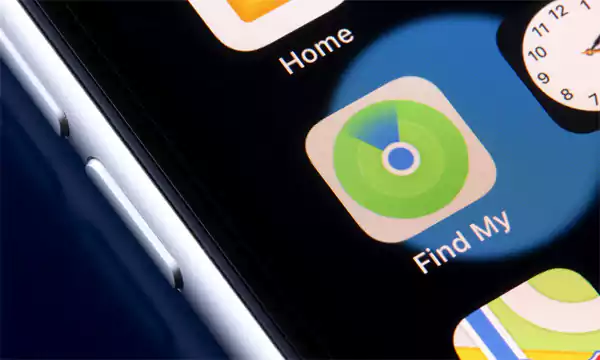
One pillar of Apple’s brand value is based on its excellent security features, and Find My iPhone is one of them. This feature allows tracking and locating your iPhone, iPad, Mac, or other Apple devices when lost or stolen. With the help of Find My iPhone, you can remove all your data and lock your device.
The best part is that it is available by default in iCloud. It uses GPS and Wi-Fi networks to locate the device. To activate it, all you need to do is create an Apple ID in iCloud.
But here’s the thing: even though Find My iPhone is a useful feature, you need to turn it off. Especially in cases where you do not want to share your location or when getting the device repaired.
Now that you’re introduced to this feature, let’s go ahead and understand the need to disable it.
Why Should You Turn Off Find My iPhone?
Apple users do not pay much heed to it, but there are some good reasons why you turn off your device’s Find My iPhone feature. These are:
- Ensure Privacy: If you no longer wish to share your location with your friends, family, or any business, you need to disable the feature. This stops people from tracking your location, keeping it private.
- Selling the Device: Find My iPhone feature might cause interruptions and difficulties in setting up a new Apple account. So if you are buying an iPhone 16 and selling your old one, it is important to disable it before handing down the device to the new owner.
- Repairing and Troubleshooting: This location-sharing feature makes it hard to perform troubleshooting or repair procedures. Thus, it is required to be turned off to carry out a smooth diagnosis for a proper fix when your iPhone is not working properly.
These are a few reasons why you must remove Find My iPhone from your device after using it. Moving ahead, let’s learn how to do it.
How To Turn Off Find My iPhone?
Disabling Find My iPhone is a piece of cake and does not require much time. Just make sure that you know the credentials of your iCloud. Here are the simple steps to turn it off:
- First, unlock your device and go to the Settings app.
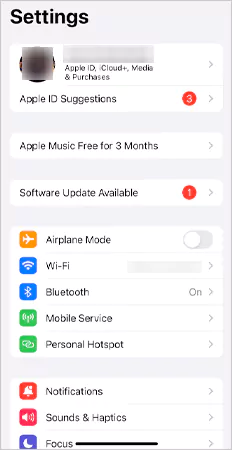
- Click on Apple ID and a new page will appear.
- Now, select Find My.
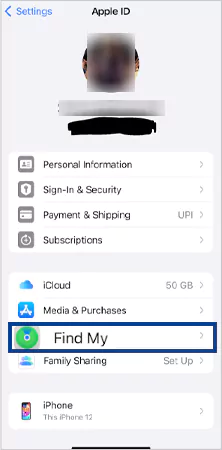
- Here you’ll see Find My iPhone.
- Tap on the toggle button to the left.
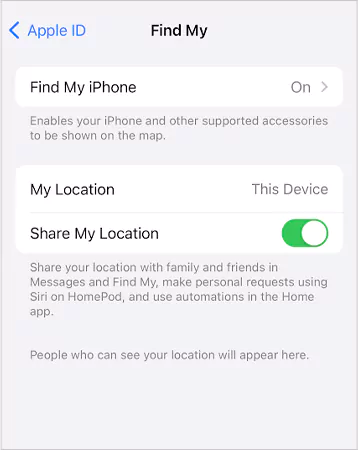
- Fill in your Apple ID password to verify your account.
Once you complete all the steps written above, the Find My iPhone feature will be turned off.
How To Turn Off Find My iPhone On Computer?
Broken screen? iPhone’s battery is dead? Or, is the phone not working? No problem, Apple lets you link the Find My iPhone feature to your PC from where you can disable the location sharing. Here’s how:
- First, connect your PC to a stable internet connection and open any browser.
- Search iCloud.com and the homepage will open on the screen. Tap on Sign In.
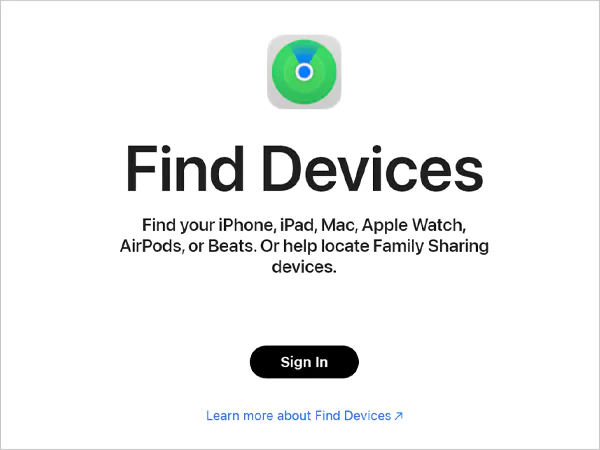
- Here, enter your Apple ID and password in the given fields.
- Now, click on Find iPhone.
- Go to the All Devices section and select the name of the devices you want to disable the feature from.
- Here, tap on Remove from Account on the pop-up.
- Lastly, select Disable Find My iPhone for that device.
That’s it, the Find My iPhone feature will stop working for that particular device. Just make sure to remember the device model number to locate it on the All Devices list.
How to Pause Location on Find My iPhone?
Location sharing is an integral part of the Find My iPhone feature, and if you wish to pause the location tracking, follow the steps explained below:
- Go to the Settings app on your device.
- Click on Apple ID on top of the screen.
- Now select Find My.
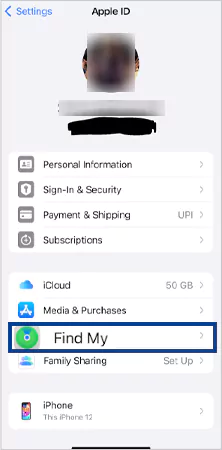
- Here, tap on the Share My Location toggle button to turn it to the left.

That’s it; your location sharing will be paused until you turn it on again.
You can even activate airplane mode to stop location sharing immediately. To do so, swipe down from the top-right corner of the screen. In the control center, click on the Airplane sign. This will stop GPS sharing immediately. Please note that enabling Airplane mode also disconnects other features like calls, Wi-Fi, and TrueTone. You will need to enable it again manually.
How to Erase iPhone Before Trading in?
Planning on trading in or selling your iPhone? Do not forget to transfer and reset your iPhone to erase all your personal data. While doing so, you’ll automatically turn off the Find My iPhone feature. Here’s how you can wipe off your device’s data:
- Go to Settings App and tap on the General section.
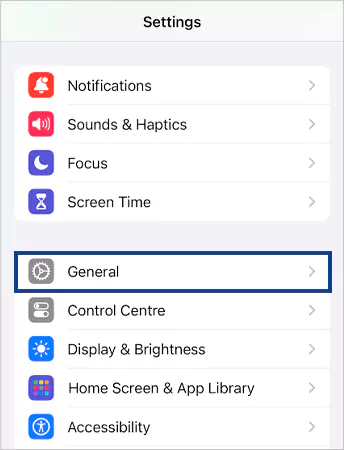
- Now scroll down and locate Transfer or Reset iPhone.
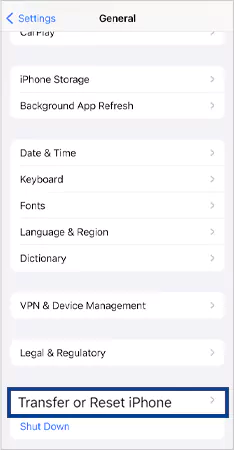
- From the given menu, select Erase All Content and Settings.
- In the given fields, enter your Apple user ID and password.
- Follow the on-screen instructions carefully.
That’s it, your data will get erased within a few minutes, and Find My iPhone will be disabled automatically. When you perform the above-written steps, make sure to back up and transfer important data beforehand. Now that you’ve done it, the mobile device is ready for its new owner.
So this was all about How To Deactivate Find My iPhone and How To Pause My Location On Find My iPhone. We have given a brief of all the steps in this blog. We hope this will help you perform the steps easily in times of emergency. Don’t forget to share it with other iPhone users as well.
Read Next: How to Make Keyboard Bigger on iPhone? – 7 Ways to Make iPhone Keyboard Bigger in No Time
Frequently Asked Questions
Ans: The Find My iPhone feature faces difficulty to turn off if you have enabled theft protection on your device.
Ans: You can not switch off the Find My iPhone feature without knowing your Apple password. First, retrieve your account by creating a new password, then process in the Settings section to stop the feature.
Ans: You can turn off your iPhone or activate airplane mode to pause your location.
Sources:
