10 Noteworthy Methods to Fix Message Send Failure iPhone in 2025
In 2023, many iPhone users reported their displeasure online on iPhone message send failure. Are you also one of those who is encountering the message send failure on iPhone lately? This error usually appears when you’re trying to send a text message or an iMessage, and it fails to deliver.
You need not worry; here, I will acquaint you with some easy-to-use methods to fix this issue, which you can apply by making some changes in your iPhone settings and by making use of notify anyway feature. This won’t let you miss out on important messages and information.
Continue reading through this article in order to discover the ten methods for fixing iPhone message send failure.
Reasons for iPhone Message Send Failure
Want to know what could be possible reasons for message send failure on iPhone? Skim through the reasons stated below:
- iOS Software Glitches
The problem may occasionally be caused by a software bug in the operating system of your iPhone. This could be a relatively minor software bug or a more serious problem that has to be fixed with an update.
- iMessage Temporary Unavailable
There are numerous instances where the iMessage can occasionally stop working in certain areas, regions, or nations. Technical difficulties can possibly be the cause of message send failure iPhone.
- Network Issues
Network-related issues are the most typical reason for the Message Send Failure error. You won’t be able to send messages if you’re using iMessage and your iPhone is not connected to a Wi-Fi network or if your cellular data is disabled.
Similarly, your SMS messages might not send if you’re in a location with poor cellular reception and causing the message send failure iPhone problem.
- Disabled iMessage Activation
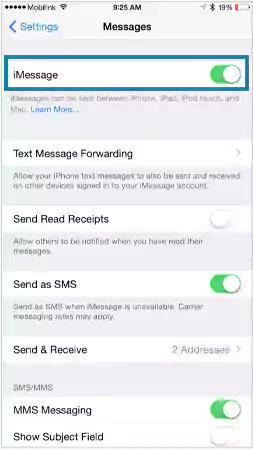
Difficulties with iMessage activation are another frequent cause. To send and receive messages on iMessage, your iPhone must have iMessage turned on. You can experience the Message Send Failure error if there is a problem with activation.
Suggested Read: An All-Inclusive Guide on How to Disable Taboola News From Android Phones?
These are some significant reasons that could be behind the iMessage message send failure.
13 Methods to Fix Message Send Failure
Checking network connection and examining airplane mode are two initial methods to fix iPhone message send failure. If this issue still remains unresolved after applying these two methods, you can try other methods like restarting and resetting your phone, and network, which are explained in detail below along with other methods.
Check Network Connection
Checking your network connection is the first step in addressing the Message Failed to Send iPhone error. Ensure that Wi-Fi and cellular data are active on your iPhone. Try going to a location with better coverage if you’re in an area with bad cellular reception.
Check the connection to your network. Even if your phone is functioning well, you won’t be able to send messages if your Wi-Fi or cellular networks are not activated.
| Go to Settings > Wi-Fi > Wi-Fi Turned On > Tap Wi-Fi Network |
Check Airplane Mode
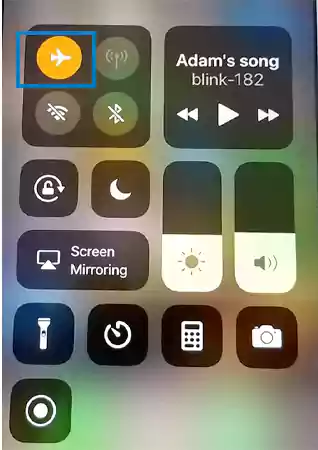
Check your settings, whether airplane mode is on or off, if it’s on, switch it off. Once a device is in airplane mode, you will not be able to send out any messages. This not only creates problems with messages but also stops your incoming and outgoing call services.
| Homescreen > Go to Settings > App Library/ Control Center > Airplane Mode On/Off |
Update iOS
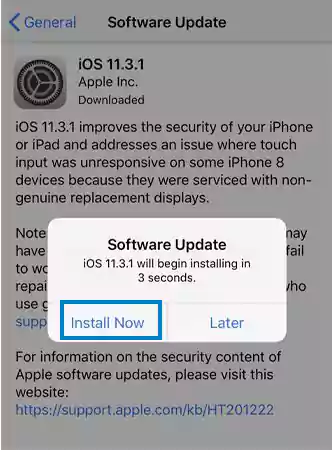
Many of you fail to regularly update your iPhone, this is one of the most repetitive reasons for iPhone message send failure. If the error persists, it may be due to a software glitch. Check if there’s an update available for your iPhone’s operating system.
| Go to Settings > General > Software Update. If an update is available, download and install it. |
Click on Try Again

When you try to send a message through iPhone but fail, all you have to do is tap the exclamation point next to the unsuccessful message, followed by the words Try Again. The messages will be sent once again using this process.
Disconnected Phone Number
The recipient of your text message may have changed their phone number, which is a regular issue causing message send failure iPhone. At some point, it’s possible that you have more than one way to reach the person to whom you are sending a text message, so you must be certain that you are using the right number.
Make Sure That You Are Texting the Correct Number
Sometimes, a minor human error can also be why the text message failed to send on iPhone. For instance, you might be texting the wrong number. To quickly check this, open the conversation window and tap on the contact. This will display the phone number that is saved for the respective contact number. If you think it is wrong, you can edit the number and try again.
Restart Your Phone
If you are not able to send a message through your iPhone after following the steps above, it’s time to restart the phone. Restarting the device can solve many problems. The following are the keyboard shortcuts for performing a hard reset for different iPhone models:
- iPhone 6s and earlier models: Simultaneously press and hold the Home + Power (wake/sleep) buttons for 10–15 seconds, then release them immediately after the device starts to vibrate.
- iPhone 7 or 7 Plus: Press and hold the volume + power button at the same time. Hold them down for a while, then release them after the device restarts.
- iPhone 8 Plus and later models: First, quickly press the volume up button, and then rapidly press the volume down button — no need to wait any longer. Next, press and hold the lock button for a few seconds until you see the Apple logo on the screen. This is how you can resolve the message failed to send iPhone issue.
Reset Network Settings
Your iPhone must have sufficient network coverage. If not, you will not be able to receive or send any messages. In most cases, your mobile phone can be used in confined spaces, parking lots, elevators, etc., in urban areas, thus reducing network coverage.

Check the signal strength at the top of the phone or in the settings — exit and approach strong network signals to send or receive messages. Just unlock your phone and go to Settings then click Reset and then Reset Network Settings.
Make Use of iTunes
Did you try all the above methods and are still unable to make messages from iPhone to Android? In that scenario, you are only left with this option where a bit of a risk is involved. In case you have made up your mind, follow the below-mentioned steps for making your iMessage work.
- Use a USB cable to connect your iPhone to a computer.
- Go to the iTunes app on your computer. Look in the top left corner of the iTunes app and tap the Device button.
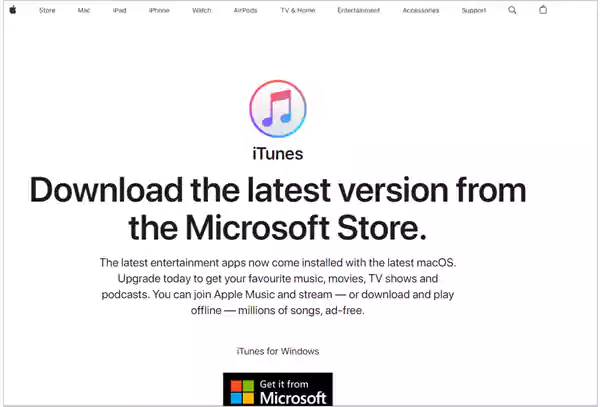
- Hit the Summary option. Afterward, tap Restore and follow the instructions on the screen of the PC.
Although iTunes may be able to solve the issue, you should note that it will erase all data on your iPhone. So, it is wise that you make backups ready, or you can store the data somewhere else. This is a major drawback that often discourages people from using it for fixing messages that failed to send, iPhone problems.
Contact Apple Support
If you are not able to resolve your issues related to message send failure, your last resort could be contacting Apple Support Cell.
- Apple Support Contact No. : 000 800 100 9009
- Email ID: @email.apple.com
- Apple Support Contact Page: Click here to access it.
These are some clusters of methods that you can put into practice for getting rid of message send failure iPhone. The success of these methods depends on how precisely and beautifully you execute the instructions and steps mentioned above.
Final Words
iMessage message send failure largely depends on the unavailability of the service itself or the recipient’s phone. These two are the potential reasons why the Not Delivered message can appear on your iPhone.
To make sure that failure does not occur due to these reasons, check that the number is correct and that you haven’t been blocked if you’re having trouble sending SMS messages to someone. Make sure you have enough storage memory and the Group Messaging option selected before transmitting to groups.
If your issues still persist, there are various tools like FoneDog, Tenorshare, and Starzsoft available in the market, based on your preference, you can choose the best tool for yourself.
Sources
