10 Best Mac Video Editing Software in 2025 for Beginners and Pros
I have been using my MacBook for the last 4 years to edit all my videos and have experimented with various Mac video editing software. If you are looking to edit videos on Mac too, the right tools can make all the difference.
From quick edit tools to advanced options, the internet is flooded with a wide range of tools in 2025. However, it is crucial to find the one that matches your budget, skills, and creative vision.
To help you and save you valuable time, I have curated a list of the best video editing software for MacBooks and other Mac devices (both free and paid options).
- Top Mac Video Editing Software: Quick Comparison
- 10 Best Video Editing Software for Mac in 2025
- How Do We Test a MacBook Video Editing Software?
- How to Choose the Best Video Editing Software for Your MacBook/Mac?
- Tips to Get the Most Out of Your Mac Video Editing Software
- Conclusion
- Frequently Asked Questions (FAQs)
Top Mac Video Editing Software: Quick Comparison

Here is a quick comparison of all the software in our top 10 list of the best video editors in 2025 for Mac:
| Software | Pricing | Best For |
| Adobe Premiere Pro | Starts from $22.99/month | Professionals who need advanced and AI-enhanced tools |
| Final Cut Pro | One-time fee of $299.99 (updates included) | Mac and iPad users who want high performance |
| DaVinci Resolve | Free version; Studio version for $295 one-time | Budget-conscious pros who need advanced tools |
| iMovie | Free | Beginner learning basic video editing |
| CyberLink PowerDirector 365 | Starts from $54.99/year | Serious amateurs and social media creators |
| Wondershare Filmora | Basic – $9.99/month; Advanced – $34.99/year; Perpetual – $44.99 | YouTubers and casual users |
| Lightworks | Free version; Pro version for $27.99/month | Intermediate to advanced users |
| Adobe Premiere Rush | Premium plan starts $9.99/month | Vloggers and social media creators |
| OpenShot | Free and open-source | Beginners with a tight budget |
| Movavi Video Editor | Starts from $109.95 (lifetime) | Social media creators who need fast edits |
Also Read: Top 10 SD Card Data Recovery Software Mac for Quick Recovery
10 Best Video Editing Software for Mac in 2025
Whether you want to create short Instagram reels, long-format YouTube videos, or professional projects, this list covers a wide range of tools to cater to your needs. Here are some of the best video editing software for Mac:

If you are into video editing, Adobe Premiere Pro should not be a new name for you. It is one of the most popular video editors in the world, especially among YouTubers, filmmakers, and corporate professionals. It is loaded with advanced tools, which make it a great Mac computer video editing software for professional-level results.
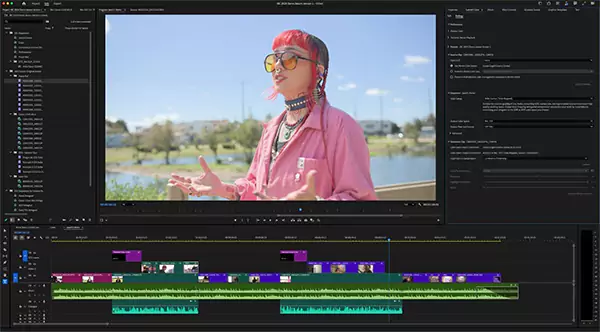
Key Highlights:
- Auto-captioning and transcription tools
- 40+ transition effects
- Collaboration tools are available on ‘Team Projects’
- Motion graphics templates for titles and intros
- Vast library of stock music and assets
- Smart video reframing for different social media formats
- Advanced color correction and video stabilization
| Pros | Cons |
| Frequent updates with new features | It can be a bit overwhelming for beginners |
| Powerful tools for almost every aspect of editing | Some features require additional Adobe apps |
| Works smoothly with other Adobe apps like Effects and Photoshop | Monthly subscription adds up over time |

Apple’s very own Final Cut Pro is also a good video editing software for Mac. It is designed specifically for Mac, which means it takes full advantage of your device’s hardware. Hence, it provides faster performance and smoother editing, especially on higher-end devices like MacBook Pro or iMac Pro.
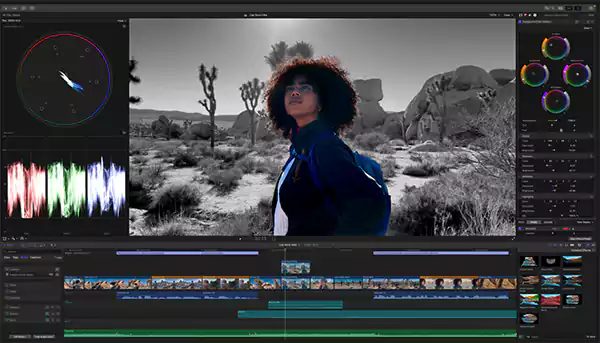
Key Highlights:
- Magnetic Timeline 2 for smooth editing
- Handles up to 64 camera angles with auto audio sync
- Works with professional formats like ProRes, RED, and XAVC
- Object tracking and advanced video effects
- Optimized for Apple hardware
| Pros | Cons |
| Excellent tools for organizing large projects | Only available on Mac |
| Lightning-fast performance | Some advanced workflows need add-ons like Motion or Compressor |
| Multicam editing and 36t0-degree video support | Limited collaboration and AI features compared to Premiere Pro |
| Strong color grading and chrom keying |

If you are looking for a professional-grade editor and want the best free video editing software for Mac, Davinci Resolve is hard to beat. The software was created by Blackmagic Design, and it is widely respected in the film industry. It is just perfect for everything from feature films to short clips.
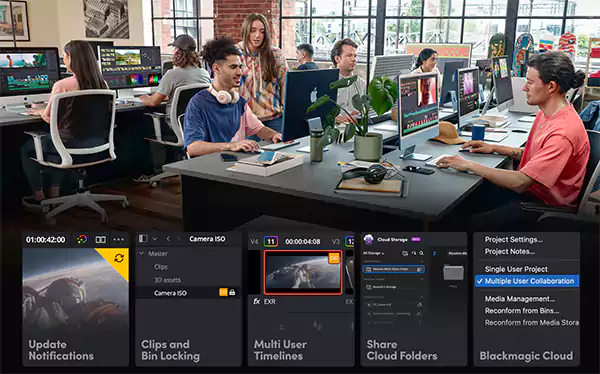
Key Highlights:
- Available for all macOS, Windows, and Linux
- Advanced editing modes
- Top-level color correction and visual effects
- The recent version added a new keyframe editor, PSD file support, and better text tools
- The free version is available
| Pros | Cons |
| Professional-level free video editing software for Mac | Advanced tools can feel overwhelming for beginners |
| Regular updates and improvements | Some powerful features are locked behind the paid version |
| Multi-platform support | |
| Strong color grading |
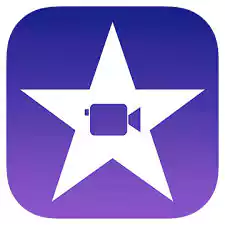
Apple’s iMovie is another good free video editing software for Mac. It comes pre-installed on every Mac and is one of the easiest editors for beginners. With seamless integration across Apple devices, you can start editing on your Mac and continue on iPhone or iPad through iCloud or AirDrop.
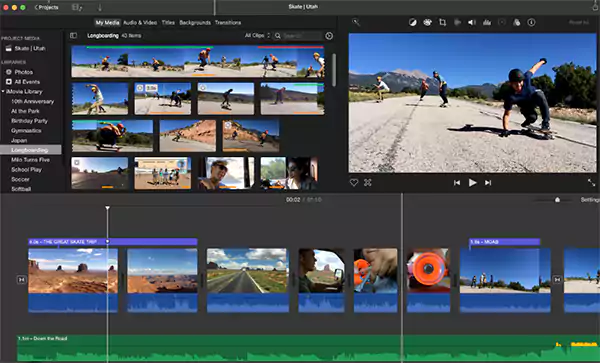
Key Highlights:
- Free and pre-installed on all Macs
- 4K video editing support
- Easy drag-and-drop feature for beginners
- Direct import from iPhone and iPad
- Cross-device editing within the Apple Ecosystem.
| Pros | Cons |
| Beginner-friendly and intuitive | Limited advanced effects and tools |
| Smooth integration with the Apple ecosystem | Fewer editing tracks than pro editors |
| Free of cost |
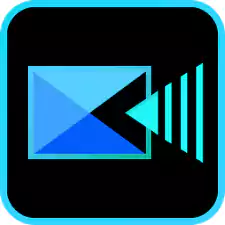
PowerDirector is a powerful video editor that offers professional features with a user-friendly design. It includes advanced tools like LUT color grading, motion tracking, multicam editing, and a wide variety of effects. It is available as both a one-time purchase and a subscription, with the latter providing regular updates and content.
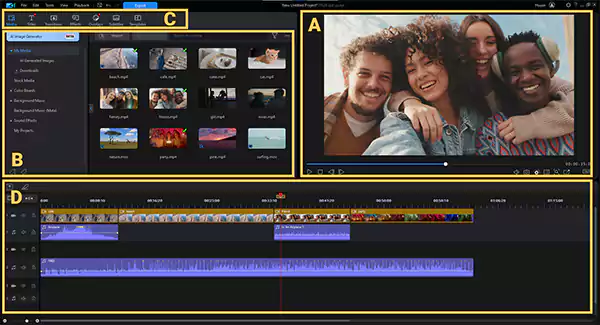
Key Highlights:
- Mask, PiP, and Title Designer for creative control
- Large library of templates and stock content
- Audio Designer with denoise and pitch-shift options
- LUT support for professional color grading
- AI-powered features like auto-captioning and video effects
| Pros | Cons |
| Clean and accessible interface | Feature-rich interface can be a bit overwhelming |
| Wide range of effects and AI tools | |
| Fast rendering speeds | |
| Multicam and motion tracking support | |
| Built-in screen recording |
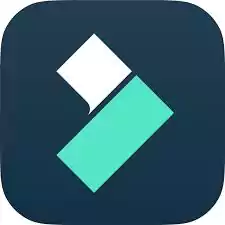
Fimora is a simple yet creative video editor built for creators, students, and YouTubers. It is one of the best video editor software for Mac, offering a clean design and quick performance.
With regular updates adding new effects, it helps creators make engaging content without a steep learning curve. You can also choose between a one-time license and a subscription.
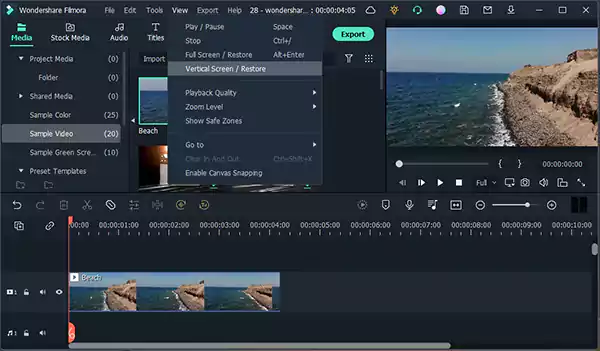
Key Highlights:
- Fast rendering with smooth playback
- Large collection of effects, filters, and overlays
- Built-in stock media and templates
- Affordable pricing plans
| Pros | Cons |
| Easy to learn and use | Missing advanced options like VR and DVD authoring |
| Stylish effects and transitions | Some AI tools are underwhelming |
| Budget-friendly | |
| Quick exporting and rendering |

Ligtworks is a professional video editor that offers free access with impressive features. One of its standout features is the ability to edit directly from cloud storage, making it convenient for collaboration and mobile workflows.
Lightwors is also easier to learn, but still requires some prior editing knowledge. It’s Mac Video Editing Software Free allows you to practice advanced techniques, and you can later upgrade for more flexibility.
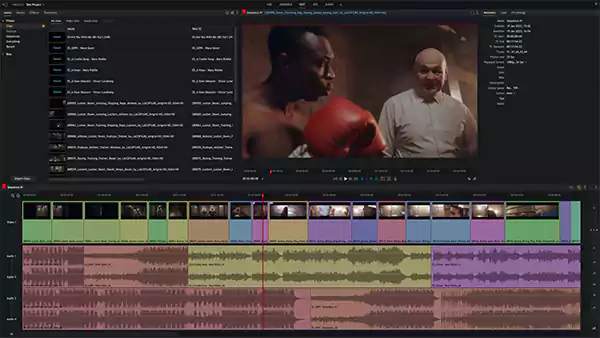
Key Highlights:
- Supports HD, 4K, and 8K editing
- Cloud storage integration for direct editing
- Advanced editing tools with professional-level control
- Handles almost any type of media file
| Pros | Cons |
| Works with all formats | Steeper learning curve for beginners |
| High-quality and cinematic results | Free version limits export quality to 720p |
| Great option for aspiring editors |

Premiere Rush is Adobe’s lightweight video editor designed for vloggers and social media creators. It was originally built as a mobile app, and now it is available for Mac with a clean interface and quick workflow.
Similar to Premiere Pro, it allows easy sharing across platforms and smooth compatibility with other Adobe tools. However, it lacks advanced options like multicam editing, VR support, or advanced audio tools.
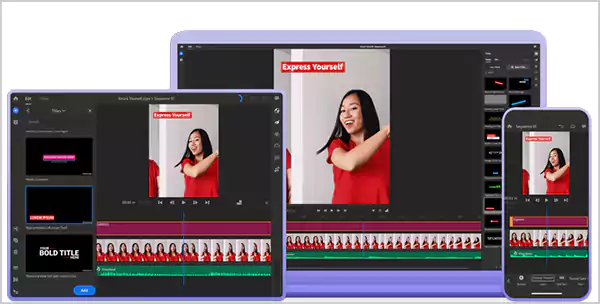
Key Highlights:
- Streamlined editing for quick social media content
- Support up to 7 video tracks
- 4K XAVC-S format support
- Seamless project transfer to Premiere Pro
| Pros | Cons |
| Intuitive and beginner-friendly | Limited transitions and effects |
| Great for vloggers and content creators | No support for green screen or freeze frame |
| Fast performance | Can’t select export codec or file type |
| Weak audio editing features |

Openshot is one of the best video editing software on Mac. It is a free and open-source editor available on all major OS. It is flexible and customizable, offering a growing library of effects, advanced keyframes, and even fun extras like emoji overlays. While the timeline improvement makes editing faster, some tools and transitions still feel slow.
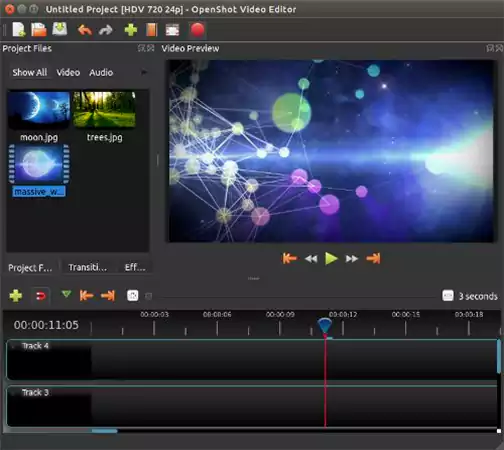
Key Highlights:
- Works across multiple platforms
- Flexible keyframing and animations
- Emoji overlays for social media-friendly content
- Frequent updates and timeline improvements
| Pros | Cons |
| Completely free to use | The Mac version can be unstable without a workaround |
| Cross-platform availability | Transition can be buggy |
| Highly customizable interface | Some tools are unnecessarily complex |
| Constantly updated with new features |
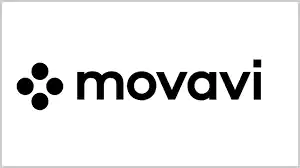
Movavi is built for users who want fast and creative edits without advanced complexity. Its simple drag-and-drop interface makes it easy to add stickers, intros, transitions, and filters.
It also includes motion tracking, color correction, and built-in tutorials, making it approachable for beginners. Movavi also offers one of the best snipping tools for Mac. While it may lack the power of pro editors, it is a good practical option for quick projects.
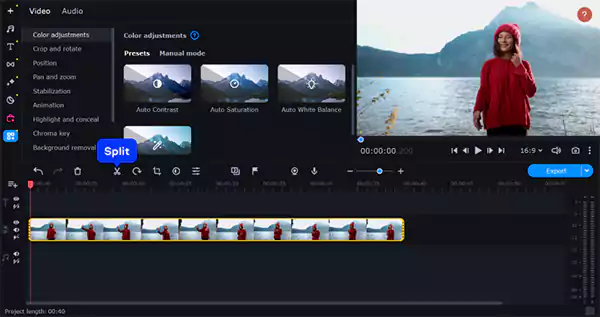
Key Highlights:
- Over 180 filters and transitions
- Titles, stickers, and slideshow maker
- Includes motion tracking and color correction
| Pros | Cons |
| Beginner-friendly interface | Some features are slow to render |
| Useful for social media content | Limited functions compared to advanced editors |
| Helpful tutorials included | |
| Variety of creative effects |
Also Read: Best Antivirus Software for 2025: Top 10 Expert Picks for Virus Protection
How Do We Test a MacBook Video Editing Software?
Before recommending any video editor for Mac, we put it through a structured review process. Here’s how we made sure that we only recommend the best available software:
- Step 1: We start with the interface. A good editor should be easy to navigate while still supporting smooth workflows for experienced users.
- Step 2: Next, we test the basics like importing clips, arranging them on a timeline, trimming, adding transitions, text, background music, and finally exporting. These are the must-have tools for every editor.
- Step 3: Then we look at what makes each option special. This test includes features like visual effects, color grading, collaboration tools, and audio enhancements. We also note if these features are free or not.
- Step 4: We also check how efficiently the software renders and exports projects, along with the range of supported formats.
- Step 5: To keep our evaluations reliable, we compare our findings with real user reviews and feedback. If users highlight recurring issues, we re-test those features to confirm.
Finally, we rank each editor based on ease of use, key features, performance, customer support, and overall value. This gives you a balanced view before making your choice.
Also Read: How to Speed Up a Video on iPhone? Advanced Editing Techniques for Marvelous Videos
How to Choose the Best Video Editing Software for Your MacBook/Mac?
Now that you know the top 10 Mac video editing software, you should also learn how to choose the right video editor depending on your needs. Here are some things you need to consider before making a decision:
- If you are just starting out, pick a software with a clean and beginner-friendly interface and built-in templates.
- If you are a professional or experienced editor, go with the option offering layered timelines, precision tools, and custom effects.
- Think about the type of content you create and what features you need for that. Choose the one that matches the complexity of your project, and not just what looks impressive.
- You don’t always need to spend big. Free editors can also handle most basic tasks. So, pick what makes the most sense for your editing frequency and budget.
- Finally, make sure the software runs smoothly on your Mac and supports the export formats you need.
Instead of getting lost in endless options, it is always better to focus on what actually matters for your editing needs.
Also Read: How to Crop an Image on Mac? An Easy Guide
Tips to Get the Most Out of Your Mac Video Editing Software
Editing on a Mac becomes a lot smoother when you follow a few best practices. Here are some easy tips to improve both your workflow and the final output:
- Keep your edits focused and tell a clear story. Good pacing and flow make videos more engaging than flashy effects.
- Use transitions, cuts, and filters wisely. They can enhance your video, but it is important to keep them subtle so they don’t distract viewers.
- Balance your audio across clips and add background music carefully to maintain a smooth listening experience.
- Work smarter with keyboard shortcuts for trimming, cutting, and applying effects. This speeds up editing and saves a lot of time.
- Arrange your editing interface so that your most-used tools are easily accessible. This small step can improve efficiency.
- Use macOS features like Spotlight for quick searches, Mission Control to manage multiple windows, and Quick Look to preview files instantly.
- Store large files on an external drive or iCloud storage. It protects your footage and frees up Mac storage.
Furthermore, I would advise you to step away and review your video after some time. Seeing it with fresh eyes can help you spot improvement areas.
Conclusion
Alright, I have provided you with some of the best Mac video editing software you can try. I have included both free and paid options in the list. Now, it is up to your requirements, editing style, and budget to choose the right one.
Also, make sure you are downloading it from trusted sources to keep your Mac safe and secure. And, if you liked our list and the overall article, please share it with all those who may benefit from the information.
Read Next: 15 Best Document Management Software for 2025
Frequently Asked Questions (FAQs)
Ans: Yes, it comes with iMovie, which is a free and beginner-friendly video editor. It can be a good option for all your basic editing needs.
Ans: There is no true answer to this question. It depends on your individual needs and preferences. While Macs are popular for their clean and optimized software, PCs are more flexible and budget-friendly.
Ans: Movavi, PowerDirect, Adobe Premiere Pro, Final Cut Pro, and Lightworks are some of the best options for a MacBook Air.
Ans: Yes, Adobe Premiere Pro is one of the best editing software programs you can use with your Mac. However, its performance can vary depending on your hardware.
Ans: No, Final Cut Pro is a paid tool for Mac, which is available for purchase on the Mac App Store. However, Apple does offer a free trial to test the software.
Sources:
