Things to Do When iPhone Alerts “Liquid Detected In Lightning Connector”
While most iPhones are water-resistant, this doesn’t mean they are moisture-proof. Moisture can still be trapped inside your iPhone, especially during monsoon. But kudos to the safety warnings of iOS software Apple immediately splashes alerts the moment it detects liquid in your device.
Apple iOS directs a ‘Liquid Detected in the Lightning Connector’ alert to protect your iPhone from internal breakage caused by water. Knowing what to do next can save your phone from permanent damage. We bring you a series of tips and tricks to keep your iPhone working at peak condition after the alert shows up.
Alerts iPhone Sends When Liquid is Detected in Your Lightning Connector
To aware you of any moisture or liquid present in your iPhone, the iOS will send you either of two warnings mentioned below:
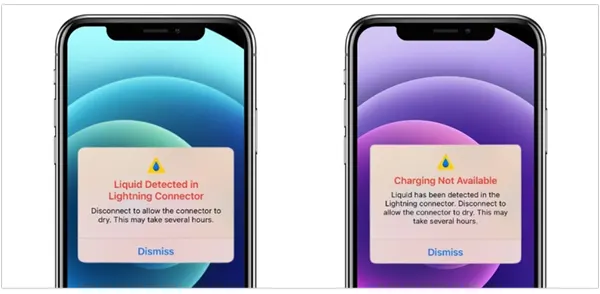
- Charging not available alert: This alert surfaces upon charging, when your iPhone detects moisture or liquid inside its charging port. In this situation, it’s better to not charge the device for a few hours.
- Liquid Detected In Lightning Connector alert: This means that the phone’s system has detected the presence of liquid in its port. In this situation, it’s advised to turn your phone OFF and let it air dry for some time.
Steps to Take When Liquid Has Been Detected in the Lightning Connector of Your iPhone
When your iPhone alarms you about a liquid being detected in your lighting connector, you should pay immediate attention to it. Taking liquid detected warning casually can cause serious damage to your iPhone which is beyond repair. To get rid of the liquid, trapped inside your lighting connector, you can resort to the following steps:
- Step 1: Immediately disconnect all the attached cables, like the charging one, and switch your phone off.
- Step 2: Position your phone upright (charging port downwards) and pat gently to force the liquid out of your phone. Remember to keep your phone in a clean and airy place.
- Step 3: Wait for a few hours or at least 30–40 minutes to get your phone dry. The more time, the better it dries.
- Step 4: After waiting for a good 3 to 4 hours, switch on your phone and see if the alert is gone. If it’s gone, you can charge your phone without hesitation.
The aforementioned methods are most likely to fix the problem. But if the alerts persist, consider leaving the phone in a clean and air-flowy environment for at least a day. In case this method doesn’t work out, you should immediately rush to your nearest Apple Store and seek their assistance.
Avoid❗Abstain from using any kind of external heat source or compressed air like a blow-dryer to dry your phone. Do not force a cotton swab, or a piece of cloth to soak the liquid out either. Putting it inside a bag of rice to dry is equally ineffective. Doing this can lead to debris accumulation or heat damage in the iPhone.
Use the Emergency Override Button in Case of Emergency
Usually, it is advised to use battery savers to slow down the draining of your iPhone’s battery. But the urgent situation needs an instant solution. So, when you can’t follow through with the process of drying your iPhone. You have the option to use an ‘Emergency Override’ switch to keep things going.
The emergency override feature lets you charge your phone for a while. However, we advise you to use the wireless charger that is also Qi-Certified, after ensuring that the backside of your iPhone, is completely dry.
Remember that using the ‘Emergency Override’ button can cause serious and irreversible damage to your device because when a wet device is connected to a charger, it can damage the lighting port. So do this at your own risk and only in case of extreme urgency.
What to Do When Your iPhone isn’t Wet But the Alerts Still Pops-Up?
In case you are certain that your iPhone is completely dry, and it still shows this alert, you can try to update, restart, or reset your iPhone because it’s likely an update or bug issue.
However, if you keep getting the “Liquid Detected In Lightning Connector” error with the same cable or other charging accessory, we advise you to not use that particular accessory as it can be damaged. Moreover, in the long run, it can affect the performance and efficiency of your device.
If the problem is persistent and goes the same way with every charging accessory, contact Apple Support to get your device checked for potential bugs or viruses.
Suggested Read: How to Change App Icons on an iPhone’s Home Screen in a Few Simple Steps?
Conclusion
Apple has added liquid detection sensors to the iPhones to identify moisture exposure. When in contact with water and connected to a charger, it changes colors and activates an alert on your phone. Be attentive to alerts in the event of rain or water spills and take immediate measures to save your phone from permanently getting damaged.
Use the aforementioned steps to extract the moisture from your device. In case nothing works, immediately reach out to the Customer Support Centre of Apple.
FAQs
Ans: An alert will pop up on your iPhone screen. It will show a “Liquid Detected in the Lightning Connector” warning. You need to detach all kinds of external cables and dry your phone immediately to prevent irreversible damage.
Ans: Yes! An iPhone can be fixed after having water damage. Apple tech usually replaces the damaged parts with new ones and your phone is ready to run again.
Ans: Absolutely no! Apple has a strict guideline on why you shouldn’t use a heating source to dry your phone. The heat can damage your phone irreversibly. It will be quite dangerous as well.
Sources
