iforgot.apple.com: Recover Your Apple ID from Any Trusted Device Without Hassle
Many users feel helpless when it comes to recovering the Apple ID account credentials. Worry not, now the team has developed a dedicated platform, called iforgot.apple.com, to solve this issue.
If you are also among those who have forgotten their Apple account password, lost access due to hacking, or simply want to reset their password, iForgot is your go-to site.
You can continue reading this article to learn the Apple ID recovery process via iForgot and some alternative methods to resolve the issue.
iforgot.apple.com: Overview and Uses
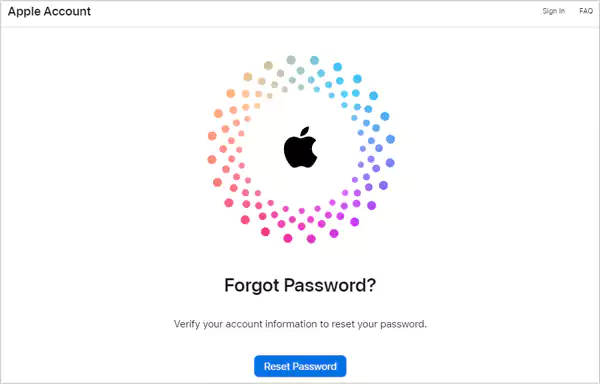
Apple has iCloud Find My Device to unlock your iPhone without a password and iCloud login for data backup and recovery. Similarly, to help its users recover their Apple ID or reset their password the company has launched a dedicated platform, named iforgot.apple.com. It helps in case of lost credentials, unauthorized access, an account getting locked due to security purposes, and other issues. The website provides you with a secure method without any hassle to quickly regain access to your Apple account.
Several cases when you can use the iforgot website include the following:
Forgot Apple ID Password
One of the most common uses of this website is to reset your Apple ID password if you’ve forgotten it. You can simply follow the on-screen instructions on the website and get the issue solved.
Locked Out of Apple ID
Apple might lock your account for security purposes if you or someone else has entered the wrong password multiple times. This is done to prevent your account from unauthorized access. The platform helps you to regain access by unlocking the Apple ID account.
Apple ID Account Recovery
In case you have lost access to your email or phone number associated with the Apple ID account, you can head to the website for the account recovery.
Additionally, if you suspect that someone might be trying to access your Apple ID, you can visit the iforgotapple.com unlock website in that case as well.
Also Read: Stuck on Update Requested on iPhone? Try These 9 Working Tips to Fix the Error
How to Unlock Apple ID Using iforgot.apple.com?
iforgot is a trusted platform to regain access to your account on iOS 17 and later versions. The process for the same is discussed below:
- First, head to the official site of iforgot.apple.com on any other device and hit the Reset Password button.
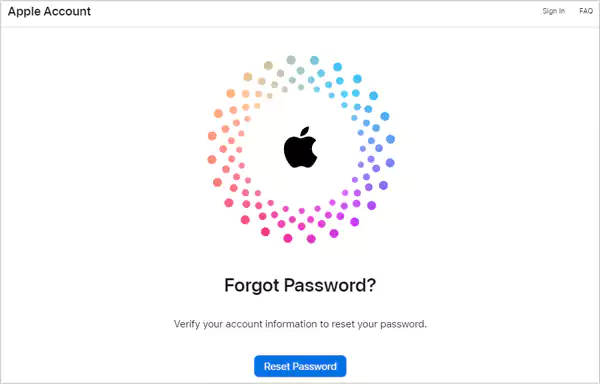
- Now, enter your Apple ID in the given box and the characters in the image to verify you’re not a robot. Then, click Continue.
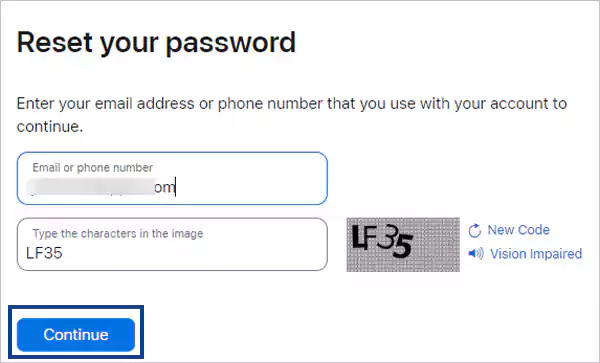
- After that, submit your phone number linked with your Apple ID and hit Continue once it is enabled.
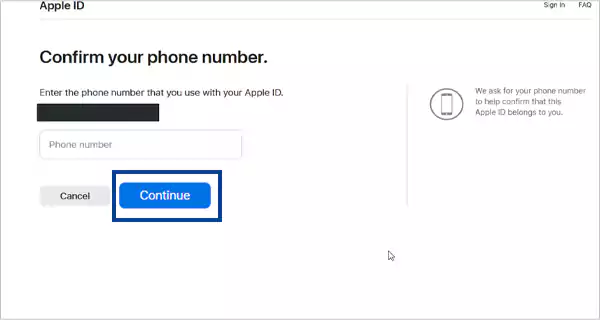
- Then, it will ask you to head to your Apple device to tap Allow from the pop-up notification to confirm access.
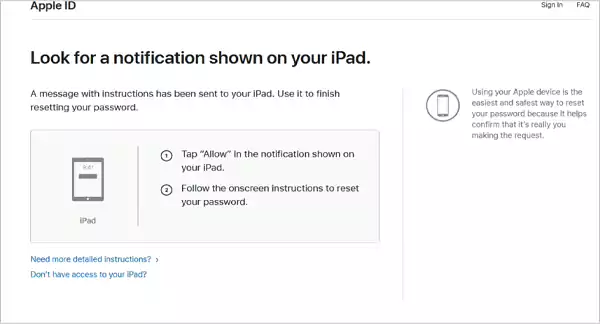
- Now, you’ll be headed to Settings, where the device will ask you to enter your iPhone Passcode.
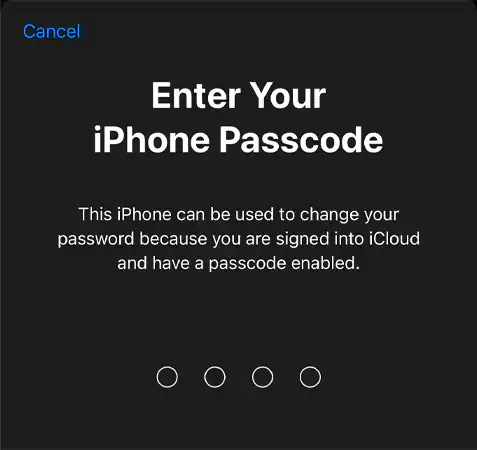
- Finally, enter a new password >> re-enter it for verification, tap on the Change button from the top right corner, and you’re done.
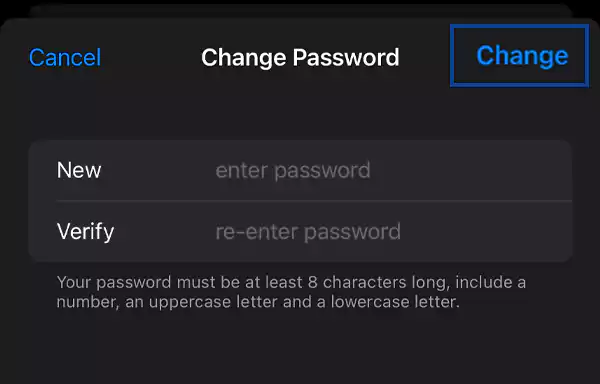
Though this is a fast method to recover your Apple ID, in some cases, there might be delays in the process due to security concerns if you fail to provide accurate information. So, fill in all the required details carefully while trying to regain access to your Apple account.
Also Read: How to Reset an iPhone? A Complete Guide to Reset, Factory Reset, and Force Restart iPhone
Alternatives to iforgot.apple.com to Access Apple ID
Do you have trouble with the iForgot website, or is it taking longer than expected while accessing your Apple ID?
Wrong information or a defunct email or phone number lead to delay or issues while using the iForgot.Apple site. Thankfully, there are some alternative ways you can opt for to continue the process with ease. Some of these additional solutions are discussed further:
Using a Trusted Apple Device
If you’ve already signed in with your Apple ID on another iPhone, iPad, or iPod touch, you can reset your password or recover your account with minimal effort by completing the given procedure:
- First, open Settings and tap on your Apple ID name.
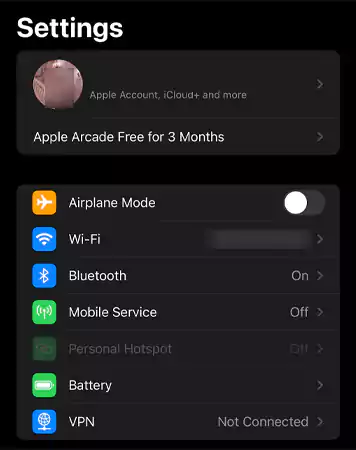
- Next, select Sign-In & Security.
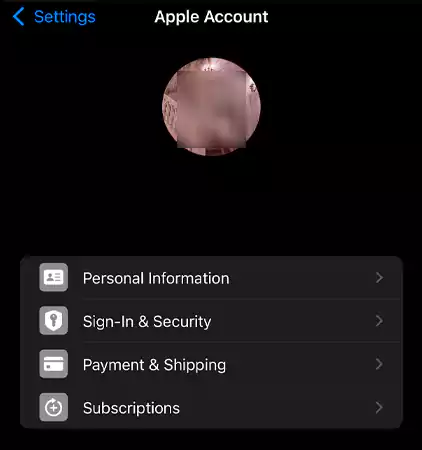
- Then, tap on the Change Password option.
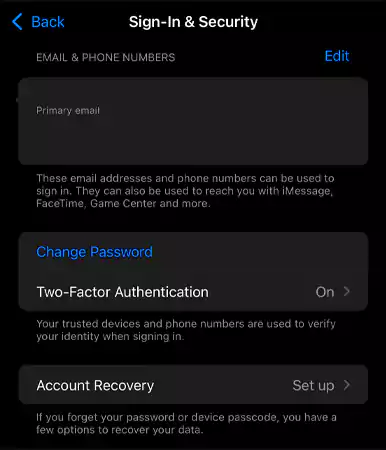
- Now submit your iPhone Passcode.
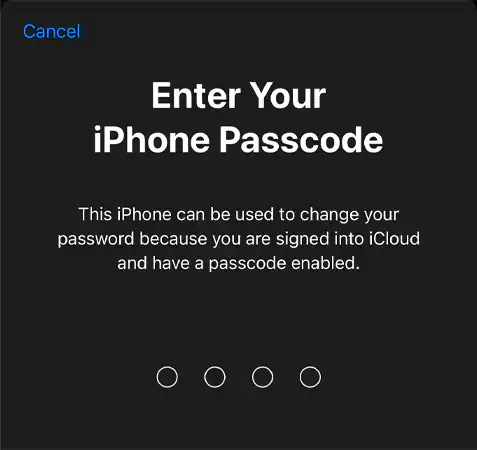
- Create a new password >> re-enter it for confirmation >> hit the Change button from the upper right corner of the page, once it is enabled.
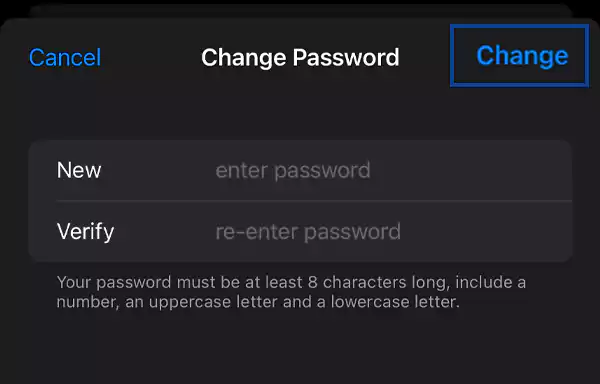
While on Mac, you can navigate to the Apple menu > System Settings or System Preference > Sign in with your Apple ID > enter your account information > select the Password & Security > Change Password > enter a new password > Change. Now, you can log in to your Apple ID with this new password.
With a Borrowed Apple Device
If you don’t have any other Apple device, you can borrow a device from family or friends and continue the ID recovery process. But for this, you must have access to your linked phone number; only then can you follow the given process:
- First, install the Apple Support app from the app Store on the device.
- Open the app, scroll down to the Support Tools, and tap on the Reset Password option.
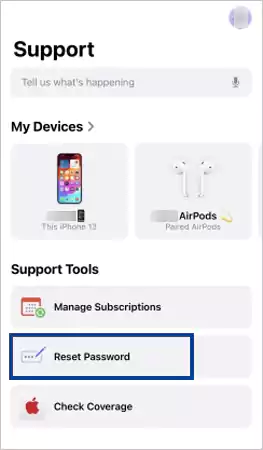
- Next, select a different Apple ID or the Help Someone Else option.
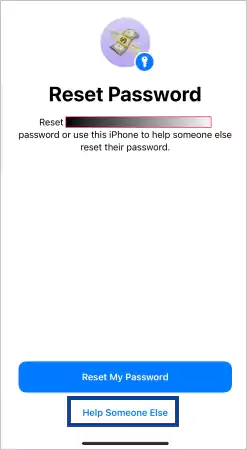
- Enter your Apple ID > select Next > submit your phone number.
- Now, hit the Done button and enter your iPhone unlock passcode.
- Finally, create a new password for your Apple ID and select the Continue button for confirmation.
Note: Once done with the recovery process, immediately disconnect your iPhone from Mac or the borrowed Apple device by logging out your Apple ID to keep the account secure from hacking and unauthorized access.
Unlock on a New Apple Device
If you’re trying to get access to your old Apple ID on a new device, you need to follow the given steps:
- First, head to Settings > Sign in to your iPhone.
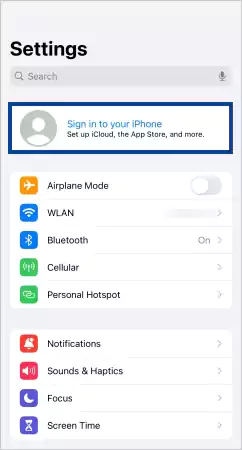
- On the next page, tap on Sign in Manually.

- Now, hit the ‘Forgot password or don’t have an Apple ID?’ option.
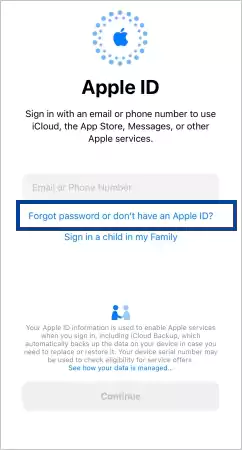
- Then, select Forgot Password or Apple ID.

- After that, enter your trusted phone number or email in the given field > tap Continue > Done.
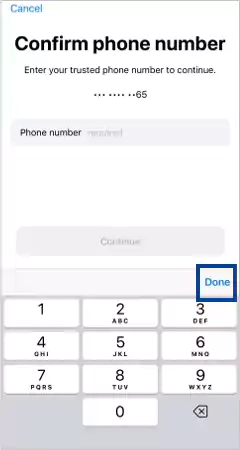
- Next, enter your screen passcode and tap the Send Code button.
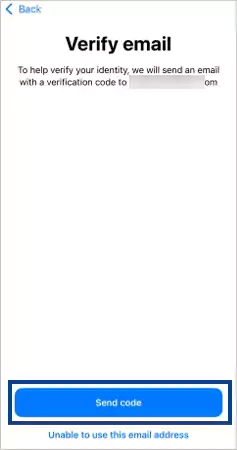
- Finally, continue with the on-screen instructions to reset a new password.
You can use an iPhone, iPad, Mac, or even Apple Watch that is not yet logged in with your current Apple ID to reset or recover its password.
Also Read: How to Clear System Data on iPhone? – 7 Effective Ways to Manage Storage
Via appleid.apple.com Website
In addition, you can also use the I Forgot.Apple.Com/Password/Verify/Appleid website to reset your Apple ID password to unblock your account. For this, the steps are given below that can be followed on any device:
- First, navigate to the https://appleid.apple.com/sign-in page and enter your email address or phone number that you used with the phone and captcha code in the respective fields. Hit Continue.
- Next, enter the verification code sent to your phone.
- After that, switch to the Sign-in and Security tab and select the Password button.
- Lastly, click on the checkbox next to Sign out of Apple devices and websites associated with your Apple ID and the process will get finished.
Note: This solution is only helpful when you can remember the current password of your Apple ID and want to reset it. You can’t recover your account via this method.
Tips to Safeguard Your Apple ID Password
Once you have regained access to your Apple ID or reset the password, there are a few security tips that need to be remembered. The tips given below play a crucial role in safeguarding your account credentials and personal information from hackers and unauthorized access:
- Always generate a strong, unique, but easy-to-memorize password by mixing up alphabets, numbers, and special characters.
- Avoid most obvious passwords like birthdays, simple sequences of numbers, or others as they are easy to hack.
- You can use a reliable password manager to create and save unique passwords for your Apple ID and other apps. So that there will be different passwords for each account, which will protect them from hacking.
- Add another layer of security to your Apple ID by enabling two-factor authentication. This way, it will be needed both a password and verification code to access the account.
- Don’t forget to regularly update your password to protect your Apple ID from data breaches and cybersecurity threats.
- Apart from this, never share your account credentials with anybody.
- Log in with your details only on a trusted device, and don’t forget to log out once the work is done.
Feel free to contact Apple Support in case you notice any suspicious activity.
Final Verdict
iForgot.apple.com is undoubtedly a prominent tool for Apple users who tend to forget their Apple ID password. In this guide, we tried to cover all possible solutions for account recovery and password resetting.
Furthermore, we suggest not using third-party apps as they may put your device at security risk. Also, keep a record of your Apple ID password so that you can recover it easily in such a scenario and keep your iPhone working at peak performance without missing out on anything.
FAQs
Ans: Usually, the process takes less than a minute but it may take longer time if you fail to provide the correct details and work on the guessing game.
Ans: Yes, you can simply do it by using the Apple Support app on a borrowed device. But don’t forget to log out after the completion of the recovery process.
Ans: Yes, you can use your associated email ID or answer security questions to recover your Apple ID instead of a phone number.
Ans: In such a case, immediately change your Apple ID password and review your account for any malicious activity. For additional help, you can contact Apple Support.
Sources:
