How To Organize Photos On iPhone Without Duplicates?
Organizing photos on iPhones according to the dates, events, years, etc. can be quite overwhelming. Therefore, it is necessary to arrange the pictures to narrate the stories associated with that set of memories or the order of the relevant documents.
Although a lot of effort is required to organize them, it makes the experience better and keeps the pictures in order. If the compilation process feels overwhelming, settle for third-party apps like Disk Drill by Cleverfiles to access their amazing services as well as iPhone photo organization.
Through this article, we will be providing some tips for organizing iPhone photos to help users organize their folders and clean up the unnecessary duplicates that were left behind in the gallery. Also, learn How to Hide Photos on iPhone in this guide.
The Photos App Interface
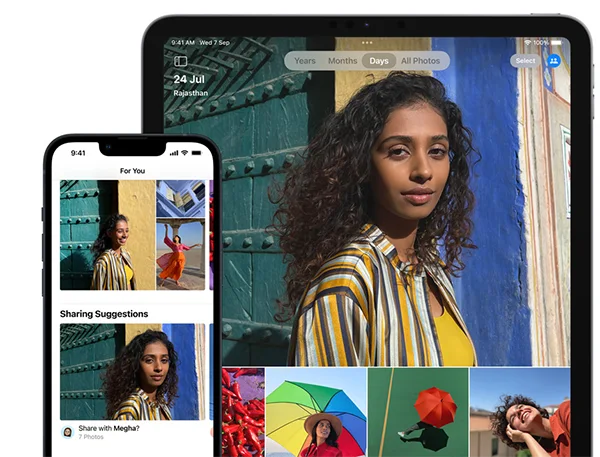
What are the most important aspects that we as users are concerned about while using an app? It is the interface of the app because it determines how user-friendly it is. This is where the Photos app wins due to its easy way to move throughout the picture compilation.
Generally, it is divided into 4 sections that include:
- Library: It is where all the pictures are grouped in a structured series, which is divided into further sequential order of Days, Months, and Years. Well, the catch here is that the user can filter the pictures by tapping the Filter button and selecting the desired option.
- Albums: This section allows us to segregate the images into different folders like camera, recents, and downloads to name a few. We can also customize our complications based on locations, events, or themes. For example, Vacations, Food, and night outs.
- For You: Showcases the best moments and memories of the user. Usually, it uses AI to search through the archives of pictures and videos, not ignoring duplicates to create a memory for the person.
- Search: Allows the person to look for the desired pictures by locating them in the various folders by themselves instead of the person.
Using iCloud storage to keep the collection synced across all Apple devices is also a good idea. This feature provides the user with a remarkable experience by making all the changes on their behalf and makes it accessible for the devices connected as well.
This ensures that all the memories are stored up-to-date.
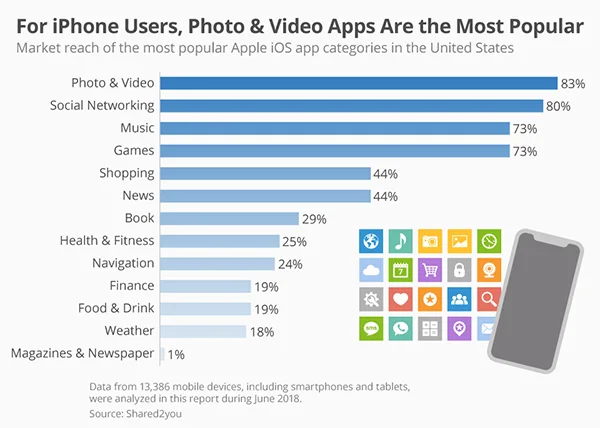
Fun Fact!
According to a study conducted by Statista, reports indicate that 83% of iPhone users find the most impressive feature of the device due to the way it organizes the albums!
Adding Photos To Custom Albums

One way through which you can quickly arrange the photos on their phones without making duplicates is by adding them to custom image galleries. To do that, follow the steps below:
- Open Photos and choose the desired images by tapping on them.
- Click the Three-Dot Icon to access the menu of options.
- Hit the “Add to Album” option.
- Select the folder where you want to add the photos or create a new one.
- Add the name of the new compilation and click on “Save.”
- Repeat the steps above until you finish adding them.
Please note that you do not need to hand-pick and add the photographs one by one. Instead, you can select multiple images and transfer them to the new folder in one shot. Likewise, you can find and delete iPhone duplicate photos without having to go through thousands of them manually.
To do so, follow the steps below:
- Open the Photos app.
- Tap the “Select” icon appearing in the top right corner.
- Select the ones that are to be added to the gallery one by one.
- Click the Three-Dot icon to reveal the menu of options.
- Click on the “Add to Album”.
- Select the Album where the images are to be added or create a new one.
Delete Duplicates and Unwanted Photos
Unwanted photos together with duplicates can overload the Apple device’s storage. This is because some files are large and take up a lot of storage space. One step towards removing clutter is to remove all unwanted snaps and delete duplicate image files on the iPhone.
However, do not just go straight into deleting the images without creating a backup. For a backup option, you can consider an external hard drive or cloud storage.
The steps below will help with this process of deleting multiple images:
- Open the Photos app.
- View the images in thumbnail mode.
- Click on the “Select” option appearing at the top right.
- Choose all the files that are intended to be deleted.
- Hit the “Delete Photos” to confirm the deletion.
Syncing and Sharing Photos With iCloud
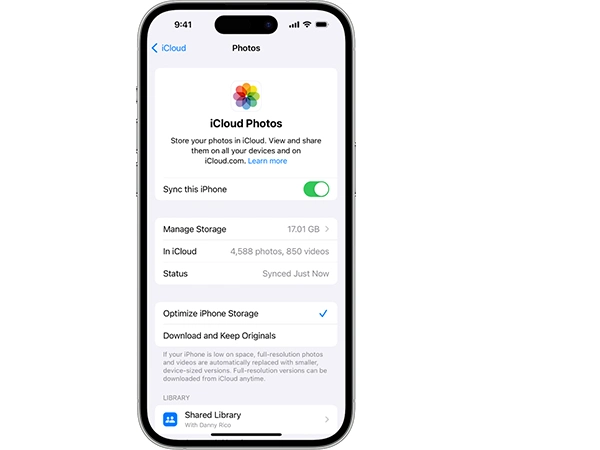
iCloud is a great tool for sharing image files across Apple devices. It allows its users to share photos across devices. This way, it keeps the memory more accessible and current.
To organize your files with iCloud, follow the steps below:
- For iPhones & iPads: Settings > Name > iCloud > Photos
- For Mac: System Settings > Apple ID > iCloud > Photos > Synced Folders > My Album
Did You Know?
In May 2020, iCloud had over 850 million users worldwide!
Final Thoughts
Organizing the photos on an iPhone is very important to maintain a well-functioning device and great peace of mind. The fixes above will help you find duplicate image files on the Apple device and effectively manage system clutter.
