How to Record a Phone Call on an iPhone With or Without a Third Party Application? Your Step-by-Step Guide
Whether you want to improve your customer service, need the recording for some legal compliance, or simply want to save it as a memory, call recordings can be essential to an individual or business for many purposes, and if you are struggling to figure out how to record a phone call on iPhone and where to begin, don’t worry! We have got you covered.
If you know how to record audio on iPhone, understanding how to record a call can be like a cakewalk.
Moving further, in this step-by-step guide, we have discussed all the effective methods and tools you need to record conversations on an iPhone.
How To Record A Phone Call on iPhone Without Installing Any External Application?
The release of the iOS 18 version has enabled users to experience some standout features like AI-powered tools, real-time transcription, and call recordings.
Let us comprehend the steps of how to record phone calls on an iPhone. Before exploring the steps, make sure that the latest updates have been installed on your device.
- Step 1: Click on the phone app on your iOS device to make a call.
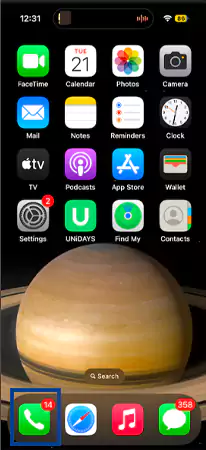
- Step 2: Tap on the symbol in the top left corner that looks similar to a soundbar emoji.
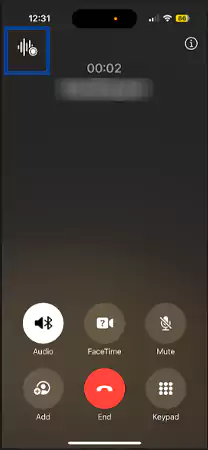
- Step 3: After a three-second countdown, an automated message saying “This Call Will be Recorded” will appear on your call screen and the same will be announced as well.
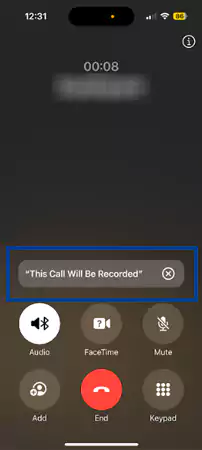
- Step 4: To stop the call recording, simply click on the recording button, or you can also hang up the call.
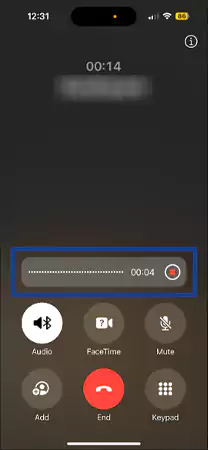
Call recordings are automatically saved in the Notes App under the call recordings folder. You can access all your phone recordings there. Let us quickly rifle through the steps for the same.
How To Access The Call Recording On Notes Application?
Accessing a call recording is as simple as listening to any other audio that might be saved on your device. Below are the steps for your ease.
- Step 1: Go to the Notes App on your phone.
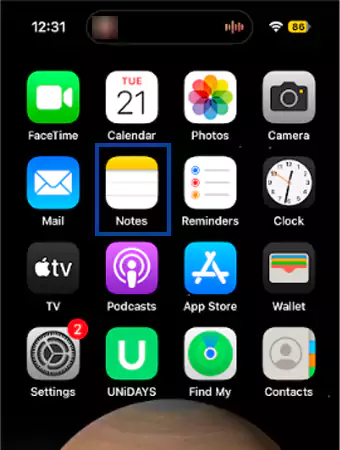
- Step 2: Your recording will be saved under the call recording folder.
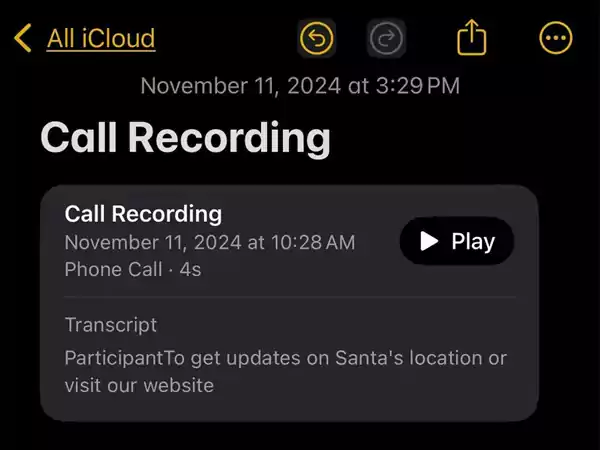
- Step 3: Select the recording you wish to listen to.
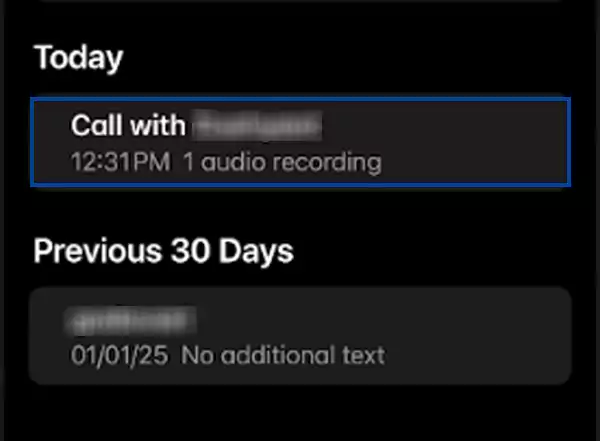
- Step 4: Click on play, and you will be able to listen to your call recording.
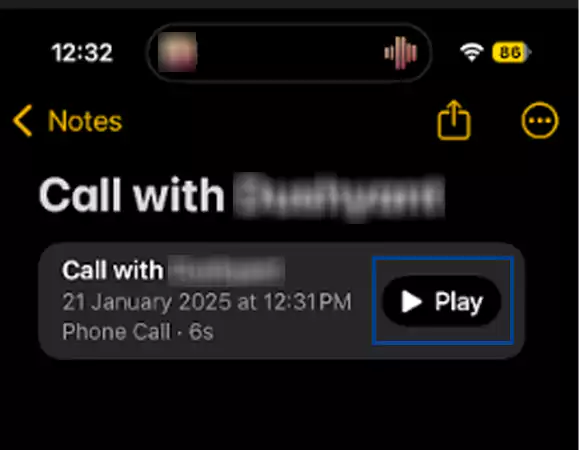
The updated version also allows you to read the transcript of your call. By clicking on the specific parts of the text in the script, you can choose where you want your call audio to be played.
If you no longer wish to use the feature, you can simply turn it off from the call settings option.
Recording a Phone Call Using the Voice Memo Application
Now you know how to record calls on iPhone, but what if your device is not compatible with the latest update? How do you record a phone call?
Nothing to worry about! Voice Memos, the built-in iOS application, is your solution.
You will need multiple devices to perform this procedure. Although not that efficient, you can use the voice memo application on your phone if you wish to record the conversation without installing any external application.
Use the second device to make the call, put it on speaker, and make sure that it is close to the iPhone so that you can have clear audio.
- Step 1: Go to the Utilities folder and click on Voice Memos on your iPhone.
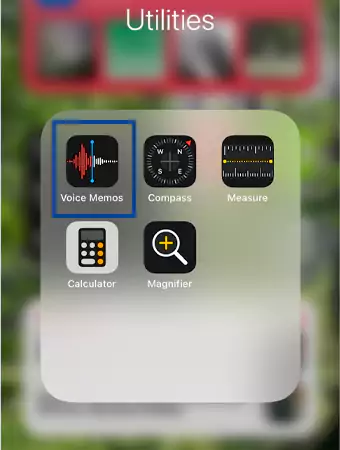
- Step 2: Once you click on Voice Memos, the All Recordings screen will appear. This will show all your previous voice recordings.
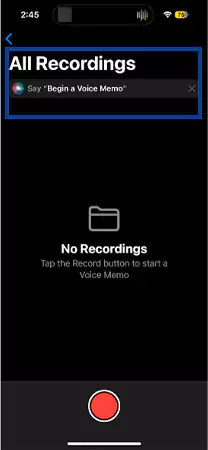
- Step 3: Tap on the red button to start a new recording.
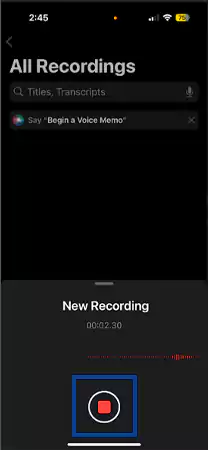
- Step 4: Once you are done, click on the red button again to stop recording. The audio will be saved in the All Recordings tab.
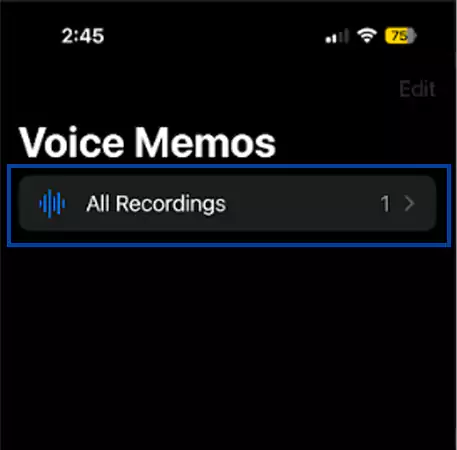
- Step 5: Click on play and listen to the call recording.
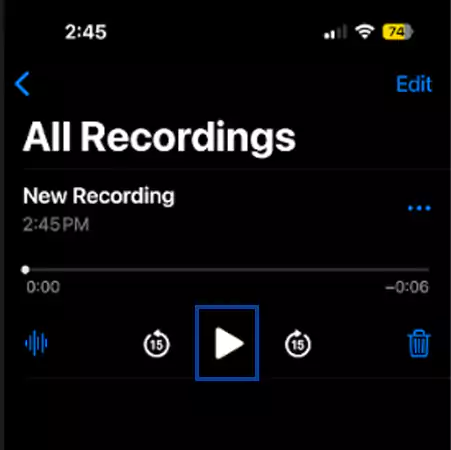
- Step 6: You can further share the audio recording or edit it. Click on the three dots on the right side and explore the options.
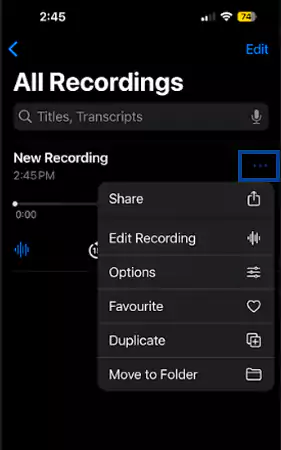
Since this method can come under illegal eavesdropping, make sure to get the consent of the other party as well before recording the phone call.
Furthermore, let’s explore some third-party applications that you can use to record a phone call on an iPhone.
How To Record A Call on iPhone Using Third-Party Applications?
If the above method is a hassle for you and even if your device is not compatible with the latest updates, you can still record a phone call if you wish to.
Third-party applications are your one-stop solution.
Stay along and take a look at some of the free third-party applications that can be used by both iOS and Android users.
| Application Name | Device Supported | Features |
| TapeACall | Android and iOS | Crystal clear recording technology, unlimited storage, and easy to share via different mediums. |
| Rev Call Recorder | iOS and Android | Speech-to-text unmatched accuracy and enterprise-grade security to keep your content safe. |
| Google Voice | iOS and Android | Mostly used for personal use, but might charge some fee for business use. |
| Cube ACR | iOS and Android | Stable and reliable, it also allows you to record WhatsApp calls. |
| Notta | Android, iOS, and Web App | Easy integration to streamline the workflow, live recording, transcription, and trusted worldwide. |
The above-mentioned are some of the widely acknowledged call recording applications that are supported by both Android and iOS devices and are free to use.
For a very long time, iPhone users have waited to experience cool features, and iOS 18 updates allow users to live with those features and stay connected.
Also Read: How to Use Genmoji on iPhone or iPad?: Create and Use Genmojis in Your Chats to Make it More Fun
Is It Legal to Record a Phone Call?
The rules and regulations to record a phone call are specific to every region. In some areas like the US, it is legal to record a phone call if any one member of the conversation gives his or her consent, which is also known as one-party consent in many areas. Some states have a two-party consent system, where both parties involved in the conversation should give an agreement before recording the call.
Although there might be some legitimate or professional reasons to record a phone call, it is not advisable to do so due to legal concerns. It is always good to inform everybody on the call if you are planning to record a conversation.
Wrapping Up
Recording phone calls doesn’t have to be a complicated task. In today’s world, communication is the key, and it is very essential to safely keep and preserve important calls, be they a memoir or various other purposes.
Although there was already a pool of external applications to smoothly record the phone calls, the iOS update has simply been a creative workaround.
In conclusion, recording a phone call, be it on Android or iOS, is all about finding the right method that suits you. Well, there are many other features of iOS that you can read in our other write ups. It includes blocking websites on iPhone, Transferring contact on iPhone to iPhone or deleting all pictures in iPhone etc.
FAQs
Ans: Both Android and iOS now have built-in call recording features to smoothly record phone calls or FaceTime calls.
Ans: No, screen recording saves whatever is being shown on your screen, but it might not save the audio.
Ans: In many regions, only one party’s consent is required to record a phone call, but in some places, without consent, recording a call falls under illegal eavesdropping.
Ans: Yes, the iOS 18.1 version now allows you to record live phone calls and FaceTime audio calls.
Ans: There is no separately set storage limit. It is the same as your device storage limit.
Sources
