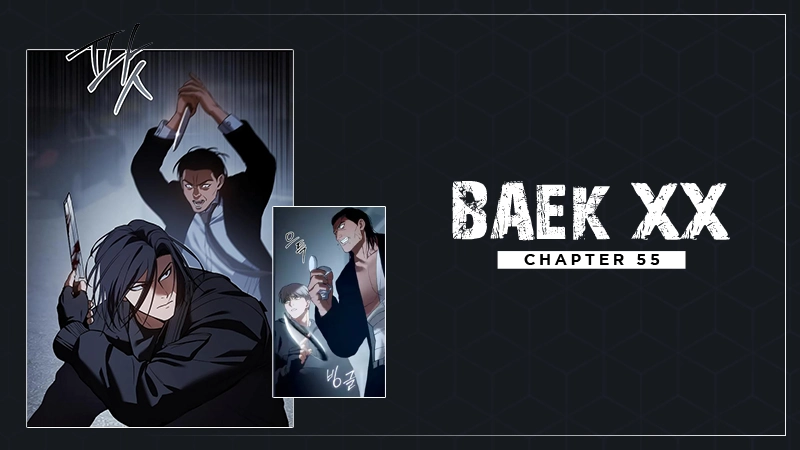11 Ways to Fix Zoom Error Code10004 for Uninterrupted Video Conferences
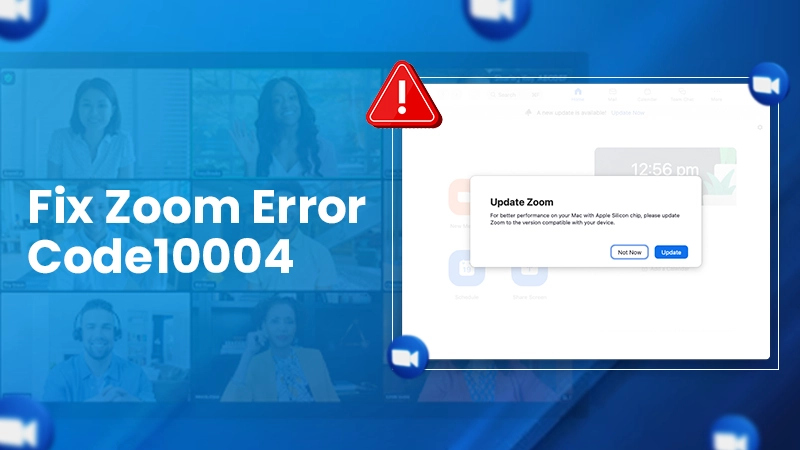
Have you ever planned an online augmented reality class using an app for your kids and run into Error Code 10004 Zoom?
Zoom Meetings have always been a productive and fun experience for people. It is the most versatile platform to host and join video conferences across the globe from the comfort of your home. Though it is a convenient platform for video conferences, sometimes it can run into issues like Zoom Error Code 10004.
Read till the end to know how to fix issues like error code 10004 zoom.
What is Zoom Error Code 10004?
So, you have installed the Zoom app on your system, and what the screen flashes is Zoom Error Code 10004.
It simply means you have encountered an error that is obstructing you from hosting or accessing calls on Zoom. This issue generally surfaces when you open the app for the first time after installation. Error 10004 zoom is a very common occurrence and several factors like poor internet connection, piling up caches, etc. can contribute to it.
Possible Reasons Behind Zoom Error Code 10004
Zoom Install Error Code 10004 is an unexpected problem caused during the setup process of your meeting session or account creation. In this case, you might experience troubles while working on the app.
Here are a few possibilities for why you are encountering the error code 10004 zoom!
- Unstable internet connection
- Piling up cookies and cache
- App not updated or Zoom is unable to auto-update
- The device doesn’t support launching the app
- Use of VPN
- Server down
Generally, the Zoom Error Code 10004 is related to the auto-update issues. So, if your screen shows unable to install updates error code 10004, manually updating the app will fix it immediately.
Furthermore, sometimes you might face this issue even in the middle of a meeting or call. But worry not, we got you covered! The below-listed troubleshooting methods will help you quickly eliminate the error code 10004 Zoom.
Also Read: iPhone Camera Blinking? Try These 12 Solutions to Fix It!
11 Methods to Fix Zoom Error Code 10004
Zoom error code 10004 is not a thing to scare you off!
Read the methods given below and fix this teeny-tiny hurdle in your Zoom video meetings.
Restart Your Router or Switch Your Internet Connection
If you think an unstable internet connection is a problem, restart your router and try again. If the internet problem persists even after restarting the router, maybe it is time to choose the right router for all your browsing needs. Switching your internet connection from Wi-Fi to mobile data or vice versa will work and solve error 10004.
Check Zoom Service/ Server Status
If you aren’t able to host a call, chances are high that Zoom is having some server issues. To confirm, you can get help by following the following steps: –
- Visit its service status website, status.zoom.us in your preferred browser.
- Scroll down and check if all the services are working smoothly.
You can also check Zoom’s server status on the DownDetector website. There’s nothing you can do about the server-related issues, so if the server is down, we suggest you wait for a while until it gets fixed.
Uninstall and Reinstall Zoom
Sometimes, a simple uninstall and reinstall process can make things happen. Minor glitches due to storage or server issues can hinder the app from functioning smoothly. Here are the steps to uninstall and reinstall the app:
- Go to the Start menu of your Desktop or Laptop and enter Control Panel in your system’s search bar.
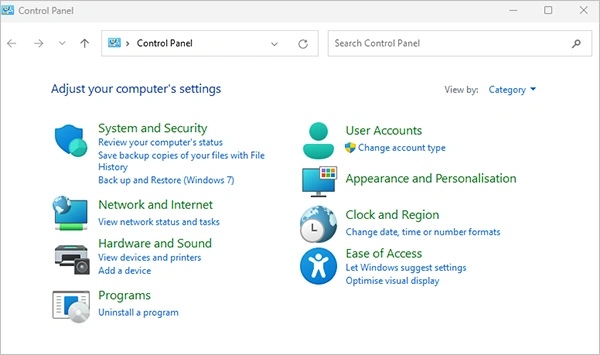
- Under the Program icon, click Uninstall Program.
- Select Zoom to uninstall.

- Clicking on Zoom will uninstall it.
- Now, download/ reinstall the app again and check if error 10004 persists.
Also Read: What is T-Mobile Edge? How to Fix its Common Errors?
Force Stop and Restart the Zoom App
If uninstalling and reinstalling the app seems to be of no use, you should consider force-stopping and restarting Zoom.
- While on the app, enter the Ctrl+Alt+Del command, and the task manager will appear on your screen.
- Select Zoom.
- Now, hit the End Task section.
This way, you can force stop the app and restart it after waiting for a few minutes.
Restart Your Device
A system restart is the ultimate solution if nothing works for you. It’s the best way to fix any unidentified bug. Additionally, it will also give ample time for the processor and the app to work smoothly. So if force-stopping the app doesn’t work, just restart the device you are working on.
Manually Update the App
Manually updating the app is the ultimate way to fix the auto-update issue. Just click on the profile icon and look for updates. If there’s any, hit the Install option and launch the app once the update is completed.
Turn Off the VPN and Retry

VPNs – Virtual Private Networks, can slow down the speed of the internet as well as applications. Often, a few VPNs are not system-compatible as well and can hinder the activities of other apps.
So, check for your VPN settings under Network and Internet and disable it if it’s enabled. Turning off the VPN will speed up your work and also fix error code 10004.
Also Read: TechFelts: A Tool for Easy Recovery of Your Important Data
Turn Off the Background Apps
Applications running in the background of your system often hamper video conferences on Zoom. Background applications can burden your device with unnecessary load and hinder the smooth functioning of the app. So, close the apps running, and in no time the app will start working smoothly.
Allow Zoom to Pass Through the Windows Defender Firewall
Windows Defender Firewall is a security app for filtering network data communications or transmissions to and from a Window System. It helps block unfavorable connections and the associated programs responsible for initiating such connections.
So, any app must pass through the Windows Defender Firewall. Sometimes the Defender Firewall can also be a hurdle in the working process of Zoom and cause issues like error10004.
Here’s what to do to fix the issues caused by Defender Firewall!
- Press Window+R or type Run in your system’s search bar.
- Now, enter the “firewall. cpl” command, and click on the OK icon.

- Tap on the ‘Allow an app or feature through Windows Defender Firewall.’

- Look for Zoom Meetings Installer or Zoom Video Conference and click on the tick boxes for both private and public options.

Clear Cache and Cookies for Zoom
Clearing the Cache means deleting corrupt temporary files that can hinder the app from functioning smoothly and display unwanted connection issues. Remember, clearing caches and cookies won’t interfere with your login credentials and can fix the Zoom error 10004.
The following steps will guide you to clear the cookies and cache of the app:
- Enter the command Window+R.
- Type in the ‘Appdata’ command and click OK.

- Now, open the Zoom Folder and then search for the Data folder.
- Select Delete.
- Once the data is deleted, try relaunching Zoom.
Also Read: Find How Accurate is “Find My iPhone.” —[Quick Ways to Improve It in 2024]
Contact the Zoom Support Team
In case nothing works for you and the Zoom error code 10004 persists, you should consider contacting the Zoom Support Team. Mention your concern and ask for help. The support team will contact you real quickly to fix all your app issues.
Zoom error code 10004 is a simple issue that can be fixed with the help of the methods mentioned above. Follow the aforementioned workarounds, and be a smart meeting host.
In the Nutshell
Errors, like Zoom error code 10004, are common and can occur due to connectivity issues, server problems, or update hassles. Every bug or error has a fix. If the general solutions, like checking the internet or replacing the router, do not work, the app’s support team is always there for help.
Frequently Asked Questions
Ans: Error Code 10004 means the user faces issues while opening the Zoom app for the first time after installing it.
Ans: Yes, VPN settings can slow down the app speed. Turning it off can ease the task.
Ans: Yes, this issue can be manually fixed by performing simple steps like uninstalling and reinstalling the Zoom app.
Sources: