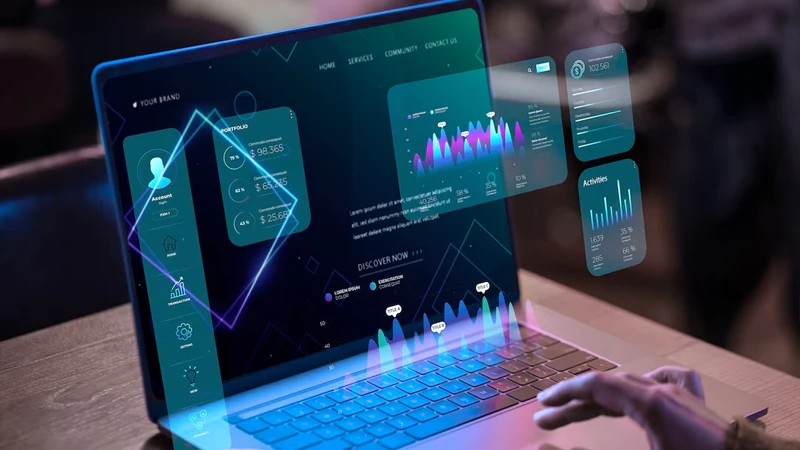How to Use an iPad as a Second Monitor? Utilize Dual-Screen Efficiency

Having a big-display secondary monitor for your work certainly increases productivity by providing a better experience. But carrying a monitor daily from one place to another is nearly impossible.
Whether for office work or playing games, an iPad as a secondary display is a great choice. It’s easy to pack in nature, making it portable and safe to carry for traveling.
In this article, we will look at why you should use an iPad as a secondary monitor, how to set it up, the benefits, and the best screen mirroring app for an iPad.
Why Use an iPad as a Second Monitor?
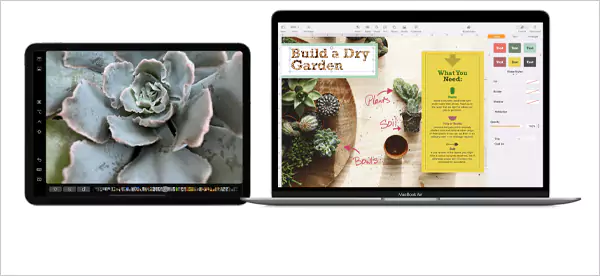
Using an iPad as a secondary monitor is one of the best ways to increase efficiency. It can be done using any screen mirroring app. It allows you to use two screens simultaneously.
Here are the ways an iPad can be used as a second monitor:
- It can be used to display 2 pages at once, which can be an effective tool for students learning from home.
- Similarly, teachers can use 2 screens in Zoom meetings. One for presenting the screen and the second for keeping an eye on the students.
- In the workplace, having a dual display can make the comparison and analysis of data an easy and less time-consuming task.
- Social media influencers and celebrities can use dual-screen for live-streaming. One for screening live and the second for reading chats and OBS setup.
- Graphic designers use it for analyzing ideas and drawing at the same time.
- Coders can use dual screens for writing code on one and previewing the real-time work on the other.
THINGS TO CONSIDER
Although the official Apple page has not mentioned connecting an iPad with Windows, you can still do it using a USB to type C. However, On Mac, it can be done using Apple Sidecar.
Advantages of Using an iPad as a Dual Screen
The prime advantage of using an iPad as a secondary monitor is the increase in efficiency and effectiveness of tasks. The changes can be seen in the following ways:-
- You might think using dual screen setup is disturbing, but rather it reduces distractions by providing data from two screens at once.
- Rather than using snipping tools in Mac, analyzing huge amounts of data in one monitor and providing instant feedback on another monitor is beneficial for the employee and the company to make informed decisions.
- Accessing 2 pages at once saves a lot of time as compared to one screen with 2 pages.
- Installing and adjusting to screen mirroring setups such as Apple Sidecar and LetsView is simple and can be completed in a few hours.
- Using an iPad as a secondary monitor allows you to share data even with Windows.
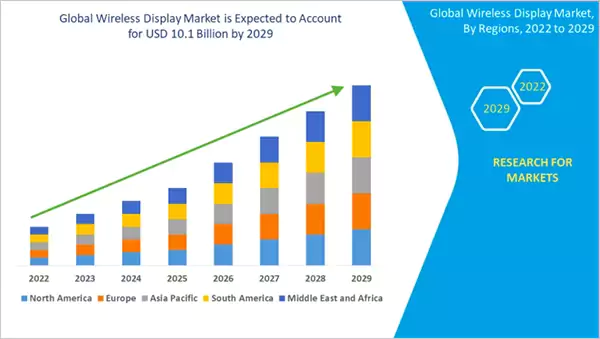
As shown in the graph, the wireless display market is expected to grow rapidly until 2029. As a result, you should consider learning and adapting to future changes.
Steps to Use an iPad as a Second Monitor
The steps provided will allow you to mirror your monitor’s screen on your iPad.
Step 1: The first step is to make sure that your desktop or laptop and iPad have the latest software update and are connected to the same Wi-Fi network.
Step 2: Now the next step is to download and install a free screen mirroring app, like LetsView.
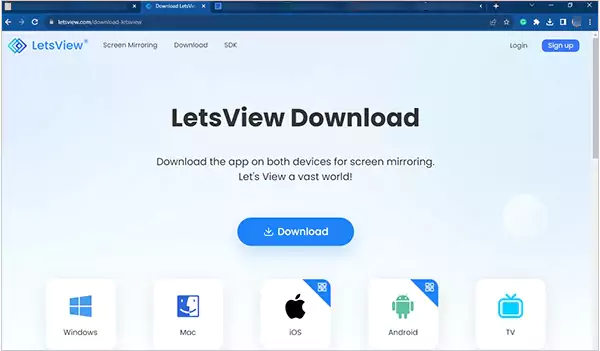
Step 3: Go to your laptop/desktop and iPad settings to ensure that mirror screening is enabled.
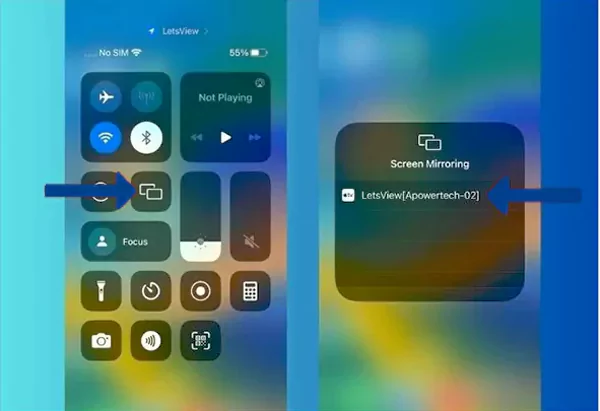
Simply connect both of these devices, and you will be able to view and share content on both screens seamlessly.
How to Choose the Right Screen Mirroring App?
Choosing a particular screen mirroring application depends on the features. The better the features, the more people will want to use them. An ideal screen mirroring app should have an easy-to-use interface and features that meet user needs, such as cross-platform compatibility.
LetsView is one of the best in the industry because, unlike other apps, it is completely free and simple to install and use.
It is accessible for international customers as it supports 18 languages for countries like China, Britain, Germany, Japan, and many others. It is compatible with almost all platforms, including Windows, Mac, iOS, Android, and TV.
Conclusion
With the ever-changing environment of the entrepreneurial sector, it has become necessary to adapt to the latest changes in your nature.
You can use it for graphic design or coding, and having a dual monitor will help your organization succeed and achieve all of its objectives. Mirroring your screen to an iPad will not only increase your productivity but will also provide a pleasant work experience.
Read Next: How to Fix Touch Bar on MacBook Pro Using 10 Unique Methods?
FAQs
Ans: Apple Sidecar is a built-in free screen mirroring app on MacBook. It offers features like a few shortcuts, gesture control with Apple Pencil, and keyboard support.
Ans: LetsView is a screen mirroring app that offers free screen mirroring services along with compatibility with multiple platforms like Windows, Android, Mac, and iOS.
Ans: Connect the iPad and the TV with the same strong Wi-Fi connection.
Open the Control Centre and tap on the screen mirroring app.
Now, choose the name of your device and you are done.
Ans: Swipe down from the top and look for the screencasting option in the quick setting panel. After doing so, select the name of the device for mirroring.
Sources