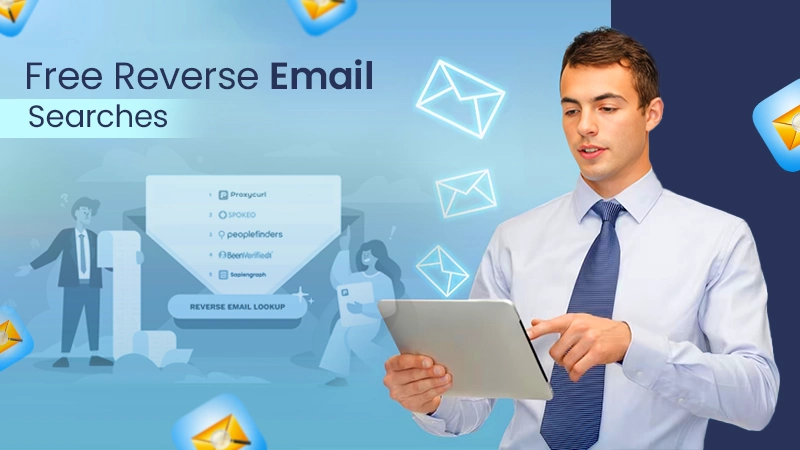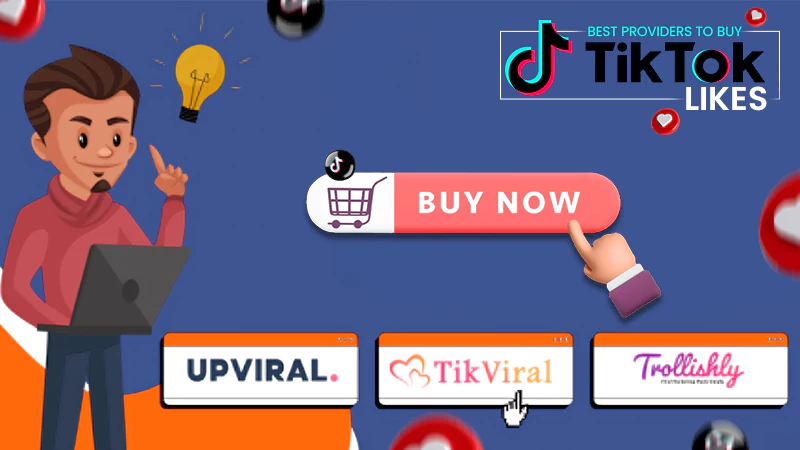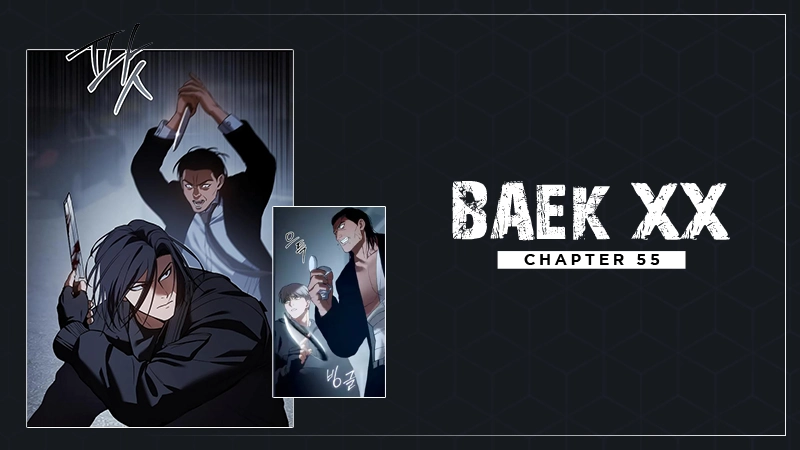Simple Techniques for Text Mirroring Using the Online Tool
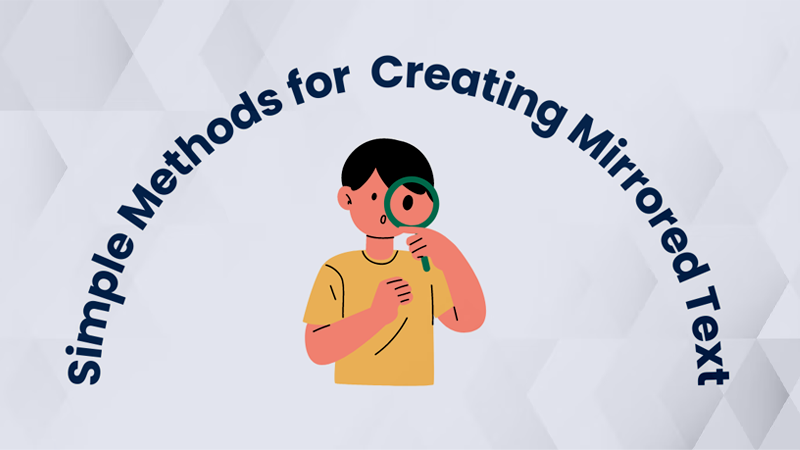
The online world, especially social media, has become a weird place. Therefore, nowadays, if you want to make a mark in such a world, all you need is a bit of creativity. And that creativity starts from about or bio sections of social media accounts where people have been using various strategies to gather attention.
One of those strategies is text mirroring. As the name depicts, text mirroring is a strategy for reversing the order of each character or word. It is also known as flipping or reversal.
So, in this guide, we’ll learn some of the simplest and quickest processes of mirroring any kind of text. Let’s begin!
Method # 1: Using the Default Capabilities of Microsoft Word
A lot of people wonder ‘how to mirror text in Word.’ Due to the number of times people have asked this question, the first method we’ll use in this guide is the one in which we rely on the default capabilities to flip the text.
So, these are the steps you should perform to reverse the direction of your message horizontally:
- Open ‘Microsoft Word’ and click on the ‘Blank Document’ to open a new document.
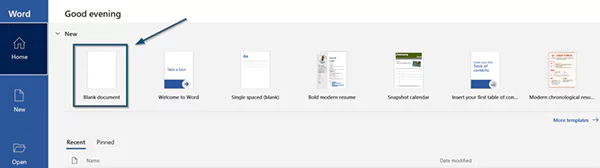
- Click the ‘Insert’ tab in the blank document and choose the ‘Text Box’ option.

- A drop-down menu will appear. So, you can either draw a box or pick the one with readymade text. However, we’ve clicked on the ‘Draw Text Box’ option in this example.

- Since we’ve drawn a text box, this is the sample sentence or word we’ll use for this example:

- Select the text box by clicking on its border. Then, click the ‘Shape Format’ option from the menu bar, followed by the arrow option against the ‘WordArt Styles’ option.
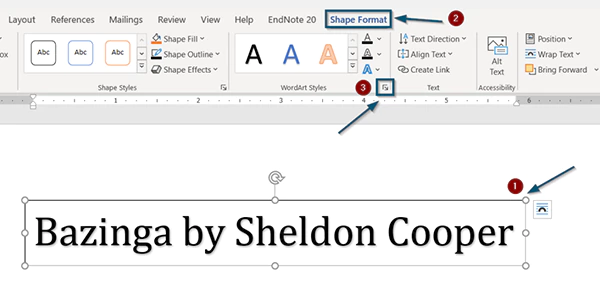
- A new series of options will appear on the right side of your screen. So, expand the ‘3-D Rotation’ option and change the ‘X Rotation’ value from ‘0’ to ‘180.’

- Doing so will horizontally flip the direction of your text. In fact, here is the result we’ve got by implementing the aforementioned six steps:
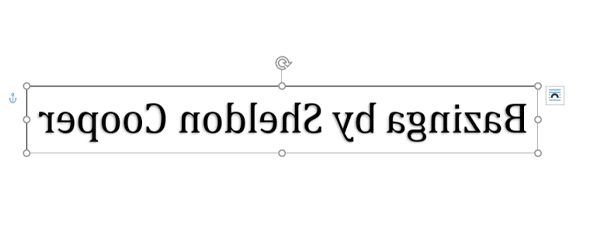
So, that’s how you can reverse the direction of letters and speeches in Microsoft Word without installing any extra extension. But this method doesn’t offer much control.
For instance, it won’t let you reverse the direction of each character or letter because, as you can see in the above example, this way just flips the entire content. So, if you want to perform mirror operations on your words, let’s try the next process.
Method # 2: Using an Online Tool
Online tool is the most common approach that people use for mirroring the text. It involves the use of an online utility typically known by the name of a mirror text generator. So, let’s see the steps to flip them horizontally with an online tool.
- Since we’ll use an online tool’s assistance in this way, we’ll have to use a browser here. So, open any browser and search for ‘tool to mirror my words.’
- The browser will bring a plethora of results. But since 27.6% of web surfers prefer opening the first result from SERPs (Search Engine Results Pages), we’ve done the same in this example. However, you can select the tool of your choice.
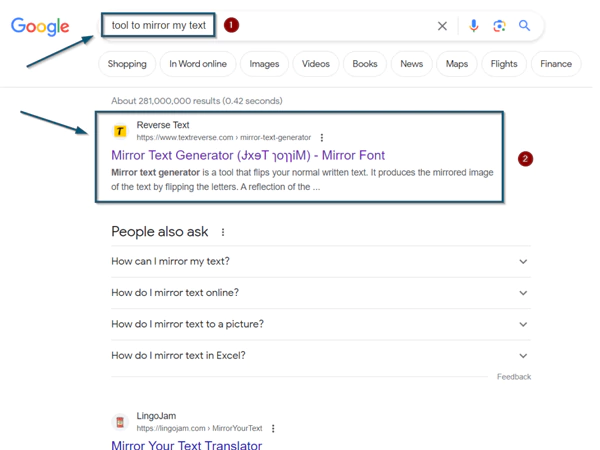
- Once you are on the homepage of your selected tool, type the message you want to mirror. However, here, we’ll use the sample used in the previous processes.
- Now, some tools work in real-time. So, upon getting input from users, they automatically reverse text in the horizontal direction. However, most tools provide users with different modes.
So, if your tool has any such options, use them to get the desired output. These are the results we’ve obtained from the tool we’ve selected:

The output of the first mode

The output of the second mode
Thus, that’s how you can use any online tool to flip each letter of your words horizontally. And as you can see in the results of this method, it gives you more control than the first way.
So, that’s why most people like a web utility for mirroring the direction.
Method # 3: Using a Smartphone App
Some people don’t like web utilities because they want to do everything on their smartphones. So, if you are one of them and want the same benefits as the previous manner, this one’s for you.
Here, we’ll use a smartphone app to mirror the typed content. So, unlock your smartphone and adhere to the following steps:
- Open the app store on your smartphone and search for ‘mirror text app.’
- Pick any app from the results of your search query and install it on your device. Again, we’ve chosen the first result in this plan. But you can select any app according to your liking.
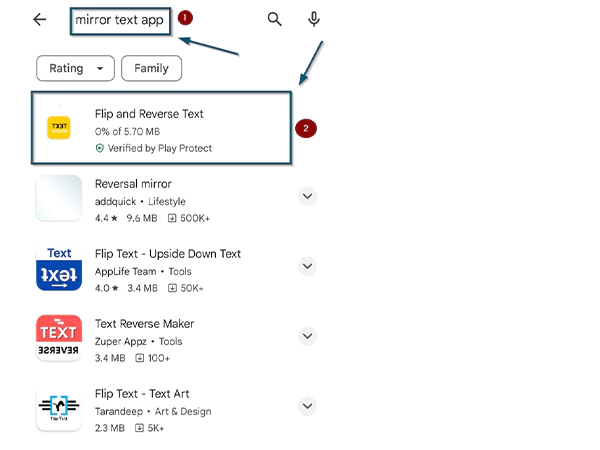
- Once the installation is complete, open it and type the message you want. Again, we’ll use the same sample in this procedure.
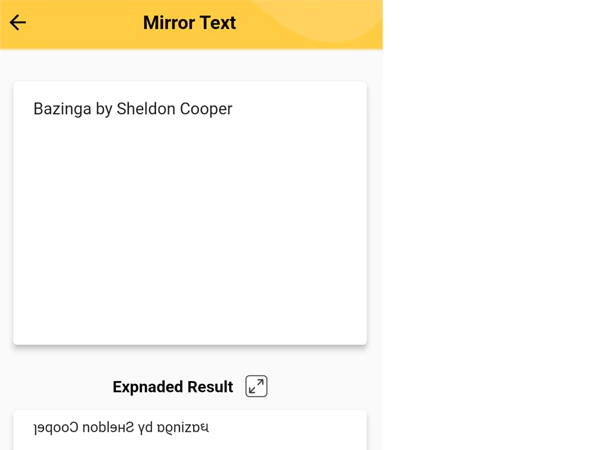
- Then, if multiple modes are available in your chosen app, try out all of them to get the most appropriate output. However, in our case, here is the outcome we’ve got from the ‘Mirror Text’ mode of the selected app:
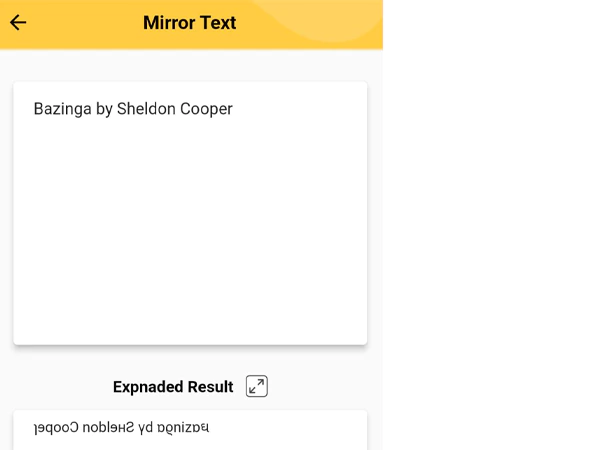
So, that’s how you can mirror your text using a smartphone app. This method is pretty similar to the second way. But if you choose this approach, you will first have to download and install an app on your smartphone.
Wrapping Up – The Conclusion
In conclusion, there are various ways of generating mirrored text versions. For instance, some prefer using Microsoft PowerPoint or Excel, whereas others go with using AutoCAD tools. However, these approaches are challenging to implement. And that’s where this guide stands out.
In this guide, we have only listed those ways that are the quickest and most straightforward to implement. So, read them to learn the simplest and fastest ways of mirroring the text.