How to Speed Up a Video on iPhone? Advanced Editing Techniques for Marvelous Videos
Are you a video editor and looking for ways to fast-motion your recorded videos, or a content creator who wants to know how to speed up a video on iPhone? Don’t worry, we are here for you!
Whether you wish to click long exposure photos, create a time-lapse, fasten a slow-motion video, or simply want to add effects to the film to hook the audience, having an Apple iPhone makes it easy.
In the following sections, this guide will walk you through the simple steps to speed up iPhone videos using built-in applications like iMovie and Photos, along with some external tools for advanced editing.
Can I Speed Up videos on my iPhone?
To put it in simple words, yes, you can surely speed up videos on your iPhone. Whether it is a pre-recorded slow-motion cinematic or any other normal video, the iPhone allows its users to speed up the playback speed within the Photos app or using iMovie.
If you wish to incorporate some additional effects into the video, you can also download some external tools on your Apple device and edit your content however you want.
Furthermore, if you are seeking answers to how to speed up iPhone video, scroll further as we have curated a step-by-step illustrative guide for your convenience.
Also Read: How to Turn Off Private Browsing on iPhone in 2025?: Here’s a Fix!
How to Speed Up a Video on iPhone?
If you are also seeking answers to how to speed up a video on iPhone, then you are in the right place. Jump in and explore 3 straightforward steps to speed up iPhone video.
Increasing iPhone Playback Speed Using iMovie
The first and easiest way to adjust the speed of any video on an iOS device is to use the iMovie application, which is a built-in option for iPhone users. Below are the steps to increase iPhone video playback speed.
- Open the iMovie app on your phone.
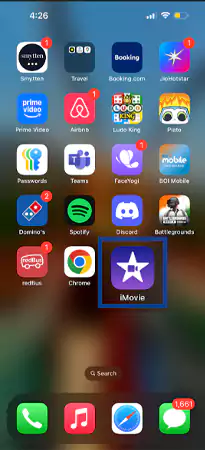
- Under the Start New Project label, tap on Movie.
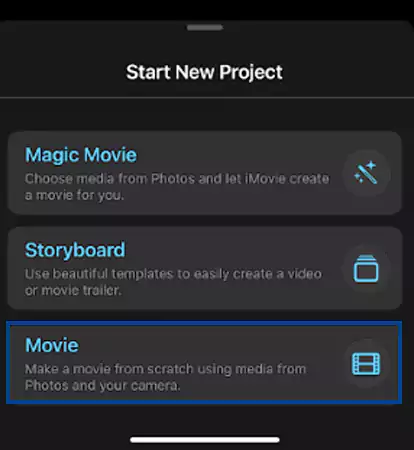
- Next, tap on the plus icon (+) to add the video for which you want to adjust the speed.
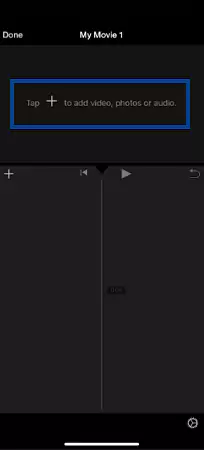
- Once you add the video, tap on the timeline, and you will see all the editing features at the bottom of the screen.
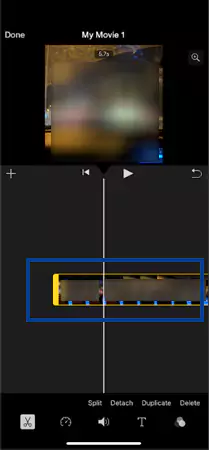
- Next, tap on the speed button that looks like the speedometer icon.
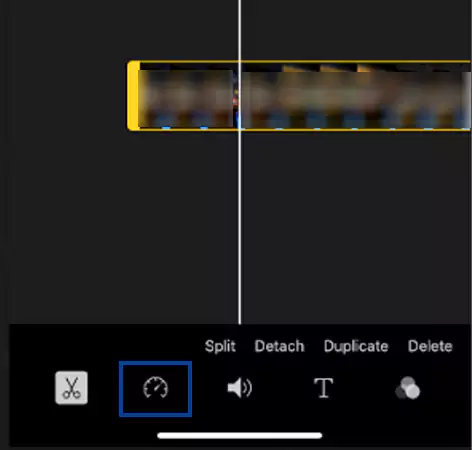
- Drag the slider (present at the bottom of the screen) to the right to speed up iPhone video.
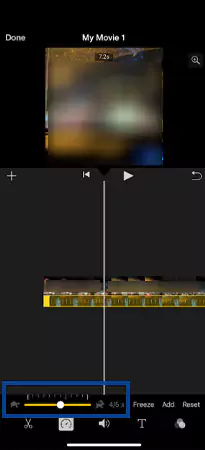
- After adjusting the speed, tap on Done.
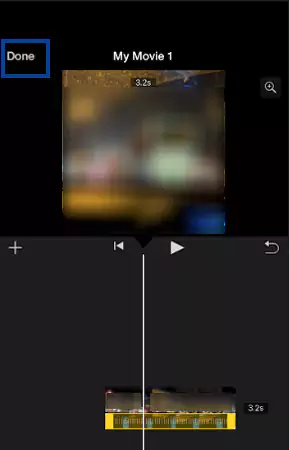
After completing the process, you can also preview the video by tapping the play button located on the video. Save or export the video to the gallery and it’s done!
How to Speed Up iPhone Video Using Photos App?
Now, if you are wondering how to change the speed of a video on iPhone using the Photos application, don’t worry! We have got you covered. Scroll further and check out the steps mentioned below for the same.
- Open the Photos application on your device and select the video you want to edit.
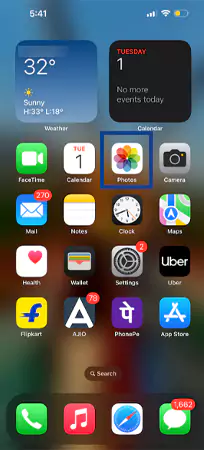
- Once the video is selected, tap on the grid icon present at the bottom of the screen.

- Next, tap on the playback speed button, present in the top right corner of the screen.

- Drag the two tall vertical bars close to each other to adjust the speed of the video as per your preference.
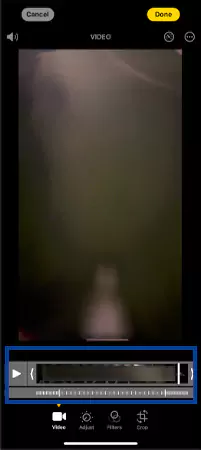
- Once adjusted, tap on the Done button in the top right corner of the screen to save the changes.

Now that you know how to speed up videos on an iPhone using the Photos application, let us understand the steps to adjust the playback speed of the video using third-party applications.
How to Speed Up Video iPhone Using Third-Party Applications?
If you are looking for third-party applications to speed up your videos or are planning to speed up video on iPhone more than 2x, consider using the apps listed below.
| Name of the Application | Availability | Rating (Android/iOS) |
| VideoLeap | Android and iOS | 4.4/4.6 |
| InShot | Android and iOS | 4.8/4.7 |
| VivaVideo | Android and iOS | 4.4/4.6 |
| Filmora | Android and iOS | 4.6/4.6 |
| KineMaster | Android and iOS | 4.2/4.7 |
All the above-mentioned apps are powerful editing tools that not only allow you to speed up your recorded videos but also help in trimming or merging multiple videos. You can also add effects and transitions to your videos using these software programs.
Note: Consider installing external applications at your own risk, as it may cause a threat or compromise to your data.
Suggested Read: Learn How to Close All Tabs on iPhone in a Fast & Easy Way
Tips for Speeding Up a Video
Speeding up a video, slowing it down, or adding optical effects to it can give your content more energy and significantly enhance it. So whether you are a content creator or a social media marketer who wishes to focus on the features of the product, adding an intriguing narrative can surely build your content.
While these factors may captivate the audience, ensure that you maintain the originality of the movie. Additionally, we have listed some tips to consider before you speed up iPhone video.
- Choose the Right Tool: Selecting the right application or software is the most important factor to consider. Always check whether the tool is fulfilling your editing needs or not.
- Check the Audio Quality: While speeding or slowing your movie, be sure that you are not compromising the audio quality of the video.
- Adjust the Speed Frames: You can consider adjusting the speed frames to add speed effects in different parts of the video to make it more visually appealing.
- Final Check: Once all the edits are done, make sure to preview your movie a few times before publishing it. This gives you a chance to double-check your content to see whether the effect has been seamlessly added or not.
Adjusting the iPhone video playback speed should be subtle and precise, rather than rapid or frantic.
Also Read: How to Delete Duplicate Photos on iPhone? | Latest Methods (2025)
Summary
Now that you know how to increase the iPhone video playback speed, you are set to create fun and engaging content. With a few easy steps, you can turn your slo-mo movies into fast-motion films.
Make sure to follow the above-listed tips and perform a final check before posting or sharing the film so that you do not compromise the originality of the content.
Suggested Read: Unlocking Developer Mode on iPhone: Everything You Need to Know
FAQs
Ans: To speed up any video on your iPhone, you can use the iMovie or Photos app on your device or consider using any third-party tool.
Ans: Yes, using the Photos app, users can trim any recorded movie in the device itself.
Ans: Yes, iMovie is a built-in application in the iPhone that is used to edit the films on the device.
Sources:
