How to See Recently Deleted Apps on iPhone/iPad – Guide
Deleting an application from your iPhone is an easy job and can be done with a few taps. There might be times when an app from your device is deleted automatically. So in those cases, if you are worried about losing the app and its data, it is important to know how to find deleted apps on your iPhone or restore them.

Though it can be a bit of a complicated task, but not impossible, a little amount of troubleshooting on your iPhone can make you get back your deleted apps.
If you haven’t backed up your crucial data, you should reinstall the application and get your data back. Though recovering data from an app can be tricky, it’s not unattainable. So, read the article and find a key to your concerns on how to see recently deleted apps and more.
Also read: Delete All Contacts on iPhone in 2023
Where to Find Recently Deleted Apps on iPhone?
Deletion of an application doesn’t really require them to get disappeared from your phone completely. There are a few ways you can still find deleted apps on your iPhone. The very first and simplest way how to see deleted apps on iPhone is mentioned below:
- Launch the App Store on your iPhone.

- In the app, tap on your Profile Icon.

- Tap on Purchased.
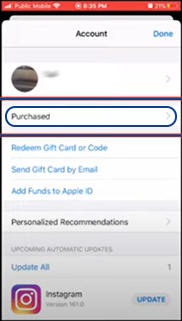
- In the Purchased section, tap on Not on this Phone.

- The list of deleted apps will be shown here.

Here, you’ll find the list of all your previously downloaded apps that are now deleted from your iPhone. There is another way to find your deleted apps on your iPhone using iTunes. Let’s find out:
- Connect your iPad/MacBook to your iPhone and Launch iTunes.
- Tap on Devices.
- Tap on your iPhone.
- Click on Apps in Settings.
Here you’ll find the list of deleted apps from your iPhone. Well, if you are looking for a specific app, you can also find it just by searching it by name on the app store’s search panel.
Also Read:- Charge your Apple Pencil Through iPad
How to Restore Deleted Apps on iPhone/iPad?
Once you have found your deleted apps from the app store or iTunes, restoring them is the easiest. Here are a few ways to restore apps on iPhone and iPad.
- Restore the Purchased Apps – Follow the steps to restore the deleted purchased apps on your iPhone and iPad. This is how you can retrieve recently deleted apps on your iPhone and iPad which you purchased earlier.
- Launch the App Store on your iPhone/iPad.
- Click on your Account.
- Click on the Purchased option.
- Reinstall the deleted apps you need.
- Restore the Non-Purchased Apps – Follow the steps to restore the deleted non-purchased apps on your iPhone and iPad. This is the easiest way you can find and restore your deleted non-purchased app on your iPhone or iPad.
- Go to the App Store.
- Type the app keyword on the search bar.
- Select the App.
- Tap on the Cloud icon.
- Use Spotlight Research – You can use this method to restore deleted apps from your iPhone, iPad, and Mac as well. You can use this technique for any of your iOS devices.
- Go to the Home screen of your device.
- On the search bar, search for the app.
- Click on the app and Install it.
And you’re done. These are the actions you can take to solve how to retrieve deleted apps on your iPhone/iPad problem. Now, let’s have a look at how to recover your deleted iPhone/iPad data.
How to Recover Deleted iPhone/iPad Data?
After you delete an app from your phone, all the data associated with it gets erased automatically. Recovering your lost data might be tough if you didn’t sign up for that app with your active Apple ID and Password. Nevertheless, we have come up with a few situational solutions for your data recovery.
- Retrieve Deleted data from iTunes.
It is one convenient option for iOS users to protect and take backups of their data. In case your iPhone/iPad is lost or broken, and you have already saved the data in your iTunes, it’ll be easy to retrieve it. Here’s how:

This way, your iPhone/iPad will restore all the saved data from iTunes.
- Launch iTunes and connect your iPhone/iPad to your PC.
- In iTunes, click on your Device.
- Click on Restore Backup.
- Retrieve Deleted Data from iCloud
Before restoring your data or files from iCloud, make sure you take a backup of current data from your iPhone as iCloud backup restoring erases all the data from your iPhone.

- On your iPhone, go to Settings.
- Tap on General.
- Tap on Reset.

- Tap on Erase all Content and Settings.

After this, your phone will ask for your Password, and then it’ll restart. Once the phone gets restarted. Apps & Data page will appear.
- Use Finder App – Finder is an essential tool for your iOS devices to find and organize your files, data, etc. The process will take time, depending on the size of your files.
- Plug your iPhone/iPad into your Mac.
- From the drop-down menu on the left-hand side, select your Device.
- On the window, click on Restore Backup.
If you wish to restore your iPhone or any other iOS device’s data without having to reset your device, you can opt for the easiest option, which is using third-party backup restoring software. There are plenty of options available in the market that are free as well as paid options, providing other features too.
10 Software to Recover Your Deleted iPhone Data
There can be several reasons for losing data from your phone, iPad, or any other devices, like system viruses, software issues, hardware problems, etc. Using a data recovery tool can save your photos, videos, messages, notes, and more from losing. We are going to suggest to you some of our favorite and used data recovery software for the future:
- FonePaw iPhone Data Recovery – FonePaw is a freely available tool that works for both Windows and macOS. It recovers data from all iOS devices, iCloud, and iTunes. This software will help you get back your messages, photos, audio, videos, voice memo, app documents, contacts, call history, and more.
- Stellar Toolkit for iPhone – Stellar Toolkit is a 4-in-1 toolkit for iPhone and iPad. It works as a data recovery tool and iPhone data eraser and repairs many iPhone-related issues. You can buy its 1-year license for $49.99 with five devices support and for $149.99 with 50 devices support.
- Dr. Fone – Dr. Fone is a free all-in-one tool that not only recovers data for iPhones and Androids but also repairs iOS and Android systems, iTunes errors, and transfers data from one device to another.
- iMyFone D-Back – D-Back helps iPhone users recover selected data. It recovers everything from Whatsapp messages to photos, videos, and more. D-Back comes in 4 different plans, $49.99/per month for access to 3 devices and 2 PCs, $69.99/per year for access to 3 devices and 2 PCs, a lifetime purchase for $79.99 for access to 3 devices and 2 PCs, and a business plan for $139.99/per year for access to up to 3 PCs and 10 devices.
- Disk-Drill – Considered one of the best data recovery tools, Disk-Drill not only provides security to your data but also uses its smart disk monitoring and deep scanning technology to avoid further risks in the future. Also, it has a trendy-looking interface, and it is easy to use.
- iMobie PhoneRescue – iMobie acts as a data recovery tool for both iOS and Android OS. It also offers services like unlocking and repair, transferring and managing data, tool cleaner, etc. iMobie comes in several packages to choose from for both Android and iOS.
- EaseUS MobiSaver – EaseUS is a premium tool that helps devices in recovering their data. It supports Windows, Mac, iOS, Android, and Email recovery as well. EaseUS supports all device models from older to newer.
- ApowerRescue – Apower is an iPhone/iPad data recovery tool with an easy-to-use interface. You can download any Windows or Mac version of ApowerRescue. ApowerRescue is available on a yearly package costing $59.95. ApowerRescue’s video editor, screen recorder, Manager, and PDF are also available on the site.
- iPhone backup extractor – iPhone backup extractor is another option for iPhone users using it as data recovery software. You can transfer the data from the iPhone backup extractor. The software comes in 3 packages, all providing a 12-month subscription.
- Tenorshare UltData – Tenorshare is a free tool available for iPhone and iPad data recovery. It helps in recovering every type of data, from text and media to app data.
These tools can help you in recovering your iPhone and iPad’s lost data and fix other iOS-related issues as well.
FAQs
Ans: You can check if you enabled Restrictions to any of your apps, by going to Settings > Screen Time > Content & Privacy Restrictions > Allowed Apps. Here’s how to recently see deleted apps on your phone and change if the apps are enabled on your screen or not.
Ans: You can go to Settings > Screen Time > Content & Privacy Restrictions > iTunes or App Store purchases > Deleting Apps. On this page, tap on Don’t Allow. This feature is only available for iPhone 12 and newer versions.
Ans: To delete an application’s history, go to Settings > Apps > Clear History & Data. You can clear the history of any application manually.
Ans: No, if you deleted an app in the past and reinstalled it, you’ll just need to sign in to that app from the same account from which you paid for it.
Ans: When you don’t use a specific application for so long, the iPhone offload feature removes the app from the Menu. You can reinstall those apps again from the App Store or turn off the offload feature from Settings.
Sources:-
