How to Lock Apps on An Android? | Learn About Best App Locks to Safeguard Android Devices
From private photos to financial details, today’s phones carry all our secrets; hence, just relying on the screen lock isn’t a good idea. Therefore, we have prepared this exclusive guide on how to lock apps on an Android.
App lock is more like an additional security layer to prevent someone from breaking into your personal information. However, if you’ve never heard about this feature, you’re missing out on the most important data safety protocol.
But as we say, better late than never! In this article, we’ll discuss tried and tested approaches on ‘how to lock apps on an Android’ and even highlight some ‘best app locks for Android’ just in case your device lacks one.
Why Should You Lock Apps on Android?
App lock helps avoid awkward situations, protect confidential information, minimize distractions while focusing on a significant task, and provide numerous other benefits. When you lock an app on your Android device, it will ask you for a passcode, pattern, or PIN before opening any information related to that particular app.
However, the main question here is how to lock apps on an Android!!
You can lock Android apps using two approaches:
- One is from the built-in feature available in various phone models, especially Samsung, One Plus, and Redmi.
- Another one involves taking assistance from other trustworthy third-party apps.
Let’s review both the methods in the preceding section.
Also Read: Apple Watch for Android: Can You Pair & Use an Apple Watch on an Android Phone?
How to Lock Apps on an Android?

If you’re using a Samsung, Redmi, or One Plus device, consider yourself lucky. You do not need to install any third-party apps to protect your applications. Your phone already has the much-needed lock feature; all you have to do is activate it!
1. Samsung Devices
Here’s how to lock apps on an Android device manufactured by Samsung. Remember that the instructions mentioned below may vary depending on the Samsung model you use.
- First and foremost, open Settings.
- Look for ‘Security and Privacy’.
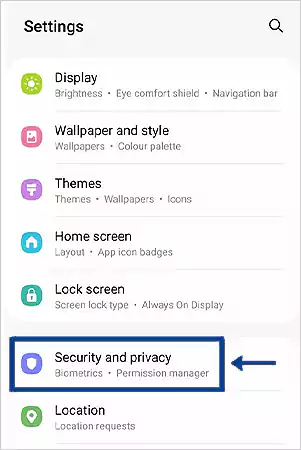
- Tap on that, and scroll down for the ‘Secure folder’.
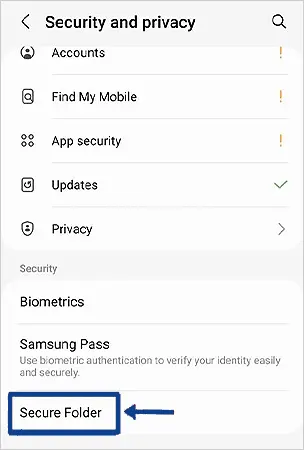
- If using it for the first time, you might need to activate it according to the instructions.
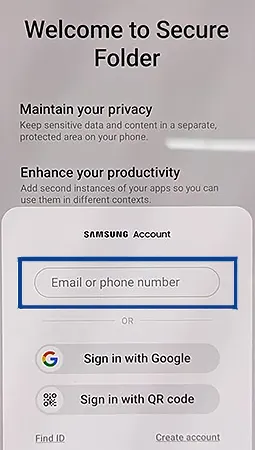
- After activation, set up a PIN or password and add apps to it.
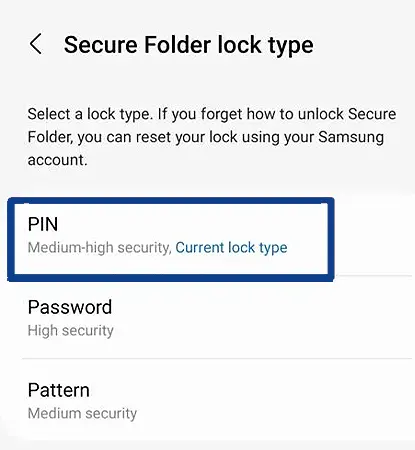
- Finally, you have set up app lock on the selected apps.
2. Redmi Devices
Redmi users are on the lucky side, as they offer the same feature to all users, regardless of their phone model. Follow the below-given step-by-step guide to learn how to lock apps on an Android device powered by Redmi.
- First and foremost, open Settings.
- Scroll down and look for ’App’.>
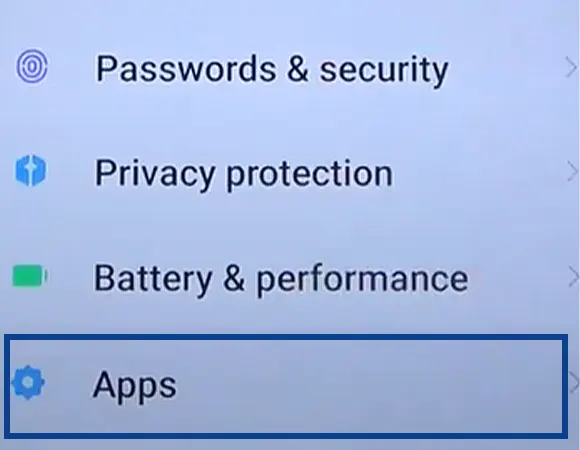
- Tap on that, and look for a subsection named ‘App lock.’
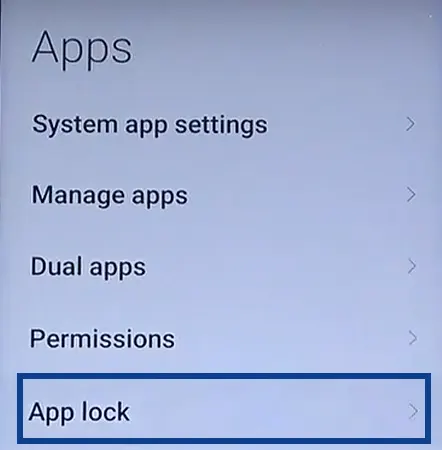
- Double tap on ‘App lock’, and set up a password or PIN.
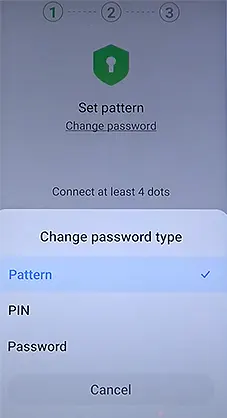
- Choose apps and here you go, app lock activated.
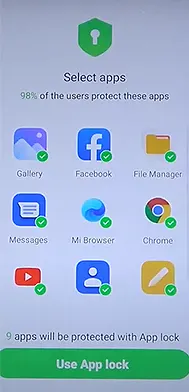
3. One Plus Devices
One Plus has the simplest steps to activate the app lock, as compared to the other phone models. The following steps will guide you through how to lock apps on an Android process for One Plus devices.
- First and foremost, look for ‘Settings’.
- Scroll down to ‘Security and Privacy’ and find ‘App security.’
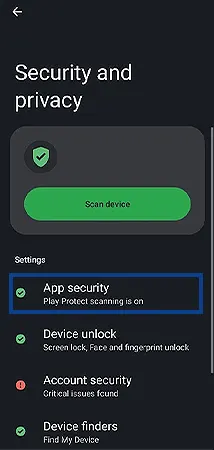
- Click on App Lock and activate as per the recommended steps, and you’ve successfully activated the app protection on your device.
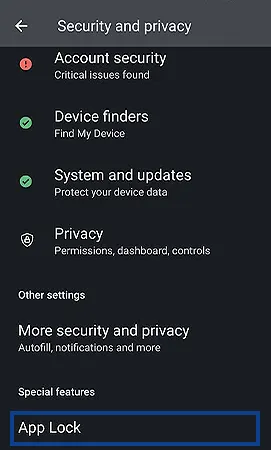
These are the three top-tier phone manufacturers that have built-in app protection features for their users, but what about those Android devices that don’t offer this benefit?
Hop on the subsequent sections to learn about some trustworthy third-party applications for app locking.
Methods to Lock Apps on Android Using Third-Party Applications
Just in case you aren’t using the above-mentioned devices, install any third-party app lock, preferably App Hider, and follow the mentioned guidelines to install and activate this application on an Android phone.
- Search App Hider on Google Play Store, and download it.
- After downloading, install it as per instructions.
- Sign up and activate the app lock.
- Perform the instructed steps and set up a password.
- After setting up, select certain apps to put in the app lock.
- And you’re done in a few clicks.
By using third-party app lock software, you’ll be able to guard all your applications regardless of the phone model you’re keeping. Read the following section to learn about some other app lock applications that will help you safeguard your device in case App Hider doesn’t work for you.
Also Read: Appfordown Android: A Universe of Apps and Games to Enjoy Hassle-Free Downloading
Some Other Reliable Third-Party App Lock to Try in 2025
Finding a reliable third-party app that doesn’t share your app data with other parties is indeed a daunting task. Hence, we have come up with a curated list of legitimate resources that will help you guard your device’s applications.
1. Applock Pro
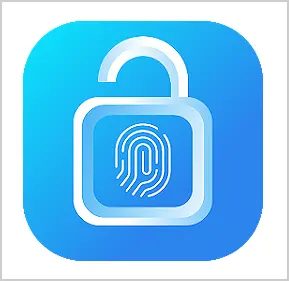
Applock Pro is a personal security app that allows users to lock their selected applications, along with some other beneficial key features, which are:
- Spy camera for security purposes
- Hiding notifications
- Customizing background
- Spy Alarm
2. AI Locker
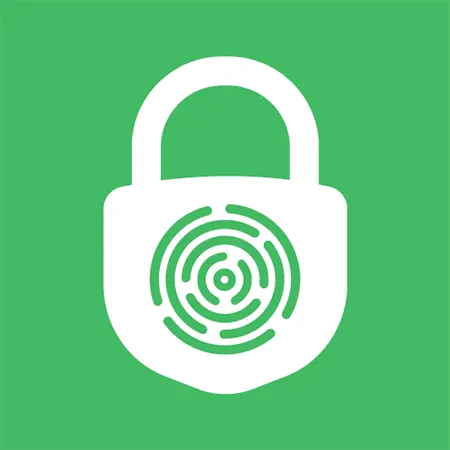
AI Locker is another third-party security app made for both Android and iOS users, availing other key benefits along with putting a lock on selected applications. Some of them are:
- Enhanced security
- Privacy protection
- Personal confidentiality
- Personalized customization
3. App Hider
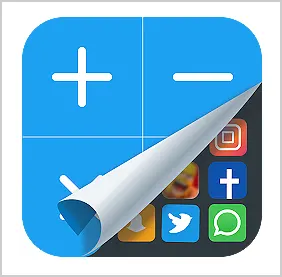
App Hider is a substitute surveillance application for putting up a lock on certain apps, which is an exclusive feature that makes it stand out among its competitors. Here is a list of all the key features of this app!
- Create copies of the main app
- Second space
- Dual app messengers
- Hide the second space, like it doesn’t exist.
Hence, if your phone does not have a built-in lock app, you can rely on the aforementioned third-party lock software to protect your applications and avail extra features mentioned above.
Also Read: How To Screen Mirror Android To Chromebook
Summing Up!
App lock stands out as one of the greatest features to protect your personal and confidential data from people trying to get a sneak peek of your life. But, as everything has some fallout, so does the app lock application.
If you forget your app lock password and are not able to recover it within a few tries, it can make you lose your happy memories. Therefore, ensure that you keep it in mind from your end, or at the very least include straightforward questions in the recovery options.
Also Read: How to Turn 5g Off on Android to Save Your Battery?
Frequently Asked Questions:
Ans:Yes, if you are using a mobile device manufactured by Samsung, Redmi, or One Plus. You are eligible to access the app lock without any third-party app.
Ans: There is no such limit; you can limit at least 8–10 apps at once by a single app locker application.
Ans:Yes, app locks are designated to lock specific apps. People usually consider locking apps such as Photos, WhatsApp, Instagram, Notes, and much more to protect their personal lives.
