How to Clear Search History on iPhone? (Answered)
With privacy being a top priority for Apple users, individuals from across the world try to implement certain practices to safeguard themselves against virtual threats. One such strategy is to clear history on iPhone so that other applications can’t track their digital steps. However, with the complexity of this procedure, people might end up with the how to clear search history on iPhone query.
In case you are facing a similar issue, we have highlighted the steps for how to clear history on iPhone so you can effortlessly tackle this obstacle. So without any further ado, let’s get started on how to clear search history on an iPhone query with ease!
- Easy Ways for How to Clear Search History on iPhone?
- How Do I Delete A Specific Search Activity On My iPhone?
- Efficient Method for How Do I Delete My Search History of a Certain Time Period?
- Various Reasons You Must Clear History on iPhone
- Why Can’t I Clear My History On Safari?
- Wrapping Up
- Frequently Asked Questions
Easy Ways for How to Clear Search History on iPhone?
Do you at times feel that your iPhone is working like a silent reporter for certain companies and websites to profit off your digital footprint? If that’s the scene, then you should probably look for ways on how to delete search history on iPhone.
To assist you with this query and to make you feel a bit more secure in your virtual searches, we have mentioned ways to remove search history on iPhone for different prominent applications.
1. Apple’s Safari
Here is how to clear history on iPhone for Apple’s Safari.
- Go to the Settings application on your iPhone.

- Scroll to the bottom, and tap Apps.

- Find Safari on the list of applications.
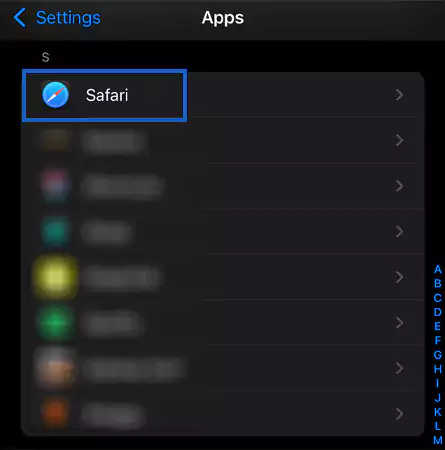
- Click to Clear History and Website Data.

- Hit to All History.
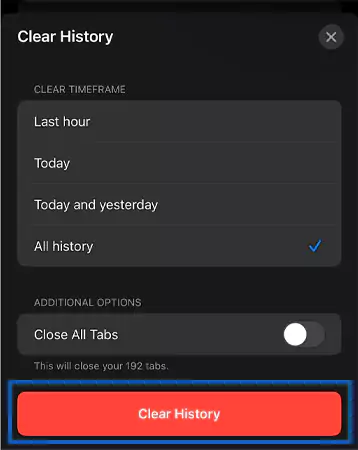
2. Google Chrome Application
Underneath, we have highlighted how to clear google search history on iphone.
- Open your device and tap on the Chrome application.

- Press on the Horizontal Ellipses at the bottom of the screen.

- Click on the History tab.

- Hit on the Delete Browsing Data at the bottom left.

- At last, select Delete Data.

3. Firefox Application
Follow the below-mentioned steps to get rid of search results on the Firefox app.
- Navigate to the Firefox app.
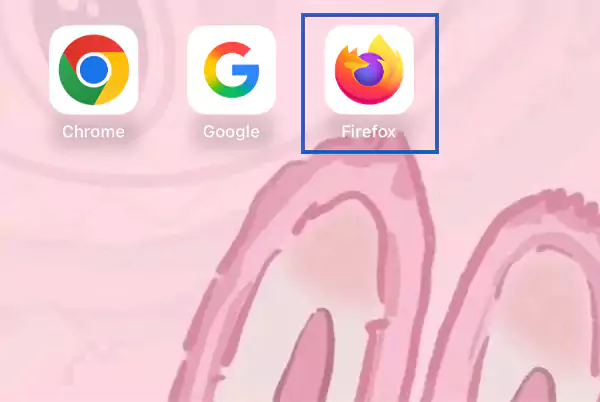
- Click on the Horizontal Ellipses.

- Tap History in the drop-down menu.

- Click on the Bin Icon at the bottom.

- Press on All Time, amongst all the options.

4. Google Application
In this part, we have described how to delete search history on Google.
- Click on the Google Application.
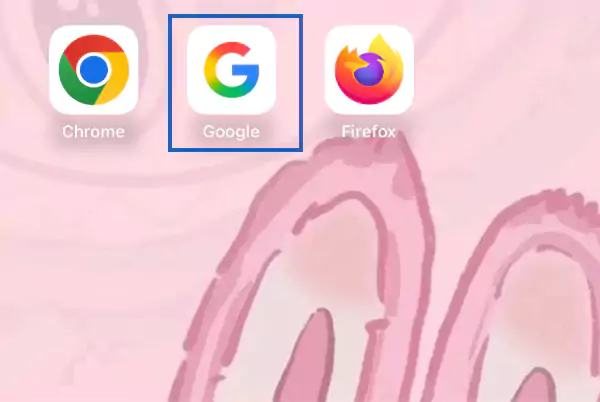
- Select the Profile Image in the top right corner.

- Press on the Search History tab.

- Click on Delete.

- Hit on the Delete All Time option.

- In the end, select Got it.
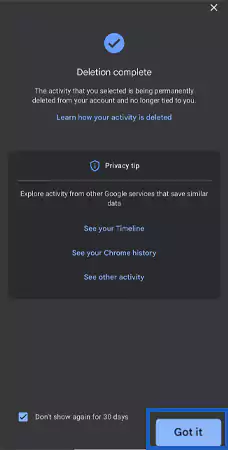
5. Device’s Siri
Here is how you can erase history on iPhone for the Siri feature.
- Go to the Settings app.

- Scroll down and hit the Siri menu.

- Press on the Siri & Dictation History.
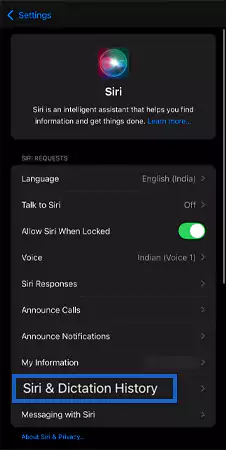
- Hit the Delete Siri & Dictation History.

- Again, click on Delete Siri & Dictation History.

6. Call History
Follow the subsequently mentioned steps for getting rid of call records.
- Go to the Recent Calls.

- Tap on the Edit menu.
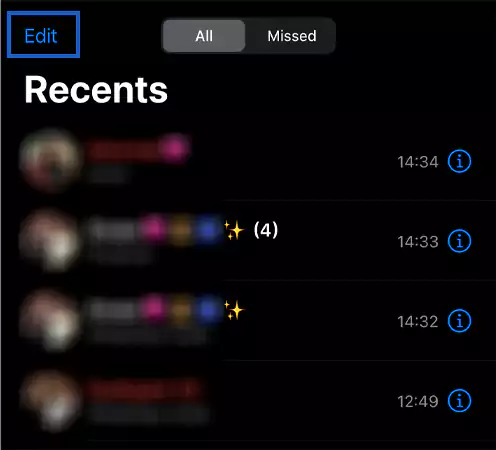
- Press on Select.

- Select the Clear button in the top right corner.

- At last, hit Clear All Recents.

7. Message History
Underneath, we have described how to delete the message history.
- Open the Messages application.

- Select a number of messages, and then tap on the Horizontal Ellipses in the top right.

- Press on the Delete option.

- At last, hit the Delete option.

By following along with these steps, you’d be able to tackle the how to clear search history on iPhone query.
How Do I Delete A Specific Search Activity On My iPhone?
We all have been caught in moments where curiosity takes the best of us, and we end up searching something deeply personal or embarrassing on the web. If you have been a victim of a similar issue, we have a beneficial remedy for you where you will be able to delete specific search results on your iPhone!
1. Apple’s Safari
Follow the below-mentioned steps to get rid of a specific search on Safari.
- Open Safari on your device.
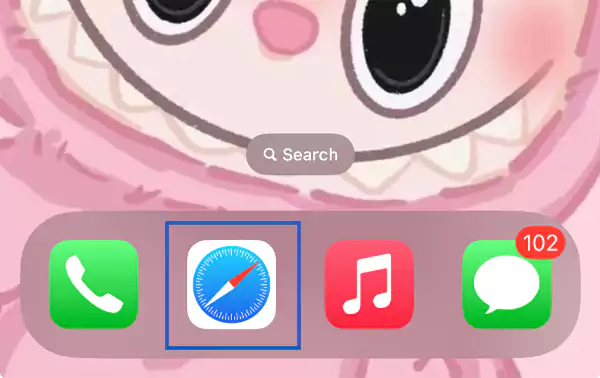
- Click on the Book option.
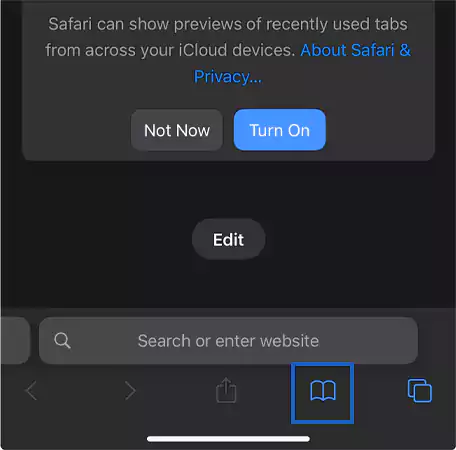
- Tap on the Edit option.
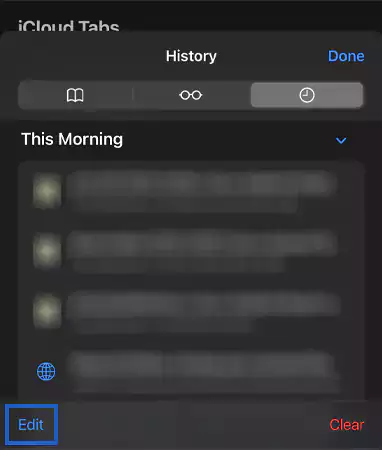
- Swipe left and hit the Bin icon.

2. Google Chrome Application
Listed underneath are the steps to tackle how to edit out certain tabs from Chrome.
- Go to Google Chrome.
- Tap on the Horizontal Ellipses.
- Select the Edit option, present at the bottom.

- Choose what you want to get rid of; once done, hit the Delete option.

3. Firefox Application
Here is how you can delete certain activities from Firefox.
- Browse onto the Firefox app.
- Click on the Horizontal Ellipses.
- Long press on the tab you want to get rid of.
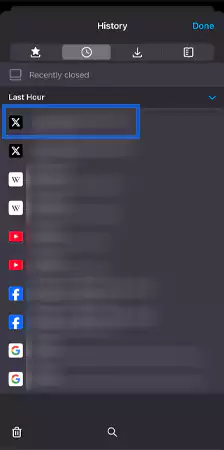
- Choose the Delete from History option.
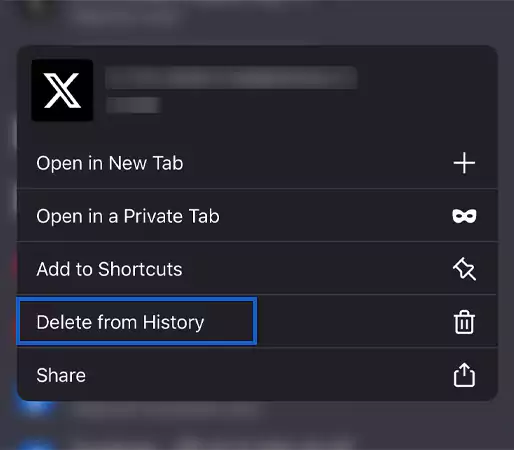
4. Google Application
Mentioned ahead are the steps to eliminate certain tabs from Google.
- Open the Google app, and tap on the Profile Menu.
- Hit on the History Menu.
- Simply tap on the Cross Sign against the tab you want to delete.
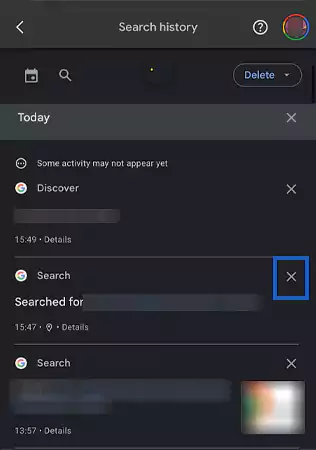
- Choose the Delete option.
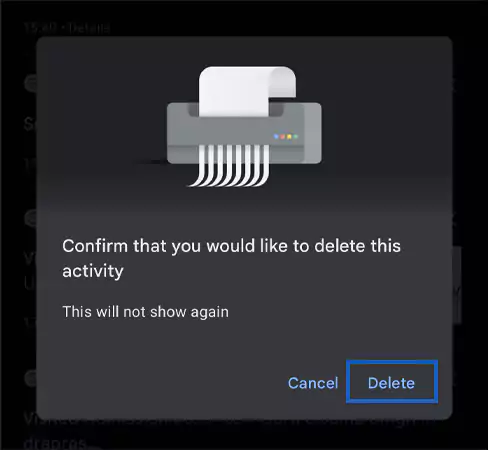
Using these steps, you’d be able to delete specific search history and results on your device. Though, if you want to get rid of a bunch of data from a particular time frame, keep reading!
Efficient Method for How Do I Delete My Search History of a Certain Time Period?
You can also discard your search history of specific time periods for different platforms. Wondering how? In this part, we have mentioned how to clear search history on iPhone for a precise time interval.
1. Apple’s Safari
Follow these steps to delete history of a certain time duration.
- Open the application, and go to the History section.
- Select a timeframe and hit Clear History.

2. Google Chrome Application
Underneath, we have listed how to get rid of search history for a particular time.
- Go to Google Chrome, and navigate to the Search History.
- Choose a Time Range and hit Delete Data.

3. Firefox Application
In this part, we have listed how to clear search history on iPhone.
- Browse to the Firefox app, and navigate to the History menu.
- Tap on the Time Range, and it will get deleted immediately.
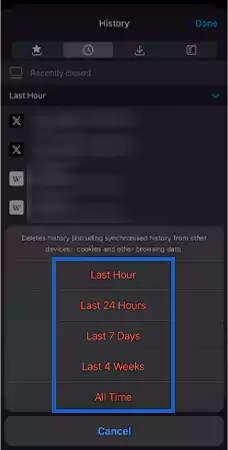
4. Google Application
Here we have mentioned how to clear history on iPhone for the Google application.
- Go to the Google application, and navigate to History.
- In the drop-down menu, choose Delete Custom Range.

- Select the time range between two dates, and Next.

- Check the box against everything you want to get rid of.
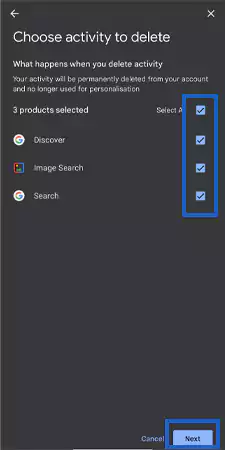
- At last, press the Delete option.

These were the various ways to delete search history on iPhone. Still not convinced about getting rid of your digital history? Scroll ahead to learn why you must do it in frequent intervals!
Various Reasons you Must Clear History on iPhone
Are you still conflicted over whether to clear history on iPhone and looking for reasons to convince you? Then this section will be the answer to your trouble! As underneath, we have listed various factors behind how to clear search history on iPhone!
- Preventing others from seeing your digital footprint.
- Reduces the overall risk of targeted advertising and website tracking.
- Provides safety against banking, medical and private information.
- Assists in mitigating the impact of data breaches from a compromised device.
- Frees the overall space from getting stuffed with cached data, cookies, and browsing history.
- Improves the speed and responsiveness of your browser.
- Taking charge of what is getting saved on your device.
- Removes the old, irrelevant, and potentially embarrassing data on the internet.
These are some of the many reasons why you should clear history on your device.
Also Read: How to Hide Apps on iPhone: Ultimate Mastery Guide
Why can’t I Clear my History on Safari or Other Platforms on iPhone?
Although most users never come across issues when they clear history of iPhone. In case you are facing such issues while following through with this procedure, we advise you to check if it’s due to any of the below-mentioned factors.
- Ensure you have turned off the Content and Privacy Restriction setting under the Screen Time feature.
- Check to see if there is any temporary glitch happening with the iCloud syncing feature.
- A lot of times, there are certain bugs that make the application unresponsive.
- Make sure that you haven’t placed any restrictions on the app.
- Be certain that you have enabled clearing history and cookies categories from the settings of certain third-party/iOS applications.
- Analyze and check if the app allows you to offload data from its settings.
Other than this, if you have recently deleted the entire search history for various apps, there might be nothing as such to delete anymore, which is further making you go through this issue.
Also Read: Discover How to Print From iPhone With or Without AirPrint in 2025?
Wrapping Up
In a world where every tap or search leaves a footprint of your virtual journey, it’s essential for learning and practicing to clear history on iPhone. With the above-mentioned steps on how to clear search history on iPhone, you can conveniently tackle this query.
Further, this process will act as a refresh button for restarting your digital journey. However, it’s important to note that if you are having trouble navigating this query, we advise you to check whether the Content and Privacy Restriction setting under the Screen Time feature is disabled.
Also Read: iPhone 15 Pro Max Vs iPhone 16 Pro Max: Elaborated Guide (2025)
Frequently Asked Questions
Ans: You can access the Safari history by, going to Settings>> Apps>> Safari>> scroll down>> Clear History and Website Data>> choose timeframe>> Clear History.
Ans: If you want to delete browsing history from Safari, simply navigate to the Safari Application>> Book Icon>> History>> Clear>> select>> Delete.
Ans: To clear search activity on the Chrome Browser, go to the application>> Horizontal Ellipses>> History>> Edit>> Time Range>> Delete Data.
Sources
