How to Allow Pop Ups on iPhone? Explore the Steps and the Safety Considerations You Shouldn’t Overlook!
Looking for how to allow pop ups on iPhone for a specific website or browser? You have landed on the right page!
Pop-ups or floating ads are typically blocked by default on iPhones to protect users from spam or malware. But sometimes, these pop-ups are essential for the normal functioning of a website.
Some alerts are for login pages, payment gateways, and important information access messages that shouldn’t be blocked. Not everybody wants to get rid of them! Now, whether you wish to stop pop-up ads on Android phones or are planning to allow pop ups on iPhones, the steps are quite simple for both.
Moving ahead, jump into this immersive guide and explore how you can enable them using Safari and Chrome, and whether authorizing site-specific pop-ups is possible or not.
How to Allow Pop Ups on iPhone Using Safari?
Mostly, the ad pop-ups you see are the brands’ way to grab attention. If you want to learn how to allow pop-ups on iPhone using Safari, scroll further and explore the steps!
- Navigate to the Settings of your Apple device.

- Scroll down and tap on Apps.
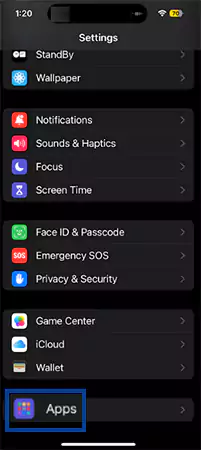
- Next up, tap on Safari.
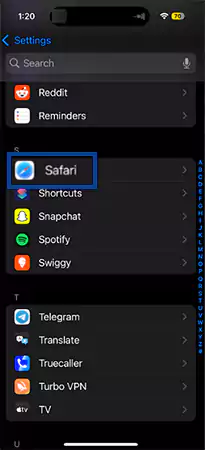
- Under the General label, you will see the Block Pop-ups toggle button.

- Once you toggle off the Block Pop-ups button, it’s done, and you will be able to receive alert ads from now on.
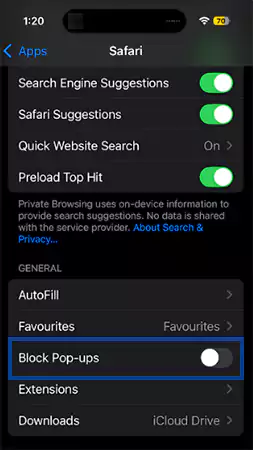
By following the above-mentioned simple steps, you have successfully learned how to enable pop ups in Safari. Moving ahead, let us explore how to do the same using Chrome.
How to Enable Pop Ups on iPhone via Chrome?
If you wish to allow pop ups on iPhone using Chrome, we have curated an immersive step-by-step guide for you. Feel free to follow the instructions given below.
- Open Google Chrome on your device.
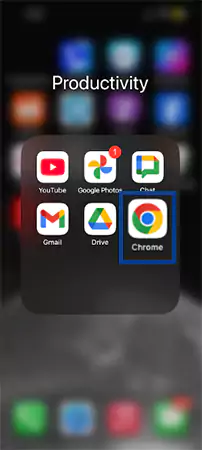
- Tap on the three horizontal dots present in the bottom right corner of the screen.

- Swipe left and tap on Settings (gear icon) from the menu that appears on the screen.

- Scroll down a bit and tap on Content settings.
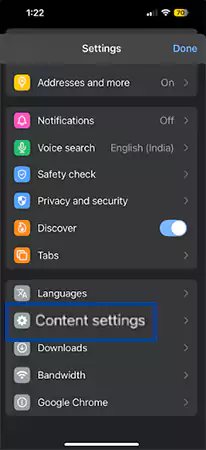
- Under the Content settings label, you will be able to see the Block Pop-ups option.

- You simply need to toggle off the Block pop-ups button, and you have successfully enabled the modal ads on your device.

Till now, we have learned how to enable pop-up advertisements on an Apple device using Safari and Chrome. But what if you do not want these ad alerts from every website you visit?
Well, to answer your query, in the following section, we have discussed a few ways to allow pop-ups for specific websites.
How to Unblock Pop Ups on Iphone for a Specific Website?
While there is no built-in method on the iPhone to enable pop-ups for a specific website, that iPhone blocks them automatically. You can always unlock them temporarily as per requirements, and once done, they can be disabled again.
Since Apple devices have restrictions on browser engines, many third-party applications allow you to receive pop-up notifications from specific websites while filtering out the ones that are malware or simply a waste of time.
Below are the detailed steps to authorize site-specific ad pop-ups.
- Open the external application you are using.
- Visit Settings and further tap on Mobile Applications.
- Tap on Safari.
- Next, tap on Safari Settings.
- Tap on Settings for the website option.
- Copy the URL of the website you want to enable the pop-ups for.
- Paste the link and tap on Allow pop-ups, and it’s done!
Remember to be cautious about the website you are authorizing ad alerts for. Most probably, excessive notifications popping up are used for phishing or malware purposes.
People often associate pop-ups with annoying ads or spam redirects, but that is not always the case. Many functional alerts instantly show up while you are scrolling through a website, for example, login pages or payment gateways.
It is always essential to carefully go through the advertisement and take action accordingly. Moving ahead, let us discuss some safety measures that you shouldn’t avoid before enabling any pop-up on your iPhone.
Safety Considerations to Keep in Mind While Enabling Pop-Ups
It is essential to prioritize your security before you enable pop-ups on your devices. Along with disruption of focus, many safety concerns can be at risk if you simply allow all or any pop-ups.
Below is a detailed breakdown of safety considerations you shouldn’t ignore before authorizing the modal ads.
- Be cautious of unusual/unfamiliar websites. Make sure that you are allowing pop-ups only from trusted or reputable websites. Clicking on random site links can lead you to malicious content.
- Avoid clicking on suspicious login pages or registering on unknown websites. Many sites create fake login pages that look almost similar to the real pages. Be sure to carefully check the web address.
- Make sure you are not revealing any personal information like your email ID or contact number. Many phishing campaigns try to trick individuals into collecting confidential data, which can later be exploited for cyber threats.
- The most common tactic that illegal pop-ups use is by claiming to be a software update notification. Such alerts can install malware into your system, eventually leading to security issues.
- Always make sure that the browser version you use is updated to its latest available version. Be sure to install legal antivirus software so that unwanted websites do not trouble you and are blocked right away.
- Prefer installing ad blockers or theft blockers if you are using third-party search engines or any Chrome extensions, as a good deal of spam websites hide themselves in background tabs that you do not access much.
One of the most popular ways to protect yourself from any security breach is to use legitimate VPNs and always be mindful before giving any permission. Installing a strong antivirus program and taking additional security measures is the wisest choice you can make.
Pop-Up Ads: What are the Advantages and Disadvantages?
Imagine you are reading a fascinating article or an engrossing story, and a huge ad pop-up covers the whole screen! Frustrating right? Hate them or love them, these ad alerts are everywhere. Some may find them useless, but it has their advantages as well. Scroll further to discover some pros and cons of these modal ads.
| Advantages | Disadvantages |
| Immediately grabs attention and saves scrolling time by sending amazing deal offers. | One of the most annoying factors about a pop-up is that it breaks the flow and disrupts focus. |
| Most ad alerts are related to what you are searching for. These can be impactful on audiences in many ways. | Too many ads can slow down the loading speed of the website you are surfing. It eventually hinders your productivity. |
| You can avail yourself of free offers, as many pop-ups are generally promotional. | Privacy concern is the major factor that gives these pop-ups a negative image. |
| These notification alerts are mostly beneficial for marketing purposes, as they can increase engagement on brand websites. |
From the above-given table, we can conclude that these modal ads have both good and bad consequences and leave you in a paradoxical situation.
If used mindfully, it can boost brand visibility and increase engagement, but if not managed properly, it can lead to phishing or malware risks.
Therefore, if you are still thinking about how to allow pop-ups on iPhone, simply be cautious and evaluate all the pros and cons carefully.
Also Read: Urgent Security Alert: iOS 18.3.1 Update Released For iPhone
Final Thoughts
To conclude, we can say that talking about these floating ads can lead to a contradictory discussion. As has been stated earlier, allowing pop-ups has both advantages and disadvantages. It is up to the user whether they are being cautious about their decision or not.
Speaking of the procedure to allow pop ups on iPhone, it is like a cakewalk. With just one tap, you can either enable or disable these floating ads altogether.
FAQs
Ans: To enable pop-up messages on your iPhone, you simply need to toggle off the Block pop-up button in the settings of your device.
Ans: Pop-up advertisements are floating messages that instantly show up on your screen while you are surfing through different websites.
Ans: Cookies and pop-ups both come under website features, but they both differ in terms of functionality.
Sources:
