What is Timeline on Facebook? Exciting Facebook Timeline Features!
- Facebook and Its Timeline
- How to Go to Your Timeline?
- What Can I Post on My Timeline?
- How to Archive Posts from Your Timeline
- How to Stop Friends from Posting on Your Timeline?
- Custom Lists on Facebook
- Create a Custom List for your Facebook Timeline on Computer
- Create a Custom List for your Facebook Timeline on a Mobile Phone
- Conclusion
- FAQs
Facebook introduced the Timeline feature in 2012 for all of its users. This Timeline feature allows you to enter your personal details and share your life updates with your Facebook friends.
This feature also has some privacy options, which you can edit to specify the audience that can see your Timeline.
Using Facebook, especially the Timeline feature, is super-easy. Anyone can learn about the features and options available there. However, some people like me always had the question, “How do I get to my Facebook Timeline?”
Facebook and Its Timeline
Facebook, launched by Harvard drop-out Mark Zuckerberg along with some of his friends in 2004, is a social media platform that is one of the biggest Social Media Platforms in the modern world. Facebook has over a billion users worldwide.
We use this application for various purposes like connecting with friends, watching TikToks, and many more. In the end, we all love scrolling through its brilliant UI.
Facebook introduced a new feature called “Wall” back in 2012, which is now known as Timeline. It is a feature where different businesses, users, or organizations can post their ideas, photos, videos, updates, messages, and almost any type of media.
You can even upload your TikToks on your Facebook Timeline. And not only TikToks but there is also one more option to upload Reels on Facebook.
If you have a profile on Facebook, you can edit your Timeline and set up the privacy rules as you wish. Anyone who clicks on your profile will land on your Timeline.
Back in the day, when I was a regular Facebook user, I personally loved the feature. It was a thrill to update your life events on your Timeline and let your friends know what you are doing.
This was a brief introduction to the Timeline feature. But some of you might be asking, “Where is the Timeline on Facebook.” We will discuss that in the next section.
How to Go to Your Timeline?
It is super easy and quick to find your Timeline on Facebook. The user interface of Facebook is super easy for both Mobile and Computer users. Following are the steps to find out where is the Timeline on Facebook.
NOTE: Your Facebook Friends can tag you in their posts or add photos to your timeline
On Computers
In case you are surfing on your Facebook account from your desktop:
- From your Home Page, click on Your Name in the top-left corner of the screen and the first option from the menu. This name is your Facebook profile.
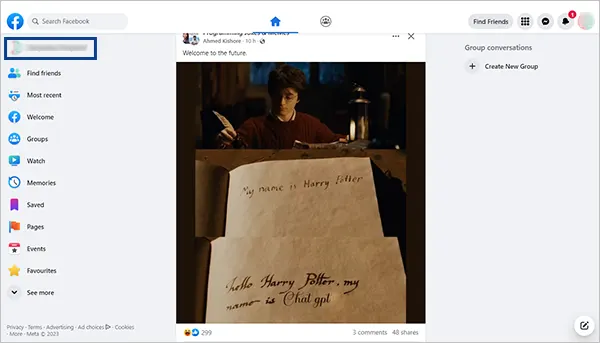
- You can also click on your Profile Picture in the top-right corner of the screen.
<alt-text: click on profile picture>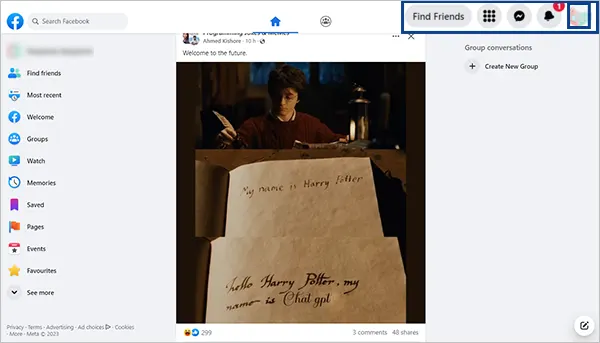
- Click on Your Name to reach your profile timeline.

If you follow these steps as told, you will be able to reach your Facebook Timeline easily. Now it’s time to learn the same thing on Mobile Phones.
Note: Do you know that videos and reels can be downloaded on your device too? Yes, you can download Facebook reels on any Android, iOS or computer device.
On Mobile Phone
The process is pretty similar to finding the timeline on a computer. To find your Timeline on the Facebook mobile application,
- Open the Facebook application and click on the 3 horizontal lines [menu] button.

- After clicking on that button, click on your name at the top of the screen. This is your Facebook profile.

- After you click on your name, your profile that will be displayed on your phone is your Facebook Timeline.

These were those short and easy steps to find your Facebook Timeline on a mobile phone.
NOTE: These steps are applicable for both Android and iOS. Follow these guidelines to find your timeline on any Android or iOS device.
What Can I Post on My Timeline?
As a Facebook user, you have a range of options and updates that you can share on your Facebook Timeline with your friends and family. Share your updates like;
- Photo/Video: Share photos or videos on your Facebook Timeline with your friends and family.
- Feeling/Activity: Convey your emotions about how you are feeling; emotional, happy, joyful, blissful, silly, and whatnot.
- Life Event: Inform about your life events on your Facebook Timeline about your education, relationship, work, family, etc.
- Live Video: With a live video feature, broadcast to your friends what you are seeing through your eyes.
- Tag People: Tag your partners in crime in your posts and updates.
- Check IN: Tell everyone where you are located and where you are traveling this vacation.
- GIFs: Share exclusive and funny GIFs on your Facebook Timeline and make your profile much more interesting.

These were some new posts that you can update on your Facebook Timeline.
How to Archive Posts from Your Timeline
As stated already, the activities that you update on your timeline get shared with all of your friends. Let’s suppose that you posted something, but later on, you decided to hide it from your friends. Do you know how to do it?
NOTE: Once you archive posts from your Facebook Timeline, your posts will not be deleted forever. They will be hidden from your Facebook Timeline, and you can add those posts back to your Timeline by unarchive option.
Follow the steps given below:
- Open Facebook and go to Your Profile.

- Go to the post that you want to Archive.

- Click on the 3-Dot [Options] Button on the top-right corner of the post.

- Scroll down and click on the Move to Archive button.
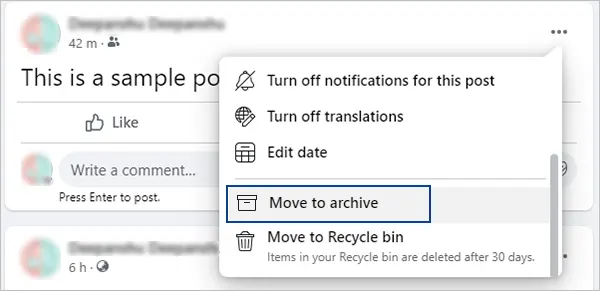
After you hit the Move to Archive button, your post will be transferred to the archived section. Now no one will be able to see the post that you archived.
Further in this article, learn how to stop friends from posting on your profile.
How to Stop Friends from Posting on Your Timeline?
Since the Facebook Timeline feature allows your friends to post anything on your timeline, sometimes things may go wrong. Let us suppose one of your friends posts an ugly picture of you just for fun, or maybe someone posts something serious that can be offensive.
To tackle this problem, Facebook Timeline comes with some privacy settings which can stop your friends from posting anything on your Timeline from your computer or mobile phone.
On Computer
Follow the steps given below to enable these privacy settings:
- Go to Facebook and click on your Profile Photo [Account] in the top-right corner of the screen.

- Click on the Settings and Privacy button at the top of the list.
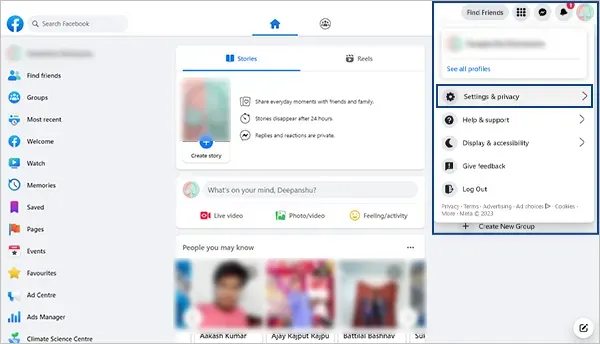
- Click on the Settings button at the top of the list.

- Once you enter settings, click on the Profile and Tagging button on the left side of the menu.

- After you click on Profile and tagging option, find Who can post on your profile button and change it from friends to Only me.

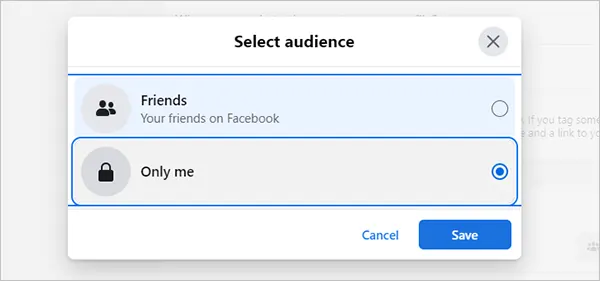
- And after you click on “only me,” finally it’s time for your final click; it is the Save button to save the changes you made.
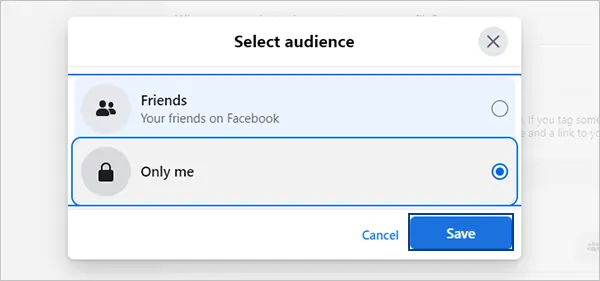
This is how you change the privacy setting that can stop your friends from posting anything on your Facebook Timeline.
On Mobile Phone
Now it’s time to do the same from your mobile phone. To change the privacy settings on your mobile phone, follow these steps:
- Open the Facebook application and go to the Menu [3 horizontal lines] button.

- Click on the Settings and Privacy button.
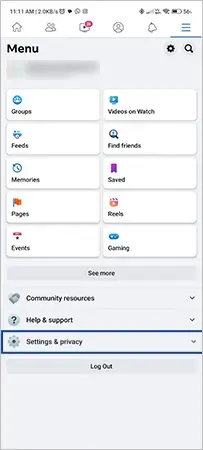
- Click on the Settings button.

- From the Audience and Visibility menu, click on Profile and Tagging button.
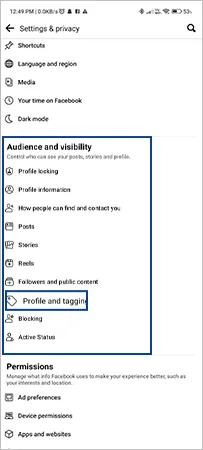
- From the Viewing and Sharing section, click on Who can post on your profile? button.

- Click on the Only Me button to restrict your friends from posting on your Facebook Timeline.

This is how you can stop your friends from posting on your Facebook Timeline. You can change the settings anytime you want and remove the restrictions anytime you want.
Custom Lists on Facebook
Custom list is a feature by Facebook that allows you to select particular people from Facebook to show or hide your content. You can create 3 types of lists on your Facebook.
- Close Friends: People who are added to your Close Friends list can see exclusive content that you post on your Facebook Timeline exclusively just for them.
- Restricted: People who are added to your restricted list will not be able to see the posts or activities that are restricted from them. They can only see the posts that are out to the whole public.
- Acquaintances: Acquaintance is a kind of blend of “Close friends” and “Restricted” lists. People who are added to your Acquaintances list can not see the posts which you have selected to hide from them. While posting something new to your Facebook Timeline, check Friends except acquaintances from the audience option.
These lists serve their separate roles and functions. It is super easy to create these lists, and the process of posting new content on your Facebook Timeline becomes super convenient.
Create a Custom List for your Facebook Timeline on Computer
To create a custom list with specific members from your friend list, follow the steps given below:
- Open Facebook and click on the Find Friends button.
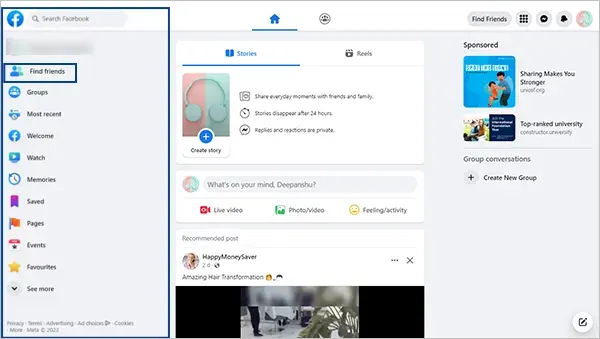
- After you click on the Find Friends button, click on the Custom Lists button at the bottom of the list.
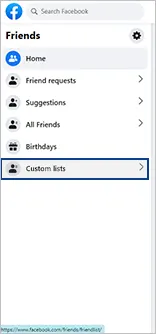
- You will be shown 3 types of lists. Click on any list that you want to create and click on Add Friends to add people to the list.

This way, you will be able to add people to any list you want. Next up, time to have a look at how to edit friends lists on a mobile phone.
Create a Custom List for your Facebook Timeline on a Mobile Phone
The process of editing the friends list on your mobile phone is a bit different from the computer. Have a look and go through the steps to know how to edit your friends list on Facebook:
- Go to the Facebook app and open your profile.

- Scroll down to the Friends section of the profile and select a friend.

- Click on the Friends button.
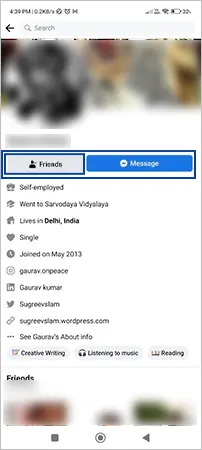
- Click on Edit Friends List button to edit the privacy option with the friend.
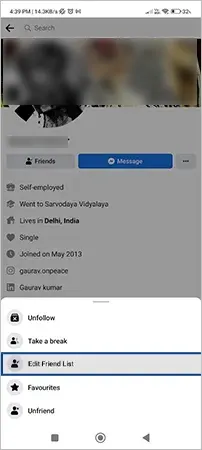
- Click on the list among Close Friends, Acquaintance, and Restricted to which you want to add that friend.

This is how you add friends to the custom list on your Facebook via the mobile app. It is now time to end the discussion with some final words.
Conclusion
Facebook timeline is a fun and enjoyable feature. Facebook timeline is basically the profile that you or your friend would see. Your timeline consists of all your photos, videos, and updates that you have posted. Also, Facebook’s Timeline Feature allows your friends to tag you in their posts, which will be displayed on your timeline too.
Timeline on Facebook has pretty impressive privacy options that can restrict some actions, like allowing your friends to post on your Timeline and restricting unknown people on Facebook to have a look at your Timeline.
FAQs
Ans: Open Facebook. Click on the Three Horizontal Lines [Menu] option. You have reached your Facebook Timeline.
Ans: Timeline is the profile that you create on Facebook. You can update your personal information or activities or locations on your Timeline to share with your Facebook friends.
Ans: You and your Facebook friends can post things on your Timeline. You can change the privacy settings to restrict anyone from posting on your Timeline.
Sources:
