Enter Password to Unlock 30/30 Attempts Remaining: Try Out These 6 Most Effective Solutions to Troubleshoot the Issue
With a strong device password, you can enjoy robust mobile app security, avoid Android phone cloning, restrict unauthorized access, and much more. But sometimes the trouble may arise when you forget the set password and the “Enter password to unlock 30/30 attempts remaining” message appears on the lock screen.
This security lockout generally pops up on smartphones when you have made several unsuccessful attempts to unlock the device. However, sometimes software malfunctioning may also lead to this error.
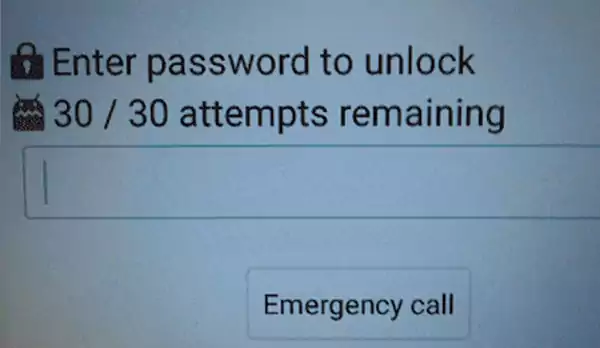
But don’t panic if you can’t recall your password. We have provided you with the six amazing methods described in this article to regain access to your device.
- Wait for the Time-Out to Complete
- Enter the Backup PIN or Password
- Reset the Password Via the Associated Google Account
- Set New Password with Android Device Manager (ADM)
- Factory Reset Your Device
- Using Third-Party Software
- Tips to Prevent Enter Password To Unlock 30/30 Attempts Remaining Message
- Conclusion
- FAQs
Wait for the Time-Out to Complete
Most Android devices temporarily lock the device after several unsuccessful attempts to unlock. This lockout time may vary from device to device and generally lasts 30 seconds to 1 minute. So, sit patiently and don’t make unnecessary attempts during this period.
Once the timeout is completed, retry to enter the correct password. However, if you don’t remember the password, continuing with other solutions discussed further is suggested.
Also Read: Quick Ways to Transfer Text Messages from Android to iPhone
Enter the Backup PIN or Password
You get the option for configuring an emergency backup password or PIN while setting up the screen lock password or PIN in your device. Use that backup PIN or password to unlock your device, as they were created to deal with such scenarios.
If you have enabled this feature, it will automatically display the Enter Backup PIN/Password option once the timeout is over. You can simply tap on it and enter the characters to unlock the device and regain access.
Reset the Password via the Associated Google Account
There’s another solution to try if you have linked your Google Account while setting up the password or PIN. All you need is to remember the account credentials to remove the password and unlock the device. For this, on the Enter password to unlock 30/30 attempts remaining screen, wait for the time-out to finish and then continue with this simple 2-step process:
- First, tap on the Forgot Password/PIN? option that appears on the screen.
- Enter your Google account email address and password on the next page. Make sure the submitted details are the same as the associated account.
That’s it! Your smartphone will get unlocked in no time. Now, you can set a new PIN or password as usual.
Also Read: How to Unlock An iPhone Without a Password? 5 Proven Methods
Set a New Password with Android Device Manager (ADM)
ADM is an online service, also called Find My Device, that allows you to access an Android phone remotely and locate the device. With the help of it, you can also set a new password for your phone and unlock it without any trouble. Remember, it is necessary to use the same Google account that is connected to your phone and be ready with its credentials while continuing with the following steps:
- First, open the browser and visit the Find My Device site on another phone or computer.
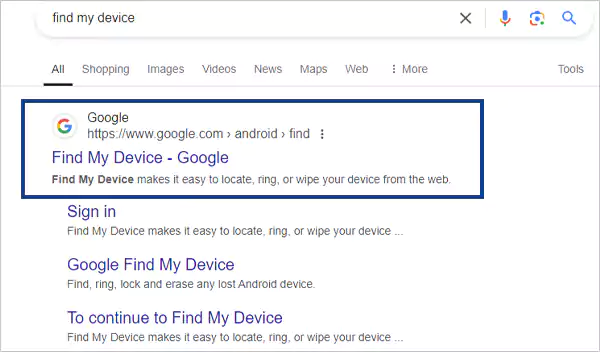
- Log in with your Google account that is associated with your smartphone.
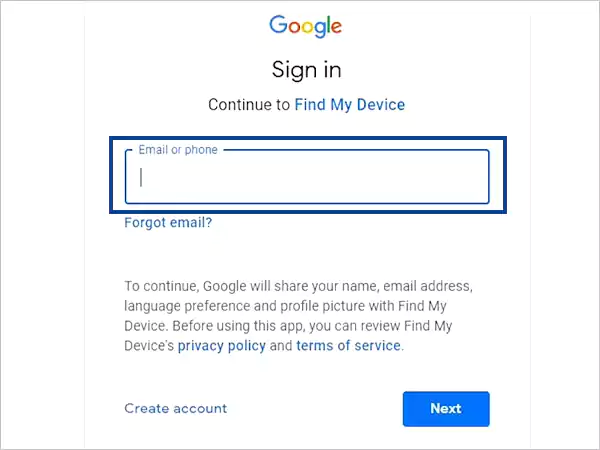
- On the homepage, select the device for which you want to set a new password and then click on Secure Device.
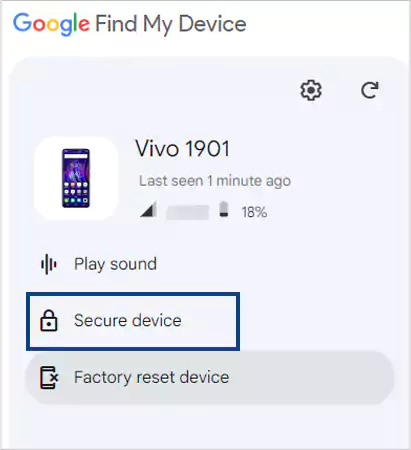
- After that, enter a new password in the respective field and again hit the Secure Device option.
- Finally, wait for a few minutes to complete the password resetting process.
Once it is done, your phone will automatically fetch the details, and now you can enter the new password to unlock the device.
Factory Reset Your Device
Factory reset is the last resort to unlocking your device. This will set all the settings of the device to default and let you access the phone without any password. You can follow the given steps to take so:
- First, power off your Android device and press the volume up/down and the power button altogether until the device restarts.
- Now, your device has entered the recovery mode. Here, select the language and Wipe Data option using the Power key.
- Next, select the Factory Reset or Format Data option.
- Lastly, select Reboot System Now and the process will be completed within a few minutes.
Note: No matter whether you’re resetting an iPhone or Android, Factory Reset erases all the data available on your device and sets all the customized settings to the default. So, make sure you have a backup of all the files and data to restore them later.
Using Third-Party Software
For most of us, factory reset is not a practical solution as it wipes out all the data available on the device. If you don’t want to apply this method, you can try to unlock your LG smartphone with the help of some trusted third-party apps such as DroidKit, 4uKey, iMyFone, Dr.Fone, Kingo Root, UltFone, etc.
However, most of them are paid and do not give a 100% guarantee of unlocking the device, as they might be ineffective with the latest Android equipped with high encryption technology. Also, there is a high risk of data breaches with some of these apps.
Tips to Prevent Enter Password To Unlock 30/30 Attempts Remaining Message
It is better to take preventive measures than to look for solutions. Hence, here are some tips to avoid while dealing with enter the password to unlock 30/30 attempts remaining issue:
- Prefer to set a simple and easy-to-memorize password, PIN, or pattern.
- Don’t forget to create a backup PIN or question so that you can easily regain access to the device in case of Enter password to unlock 30/30 attempts remaining issue.
- Always link your phone with the Google account while setting the password. This will help in password recovery.
These tips will not only help to avoid the Enter password to unlock error but will also be useful to unlock the device. Also, you should protect your digital assets with cloud security so that they can be easily recovered in such kind of
Conclusion
Enter password to unlock 30/30 attempts remaining security lockout mainly appears on LG phones. However, the solutions discussed above are helpful to fix the issue for most Android devices.
In case none of the above-mentioned ways are favorable to you to get access to your device, it is suggested to seek professional help instead of applying hit-and-trial methods. Otherwise, you may lose your data permanently.
Read Next: iPhone Unable To Activate? Try These 9 Troubleshooting Ways to Fix the Error
FAQs
Ans: This message appears when you have entered the wrong password so many times. Sometimes, technical or hardware glitches can also lead to this error.
Ans: Yes, you can use the backup password or PIN, unlock with a Google account, or try third-party apps to unlock the phone without losing data.
Ans: The number of attempts to unlock the device may vary from model to model. The standard limit for LG phones is 30, after which the timer will start.
