How to Unlock An iPhone Without a Password? 5 Proven Methods
Everyone knows that an iPhone has robust security software that surpasses all other types of smartphones.
It has advanced features like Face ID and Touch ID as well as Siri for assistance and easy access to many features.
But can you unlock your device without a password? Yes, you can!
It might take some time to go through the steps for unlocking an iPhone but once you understand them, you can start using your smartphone again.
Now, you don’t have to worry about forgetting your passcode or someone trying your code too many times and disabling the iPhone altogether.
We are here to resolve the issue of unlocking an iPhone without a password in 5 proven methods without much hassle.
Download imyPass App for Easy Unlock
Every iPhone has a 4-digit or 6-digit passcode, Face ID, and Touch ID features to lock the iPhone.
You can use any convenient unlocking option, but the best one is by downloading the imyPass iPassGo.
Here are the steps to restore your password for an iPhone:
- Step 1
Whether you are using a Macbook or Windows, you can easily download the imyPass app on it for free. Connect your iPhone to the computer and select the option Wipe Passcode on the App.
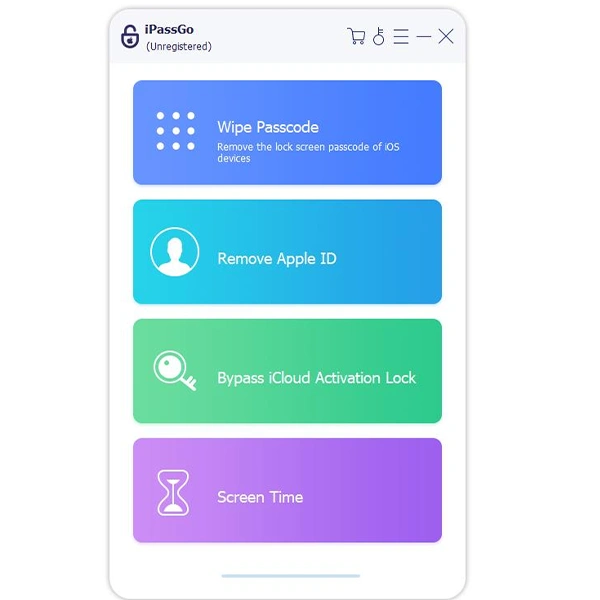
- Step 2
Confirm all your device information. Click on Start to download the firmware package of your iPhone model.
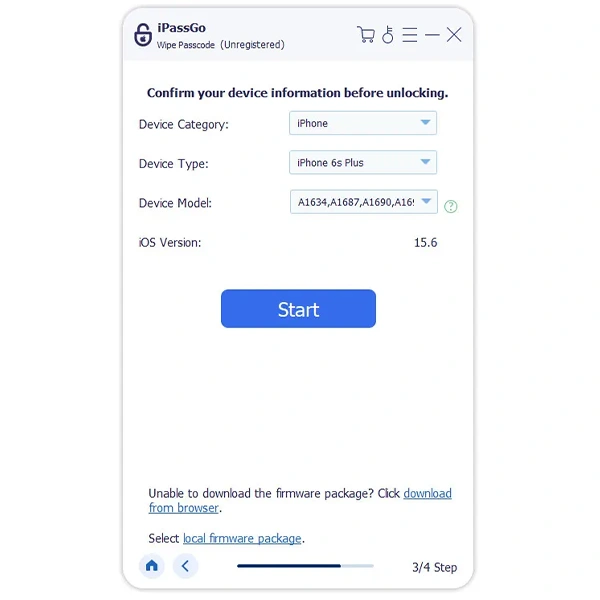
- Step 3
After the firmware package download is completed, tap on the Unlock option. Input 0000 to remove your forgotten iPhone passcode.
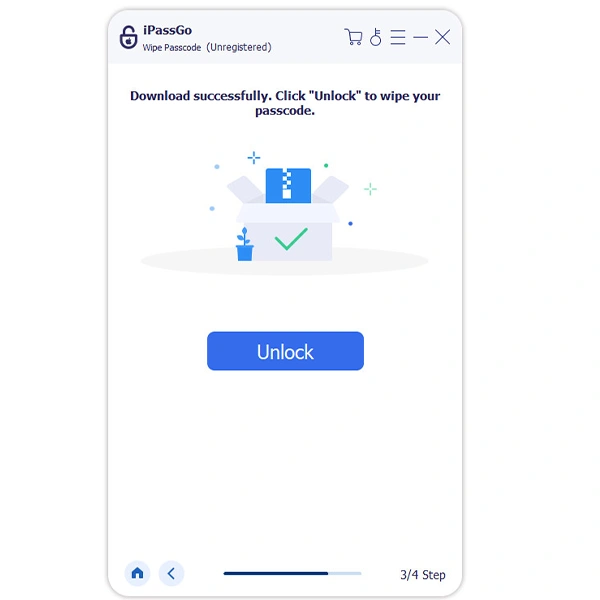
This will unlock your device and you can start using it or change the passcode to something you can remember easily.
Please note: that the Touch ID is only available on a few older devices (supported models). So, if you don’t get this option on your iPhone, use the passcode to lock your device safely.
Unlock iPhone using iTunes
When you want to unlock your device indirectly using the computer, connecting to iTunes always works.
Here is an easier guide on how to unlock iPhone without password using iTunes.
- Step 1
Connect your iPhone using either Airdrop or a connecting USB cable and open iTunes.
- Step 2
Click on Restore iPhone and then again click on Restore option for confirmation. This will erase all content and settings, installing the latest version of iOS.
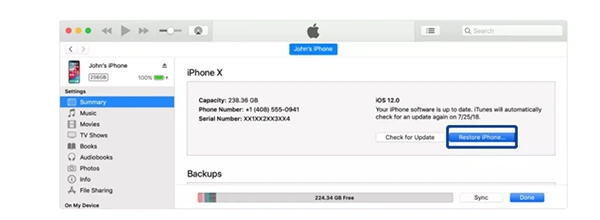
- Step 3
Once the restore process is complete, you can recover all your content from the backup or set up your iPhone as a new option. Then you can easily unlock your iPhone.
USEFUL TIP
If iTunes can’t detect your iPhone, use the Recovery mode. Press and hold the Side and Volume buttons to turn it off on a new iPhone model like iPhone 14/13/12/11/X.
Unlock your iPhone with iCloud Find My
Usually, the Find My feature is used to find misplaced iPhones. However, you can also use it to unlock the device through iCloud.
Here are the relevant steps to unlock the iPhone without the passcode using iCloud:
- Step 1
Open the iCloud website and sign in with your Apple ID and password. Select your iPhone from the Find My iPhone list.
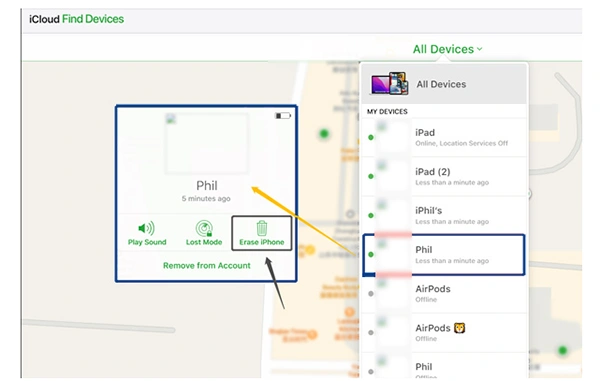
- Step 2
Tap on the Erase button and follow the instructions provided online. Once the process is complete, you can set up your iPhone as new to unlock your device.
Unlock iPhone Using Siri
When Siri was launched, it was a revolutionary step in the mobile market. Though many phone companies have similar versions, Siri stands out as a symbol of perfection.
Here’s how you can unlock your iPhone using Siri’s voice recognition method:
- Step 1
Activate Siri on your device by holding the Home button > ask Siri to switch on the VoiceOver feature > Swipe right on the iPhone screen > Slide to Unlock. Double tap on the screen and this will unlock your device.
Or
- Step 2
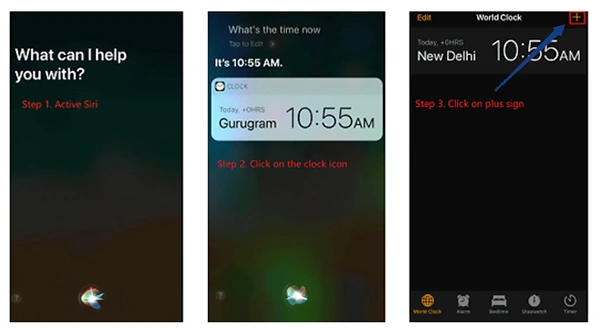
Ask Siri for the time > time interface with the clock widget > click on the + button, enter random characters on the search box > Select All > Share to the Message app, and check if your device is unlocked.
Unlock the iPhone with the Calculator
Your iPhone is a powerhouse of security features inaccessible to a stranger. However, when you have forgotten your password, an old trick can unlock your device.
Check out the following steps to unlock using your iPhone’s calculator:
- Step 1
Swipe down the phone screen > open the Control Center > Turn off Bluetooth, Wi-Fi, and cellular data, and switch on the Airplane mode.
- Step 2
Open the calculator > turn the phone sideways to reveal the scientific calculator > type a period > tap IN.
- Step 3
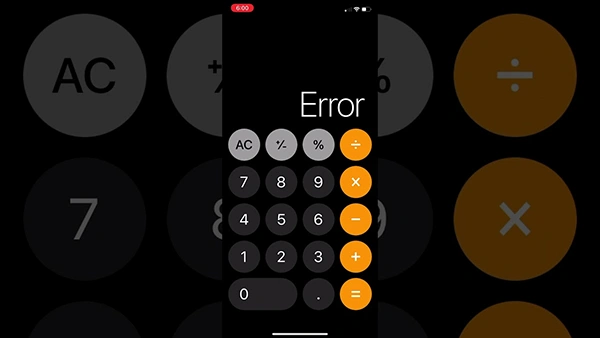
When it says ERROR, swipe up and your iPhone will be unlocked.
Conclusion
Every iPhone comes with safety features to protect it from hackers and strangers.
However, when you want to unlock your device without a password, the suggestions in this article will assist you.
If you want a time-saving and convenient method then simply download the imyPass iPassGo app today.
