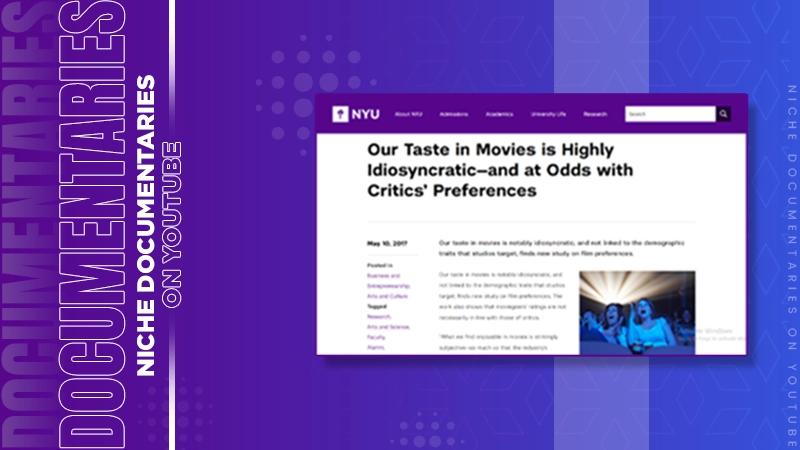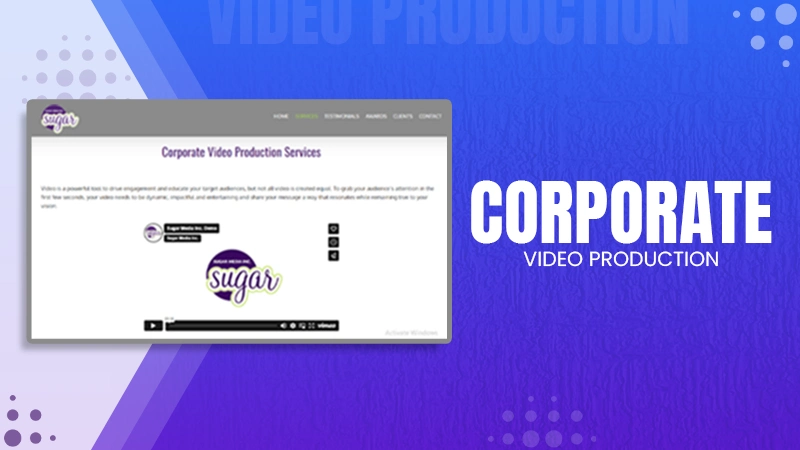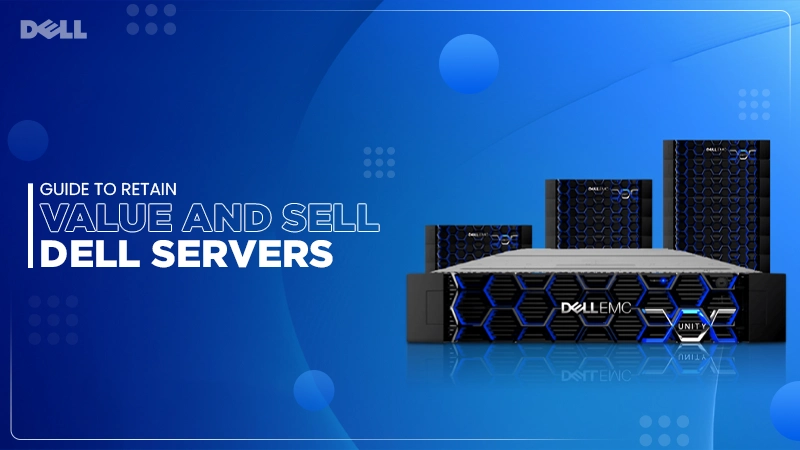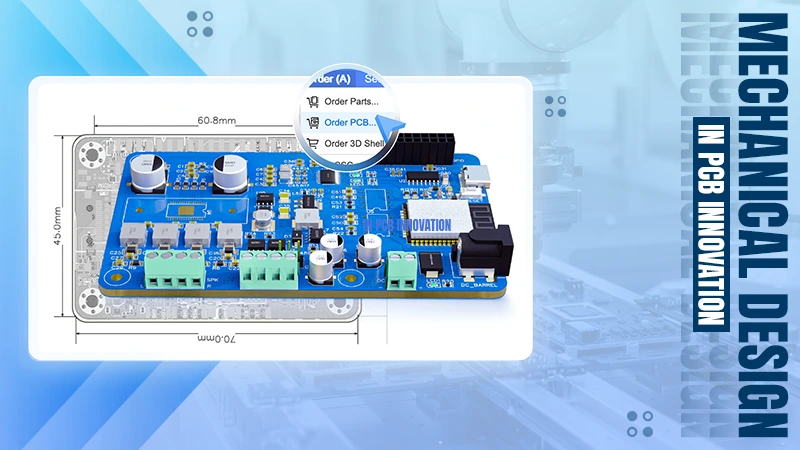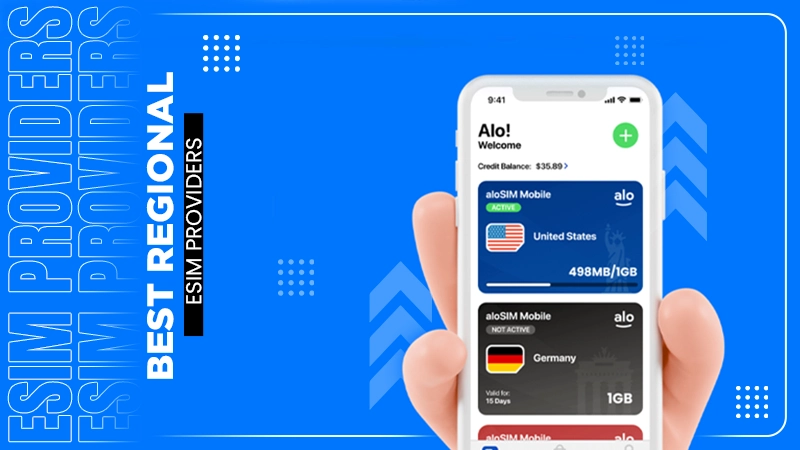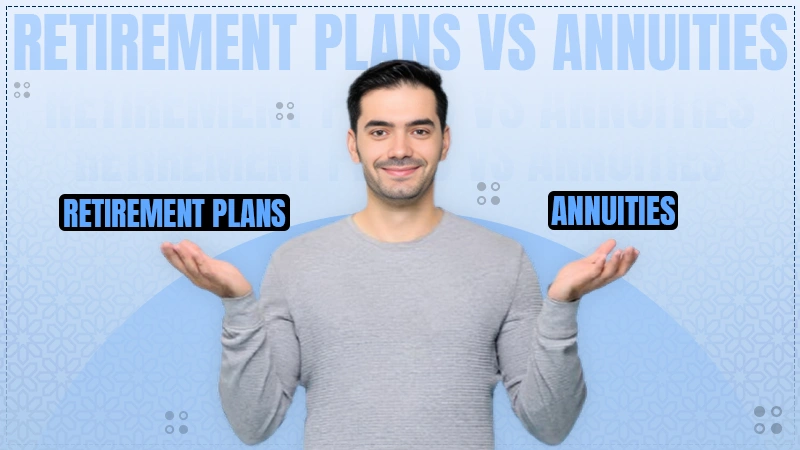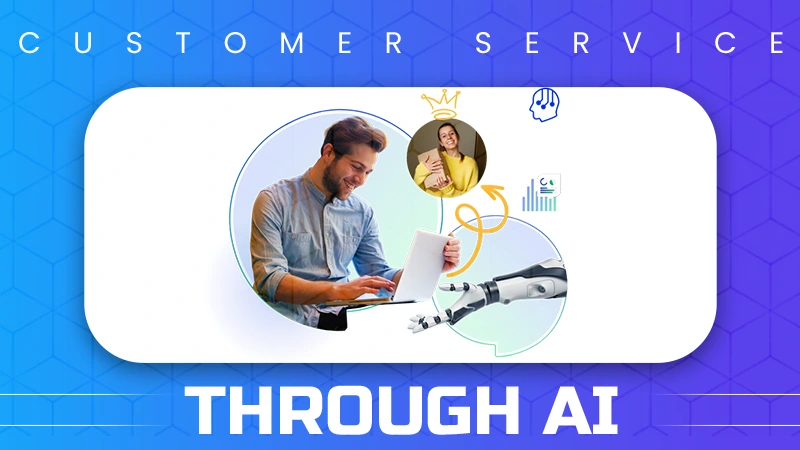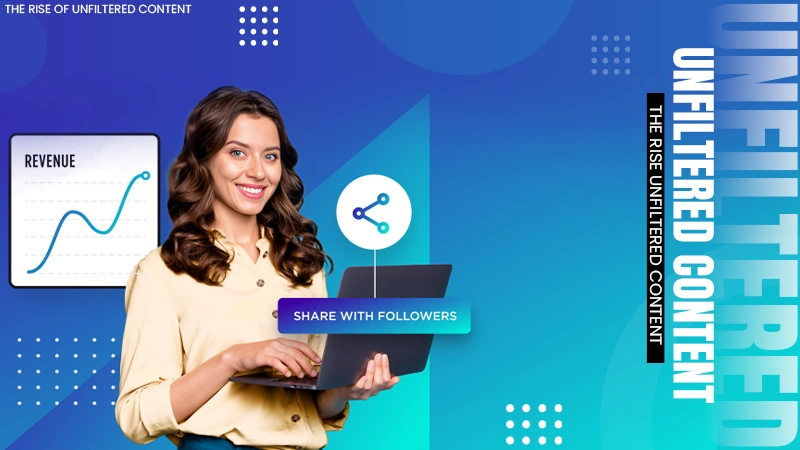How to Remove Device Management from iPad
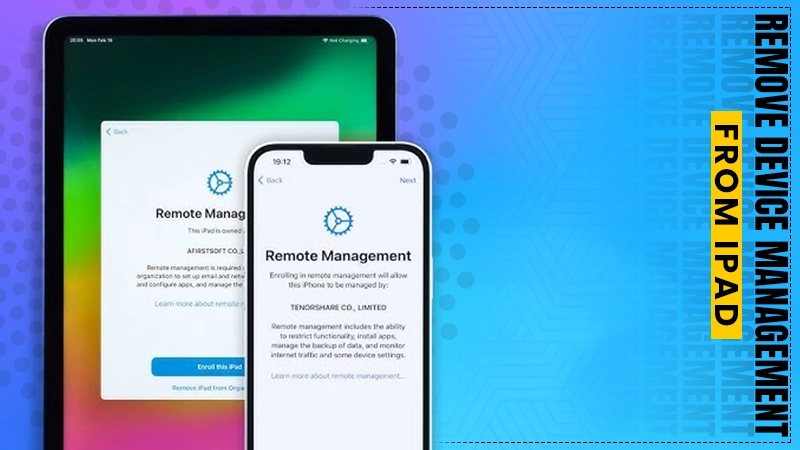
Your iPad is under device management if you got it from a company or organization and you find that you are unable to access all features. Although device management can make it easy for an organization to keep track of all its devices, it can impose restrictions on the end user in many ways, making it impossible to use the iPad efficiently.
In this article, we will look at what device management means and how you can remove it from your iPad.
What is Device Management on iPad?
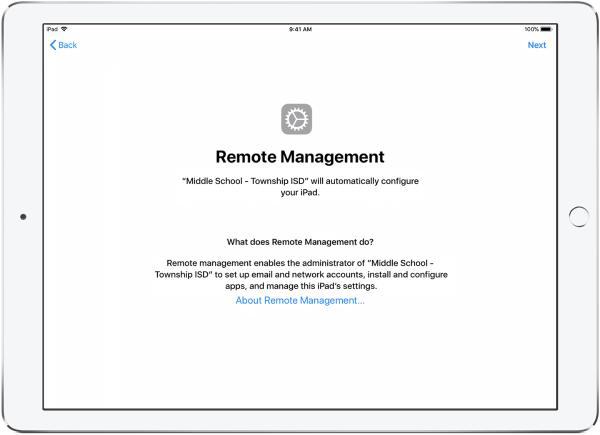
Apple’s Mobile Device Management (MDM) system was designed to enable businesses to quickly configure and manage all corporate devices through an administrator account. This system allows both small businesses and large corporations to oversee the usage and activities of iPhones and iPads remotely.
Through MDM, administrators gain full control over every enrolled iPhone and iPad. With this setup, they can remotely install or delete applications, lock the device, perform a factory reset, and more.
There are cases where former employees may still have their devices connected to MDM even after leaving the company. If you want to protect your personal data and prevent remote access to your smartphone or tablet, it’s crucial to remove the MDM Lock.
Why Remove Device Management from iPad?
The primary reason for removing device management from an iPad is when a company employee receives or purchases the device from their employer, but the management profile remains active. This can also occur when buying a second-hand iPad. If the remote management profile isn’t removed in these cases, the iPad’s full functionality will be restricted, and you may be unable to use all its features freely. In certain instances, you might even be locked out of the device entirely, even after performing a factory reset.
Remove Device Management from iPad Via Settings
If you know the passcode used to set up device management on the iPad or the administrator is willing to share the password with you, then you can easily remove device management in the device’s settings. Here’s how to do it:
- Step 1: On your iPad, open the Settings and tap “General.”
- Step 2: Tap “Device Management” and then select the MDM profile to remove
- Step 3: Tap “Remove Management” and enter the passcode when prompted.
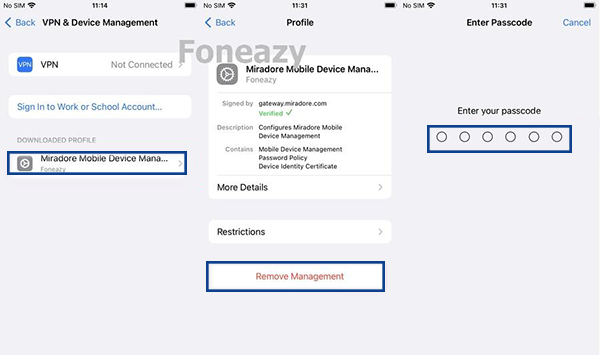
Remove Device Management from iPad by Factory Reset (If your device is Apple Configurator enrolled)
Another good way to remove remote management from your iPad is to erase the device. This will often remove the supervision if the device is enrolled in Apple Configurator. Follow these steps to erase the iPad:
- Step 1: Open the Settings app and go to “General >Transfer or Reset iPad”
- Step 2: Tap “Erase All Content and Settings”
- Step 3: Tap “Continue” and then tap on the red “Erase iPad” button to confirm.
Wait for the reset process to conclude. Once it is done, you can set up the device as new and go to the Settings app to see if it is still supervised.
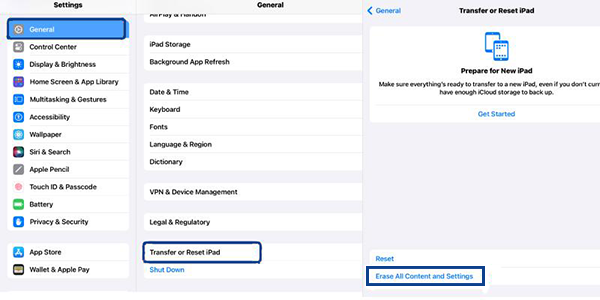
Remove Device Management from iPad With Admin’s Help
Usually, the IT administrator who set up the remote management will have the password needed to remove the MDM profile from your iPad. If you can, contact the IT department and request the information needed to remove the supervision from the device.
The IT administrator can also use the MDM console of the management software that they used to set up the management. The process varies with each software but is typically very easy. Here, we are using Hexnode MDM as an example.
- Step 1: The admin would need to log in to the Hexnode portal.
- Step 2: Then click on the “Manage” Tab.
- Step 3: Select the device that they want to remove from supervision.
- Step 4: Choose “Disenroll Device” from the Actions drop-down menu and click “Yes” in the dialogue box that appears to complete.
Once the device is successfully disenrolled, all configurations and restrictions will be lifted. If the device is in Lost Mode, it will exit Lost Mode.
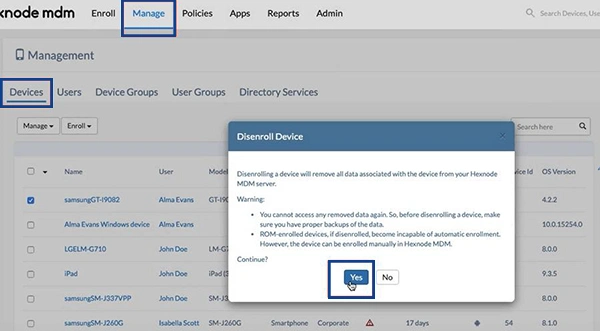
Remove Device Management from iPad without Password Via Unlockit MDM Removal
Unlockit iPhone Unlocker offers a reliable and user-friendly way to remove Mobile Device Management (MDM) restrictions from an iPad without losing any data. This software is designed for users looking to regain complete control over their devices, bypassing restrictions commonly set by businesses, schools, or other organizations. It is an especially ideal solution if you don’t know the password used to set up the device management profile and you can’t contact the Admin for help.
The following are the Key Features that make Unlockit iPhone Unlocker an ideal solution:
- Data Retention: Effectively removes the MDM profile without deleting or altering any existing data on the iPad.
- Compatibility: Supports a broad range of iOS versions and iPad models.
- Ease of Use: Provides a straightforward interface that’s easy to navigate, even for those unfamiliar with technical processes.
- High Success Rate: Ensures reliable removal of MDM profiles, offering a seamless experience.
- Quick Removal Process: Allows MDM removal within minutes, restoring full access to device features promptly.
Follow these simple steps to remove the MDM profile from your iPad without risking data loss:
Step 1: Install Unlockit and Connect Your iPad
Start by downloading and installing Unlockit MDM Removal on your computer. Open the program, then connect your iPad via a USB cable. Once connected, make sure to trust the computer if prompted on the device.
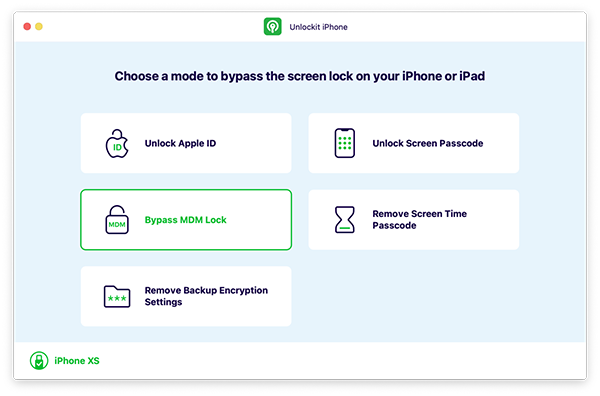
Step 2: Choose “Bypass MDM” Mode
In the Unlockit interface, select the “Bypass MDM Lock” option. This will start the process of scanning and preparing the device for MDM removal.
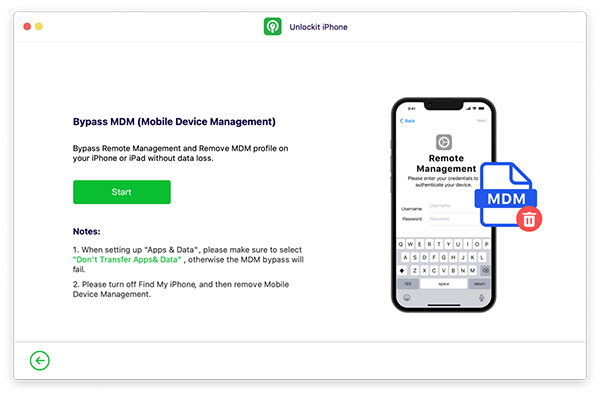
Step 3: Disable Find My iPad and Begin Removal
On the device, go to Settings > Your Device > Find My and select “Find My iPad” to make sure the feature is disabled. Then Click Start to initiate the bypass process. Unlockit will work to remove the MDM profile from your iPad while preserving your data.
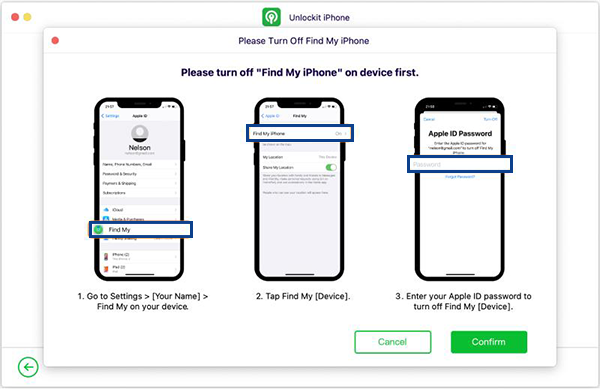
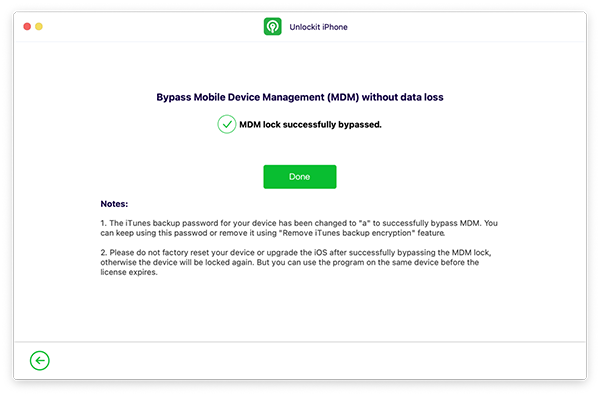
Conclusion
An iPad with MDM restrictions can be difficult to use. Thankfully a tool like Unlockit iPhone Unlocker can help you easily bypass MDM even without the password. Download the free trial version today and try it.