Text Extraction From Images: Simple Techniques in Seconds
The evolution of technology has made almost everything possible, so if you think that extracting text from an image is still not a cup of tea, you are wrong.
In this post, we have come up with 3 quick strategies that are easy to execute and don’t require any deeper tech knowledge.
Those who don’t know how to extract text from images quickly can delve into this article and can understand and apply these given methods to convert images into text accurately.
Are you ready? Let’s begin.
Why Extracting Text from Images Can Be Useful?
Copying texts from the image can be useful for several reasons like it can be beneficial in both ways on a personal and professional level.
For example, being a student, we may capture photos of lectures and can convert these photos into text with the help of these techniques.
It saves us from the struggle of manually typing the lecture into the computer later on.
Similarly, businesses can convert digital images of documents into editable text format.
This will help them store and share data more easily. They wouldn’t even have to hire professional data entry specialists for that.
In short, we can say that extracting text from images is useful as it saves a lot of time and resources.
Techniques to Extract Text from Images Quickly:
Although you can physically extract text from pictures by copying it on your own, it is going to take a lot of time.
This also comes with the risk of human error. So, here are some quick automatic techniques you can use to copy matter from images.
Technique 1 – Using an Online OCR Tool:
One of the quickest and most useful techniques of extracting text present in an image is by using an online OCR tool.
These tools, as the name indicates, utilize the OCR (Optical Character Recognition) technology for functioning.
This technology is basically a bunch of algorithms that work to recognize the text pattern in a picture.

They fed on a huge database of sample texts. Once you provide it with an image, the tool starts matching the words in it with the text patterns in its database.
After that, it converts this text into editable format quickly. All this happens in a matter of moments.
There are many online tools available on the Internet that can help with that. However, for demonstrational purposes, we will be using OCR.best here.
First of all, input the image in the tool and hit the convert button. Make sure to complete the reCAPTCHA test first.

The tool will take some moments to process the picture. Once it’s done, you will get the copied text from it. After that, you can either copy it or download its document format.
Technique 2 – Using Google Drive:
In the 2nd technique, Google Drive can be used to extract text from an image. In this method, you use two Google services – Google Drive and Google Docs.
To execute this process, you have to upload the picture to the Drive first. You can use any method to do so (direct upload, upload with drag and drop method).
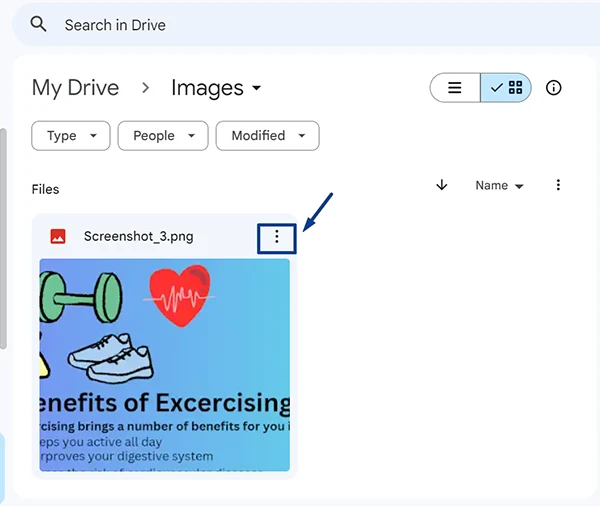
Once the image has been uploaded to your drive, click on the three dots (indicated with an arrow in the picture given above).
This will give you a few options. Click on the “Open With” option and then “Google Docs.”
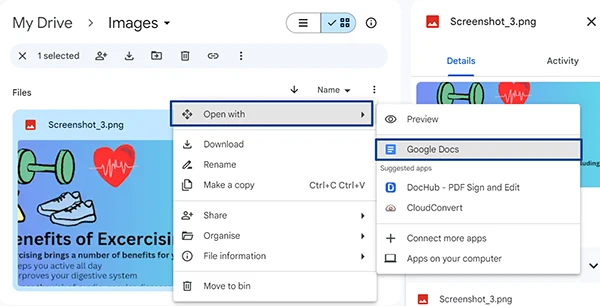
This will open the image in Google Docs with extracted text. Here are the results of performing this technique:

You can now use this process as you require.
Do You Know?
Google announced that Drive had a billion users and it had over two trillion files in its databases.
Technique 3 – Using Google Lens:
Last but not least, Google Lens can be used to extract required text from an image.
This feature is basically used to search for different types of information by providing relevant photos.
Also, this feature can be used for text extraction. However, you will have to manually select the matter you want to copy from the image.
First of all, open Google Lens. Click on the camera icon on the homepage of Google to open this feature.

It will ask you to upload the picture age you want to search for. Upload it according to the convenient method for you.
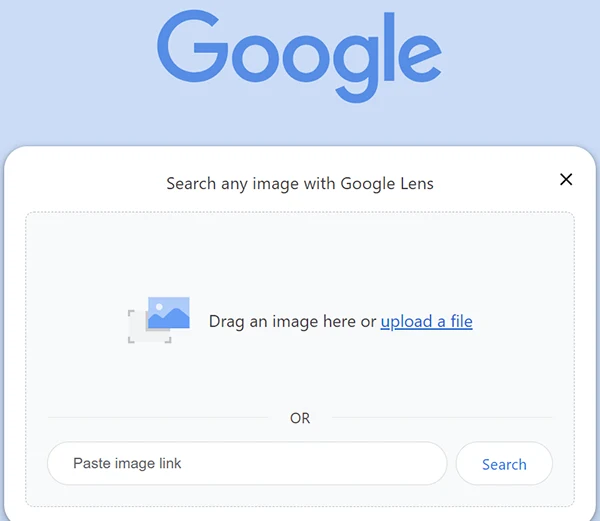
Uploading the image will begin the search process. You will see some relevant information along with a few useful options.
Now, Google has actually detected (and extracted, somehow) the text that was present in the picture. Now copy and paste it wherever required.
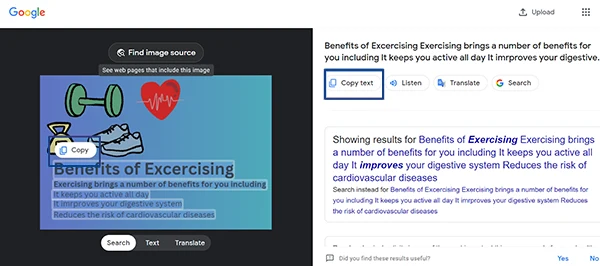
So, these are some of the quick techniques you can use to extract text from images. All of these methods are free to use and can save you a lot of time.
Conclusion:
Extracting text from images can be very useful for saving and sharing information in document form. There are several techniques that you can use to do this.
The information that we have shared with you includes 3 of the quickest ones. These techniques are completely free to use and can be performed with just a few simple steps.
Also Read: How to Extract Text from Images
