Top 10 SD Card Data Recovery Software Mac for Quick Recovery
Accidentally deleted your data from your SD card? Been there, done that. It recently happened to me while moving files to an external drive on my MacBook, and I know how frustrating it can be.
Losing data from an SD card is more common than you think. So, if you are looking for reliable SD card data recovery software Mac, you are in the right place with the right person.
In this guide, I will list the 10 best SD card recovery software for macOS in 2025 and cover all the essential information you need to master data recovery.
- Quick Look: Top SD Card Data Recovery Software for Mac
- Best SD Card Data Recovery Software for Mac in 2025
- Our Methodology for Testing SD Data Recovery Software
- How to Choose the Right Data Recovery Software for SD Cards?
- How to Recover Deleted Files from SD Recovery Software Mac?
- Tips to Maximize Your Chances of Data Recovery
- How to Avoid SD Card Data Loss Again?
- Final Thoughts
- Frequently Asked Questions (FAQs)
Quick Look: Top SD Card Data Recovery Software Mac
| Tool | Developer | Pricing | Compatibility |
| Disk Drill | CleverFiles | $89 | macOS 10.13 or later (including Sequoia) |
| EaseUS Data Recovery Wizard | EaseUS | $89.95/month, $119.95/year, and $169.95 for lifetime | macOS 10.9 or later |
| Wondershare Recoverit | Wondershare | $84.99/month, $114.99/year, and $144.99 for lifetime | macOS 10.6 or later |
| Stellar Data Recovery for Mac | Stellar | $59.99/yr (Standard), $89.99 (Professional), $99.99 (Premium) | macOS 10.11 or later |
| R-Studio | R-Tools Technology Inc. | Starting at $79.99 | macOS (Intel & Apple Silicon) |
| PhotoRec | CGSecurity (open-source) | Free | Broad macOS versions supported |
| DiskWarrior | Alsoft | $119.95 new; $59.95 upgrade | macOS up to Sequoia (HFS+ only |
| UFS Explorer Professional Recovery | SysDev Laboratories | Starts at $679.95 | macOS 10.7 or later |
| Data Rescue 6 | Prosoft Engineering | $79 (Standard), $399 (Professional) | macOS 10.12 or later (Intel only) |
| DMDE (DM Disk Editor and Recovery) | DMDE Software | Starts at $20/year | macOS 10.11 or later |
Also Read: 15 Best Document Management Software for 2025
Best SD Card Data Recovery Software for Mac in 2025
My team and I tested several paid and free SD card data recovery software Mac across different real-world scenarios. After comprehensive testing and research, we have shortlisted the 10 most effective options for you.
Whether you are a casual user or a professional, this SD card file recovery software can help you get your files back safely.
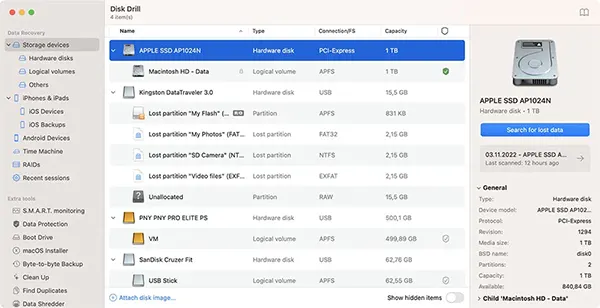
Disk Drill is a known and top-rated recovery tool for macOS users. It supports a wide range of file systems, including HFS+, APFS, FAT32, and exFAT. So, whether you have lost photos, documents, or even your cute pet’s video, Disk Drill can scan and help restore them.
It also includes helpful extras like disk health monitoring, a duplicate file finder, and cleanup tools. While recovery is not free on Mac, you can scan and preview a file for free.
| Pros | Cons |
| Simple interface and easy for beginners | No free data recovery on Mac |
| Maintains original folder structure and file names | Limited support for complex |
| Excellent preview support (works for RAW images and videos) | RAID setups |
| Supports byte-level backups for safer recovery from damaged drives | |
| Works with external storage and iOS devices |
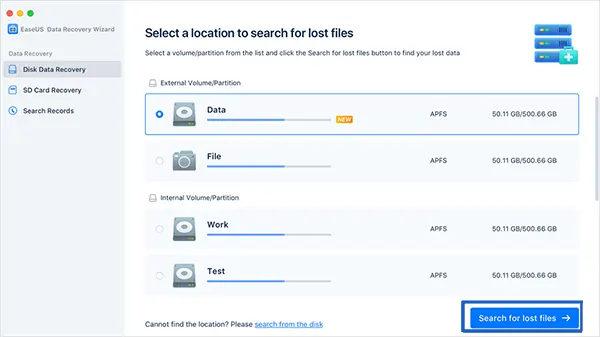
EaseUS is another reliable SD memory recovery software for Mac users. You can recover up to 2 GB of data for free, even from formatted SD cards or after removing them from the bin. It also supports Time Machine backups and external storage.
The interface of the tool is beginner-friendly, with a focus on fast scanning and recovery without overwhelming features.
| Pros | Cons |
| 2 GB of free recovery | No advanced features like disk health checks |
| Works with formatted drives and Time Machine | Limited tools beyond basic recovery |
| Clean and simple UI | |
| Bootable media option for non-booting Macs |
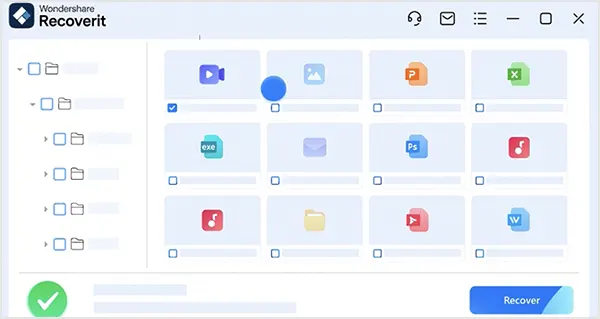
Recoverit is a user-friendly micro SD card recovery software for Mac that also works well on hard drives and other storage devices.
It supports both quick and deep scans and can even repair damaged videos or photos. One useful feature of the tool is the ability to save recorded files directly to NAS or iCloud. However, creating a bootable USB during testing was not seamless.
| Pros | Cons |
| Simple and clean interface | The USB boot option can be unreliable |
| Recovers and repairs media files | The free version limits recovery to 100 MB |
| Supports cloud and NAS storage |
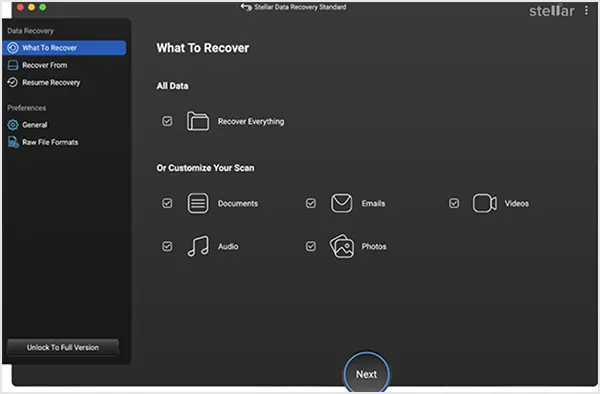
Stellar is a powerful Mac data recovery tool known for its deep scanning and wide file type support. Whether you have lost photos, videos, documents, or emails, it can recover them from hard drives, USBs, and memory cards.
You can also preview files before restoring them so that you recover only what you need. Its ability to create a full disk image for future recovery is especially helpful if your drive is failing. It also offers a “Recover from Non-Booting Mac” option, letting you access lost data even when your Mac won’t start.
| Pros | Cons |
| Recovers from non-booting Macs | Occasional crashes in junk file cleaning |
| Supports a wide range of file types | The activation process may face issues |
| Deep scanning and preview option | |
| Include tools to find duplicate and large files |

R-Studio is powerful SD memory recovery software built for advanced users and professionals. It supports a wide range of file systems and even damaged SanDisk cards. While it is feature-rich, the interface is complex and best suited for those with technical experience.
You can also recover files from specific parts of your SD card, work with custom file types, and even perform recovery over a network. But if you are new to this, the outdated and text-heavy layout might feel overwhelming.
| Pros | Cons |
| Works with most file systems and OS platforms | Designed for tech-savvy users |
| Allows targeted scans of your SD card | Hard-to-navigate interface |
| Custom file format support | Basic file preview options |
| Great for complex recovery tasks | Not ideal for damaged sectors |
| Premium pricing |
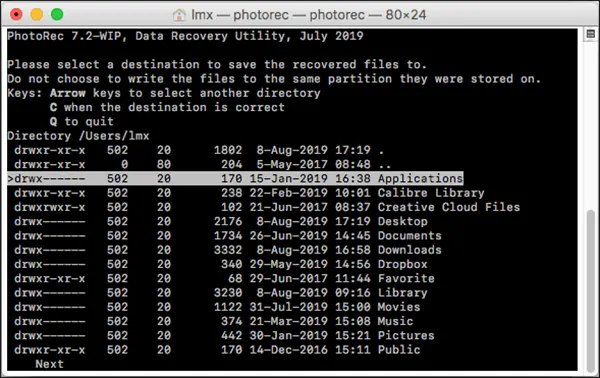
PhotoRec is an open-source and free SD memory card recovery software. It can recover photos and videos, even from formatted or RAW cards. It is a strong option if you are comfortable with basic tech tools.
There is a simple GUI included, but the interface is not that great. Still, it works surprisingly well. Just choose your SD card, pick a folder to save your recovered files, and let it do the job. The learning curve is there, but it is worth it for effective and freeware SD card recovery software.
| Pros | Cons |
| 100% free and open source | No modern user interface |
| No installation needed | Basic option GUI |
| Cross-platform compatibility | Rare software updates |
| Excellent for recovering RAW media files | It might be tricky for beginners |
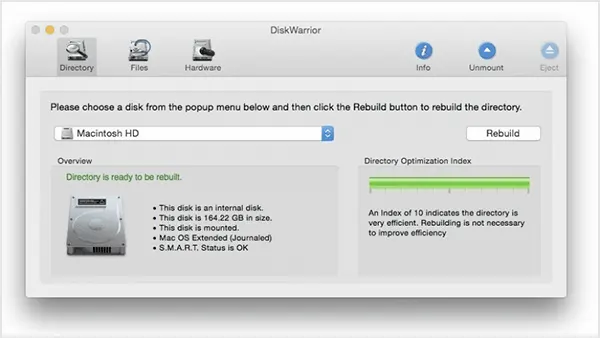
DiskWarrior focuses on repairing damaged directories, which makes it especially helpful if your Mac’s drive suddenly stops responding or shows errors.
One of its key strengths is alerting you in advance if your drive might fail soon. It is not packed with extra features, but it is trusted by many for its stability and success in repairs.
| Pros | Cons |
| Great for fixing directory problems | The interface looks old |
| Alerts if your drive might fail | Does not support full file recovery |
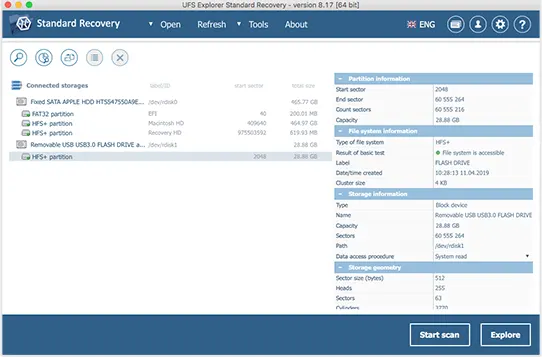
UFS Explorer Professional Recovery is built for advanced data recovery needs, especially in business settings. While it may not have a modern design, it is a powerful tool with support for recovering data from RAID setups and various file systems. It also allows multiple users, which suits teams and IT departments as well.
| Pros | Cons |
| Strong recovery engine | Outdated design |
| RAID recovery support | Too costly for personal use |
| Can decrypt disk volumes | No preview for media files |
| Can be heavy on system resources |
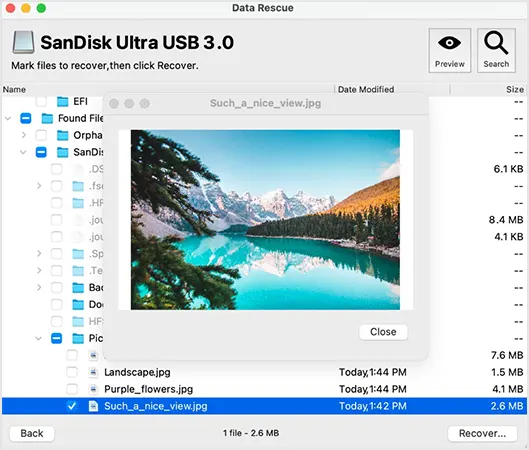
Data Rescue 6 is simple recovery software made for everyday Mac users. It offers a quick and deep scan, so you can recover lost files with ease. The interface is clean and simple, letting you access all features without any difficulty.
Its ability to clone your hard drive is useful if your drive is failing. You can also choose exactly which internal or external drive you want to scan.
| Pros | Cons |
| Beginner-friendly interface | The free version offers limited recovery |
| Support Time Machine backups | Only covers basic data recovery needs |
| Can clone failing drives | |
| Allows you to resume from previous scans |
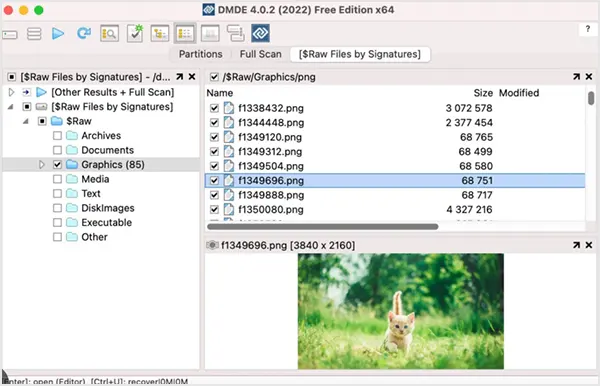
DMDE is a powerful tool for users who need more control over their data recovery process. It includes a disk editor, basic partition manager, and RAID recovery tools, ideal for more technical users.
You can recover lost files and even clone entire disks. However, its interface is more functional than friendly, so there may be a learning curve if you are new to this game.
| Pros | Cons |
| Offers several features for free | Less user-friendly |
| Fast file recovery | Look and feels like a file manager |
| Supports many file formats | May freeze occasionally |
| Disk cloning available |
Our Methodology for Testing SD Data Recovery Software
To find the best SD recovery software for Mac, we ran hands-on tests on a MacBook Pro using real memory cards like SD, microSD, CF, SDHC, and SDXC. Here is the detailed testing process:
- We loaded these cards with different file types, like photos (Including RAW formats), 4K video, documents, PDFs, audio files, and more.
- Then, we simulated real-life data loss. We used virtual machines to ensure every tool faced the same challenges in a controlled environment.
- We did not just test for basic recovery. We pushed each tool to see how well it handles tricky cases, like fragmented videos or RAW images. We also checked if they could safely scan the card without causing more damage.
- All tools were scored based on how much data they recovered, the quality and completeness of recovered files, and how user-friendly they were. To keep things fair, we also factored in real user feedback from platforms like Trustpilot and Reddit.
This careful process helped us shortlist the most reliable and effective SD card recovery software for Mac out there. You can trust these tools when it matters most.
How to Choose the Right Data Recovery Software for SD Cards?
The best recovery tool depends on your needs. We only recommend tools that actually work. If software is not listed, it likely did not perform well. To pick one out of the ten, here’s what you should look for:
- Compatibility: It should work with your macOS version and support your SD card’s file system like FAT32, exFAT, APFS, or HFS+.
- File Type Support: Look for tools that can recover all types of data and media. Also, check that the tool supports RAW files or specific formats, if required.
- Recovery Reliability: The tool should work for accidental deletion, formatting, and corruption. Also, look for faster scans and a preview feature.
- Ease of Use: It should have a clean and user-friendly interface, especially if you are not tech-savvy.
- Security and Privacy: Choose the software that works in read-only mode to avoid overwriting your data. Plus, it should follow a strict privacy policy and ensure there is no misuse of your recovered files.
In short, you should pick a user-friendly tool that fits your use case and keeps your data safe.
How to Recover Deleted Files from SD Recovery Software Mac?
Now, let’s understand the step-by-step process of data recovery on Mac. I am using Disk Drill to show you how to recover deleted files from your SD card on Mac:
- Step 1: Download Disk Drill from the official website and install it like any other app on Mac.
- Step 2: Use the built-in card slot or external card reader to connect your SD, microSD, or any other memory card to your Mac.
- Step 3: Now, open Disk Drill and choose your SD card from the list of drives. You can also create a full backup of the card using the Byte-to-byte Backup option and scan that backup instead of the actual card.
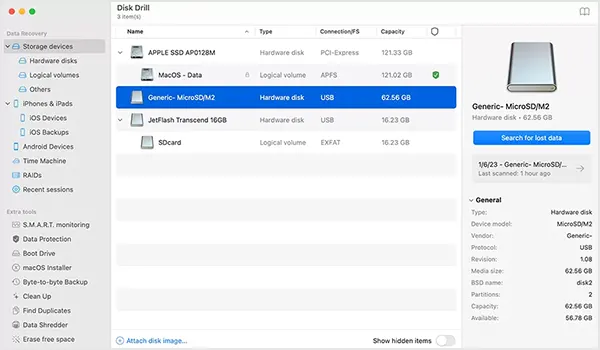
- Step 4: Click on Search for lost data to start the scan. The tool will show you the live progress and even gives you an estimate time.
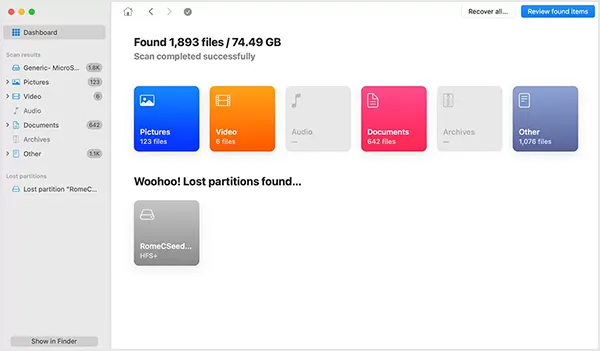
- Step 5: Once the scan is complete, use filters to quickly find the files you want. You can also sort by type, size, or date to save time.
- Step 6: Next, click on files to preview them before recovery. Once you have confirmed which files you want, check the boxes next to them.
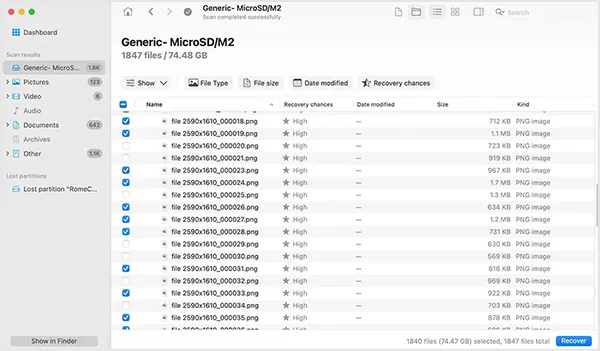
- Step 7: Finally, click on Recover, choose a safe location on your Mac, and save your files.
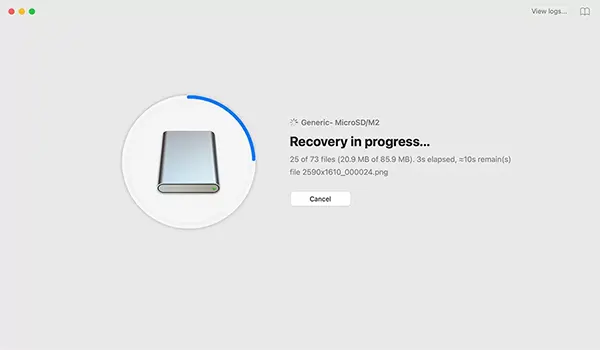
And that is how simple it has become to recover your lost data from an SD card on your MacBook.
Also Read: How to Disconnect iPhone from Mac?: Try These 11 Effective Ways
Tips to Maximize Your Chances of Data Recovery
If you have lost data from an SD card, acting fast can make all the difference. While not all data loss is recoverable, here are some best practices that can help improve your chances:
- Stop Using the SD Card Immediately: As soon as you notice missing files or accidental formatting, stop using the card. Otherwise, it could overwrite your deleted data, making recovery much harder.
- Start Recovery Right Away: The longer you wait, the higher the risk that the card may fail completely. Use a reliable recovery software as soon as possible.
- Create a Backup Image: If the card is corrupted, try to create a copy or image of it. This allows you to attempt recovery on the copy instead of risking further damage to the original.
- Use Trusted Data Recovery Tools: Investing in high-quality SD card recovery tools can help you effectively recover all file formats without compromising on privacy.
Also Read: iCloud Login for Data Backup & Sync: How to Sign Into iCloud on iPhone, iPad, Mac & Windows?
How to Avoid SD Card Data Loss Again?
I would advise you to not just rely on data recovery tools. It is important to keep your SD card safe and your data intact. So, follow these simple habits to avoid losing your files again:
- Before removing your SD card, click on ‘Eject’ or ‘Safely Remove Hardware’ on your device. This avoids sudden interruptions that can corrupt data.
- Stick to trusted brands like SanDisk, Samsung, or Sony, and avoid cheap card readers. A poor-quality device can damage your card or files.
- Make it a habit to back up important files to your computer, cloud storage, or an external drive. Backups are your best insurance.
- Every SD card has a limit on how many times it can write data. Avoid deleting and rewriting large files repeatedly.
- Keep your card in a protective case. Do not bend it, force it into slots, or expose it to water, dust, or extreme heat.
- Try not to fill the card completely. Keeping at least 10-15% of space free can help maintain or maximize performance and reduce errors.
- Never remove the card while files are being copied. Wait until the process is completely done before ejecting it.
- Slow performance, missing files, or errors while saving could mean your SD card is failing. Back up your data immediately if you notice anything odd.
A few good practices can go a long way. Taking care of your SD card like any other important gadget is crucial.
Final Thoughts
Choosing the right SD card data recovery software Mac depends on your specific needs. I covered 10 reliable tools to help you get your lost data back. You can also look at the comparison table to make an informed decision.
Take a moment to assess your situation, compare features, and pick the tool that fits best. And if you found this guide helpful, please share it with others who might need it.
Read Next: How to Delete Duplicate Photos on iPhone? | Latest Methods (2025)
Frequently Asked Questions (FAQs)
Ans: Disk Drill, PhotoRec, R-Studio, and UFS Explorer are some of the best recovery tools for Mac.
Ans: Yes, a free recovery software can be safe to use. However, it is important to install the software from an authentic source and be cautious of potential risks.
Ans: PhotoRec is easily one of the best free tools available in 2025.
Ans: You can recover your data using data recovery software, built-in tools, or previous backups.
Ans: Connect the card to your computer and use a strong and reliable SD card recovery software compatible with your device. The tool will help you scan and find the lost data.
Sources:
