Microsoft Access is not Responding? Here’s How to Repair and Recover Your Database
MS Access is a robust database management system that allows users to store their data systematically. Sometimes, users encounter problems or errors while working on a database file or with the application. MS Access is not responding is one such error that users encounter when opening the application/database, executing queries, or accessing different functions.
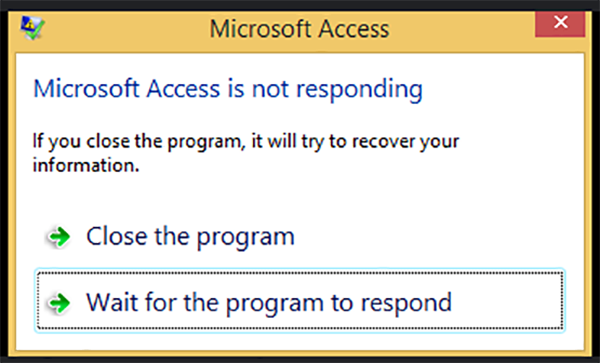
Let’s read further to know the reasons behind the MS Access is not responding error and the possible ways to resolve it.
Reasons behind the MS Access is not Responding Error
There could be numerous reasons why MS Access stops responding and throws this error:
- Trying to open the database file created in older versions of MS Access (1997-2003) in a newer version (MS Access 2010 or later)
- Problematic MS Office/Windows updates
- Network interruptions while opening a shared database file
- Shared database file is already in use by other users
- Corruption in the Access database file
Methods to Fix the MS Access is not Responding Error
Here, we will discuss various methods to fix the MS Access is not responding error.
Method 1: Convert MDB File into ACCDB Format
MDB file is created in older versions of MS Access (1997 – 2003). Sometimes, you face issues when opening the MDB file in newer versions of MS Access (2007 or later). If you’re encountering the error when trying to open an MDB file in a newer MS Access version, then convert the MDB file into the ACCDB format. Here is how to do it:
- Open the MS Access application on your Windows PC.
- Click on File > Open.
- Click on Browse and select the MDB file that you want to convert.
- Again, click on File > Save As.
- Click on Save Database As under the File Types.
- Select the Access Database file type and click on Save As.
- In the Save As window, select the location where you want to save the converted database file and enter the file name.
- Click Save.
This will create a copy of the MDB database file in the ACCDB format. Now, try to open it.
Method 2: Repair MS Office
Damaged or corrupt MS Office application files can also lead to the MS Access is not responding error. To fix the problem, you can repair the MS Office application. Here are the steps to repair MS Office:
- Press Windows + I to open Windows Settings.
- Go to Apps > Apps & Features.
- Scroll down to locate Microsoft Office.
- Select it and click on Modify.
- You will see the User Account Control pop up. Click on Yes to proceed.
- The MS Office ‘Change your Installation’ wizard will open. Select the Repair option and click Continue.
- Follow the on-screen instructions to repair the application.
- After completing the process, retry opening the database file.
Method 3: Run MS Access in Safe Mode
Sometimes, problematic or faulty third-party add-ins installed in MS Access can interfere with the application’s functionality. If you’re facing the MS Access not responding error when running queries or accessing some functions, then launch the application in safe mode to check if any add-ins are causing the issue. Follow the steps below to launch MS Access in safe mode:
- Close all instances of MS Access on your system.
- Press Windows + R to launch the Run utility.
- Type msaccess /safe and press Enter.
- Once the MS Access launches in safe mode, go to File > Open to open your database file.
- Run the query to check if the error message occurs.
If the application works without any issue in safe mode, then relaunch it normal mode and disable all the add-ins. To find the problematic add-in, enable one add-in at a time.
Method 4: Repair the Access Database
You may not be able to open the Access database file if it is corrupted or damaged. To repair access database file, you can use MS Access’ built-in Compact and Repair utility. This utility lets you fix minor database inconsistencies and corruption issues. Follow the steps mentioned below to use this utility:
- Launch MS Access and click on the Blank desktop database option.
- Give the new file a name and click on Create.
- Now, go to File > Close. This will close the database file instead of the application.
- Next, click on the Database Tools tab in the menu bar.
- Click on the Compact and Repair Database option under it.
- Browse for the corrupted database file you want to repair and click Compact.
- It will show the Compact Database Into wizard. Choose the location where you want to save the repaired Access database file. Also, give it a name and select the Save as type using the dropdown list. Click Save.
- Close the Compact and Repair wizard.
- Now, go to the save location and try to open the repaired file.
The Compact and Repair utility is capable of repairing damaged or corrupted Access database files. If the database file is severely corrupted, it may fail to repair it. In such a situation, you can use a specialized Access database repair tool, like Stellar Repair for Access. It is an advanced MS Access database repair tool designed to repair severely corrupted Access database (MDB/ACCDB) files. It can recover all the database file objects, such as tables, reports, forms, queries, etc. and save them to a new database file.
Conclusion
As discussed above, there are multiple reasons that can result in the MS Access is not responding error. The solutions explained above can help you resolve the issue. If the database file is corrupted, you can use a powerful Access database recovery software, like Stellar Repair for Access to repair the file and recover all its objects with 100% accuracy.
