Beyond Wipe and Restart: Deep Dive into Laptop Care Essentials
Do you ever wonder about caring for your laptop? In reality, it’s actually pretty easy. You just have to be a tad smart and careful about it.
Our laptops, necessity companions in the fast-paced digital era, join us on every digital journey, be it for entertainment or creativity.
Yet many users limit their maintenance of these devices to periodic wipes and restarts. Also, learn about How to Turn on Laptop Without Power Button with this guide.
They remain unaware of numerous care essentials that could significantly extend the lifespan and enhance the performance of their machines.
In this deep dive, we uncover some secrets that are often overlooked for optimal laptop care.
Dust and Debris: The Silent Culprits
Dust and debris, inconspicuous yet far-reaching in their impact, lurk within your device’s keyboard and vents.
These microscopic invaders can over time clog the cooling system of your device. This leads to overheating, a culprit for decreased performance.
To ensure smooth airflow that prevents damaging particle build-up, perform regular cleaning with compressed air not only on the keyboard but also on its vents and fan.
Battery Management
Understanding how to care for your device’s battery is paramount. Indeed, the battery serves as its lifeblood.
It’s a popular belief that completely draining your lithium-ion battery before recharging it is necessary, a notion contrary to reality.
Instead, maintaining your battery between 20% and 80% charge promotes longevity.
Likewise, strive to shield it from the damaging effects of extreme temperatures: both heat and cold can significantly compromise battery life.
- Adjust Power Settings: Optimizing your laptop’s power settings stands as one of the most effective methods for extending battery life. Meanwhile, adjusting the power plant can significantly minimize energy consumption.
For Windows users, navigate to either “Control Panel” or “Settings”, proceed onwards to “Power Options”, and choose a power plan emphasizing energy efficiency. For macOS, access “Energy Saver” in System Preferences. Then, proceed to adjust the settings for power conservation.
- Reduce Screen Brightness: The screen significantly contributes to power consumption. Decreasing its brightness level.
Fast Fact:
However, it can extend battery life substantially. Most of them carry dedicated function keys or settings, providing a convenient method for quick brightness adjustment.
It is found that among all, the display is one of the most power-hungry components of your laptop. You can dim the screen manually or activate the automatic adjustment of brightness to improve battery health.If available, consider utilizing the automatic brightness adjustment feature: it allows for adaptation to ambient lighting conditions.
- Utilize Battery Saver Mode: A Battery Saver or Low Power Mode is readily available in modern operating systems.
When you enable this feature, it adjusts various settings to conserve power: mainly reduced background activities and syncing.
So, during required moments, activate the “Battery Saver Mode” to maximize your battery life, particularly when you need extended periods of optimal performance from your device.
Storage Optimization
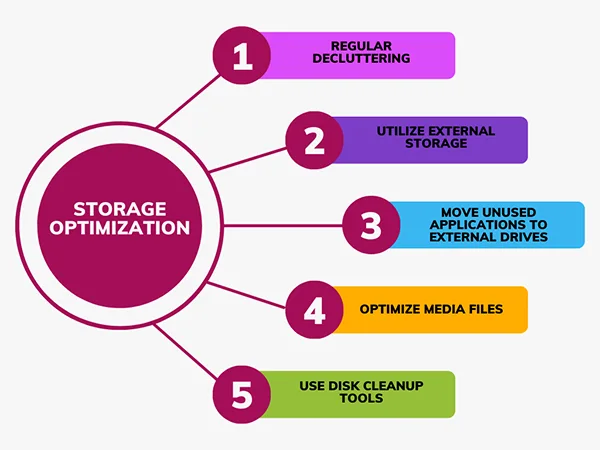
Think of your laptop’s storage as a meticulously organized library. Regular decluttering of unused files and programs doesn’t just free up space, it also boosts system performance.
Consider the following tips for efficient management of your laptop’s storage:
- Regular Decluttering: As with the necessity of organizing your physical environment, it is equally necessary to declutter your digital space.
Regularly conduct a review of your files and uninstall any applications that no longer serve you.
Eliminate superfluous documents, images, and downloads; they only serve to impede efficient operation. Not only does this action liberate space, but it also enhances the accessibility of necessary files.
- Utilize External Storage: Consider investing in an external hard drive or employing cloud storage services for the storage of large files, media libraries, or backups.
This strategy proves especially beneficial for sparing your laptop’s internal storage from excessive strain with infrequently accessed files. Thus, enhancing overall performance.
- Move Unused Applications to External Drives: Consider transferring your seldom-used applications to an external drive instead of outright uninstalling them.
This strategy ensures that these programs do not monopolize valuable space on the main storage of your device, while still offering accessibility when necessary.
- Optimize Media Files: Large media files, notably photos and videos, can demand substantial storage space. To mitigate this issue: compress sizable media files.
Alternatively, if the quality is not paramount, store them at a lower resolution. Similarly, opt for streaming services concerning music and video rather than downloading hefty files.
- Use Disk Cleanup Tools: Take advantage of the built-in disk cleanup tools your operating system provides.
They facilitate the identification and deletion of unnecessary data that amasses over time, temporary files, and system cache, among others.
Software Vigilance: Updates and Upgrades
To ignore software updates is tantamount to locking your doors, yet leaving the windows ajar, regular updates of your operating system and applications.
Besides providing new features and security patches, it guarantees compatibility with the latest tools.
Therefore, vigilantly monitor bloatware as well as unnecessary startup programs that may impede your device’s boot time.
Protecting from digital threats is not only vital for your data but also contributes to efficient battery usage.
A robust defense against malware, viruses, and other malicious software can be easily provided by running a reputable antivirus program.
This action minimizes the risk of compromising not just your data but also circumvents an overworking scenario where its longevity is jeopardized due to rapid battery drainage inflicted by these potential threats.
Ensure the security and efficiency of your computing experience by maintaining updated antivirus software and regularly performing scans.
Temperature Tolerance
Your laptop’s internal components can suffer under extreme temperatures.
To mitigate this, refrain from prolonged exposure to direct sunlight and employ a cooling pad for heat dissipation during resource-intensive tasks.
Ensuring adequate ventilation is vital in safeguarding your device against excessive heat.
Laptop Insurance
Accidents inevitably occur in life’s unpredictable journey, even damaging laptops.
A prudent measure, insurance for your laptop device safeguards your device from potential threats such as physical damage, theft, or accidental spills.
Although battery life remains unaffected by this protection, it provides reassurance.

Statistics:
By the end of 2023, the global industry market size has grown 10% compared to last year (2022). However, it is valued at $5,938.4 billion.
Followed by $7,068.4 billion, which is going to reach in the year 2024, $7,711.6 billion (2025), and $8,398.11 billion (2026).
Hence, ensuring that unforeseen events do not strand you with a damaged one and guaranteeing the preservation of investments made to optimize its performance.
Embracing a holistic care approach beyond routine wipe and restart is paramount to unlocking your device’s full potential.
Actively addressing dust, optimizing battery usage, managing storage, and remaining vigilant with software updates.
Final Take
These are all decisive steps towards ensuring not only an extended lifespan for your device but also its continued efficient service in the constantly shifting digital landscape.
Your device will reward you with seamless performance and longevity when you integrate these essentials into your laptop care regimen.
So, clean it like you mean it!
