Best Ways to Recover Data from Formatted Hard Drive Successfully
The worst thing that can happen to a person or an enterprise is to lose all its data in one go. Despite the modern tech advancements, information loss is still a big concern for everyone who uses computers for daily use.
However, in case your data gets lost due to any reason, one way you can retrieve it is by recovering the formatted hard drive. Several service providers are experts in retrieving your records, but you should also know about it.
Therefore, this write-up is going to inform you about everything regarding recovering the formatted hard drive.

Can You Recover Data from Hard Drive after Formatting?
Can you recover your hard drive after formatting it? With specialized software, the whole information may be retrieved from a formatted hard drive. However, the success of the process depends on the kind of formatting, as it reorganizes data rather than overwriting it. In certain cases, regular backups can facilitate file recovery.
You have three options: use specialized software, restore the partition table, or employ professional services. Data backup, recovery tools, and professional assistance are necessary for a successful recovery. For complex record loss, get in touch with experts for specialized techniques and a higher probability of recovery.
The right methods and instruments can have a big impact on recovering records from the hard drive.
How to Recover Data from Formatted Hard Disks?
Way 1: Recover Data from a Formatted Hard Drive Without Backup via Recovery Software
4DDiG Data Recovery, an easy-to-use and effective method for recovering info from a formatted hard disk without a backup.
Steps
- Start by downloading and installing the program from 4DDiG’s official website. For a flawless setup, adhere to the on-screen directions.
- Open your computer’s 4DDiG program after installation. The user interface is easy to use and offers distinct recovery choices.
- Select the recovery option that is most suitable for your situation. 4DDiG handles a range of loss scenarios, including errors, partition losses, and more.
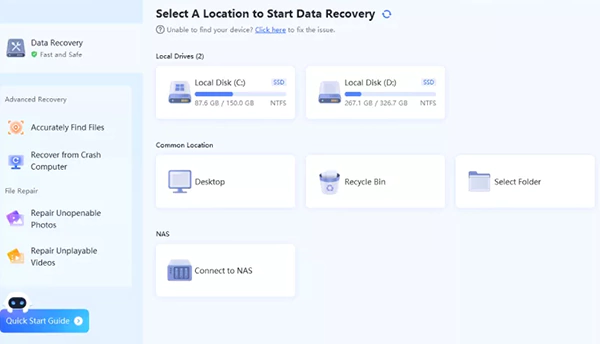
- Start the scanning procedure to find files that can be recovered. To make sure the collection is accurate, preview it and choose the files you want to restore.

- After you’re happy with the preview, store the recovered info in an external drive or a safe place on your computer.
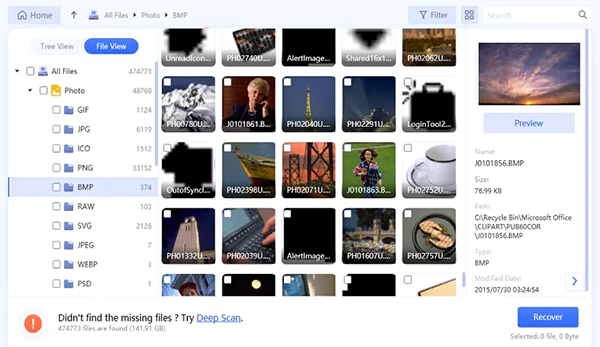
Video Guide on How To Recover Data From External Hard Drive
Way 2: Restore Formatted Hard Drive Using a Backup
To recover data from a formatted hard drive using a backup, adhere to these comprehensive instructions.
Steps
- Launch the hard disk backup program that you previously used. Time Machine for Mac, Windows Backup, and third-party software are examples of common backup options.
- Prior to formatting, choose the backup location. A list of available backups arranged by date and time is often provided by backup programs.
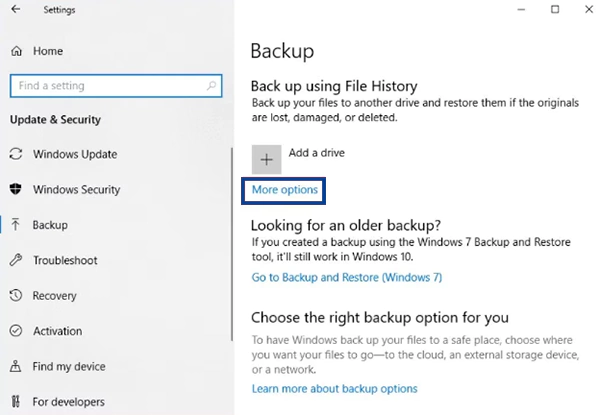
- Initiate the restoration procedure. Once you approve the restoration action, the program will walk you steps to restore your data to its original, pre-formatted condition.
If you want to know more about “How to Recover Data from Formatted Hard Drive?”, please read this article.
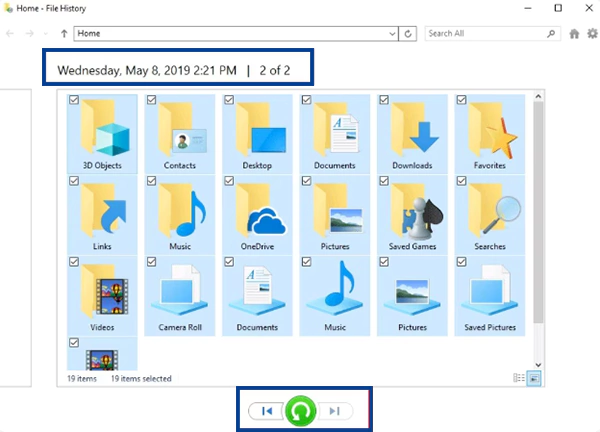
- Check to see if the recovered information is intact after finishing. Make sure the directories and files are put back where they belong.
Way3: Contact Professional Data Recovery Service

Examine the possibility of hiring a professional data recovery service.
Steps
- Speak with one of the trustworthy data recovery companies listed in the handbook. Provide as many pertinent facts as you can about your case, like the drive type, formatting conditions, and importance.
- Provide the required information about your formatted device to the service. This might include the drive’s make and model, capacity, and any particulars pertaining to the info you’re trying to retrieve.
- Talk about and come to an agreement on terms and circumstances, such as possible expenses, anticipated results, and the length of time needed for the healing process.
- Let the experts manage the procedure once the conditions have been agreed upon. Depending on the service provider, they might need the actual drive or could do remote recovery.
- You will get the restored output from the service after the recovery procedure is finished. Before wrapping up the service, make sure the recovered files are intact.
What Does Formatting a Hard Drive Mean?
The careful procedure prepares a data storage device, like a drive, flash drive, memory card, or solid-state drive, for its first usage. What does formatting a hard drive mean? To make room for new applications, the operating system’s current aggregation must be removed.
By erasing earlier records and leaving users with a clear, unallocated storage space, it significantly turns a storage device into a blank slate.
Processes of Formatting in Computers
Recognizing the three main stages involved in disk formatting is necessary to understand it:
- Low-level formatting, which is often done by the manufacturer, leaves tracks and columns and makes it utterly unrecoverable. This fundamental stage highlights how it is an irreversible procedure.
- By splitting a disk into one or more sectors, partitioning establishes an organized structure for management. It functions as a diagnostic tool to find and fix sector-related problems in addition to segmentation.
- In this phase, a newly constructed partition’s file system or partition label is written. Following high-level arranging, the storage is ready for a fresh install, making the process of reinstalling an operating system easier.
DID YOU KNOW?
There are two types of formatting: low-level and high-level. Low-level formatting is only used with HDDs, but it’s dangerous because it can delete the HDD firmware. High-level formatting is file system-specific.
Benefits of Format Disk
Deleting Data
A disk’s formatting acts as a thorough data erase, lowering the possibility of loss and protecting privacy. Prioritize backup at all times before beginning the configuration procedure.
Change File System
Changes may be required due to file system incompatibilities. This transfer, if from NTFS to EXT2/3/4 or from FAT to NTFS, is made easier.
Increase Space
Storage formatting ensures efficient use of storage capacity by deleting all records, freeing up more space.
Improve Performance
By clearing up system files and removing any viruses; it helps to improve computer performance. Moreover, it offers a way to return your computer to its original condition.
When a storage device is formatted, all the old data is erased. However, the old content remains on the drive until it’s overwritten by new data.
Conclusion
Users shouldn’t let their fear of formatting-related data loss paralyze them since there are many workarounds available. In the search for structured information, the need for sophisticated tools—such as the 4DDiG Data Recovery—cannot be emphasized enough.
There are several choices available to help customers retrieve lost data, including software-based solutions, backup restoration, Mac-specific recovery techniques, and professional services. Some tools are provided to users to help them deal with the fallout from mistakes.
The above-described multimodal strategy guarantees that users may confidently and resiliently restart their digital efforts and retrieve their loss, no matter what happens.
Also Read: A Tool for Easy Recovery of Your Important Data
Frequently Asked Questions (FAQs)
Ans: There are a few processes involved in how to format a hard drive for PC and Mac so that it works seamlessly with multiple operating systems on PCs and Macs. It is necessary to comprehend which file systems the two platforms support.
Macs may utilize HFS+ or the more recent APFS, whereas Windows users often use NTFS. The suggested method is to use the Windows and macOS compatible file system exFAT for formatting the disk. To avoid losing any significant data during the procedure, start by backing it all up.
The tutorial places a strong emphasis on using the Mac’s Utility and Windows’ Storage. Management tool. It offers detailed instructions on how to utilize these programs and format the hard disk properly for usage on two different platforms.
Ans:
There are a number of uses for formatting a disk, although they mostly relate to data management and system
optimization. It establishes a file system on a storage medium, readying it for data storage. In addition, it
may be used to fix chronic faults, corrupted file systems, and faulty sectors.
It’s paramount to
remember that the process erases every piece of data on the storage. This highlights how decisive it is to
recover data from a hard drive after formatting. It emphasizes the need to use specialist
recovery software to recover lost information and stresses the significance of moving quickly to increase the
likelihood of successful data restoration.
