How to Delete Text Messages on iPhone?
KEY TAKEAWAYS
- Deleting messages on iPhone is quite simple.
- Messages will be saved on iCloud if it’s turned on.
- To permanently delete the message, erase it from iCloud as well.
- Third-party apps can make message management easy.

As an IOS user, I’ve always wanted to know how I can get rid of texts completely. Some are just too hurtful to read, while some are embarrassing, so yeah, it was obvious why I wanted to get rid of them.
But now I know how to do it, and it turns out it’s quite simple, and you get two options to delete them temporarily or permanently, sounds good, right? Apps like Spynger can help you with that, and this app has a feature that allows you to spy on someone’s phone without them knowing.
So, without wasting any time, I’ll be mentioning how to delete text messages on iPhone. Let’s get started.
How to Delete Messages on iPhone?
In this section, we cover instructions on how to delete text messages on iPhone.
Deleting a single message
You may want to delete any specific messages and leave the rest for various reasons. Here are the methods you need to follow to wipe away single messages:
1. Find the Messages on your iPhone and then tap on it. It should be on your home screen.
2. Open the chat box containing the text you want to eliminate.
3. Press and hold on the message until a small pop-up menu reappears on your screen.
4. Select Delete to remove the message from the exchange.
Deleting multiple messages
1. Follow steps 1, 2, and 3 highlighted above.
2. However, instead of hitting Delete in Step 3, select More when the dialog menu arrives.
3. Tap on the circle next to the messages you want to remove to label them for expulsion.
4. Find the trash icon in the bottom left corner of the smartphone and tap on it.
5. Then tap Delete Messages to remove the messages you wish to delete.
If you’ve selected ten messages, the delete button will read Delete 10 Messages.
Deleting Entire Conversations on iPhone
1. Fire up the Messages app on your iPhone.
2. If the app opens in a conversation you were recently in, use the back arrow in the top left portion of your screen to switch back to the message’s menu.
3. Find the message you want to delete and swipe it to the left.
4. A trash label will appear next to the conversation you want to eliminate.
5. Tap the Delete button to delete the complete conversation.
If you change your mind or select the wrong conversation, tap Cancel.
Can You Delete iMessages Permanently?
Yes, you can delete iMessages forever. However, you must keep in mind that if iCloud is active on your iPhone, all messages are implicitly backed up there. Meaning it needs to be removed from there, so it would vanish permanently. It might seem like a complicated task, but it’s quite easy.
Here are the steps you need to follow:
1. Open Settings on your phone and click on your name.
2. If you don’t see your name, enter your login information to sign in to iCloud.
3. Tap Manage storage. You should see the size of the data housed next to managed storage.
4. Find and hover over the messages you want to delete entirely and tap Disable & Delete.
One of the most common misconceptions people have about message recovery on iCloud is that all messages are recoverable from iCloud. However, what they don’t know is that only those messages will be saved on iCloud when it is enabled; if iCloud has been disabled, they won’t be saved there and can’t be backed up.
The Role of iCloud in Message Deletion

If enabled, messages are automatically backed up in iCloud. This means even if you delete the message on your phone, it’ll still be stored in your iCloud account.
If messages are deleted from iCloud, they can’t be recovered as they’ll be permanently erased from your device. Even if someone tried to log in there iCloud on another phone, they still won’t come back. Below, you can see some other key benefits of iCloud.
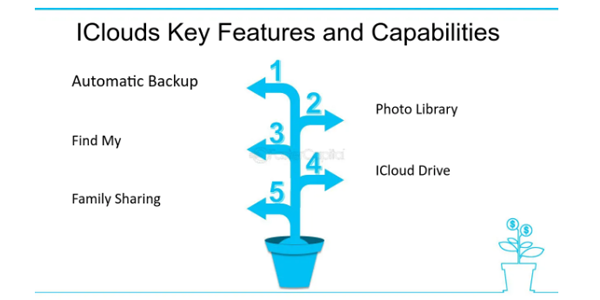
Advanced Methods for Deleting Messages
Here are advanced methods to help you delete messages on your iPhone:
Disable iCloud message sync
By disabling iCloud, your iPhone messages won’t be automatically backed up in iCloud. If the messages are removed from the device, they are gone for good and forever. There’s no need to worry that they are still on iCloud because they are gone from there as well.
Use Spynger
Spynger is not an official feature like iCloud it’s a third-party application that allows users to manage and delete messages on iPhone. The app keeps track of all the messages on your phone, making it easier to delete messages you don’t want.
This has a user-friendly interface, making it easy for everyone to access seamlessly on all iPhones. Managing messages gets easier than ever, as it allows users to track an iPhone without them knowing.
DID YOU KNOW?iCloud was launched on 12 October 2011, 4 years after the release of the first iPhone!
Conclusion
You can manually delete single and multiple messages, as well as entire conversations, on your iPhone. But, if iCloud has been active, messages will be stored there. So, now you’ll have to get rid of them from there as well for the permanent deletion.
Alternatively, you can disable iCloud, so messages are not backed up on the platform and will be deleted forever from the messages themselves. Then there are apps like Spynger which make it easier to manage texts on IOS devices.
FAQ’s
Ans: To permanently delete messages from iPhone, they need to be erased from iCloud as well because they are backed up there.
Ans: Yes, messages can be deleted automatically on iPhone. In the message settings, you can choose to set after how many days after they need to be deleted.
Ans: Even after deleting, messages are saved in the recently deleted section for days. So, yes, iPhone can see those texts until deleted from the cloud.
