Could Not Enable File Encryption POCO X6 Pro? Check Out the Possible Reasons and 8 Effective Solutions
Last weekend, I encountered the issue of “could not enable file encryption POCO X6 Pro,” and believe me, it was a terrible situation as all of my data and files were at stake.
I rushed to the internet only to realize several users were stuck in the same trouble, and there was no effective solution available. That’s when I decided to delve into the root cause of this error and find all the possible solutions.
And here I am with this extensive guide!!
This article will help you troubleshoot the could not enable file encryption in POCO X6 Pro error while saving all your digital assets on your POCO.
Overview of File Encryption and Its Error on POCO X6 Pro
File encryption is a security process that makes files inaccessible to unauthorized users by converting them into advanced codes that can be opened with a decryption key only, i.e., a password or PIN. On POCO X6 Pro 5G, the feature protects all your sensitive information, media, documents, and apps.
Though having great performance, feature set, and stunning design, this POCO model is facing encryption error. This might make previously encrypted files inaccessible, interrupt the device’s performance, and expose it to security threats. That’s why the smooth functioning of the encryption features becomes vividly important to prevent data breaches or losses, malware attacks and compromised personal information and passwords.
So, to enable file encryption on your device without any technical assistance, continue reading!
Reasons Why You Could Not Enable File Encryption in POCO X6 Pro 5G
Several factors might cause file encryption issues on POCO X6. So, first, you should be aware of them to take suitable action. These reasons are as under:
Software Glitches and Bugs
One of the most common reasons behind the encryption error on your POCO device is software glitches or bugs that may arise due to recent updates or bugs in the OS. This will not only restrict the encryption process but will also interfere with the normal functionality of the device and can harm the files.
Incompatible File Types
Sometimes, unsupported file types and formats can be a barrier in the encryption procedure. This might be because the device’s algorithm does not support the file format or the file is already corrupted.
Insufficient Storage
Having limited storage limits the various functions of the phone, including the files’ encryption. The process needs additional space to store the encrypted version of the data. If it is not available, you might be headed to the file encryption could not be enabled error.
Corrupted System Files
Possibly, the core files of the operating system of your device are damaged or missing, which can cause a failure in the encryption of your data. This corruption often occurs due to malware, improper system updates, or other software glitch.
Third-party Apps Interference
It is also found that several third-party apps interfere with the encryption process, leading to an error message. This happens mainly with the apps that have access to sensitive data or system permission, which allows them to manage or modify files on the device.
Furthermore, hardware issues, incorrect configuration settings, and outdated device software can also be culprits behind this issue.
Troubleshoot POCO X6 Pro Does Not Encrypt Files Error
Non-functioning of file encryption features has several security implications, which is why it becomes highly necessary to resolve the issue ASAP. So once you have figured out the possible reason, quickly move to follow the troubleshooting measures, which are explained further:
Restart the Device
Sometimes, a simple restart can level the game up and fix the encryption problems. You can long press the power button of your phone and select the Restart option. This will eliminate minor software glitches or hardware-related errors in the device and give a fresh start to the system.
Update Device’s Software
Have you checked the device software version? It might be possible that outdated MIUI and Android software is the enemy, restricting the file encryption on your POCO device. For this, you can follow these basic steps:
- First, head to the Settings of your device and tap on the About Phone option.
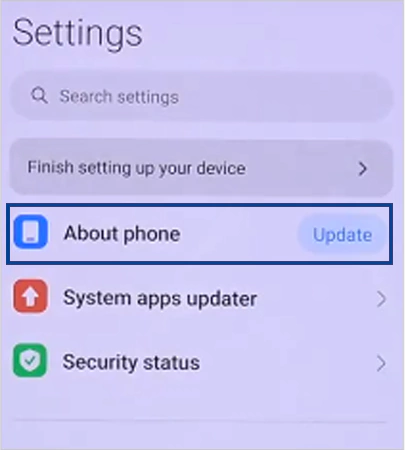
- Select the Update option to check for the available updates.
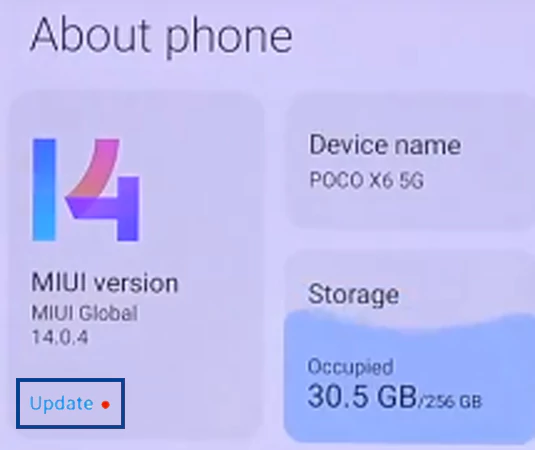
- If it says, “An update is available,” tap on the Download Update button from the bottom.
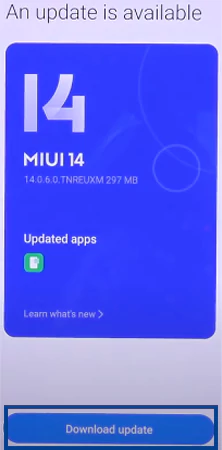
This will install patches for the potential bugs, security vulnerabilities, and other issues that degrade the phone’s functioning and cause encryption process failure.
Tips
You can also enable the Auto Update or Smart Update feature on your phone so that the update will automatically get downloaded and installed when connected to the Wi-Fi.
Check Encryption Settings
The incorrect encryption settings can lead to a warning message. To verify this:
- Open Settings >> Privacy Protection on your phone.
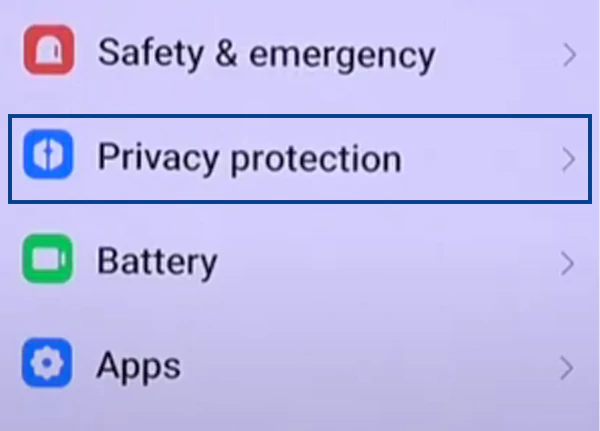
- Check out for the encryption or data protection-related option.
- Ensure encryption is enabled and configured correctly.
Don’t forget to make the required adjustments if you find any discrepancies.
Clear Storage Space
Is your POCO X6 Pro 5G device running on low storage? Let me remind you that it is the foremost requirement to have enough storage on your phone to facilitate a smooth encryption process. To manage storage and free up some space, you can first clear the cache files on your phone as follows:
- Open Settings >> About Phone.
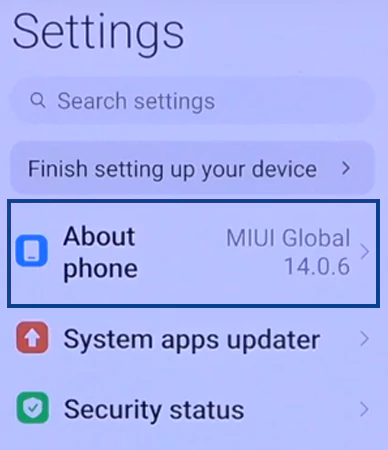
- Now, select the Storage option.
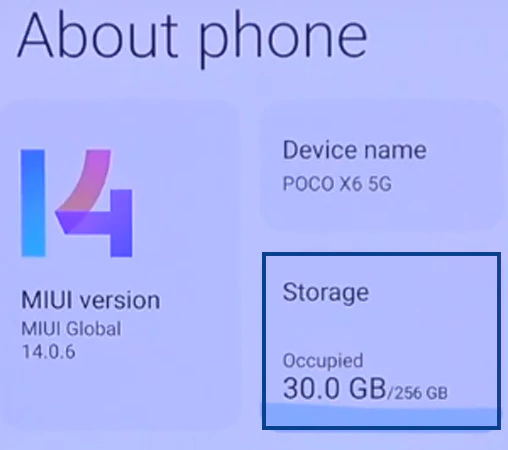
- Then, scroll down and tap on the Clear button.
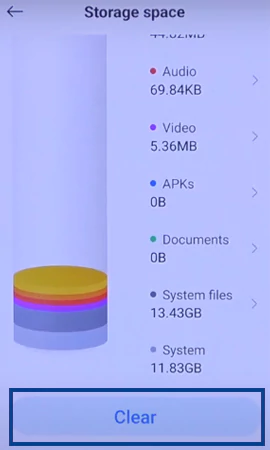
- Once the trash is calculated, hit the Clean Up option.
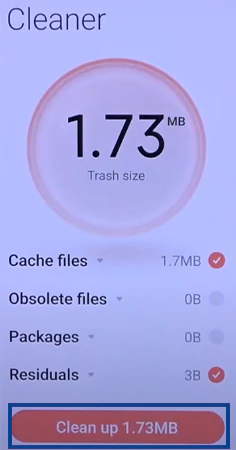
- After the completion of the clean-up process, you can see the Finished Cleaning message.
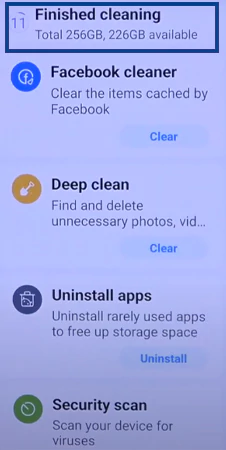
From the above page, you can select other options as well to clear more storage. Some other ways to manage space include:
- Deleting unused apps, unnecessary files & downloads, and much more available on your device.
- Removing files from the Recycle Bin.
- Recording videos in lower resolutions and slimming the already recorded ones.
- Delete YouTube downloads and WhatsApp media, if available.
You can also mount a memory card in your device software to extend the RAM up to 24 GB, or upload and protect your data using a cloud security service.
Also Read: How to Clear System Data on iPhone? – 7 Effective Ways to Manage Storage
Disable or Uninstall Interfering Apps
Have you recently installed any app after which you could not enable file encryption POCO X6 Pro? Then, the app may be the hurdle. So try uninstalling it and reinstalling it. Additionally, seek to restrict specific permissions to the currently available apps by:
- Heading to Settings >> scrolling down to select Privacy Protection.
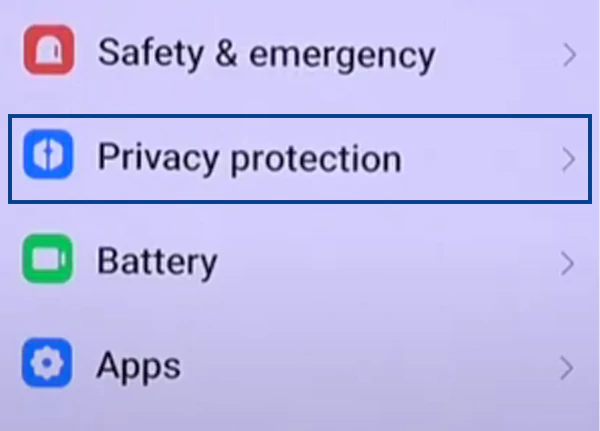
- Next, select the All Permissions option.
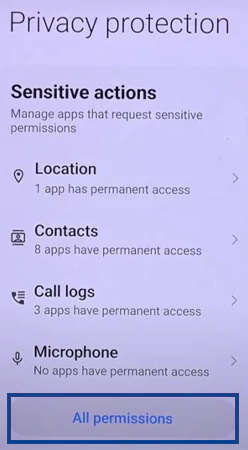
- Now, you can see a list of all available permissions. From there, select the one that might be troubling, let’s say Location.
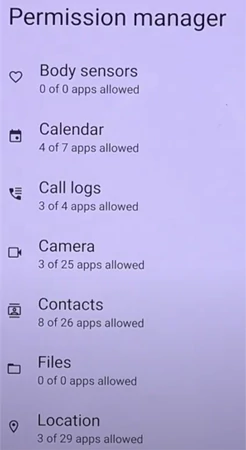
- Then, scroll through the apps and tap on the one for which you want to disable the location permission.
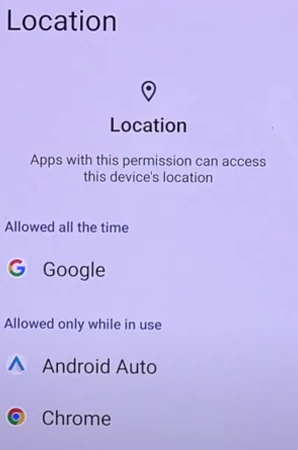
- Finally, choose the Don’t allow option.
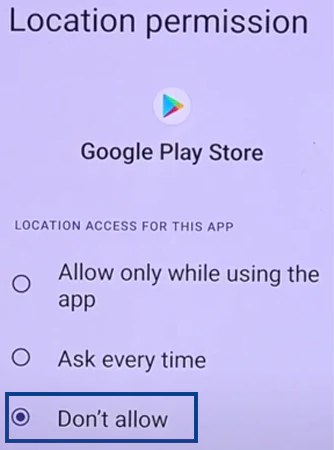
This will help you figure out the error source and continue with the encryption normally.
Using Third-party Encryption Apps
Another solution is to use third-party encryption tools as an alternative to protect your files. Some well-known software are AxCrypt Premium, Folder Lock, Xecrets Ez Premium, EncryptionSafe, CryptoForge, etc. However, it is suggested to install them from a trusted platform only. This will safeguard you against the viruses and bugs that can sneak into your device via shady links.
Perform a Factory Reset
Still struggling with the encryption error? The next possible solution you can try is factory resetting to return your phone to its original state. For this, you need to perform the given steps:
- Head to Settings >> About Phone.
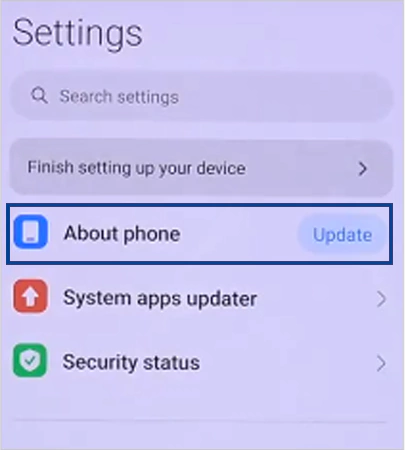
- Now, select the Factory Reset option from the list.
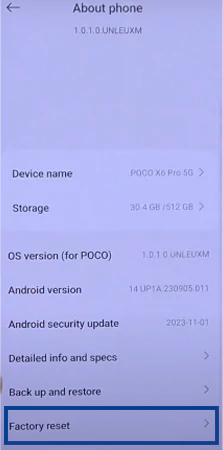
- From the bottom of the page, tap on Erase all data.
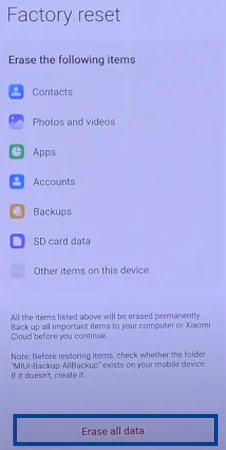
- Select the Factory Reset option.
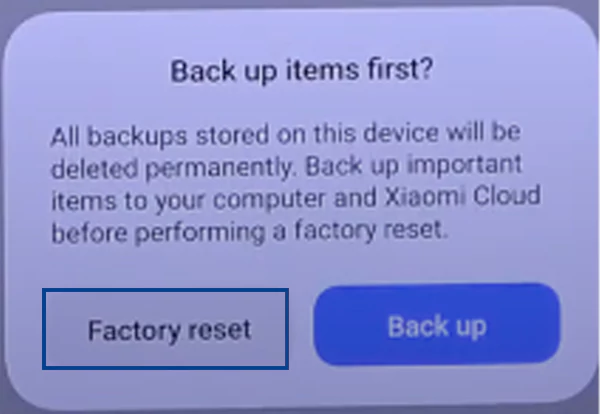
- Finally, hit the Next >> OK button.
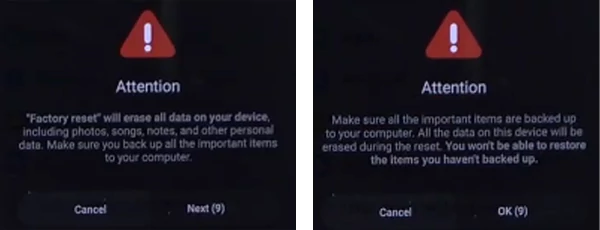
And after a few seconds, the device will get a fresh restart.
Please remember that a factory reset will wipe out all the available data on your device and set its settings to the default. So, make sure you have already backed up all your data to restore later.
Also Read: How to Reset an iPhone? A Complete Guide to Reset, Factory Reset, and Force Restart iPhone
Professional Help
If you have limited technical knowledge or the encryption issue is persisting with your device, it’s better to seek professional assistance. You can contact the POCO customer support team or visit a certified store to get the solution regarding the encryption error with your device.
Tips to Avoid Could Not Enable File Encryption POCO X6 Pro Error
Prevention is always better than cure! That’s why here are some tips and measures to help you avoid the occurrence of file encryption errors on POCO X6 Pro:
Regularly Back up Your Data
An encryption error on your POCO phone might directly target your device’s data. To avoid such an unforeseen loss, it is necessary to regularly back up all your files. For this, you can rely on an external storage device or a cloud service such as Google Drive, Amazon Drive, Nextcloud, Dropbox, NippyDrive, etc. This way, the data can be easily recovered in the event of an error.
Avoid Installing Unauthorized Apps
Never install apps and files from unauthorized sites and sources, as they might steal your personal information, put your device’s security at risk, or interfere with the encryption features. That’s why it is suggested to use trusted sources like Google Play Store or App Store for installing the apps on your device.
Update Antivirus Software
Other than this, you should install a reliable antivirus on your phone and keep it updated to identify theft and vulnerabilities and protect the device against them to ensure a smooth encryption process.
This way, you can not just avoid the encryption error on your phone but also prevent your data from potential losses and hacking.
Final Words
Here, I’ve listed all the possible reasons why you could not enable file encryption POCO X6 Pro and their respective fixes to resolve the issue. Before ending, let me give you a secret update! The company is already working on quantum computing and various advanced mobile app security protocols. This will eliminate the chances of encryption errors and enhance system security.
Till then, you can rely on the aforementioned solutions if you encounter such issues!
FAQs
Ans: The error may occur due to insufficient storage, software glitches, corrupted files, third-party app interference, and other reasons.
Ans: Yes, you can easily restore the files if you have backed up them, otherwise it might be difficult to do so.
Ans: Encryption helps to boost your device performance, avoid security vulnerabilities, and protect your sensitive data and files from unauthorized access.
